Complete the Funding Action
The FA organizes information into the following sections:
- Basic Information
- Account Setup Information
- General Information
- Terms & Conditions
- Invoicing and Reporting
- Budget Information
- Subcontract Information
- Remarks
- Attachments
When you create an FA as a child of an application, information from the application will auto-populated a number of fields, as indicated in the following tables.
Basic Information
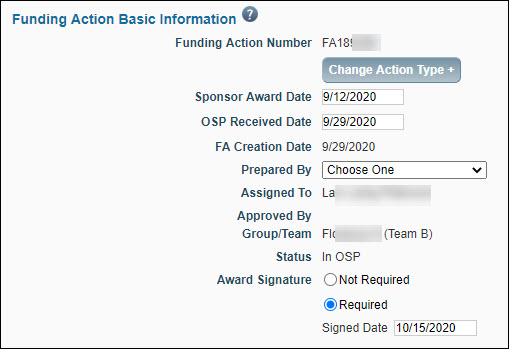
| FA Field Name | FA Field Details |
|---|---|
| Funding Action Number | The system-generated unique identifier for the FA. |
| Change Action Type + | You can use this option to change the FA to a different type of item. This only appears when you unlock the page. |
| Sponsor Award Date | Enter the appropriate date for this required field before sending the FA to GCA. |
| OSP Received Date | Enter the appropriate date. (Not a required field.) |
| FA Creation Date | The creation date of the Funding Action. The system generates this value. |
| Prepared By | Select the person responsible for processing the FA from the drop-down list. If GCA returns the FA, it will appear on this person’s Tasklist. |
| Assigned To | The FA is initially assigned to the person who created it. Use the Assignment Tab to change this assignment. For information, see Reassigning a Funding Action.
Note: When the FA has In GCA or Re-Sent to GCA status, the field auto-populates with the GCA team based on ORF-to-Team, or Parent Budget#-ORF-to-Team relationships. |
| Approved by | This auto-populates with the person who approved the FA. |
| Group/Team | Auto-assigned based on team/org code matrix for OSP, and GCA relationships. If the sponsor is RRF, then the FA is assigned to the RRF Team. |
| Status | Auto-updated by the system. For more information, see Funding Action Status. |
| Award Signature | This field records the date of last signature for all signed agreements (standard bi-lateral agreements or agreements which only carry a single signature). This information will be used for award reporting, and by the School of Medicine and Clinical Trials Office to verify that agreements have been signed prior to enlisting participants in clinical trials studies.
You must complete this field before approving the FA. When you select Required, you must enter a date. If you change your choice from Required to Not Required, any existing date value will be cleared. When the sponsor is RRF, this field defaults to Not Required. |
Account Setup Information
The information you enter into the Account Setup section helps Grant Contracts and Accounting (GCA) set up the account for this award.
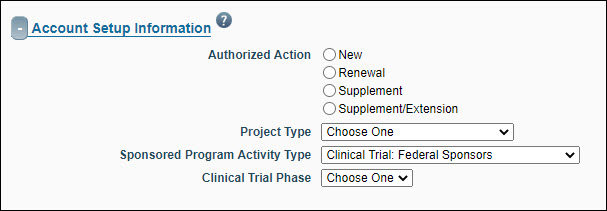
| FA Field Name | FA Field Details |
|---|---|
| Authorized Action | Select the type of action that is appropriate to the proposal.
GCA can edit this field only when the type is other than New. The system logs changes to this value. |
| Project Type | Select the funding mechanism from the drop-down menu. Options are:
|
| Sponsored Program Activity Type | The Sponsored Program Activity Type identifies the purpose of the funding based on description of the project provided to OSP Administrator by the Principal Investigator. For definitions, see GIM 13: Activity Types.
The auto-populated value is determined as follows:
The values are organized by Institutional Activity Type. Options are:
Editing the value on a child FA
|
| Clinical Trial Phase | This field displays if the SPA Type is either Clinical Trial – Federal Sponsors or Clinical Trial – Non-Federal Sponsors. You must complete this field in order to approve the FA. If you open an already approved FA which does not yet have a value for Clinical Trial Phase, you will have to select a value in order to save the FA.
Auto-populated value
Editing the value on a child FA
Note: This value does not display in SERA. |
General Information
Unless otherwise noted, all the fields in General Information auto-populate from the parent application when you create the child. Below is an image of a partially filled in section.
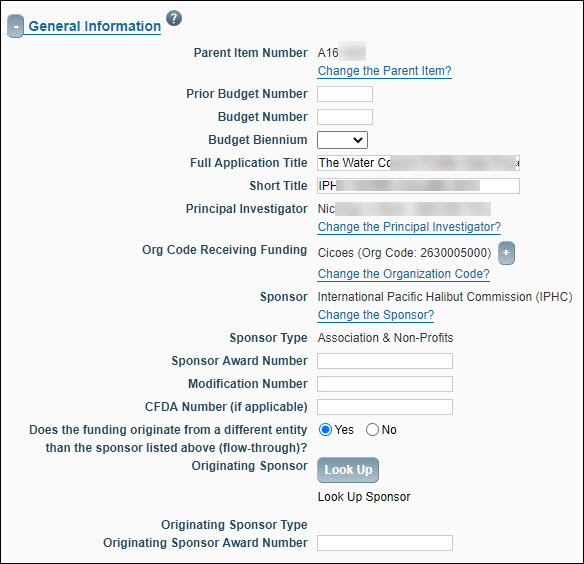
| FA Field Name | FA Field Details |
|---|---|
| Parent Item Number | Shows the unique ID of the parent application of the FA. |
| Prior Budget Number | Budget number assigned to the previous budget period. You should enter this number when processing a “renewal” or “supplement” award. Use the ##-#### format.
GCA can edit this field. The system logs changes to this value. |
| Budget Number | Budget number assigned to the current budget period. You should enter this number when processing a “supplement/extension” award. Use the ##-#### format.
GCA can edit this field. The system logs changes to this value. |
| Budget Biennium | The biennium of the budget number. |
| Full Application Title | Application Long Title specified on the eGC1. |
| Short Title | Application Short Title specified on the eGC1.
GCA can edit this field. When GCA saves the FA, the Short Title will become all uppercase. Changes to the value will be logged. |
| Principle Investigator | Person responsible for project. |
| Org Code Receiving Funding | Department that has responsibility for research.
Note: Use the Plus sign to expand and see the organization code hierarchy. |
| Sponsor | Organization providing funding. |
| Sponsor Type | Description of the organization providing funding. |
| Sponsor Award Number | The grantor (sponsor) identification number used to facilitate reporting to sponsor agencies. Sponsor provides this information to the OSP Administrator. Set to the value “N/A” if the sponsor is RRF.
GCA can edit this field. The system logs changes to this value. |
| Modification Number | Indicates the sequence of modifications. |
| CFDA Number (if applicable) | Enter this number if the sponsor is part of CFDA. The Catalog of Federal Domestic Assistance (CFDA) is a government-wide compendium of Federal programs, projects, services, and activities. Set to a value of “N/A” if the sponsor is RRF.
GCA can edit this field. The system logs changes to this value. |
| Does the funding originate from a different entity than the sponsor listed above (flow-through)? | Yes/No – Indicates whether funds originate from a different source. Set to “No” if the sponsor is RRF. |
| Originating Sponsor | Required if Flow-Through funding is Yes. Auto-populated from the parent application if the Flow-Through Sponsor is already selected. A Link will appear giving the option to “Change the Flow-Through Sponsor”. If the Flow-Through Sponsor does not have a value, the Look Up button will appear. |
| Originating Sponsor Type | Auto-populated from the sponsor table after a Flow-Through Sponsor is chosen. |
| Originating Sponsor Award Number | The identification number from the originating sponsor. |
Terms & Conditions
This section details such items as Payment Type and Equipment Accountability.
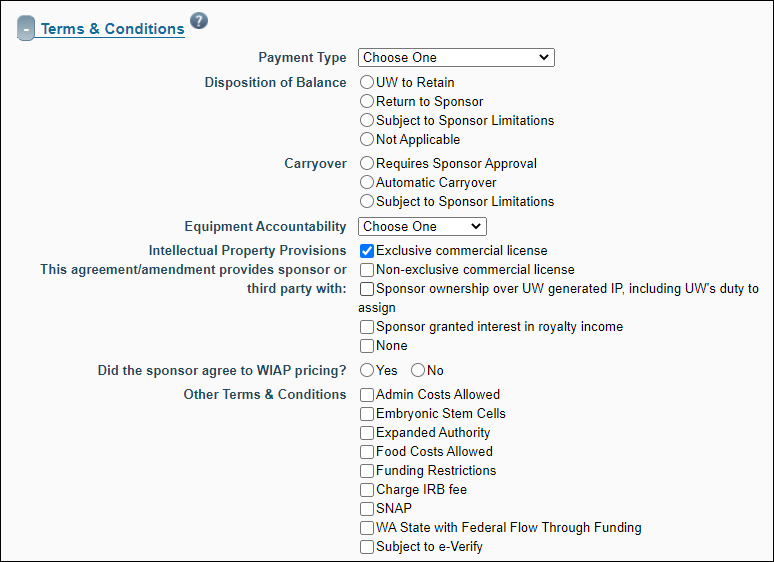
| FA Field Name | FA Field Details |
|---|---|
| Payment Type | Specify the type of payment the sponsor is providing. Options include:
GCA can edit this field. The system logs changes to this value. |
| Disposition of Balance | The list of choices, with radio selectors, is:
|
| Disposition of Balance Explanation | Provide an explanation of the sponsor limitations. |
| Carryover | The list of choices, with radio selectors, is:
|
| Carryover Explanation | Provide an explanation of the sponsor limitations. |
| Equipment Accountability | Use the drop-down menu to select the organization that retains ownership of any equipment purchased or developed as part of the project after the project is completed. The default value of “University Owned” is selected if the sponsor is RRF. |
| Intellectual Property Provisions: this agreement/amendment provides the sponsor with: | The list of choices, with check boxes, is:
Choose all that apply. If you select “None” the system will clear all other check boxes and disable them. To re-enable the check boxes, uncheck “None”. When you select either the Exclusive or Non-exclusive commercial license check box, the system displays a follow-up question of “Did the sponsor agree to WIAP pricing?” You must answer Yes or No to this question. |
| Other Terms and Conditions | Indicate particular conditions associated with the award. Follow your business process to determine the correct boxes to check. The choices are:
GCA can edit this field. |
Invoicing and Reporting
This section identifies information about the frequency and type of invoicing and financial reporting required by the sponsor.
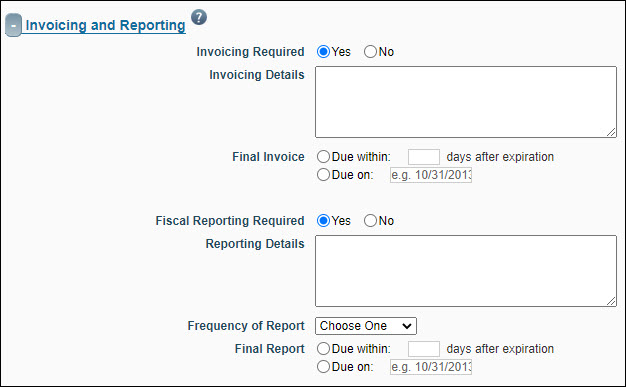
| FA Field Name | FA Field Details |
|---|---|
| Invoicing Required | If you answer Yes, then you must provide details in the Invoicing Details field and specify the timing and date due for the final invoice. (OSP or GCA staff can complete this section of the FA.) Set to “No” if the sponsor is RRF.
GCA can edit this field. The system logs changes to this value. |
| Fiscal Reporting Required | If you answer Yes, then you must provide details on the frequency and timing of reports. (OSP or GCA staff can complete this section of the FA.) Set to “No” if the sponsor is RRF.
GCA can edit this field. The system logs changes to this value. |
Tip: When you click into a date field the calendar options appear. This allows you to click the calendar date to fill in the field.
Budget Information
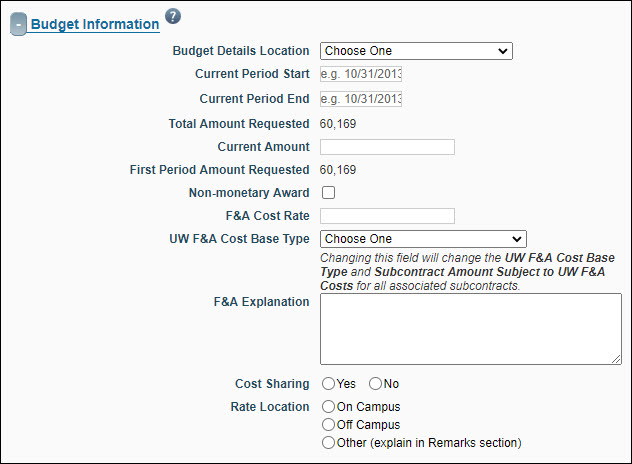
| FA Field Name | FA Field Details |
|---|---|
| Budget Details Location | Indicates where to find the budget allocation. Options include:
Note: If the budget is in the proposed section or attached to the eGC1, GCA can view it. You do not need to attach the budget to the FA. GCA can edit this field. The system logs changes to this value. |
| Current Period Start | Identifies the date when funding indicated on the FA may be spent.
GCA can edit this field for Renewals, Supplements, and Supplement/Extensions. The system logs changes to this value. |
| Current Period End | Identifies the date when funding indicated on the FA may no longer be spent.
GCA can edit this field. The system logs changes to this value. |
| Total Amount Requested | Identifies the Total Costs for all periods from the budget page of the eGC1. This information auto-populates from the Total Amount specified on the budget page of the eGC1. |
| Current Amount | Dollar amount of funding awarded for the budget period listed on the award document. This figure does not include amounts awarded on previous funding actions, de-obligations or carryover of previous balances. |
| First Period Amount Requested | Identifies the Total Costs for the first period on the budget page of the eGC1. This information auto-populates from the First Period Amount specified on the budget page of the eGC1. |
| Non-monetary Award | Select this checkbox to indicate an award of equipment or some other non-monetary item valued at the amount entered into the Current Amount field. If selected, the Non-monetary Amount field displays. Set to “No” (unchecked) if the sponsor is RRF. |
| Non-monetary Amount | This field displays if Non-monetary Award is selected. Enter the value of the non-monetary award. |
| F&A Cost Rate | Specify the F&A rate applicable to this award as identified by the sponsor on the award document or written agreement. You must enter only one rate in the field. Please specify any other rates that apply in the OSP Comments field. Set to “0%” if the sponsor is RRF.
GCA can edit this field. The system logs changes to this value. |
| UW F&A Cost Base Type | Indicates what expenses are subject or exempt from F&A. Available values: MTDC, TDC, Salary & Wages (SW), Other, or NA.
If Other is chosen, you must enter an Explanation of “Other” Cost base. GCA can edit this field. Note: The base type you enter will determine the amount subject to F&A on any associated subcontract.
GCA can edit this field. The system logs changes to this value. |
| F&A Explanation | Use this field to provide an needed explanation for the Cost Base Type selected. |
| Cost Sharing | Indicates whether cost sharing is applicable for the project. If Yes, then the Total Cost Shared Amount field appears, and is required. Enter the value for the Total Cost Shared Amount based on the cost share addendum. You can enter alphabetic or numeric characters in this field, but be advised that the field is limited to 10 characters or fewer. Set to “No” if the sponsor is RRF.
GCA can edit this field. The system logs changes to this value. |
| Rate Location | Identifies the location of the project based on the answer to compliance question FG-2 on the eGC1. If the preparer answers Yes to FG-2, then the location is “Off Campus”; if the answer is No, then the location is “On Campus.”
GCA can edit this field. The system logs changes to this value. |
Subcontract Information
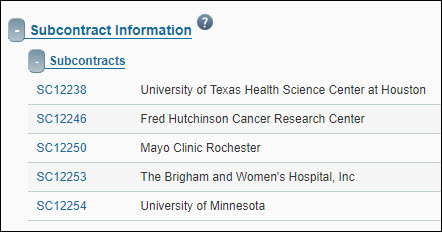
This section lists any subcontracts (subawards) that are related to this FA. Subcontracts are created by the research team.
The subcontract ID, Subcontractor, and first year PO number are displayed. Clicking on the subcontract ID will open a read-only review window, showing the details of the subcontract and its subcontract actions.
Remarks
You can enter comments related to the Funding Action in the Remarks section. Be aware that the PI and any contacts or preparer listed on the eGC1 can see any information entered in the OSP Comments and the GCA Comments fields when they receive receipt of the Funding Action.
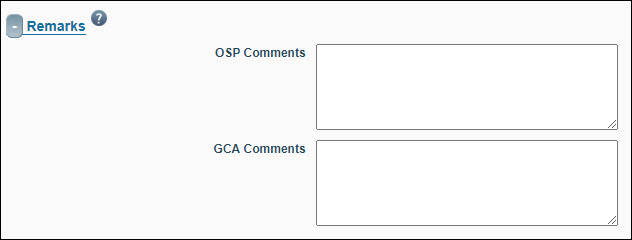
| FA Field Name | FA Field Details |
|---|---|
| OSP Comments | Use this field to communicate fiscal information to GCA and to provide the Principal Investigator and other recipients of the FA receipt with compliance information. This field has a limit of 2,056 characters.
Note: Do not include internal compliance information for the official record within OSP Comments. Use OSP Notes for this type of information. |
| GCA Comments | GCA completes this section and includes critical compliance information important to OSP, GCA, and/or the PI and related to this item. This field has a limit of 2,056 characters.
Only GCA can edit this field. The system logs changes to this value. |
Attachments
You can view, add, or update documents associated with the FA from the Attachments section. By default, the Attachments section is not expanded initially and displays only the number of attachments available.
For complete details on working with attachments, see the Attachments section.
OSP Notes History
The OSP Notes History section of the Funding Action displays the same information you see on the OSP Notes page. Only individuals with access to SPAERC can see the information entered in the Funding Action OSP Notes.
For complete details, see the OSP Notes Page section.