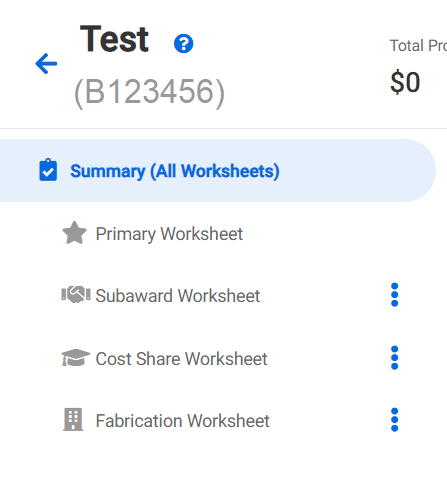Tips for success – Award Setup and Modifications Requests in SAGE
This page includes tips for successfully completing Award Setup and Modification Requests in SAGE. Guidance here was compiled collaboratively by the Office of Sponsored Programs and Grant & Contract Accounting.
Jump to Sections:
- Award Setup Requests
- Modifications
- Comments & History
- Returns and Holds
- Resources and Links
- SAGE Budget Worksheets
- Tell us your Award Setup & Modification Request Story
Award Setup Requests
If you (campus or PI) receive the Notice of Award (NoA), whether or not OSP is included, you should create the Award Setup Request (ASR) in SAGE as soon as possible. review What do I do if I receive a Notice of Award?
If you’ve received an ASR from OSP, review:
- Checklist: Award Setup Request – Steps for PI/Campus
- What do I do when I receive an Award Setup Request created by OSP?
Note: OSP only creates an ASR when the PI and/or campus are not included on communications of the Notice of Award.
- Award Budget:
- A SAGE Award Budget, which is different from a proposal budget, is required on ASRs. Create an award budget by composing a new budget from scratch; you may also copy and modify an existing SAGE Budget.
- Supporting Attachments:
- Communication between campus/sponsor, campus/OSP
- Attach emails as “.msg” or “.eml” files
- Allows OSP to respond directly to email string if needed
- Award documents
- Including documentation on sponsor deadlines for acceptance of ASR or MOD
- Compliance documentation
- e.g., IACUC, IRB approvals
- Related forms or requirements?
- e.g. Change of PI, etc.
- Any other relevant documentation that explains what you’re trying to accomplish
- Comments & History:
- Include sponsor contact information
- Always, provide more information about your request such as an explanation that may help reviewers understand what you are requesting
Review more on:
- How to get an Award Setup at the UW
- What do I do when I receive an Award Setup Request OSP has created?
- SAGE Budget Resources
Award Modifications
Use the Modification Request (OSP/GCA) for all changes that require sponsor approval, an authorized official signature, or review from the Office of Sponsored Programs (OSP).
For both GCA only and OSP/GCA requests that do not already have a required form (e.g. Extension, Change of PI, etc.) use GCA’s SAGE Modification Checklist as a guide for required information before routing.
- Select at least one of the Modification Details and all that apply. For example:
- More funding? Funding & budgeting changes
- No Cost Extension? Schedule changes
- More funding AND more time? Select both Funding, Schedule changes
- Progress report/RPPR? Other changes
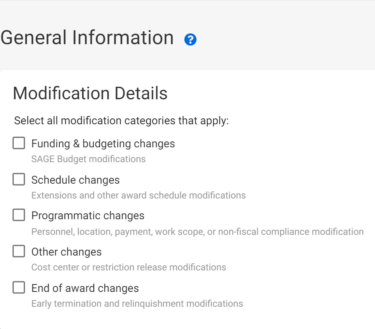
- Supporting Attachments: Follow the same guidance on supporting attachments for ASRs.
- Comments: indicate what type of changes you are asking for in the comments field, and add any other relevant information that will help OSP or GCA complete your request. For example:
- MODs that require a SAGE Budget create a budget snapshot in SAGE Budget and include a link to that snapshot in the comments field of the Modification.
- Confirm you update any relevant fields and attachments needed to complete your request. Make sure that:
- The dates on SAGE Budget match the Budget Period on the award document
- The Sponsored Program Activity (SPA) Type on the ASR matches the SAGE Budget worksheet
- The SAGE Budget total matches the current funding on the award
- Include links to SAGE Budget Snapshot URLs when submitting a MOD that includes funding changes.
- Complete and attach relevant forms such as:
Review more details on:
- Submitting Modifications to OSP/GCA
- GCA Only Modifications
- How do I know which Modification Request Type to choose?
Comments & History
Use the Comments & History section to provide additional details and explanations for your request. Appropriate comments help ensure OSP and GCA have a clearer understanding of your request and may help reduce returns.
For example:
- Provide sponsor contact information when the request needs to be sent to the sponsor by an Authorized Organization Representative (AOR). At the UW, the AOR is OSP.
- Include comments on relevant compliance information.
Be aware of character limits in the comment fields:
- Comments allow for 1000 characters
- Returns and resubmitted items:
- When GCA and OSP return an item, 1000 character limit
- When campus resubmits an item, 1000 character limit
OSP and GCA will also use the Comments & History to provide you with information. Review the Comments & History section for more information on why an item was returned or why it may have a hold.
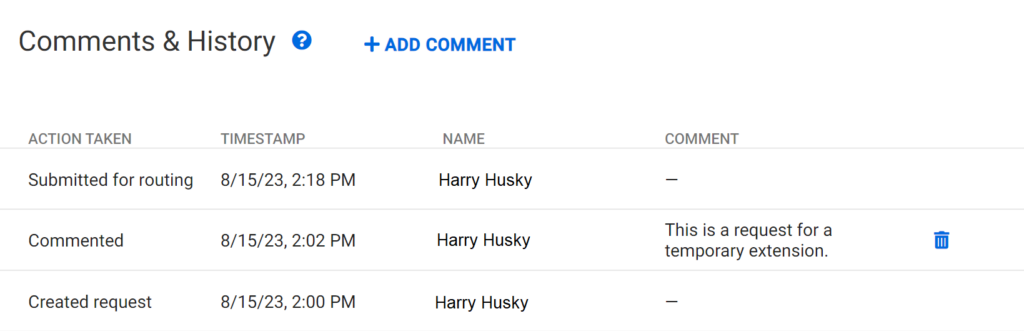
Returns & Holds
- Review the Comments & History section for information about why a request was returned or is on hold.
- Address reasons an item was returned before sending it back to OSP or GCA.
- Use the returned items list that GCA posts weekly to stay on top of returned ASRs and MODs.
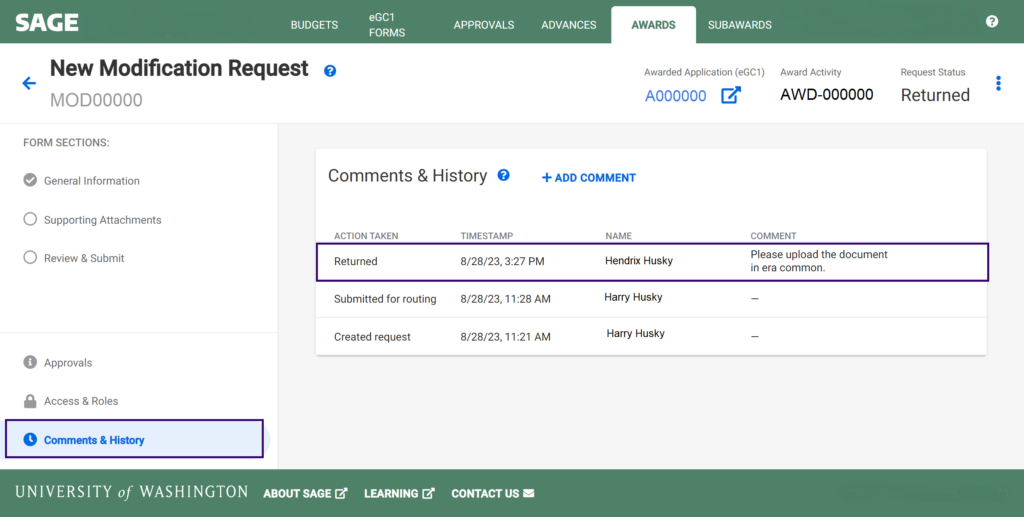
SAGE Budget Worksheets
- Principal Investigator: Enter a named Principal Investigator for each SAGE Budget worksheet, even if they are not supported by the award.
- This populates the Workday Principal Investigator (Grant) field.
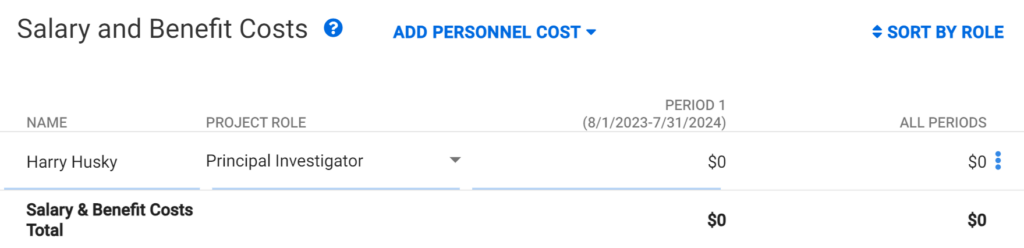
- Cost Center Receiving Funding: Enter the Cost Center Receiving Funding on the Award Setup Request and all worksheets.
- Worksheet Security Grant Hierarchy: Enter the security hierarchy into the Worksheet Security Grant Hierarchy field for all budget worksheets.
- Sponsored Program Activity (SPA) Type: Ensure the SPA type on budget worksheets matches the Award Setup Request SPA type, unless there’s a legitimate reason for them to be different (e.g. sponsored program award includes multiple SPA types).
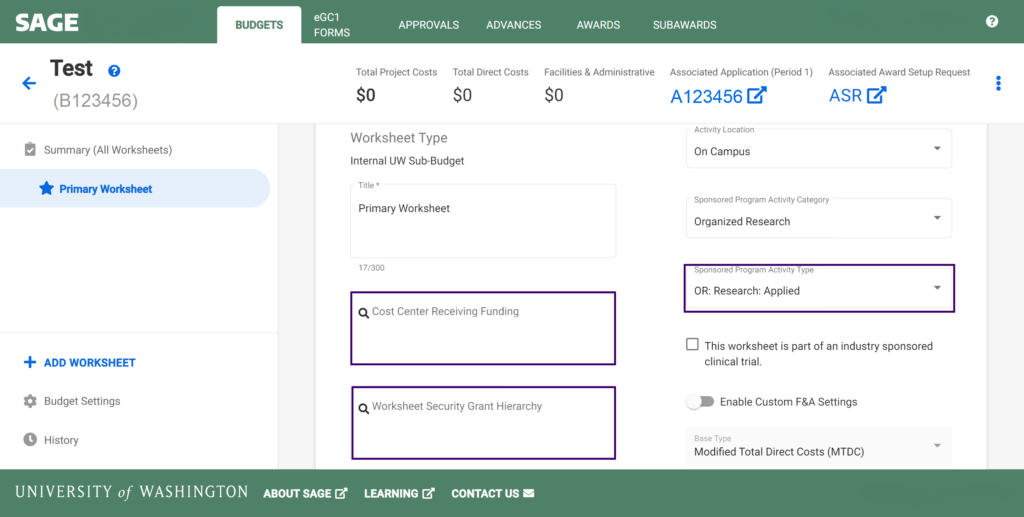
- Worksheet Periods: SAGE Budget worksheet periods should match, or be within, the Award Setup Request Current Period Start Date and the Current Period End Date.
- Award Lines: Create and include separate worksheets for anything that needs to be on a separate award line in Workday, including subawards, equipment fabrication, or multiple F&A rates.
- Primary Worksheet Name: Change the name of your SAGE Budget Worksheet from “Primary Worksheet” to have a meaningful Grant Name in Workday.
- Include links to SAGE Budget Snapshot URLs for Award Modification requests that include funding changes.
- Include the Workday Grant ID (GR######) in the comments.
- Review SAGE Budget Resources.
Resources and Links
- Setup Financials – includes Award Setup Workflow, How to get an award setup at the UW, and more…
- Grant & Contract Accounting Award Setup Request process
- Manage Award Changes – includes guidance for Award Modification Requests and required information for each request type
- Grant and Contract Accounting – Modifications
- GCA Urgent Requests
- OSP Urgent Requests – Award Setup, Modifications, and Subawards
- SAGE Budget Resources
- SAGE Awards and Modifications Resources
- SAGE Office Hours – a great place to get help on your questions or challenges using SAGE
Watch the Video: Tell OSP your Award Setup and Modification Request Story
Page Updates
Open for Summary of Updates
- 7/30/2024 – turned into an FAQ and redirected from announcements
- 7/30/2024 – supporting attachments example list updated, comments, and mods updated to include common return reasons
- 7/19/2024 – Updated Award Budget guidance for ASRs.
- 7/02/2024 – Updated GCA return character limit