Denied By Sponsor
If the sponsor notifies you that a proposal will not receive funding, you can change the eGC1’s status from Approved to Denied By Sponsor.
By updating your eGC1 to Denied, it helps improve the data quality in SAGE for many reports. It also allows you to filter your tasklist to not display these items.
To make the change, look on the left navigation menu for the Denied By Sponsor link. It will be after the “Save & Close this eGC1” link.
Note: if your Approved eGC1 has a child Funding Action, the Denied by Sponsor link will not appear.

Click on this link to open the Denied by Sponsor pop-up window.
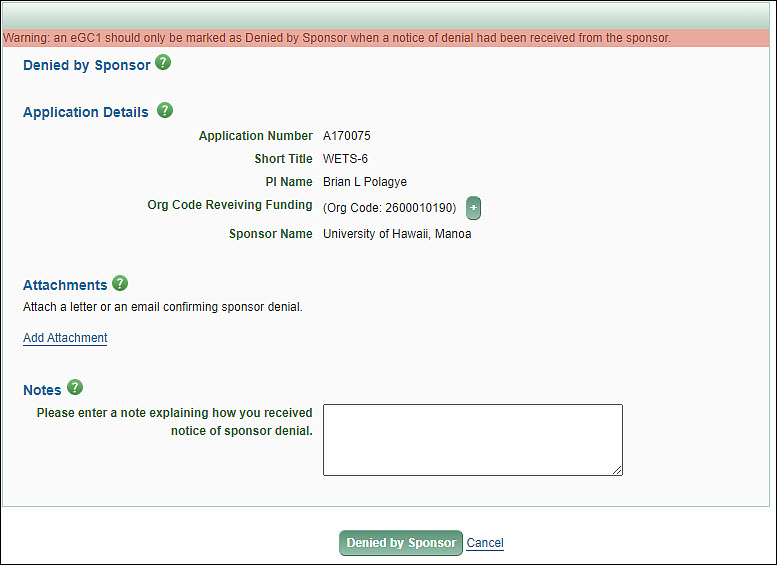
Note: You should only make this status change if the sponsor has notified you. Once you change the eGC1 to Denied By Sponsor status, it will become read-only. You will be able to copy it, but not edit it. Once done, you will not be able to reverse the status change. You will need to contact OSP to have it reset.
Application Details
This section will list a few identifying pieces of information:
- eGC1 Number
- Short Title
- PI Name
- Org Code Receiving Funding
- Sponsor Name
Attachments
This section is used to add an attachment with any documents or email you received confirming the sponsor’s decision.
OSP Notes
This is a required field. Use it to explain why you are making this change of status.
Denied by Sponsor
Click this button to complete the process of changing the eGC1’s status. An entry will be added to the History & Comments page indicating who made the status change, when it was made, and showing the entered notes.
Cancel
Click this link to cancel the status change and return to your eGC1.