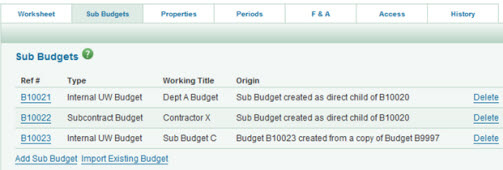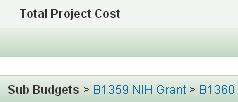The Certify & Route page includes the final compliance questions, a place to add information for the UW reviewers, and the ability to check for any remaining errors. Select Route to Reviewers to send your application to the reviewers. Once routed, you will see a Withdraw button. Use it to withdraw your application for editing. You would then re-route it with the changes.
The sections on the page vary depending on the application’s status and whether the person editing is the PI or not.
SAGE creates the approval flow (graphical and text) based on data in the eGC1 and the routing rules for each school/college. The flow displays which personnel and unit or compliance reviewers should review the eGC1 and its attachments.
Once you enter a Cost Center Receiving Funding and a PI for your eGC1, the system can generate a draft version of the approval flow. This can be viewed from either the PI, Personnel, & Organizations page or the Certify & Route page of the eGC1. As you add other research personnel, other data such as cost sharing or responses to compliance questions to your eGC1, the draft version of the graph will reflect those changes.
When you route the eGC1 for approval, SAGE creates a final flow and sends out the initial approval notifications. If you withdraw the application or a reviewer returns it, when you re-complete it, the system re-generates the approval flow to adjust for any changes you make to the eGC1. Any approvals that had already occurred will not change after the eGC1 is re-routed, unless affected by the data changes made to the eGC1.
The approval graph appears the same for all reviewers, with the exception of the bold border that indicates your approval node on the graph and the Reason for your review information in the Approval Status Data section. Most people only have one role, so the border will always appear around the same approval node.
If you have more than one approval role, you may see an application listed more than once on your My Approvals page. You will need to approve for each role separately.
For more information, see the sections on Reviewers and Compliance Reviewers.
You can review a comprehensive list of Research Administration course offerings covering SAGE and other aspects of the research lifecycle and sign up for classes on the CORE (Collaborative for Research Education) page. For on-demand resources including eLearnings and job aids, check the Research Administration Classes section of the SAGE landing page.
You can also use the SAGE Training Site, which is intended solely for practice. None of the data you enter there will cause reviewer notifications or any other communications to occur.
Access the SAGE Training Site with your UW NetID from the SAGE Home Page just below the main Sign In button. ASTRA permissions are not required for the Training Site.
To learn more about SAGE Budget or SAGE Award Setup and Modifications, visit the curated collections of training resources that include job aids, videos, on-demand eLearnings, and links to the live classes:
To learn more about grant administration at the University of Washington, review the Welcome to SAGE web page.
In addition, visit some of the research administration essential resources:
Other research administration training opportunities, live events and office hours:
SAGE is available 24/7 with the following exceptions:
- When the SAGE team releases planned updates to improve SAGE. You can sign up for System Notifications on the Manage Your Subscriptions page. A pink banner at the top of all SAGE pages will also announce the date and time of an upcoming release.
- When central systems have unplanned downtime.
The ORIS Support Desk provides assistance for SAGE users from 8:00 am to 5:00 pm, Monday through Friday, when the UW is open.
Sub budgets may be included in any budget. Each type of sub budget serves a particular purpose.
| Field |
Description |
| Internal UW Budget |
Since it inherits all of the parent budget’s UW business rules, benefit rates, and F&A settings, it can be used to break out budgets for separate UW departments, for example. |
| Fabrication Budget |
The data in this sub budget rolls up to a single line on the parent budget under the (06) Equipment category. |
| Subcontract Budget |
The data in this sub budget rolls up to a single line on the parent budget under the (03) Other Contractual Service category.
A subcontract sub budget can also support custom external F&A rates and external benefit rates. |
The Sub Budgets tab lists all sub budgets associated with the parent budget.
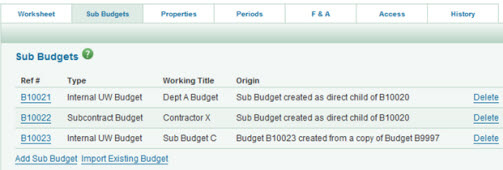
If there are existing sub budgets, the following information displays:
| Field |
Description |
| Ref # |
The unique number assigned to the sub budget. Click it to display the budget’s worksheet. |
| Type |
Internal UW Budget, Fabrication Budget, or Subcontract Budget |
| Working Title |
The name of the sub budget. |
| Origin |
Describes the source of this sub budget – either created directly or imported (copied). |
A Delete link displays to the far right of each sub budget listed. Click the link to remove the sub budget from the parent budget.
Below the list are two links.
- Add Sub Budget: Click this to create a new sub budget.
- Import Existing Budget: Click this to search for and select an existing budget to be related to this parent budget. The imported budget will be added as an Internal UW type sub budget.
Another way to access a sub budget is through the list at the bottom of the parent worksheet.
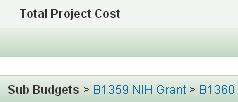
This page allows the eGC1 Preparer to add an Administrative Contact and a Pre-Award Budget Contact, both of whom are optional.
In the Access section, the preparer and other owners (contacts and PI) are listed. One person may hold more than one of these roles. Owners have edit access.
With edit access, you can give other individuals read-only or read/write access to the application. Review Assign Access for how-to steps.
When you connect a SAGE budget to an eGC1, then the Budget Preparer is listed in addition to the eGC1 Preparer, and the two items have a shared access page.
If you create an Advance Budget Request for the eGC1 (with or without a connected budget), the Advance Preparer(s) and any others assigned access to the Advance will also be listed in the Access section of the eGC1’s page.
This page includes three sections:
- Fiscal Compliance: contains three required questions
- Connect a SAGE Budget: you have the option to connect your budget and application, which will populate the eGC1 Budget section
- eGC1 Budget: summary budget information for the current period and the project
Note: for a Grant Runner application using the RR Detailed Budget, the data from a connected budget will also populate the RR Detailed Budget form.
The following articles, linked above, cover these sections in more detail.
What is Grant Runner?
Grant Runner enables you to complete grants.gov applications for certain National Institutes of Health (NIH) funding opportunities from directly within SAGE. It integrates the standard government grant application forms (also known as the SF424 Forms) with the UW electronic grants and contract (eGC1) application. With the click of a button, the Office of Sponsored Programs (OSP) can electronically submit your application via Grants.gov to the sponsor.
What are the Benefits of Grant Runner?
- You can complete the SF424 form set directly in SAGE.
- Grant Runner pre-populates your SF424 forms with UW institutional codes, OSP contact information, and other standard material.
- Grant Runner automatically checks for common SF424 errors. It alerts you when you need to complete a required field or adjust an entry to meet NIH standards.
- You can view the Grants.gov tracking number and NIH status directly from the History and Comments section of your eGC1.
Who is Eligible to use Grant Runner?
You can use Grant Runner if you are completing any of the supported National Institutes of Health activity codes.
The Grant Runner Wizard will step you through a series of questions to verify if your application is eligible to use the automated submission process to Grants.gov. To complete the wizard, you must provide the funding opportunity number. Be sure to note this number when you search for funding opportunities on Grants.gov.
If your funding opportunity does not meet the Grant Runner eligibility criteria, you may begin a standard (non-Grant Runner) eGC1 form. You will then need to complete an application via NIH’s Application Submission System & Interface for Submission Tracking (ASSIST) system.
If you’re new to Grant Runner, you might want to read Before You Begin for information on preliminary steps (account setup, SAGE access, etc.).
For help with specific Grant Runner forms, see the corresponding user guide article.