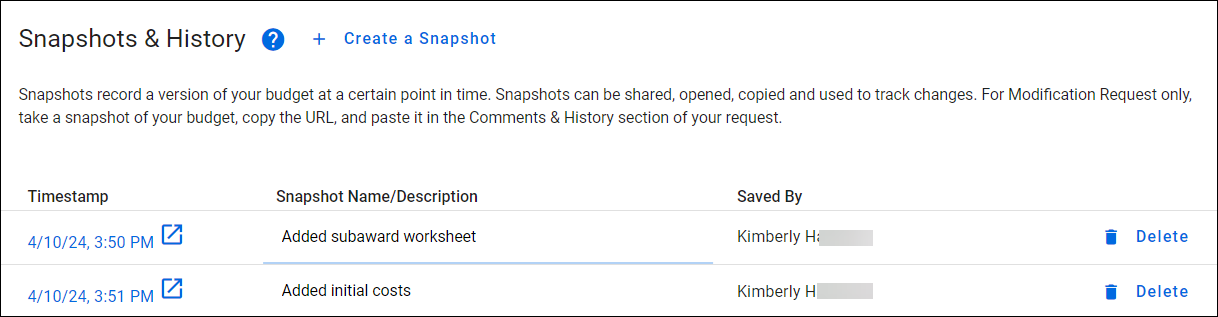Budget Snapshots & History
View your budget’s history by selecting the Snapshots & History link at the bottom of the left navigation menu. Snapshots & History displays all point-in-time snapshots taken of the budget directly by you or automatically by the system. A snapshot is simply a complete copy of your budget as it existed at that point in time, allowing you to view the details.
If your budget does not yet have any snapshots, you will see this message displayed: “Snapshots record your budget at a certain point in time to help you keep track of changes. You haven’t added any snapshots yet.”
Once your budget has a snapshot, you will see a table listing them. The following image shows an example of this page.
The table columns are:
- Timestamp – displays the date and time the snapshot was created. Select this link to open a read-only view of this point-in-time budget.
- Snapshot Name/Description – contains either a system generated description, or a user-editable one.
- Saved By – displays the name of the user whose actions created the snapshot.
- Delete button/icon – this removes a user-generated snapshot. Anyone who can edit your budget can delete a manually added snapshot. You cannot delete a system-generated snapshot.
Use the Create a Snapshot link next to the header to capture the state of your budget at any time. The system will enter a default description of “Snapshot on date, time“. You can then click in the description field and enter your own description.
The system will automatically capture a snapshot when these actions occur:
- You create a new budget by copying an existing budget.
- Applications
- You connect a budget period to an application.
- You route the connected application for review, which locks the budget from editing.
- OSP approves the connected application, which makes the budget editable again.
- You disconnect the budget from an application.
- Award Setup Requests (ASR)
- You route the associated Award Setup Request for approval.
- You upgrade a legacy budget.
Note: Snapshots from converted legacy budgets are also displayed in the table.