History & Comments
The History & Comments page provides an overview of all actions related to approvals, from when the application is first routed for approval to when it is approved by OSP, including withdrawals, returns and re-completions.
Note: For Grant Runner and Adobe package applications, submission status information is also displayed here.
You can access this page from the Approval Flow (Graphical) page using the left navigation menu. From your eGC1 tasklist, you can select the eGC1 status to open the Approval Flow. From within an eGC1, go to on the Certify & Route page to open the Approval Flow.
In addition to approvals, this page will also show status changes:
- From Withdraw or Returned to Permanently Withdrawn
- From Approved to Denied by Sponsor
- When OSP resets the status
This page also displays any comments entered by campus reviewers or OSP when processing the application.
- Comments are optional when:
- A reviewer approves an application
- A preparer re-routes an application
- Comments are required when:
- A reviewer returns an application
- You add or remove an ad hoc approver or watcher
- You change a Returned or Withdrawn application to Permanently Withdrawn status
- You change an Approved application Denied by Sponsor status
- OSP resets the status from Approved to In OSP or from Denied to Approved or to In OSP
For each action taken, the data fields include:
| Field | Description |
|---|---|
| Name | The person who executed the action |
| Rule Type | The person’s role or relationship to the application |
| Budget Edit Number | The version of the connected budget (if any) at the time of the action
For an application with a connected SAGE Budget, the Budget Edit Numbers enable you to track when someone revised a budget and to open versions of the budget at specific points in time. To view a budget as it was when an action was taken, click the Budget Edit Number. This will open SAGE Budget in a separate window or tab where you may view all of the budget details. |
| Action Taken | The type of action, such as Completed, Withdrawn, Approved, Returned, Added Ad Hoc Approver, etc. If the action is an Approval, there will also be some additional links. Clicking any of the links will open a new window or tab.
|
| Date | When the action occurred. |
| Comments | Any user-entered or system-generated comments. |
To sort the entries by Rule Type, Action Taken, or Date, click on the column heading (for example: Date). Click again to reverse the sort.
The following images show an example of the History & Comments section, including the Approved Sponsor Forms link for the Grant Runner forms.
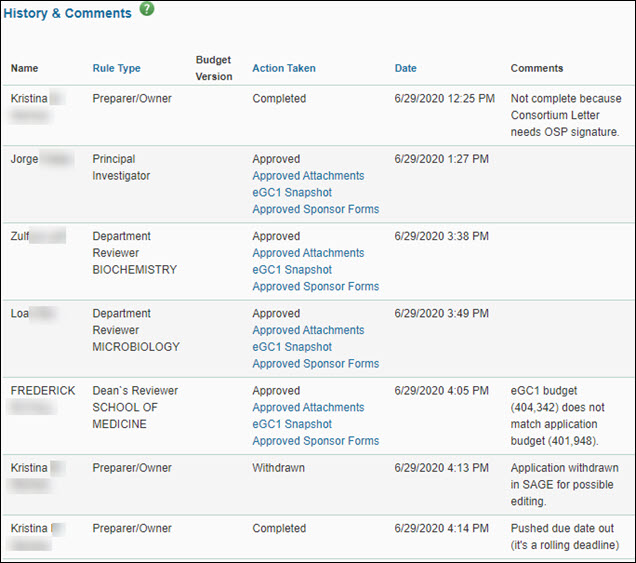
Upcoming Approvals
The Upcoming Approvals section lists the units or reviewers who have not yet approved (or watched), their approval status, and a link to view the list of authorized reviewers for that unit. Approval statuses are:
- Waiting Approval indicates the eGC1 is ready for this Reviewer to approve.
- En Route indicates a prior Reviewer on the graph (to the left) has yet to approve.
- Watching indicates a reviewer who needs to be aware of the application, but is not an approver.
The following image shows an example of this section.
