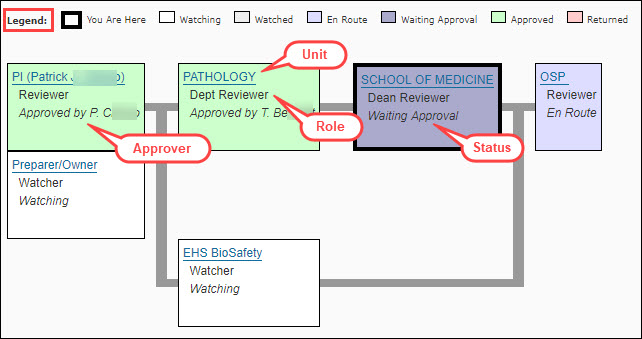Approval Flow (Graphical)
This is the visual graph of approvers and watchers. The graph begins on the left with the PI and ends on the right with the Office of Sponsored Programs (OSP). Directly under the PI node, is a node for the Preparer/Owners.
If there is an Application PI, that node is immediately to the right of the PI. If there are one or more Multiple PIs, they will follow the PI or the Application PI, if there is one. The Multiple PIs are displayed one below the other. Note that if the Multiple PI is a non-UW person, they will not appear on the approval flow.
The top line of nodes on the graphical version generally are the reviewers associated with the organization receiving funding. The order of other nodes is not fixed.
There is a Legend on the page that defines what the colors of the nodes mean:

- You Are Here (thick dark border on a node) indicates your node on the graph
- Watching (color white) indicates that none of the watchers for this “node” has marked it as Watched
- Watched (color light gray) indicates that one of the watchers for this node has marked it as Watched
- En Route (color light purple) indicates that the associated reviewers have not yet been notified
- Waiting Approval (color medium purple)indicates the associated reviewers have been notified
- Approved (color light green) indicates an approver has approved the application
- Returned (color light pink) indicates that a either a campus or OSP approver returned the application to the preparers for changes
Each node lists the person or unit reviewing, the role (for example: Div Reviewer), and the status.
In the example image below, the nodes in green have been approved, and they display the first initial and last name of the approver. The outlined node is the one for this approver and shows a status of “Waiting Approval”. The node for OSP has a status of “En Route”.
- Click on the name of the node’s unit to open the Reviewer Details page which lists persons authorized to review for this role. This data comes from ASTRA.
- Click on the “Owner/Preparer” node to display a list of persons who are owners of the eGC1, or have been assigned access to it. Contact the appropriate owner with questions related to the eGC1.