Tech Tip: Saving and Reading Aloud Web Pages Using iOS
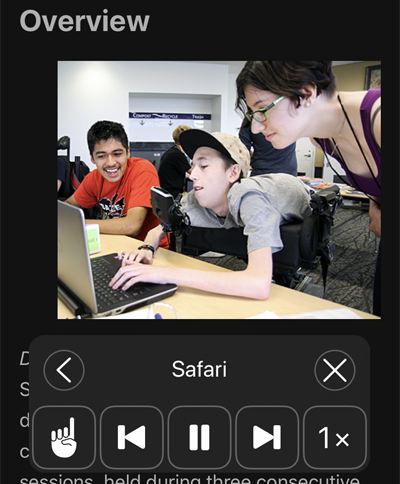
I often want to read articles while commuting on public transit; however, this can give me motion sickness. An alternative to reading by sight is using the built-in accessibility feature in Apple’s iOS called Speak Screen. This allows me to use headphones (or if I’m at home, just turn on my audio) to listen to any web page I want.
Here are the steps for turning on the Speak Screen functionality:
- Click settings icon in iOS
- Click the Accessibility icon on the settings page
- Click on Spoken Content on the Accessibility page
- Toggle on Speak Screen and scroll down the page to pick a choice in Voices, as well as a speaking rate. (Note: You may need to download another voice to suit your preferences.)
The best way to use this to read articles is using “Reader View,” an option that will strip out extraneous content from that page like menu items, links to other articles, and other unnecessary content.
When you find an article on Safari you’d like to have the iOS read aloud to you, click on the “AA” in the address bar. Here you’ll see a choice to pick Show Reader View (Sometimes that choice will be greyed out if the page is still loading, though occasionally it will stay grey and not offer Reader View mode).
Swipe down from the top edge of the screen with two fingers to activate Speak Screen, which will bring up a tool bar atop the article. This toolbar includes a hand symbol that allows you to select a section of text to just read from that point on. There is also a back arrow, a pause icon, and a forward arrow to advance in the article. Lastly there is a reading speed option that remembers your last choice and defaults at 1x rate.
This toolbar will shrink or contract back to the edge of the screen while being somewhat transparent to open it again to make adjustments.
If you’re likely to lose Internet connectivity during your desired reading time, apps like Instapaper allow you to save an article from Safari to then read in the same Speak Screen mode as mentioned above. It is important to open Instapaper first and have it download all your saved article links before embarking on your travels.
Another good app to try is Voice Dream reader which is also great for reading saved articles and uses its own voices and controls instead of iOS’s built-in reading functionality.