Edit a Disclosure
This article describes how to edit a disclosure:
- For an application to a sponsor that requires UW review of SFI
- For an application to a sponsor that does not require UW review of SFI, or for a CoMotion activity, or a Human Subjects Division (HSD) activity
You may edit disclosures which have a Review Status of other than Review Complete or No Review Required. In general, you will be able to add or remove Related Sponsored Research Projects and change the Narrative statement. Depending on the type of disclosure and the sponsor, you may be able to add or remove (de-select) SFI.
Disclosure for: an eGC1 with a Sponsor that Requires UW SFI Review
- In the Disclosures section at the bottom of the Profile page, click the relevant Disclosure ID.
- Click the Edit this Disclosure button at the bottom of the Disclosure page.
- The Disclose Significant Financial Interests page will display with the question “Do you need to add new SFI or change existing SFI?” as shown in the following image.
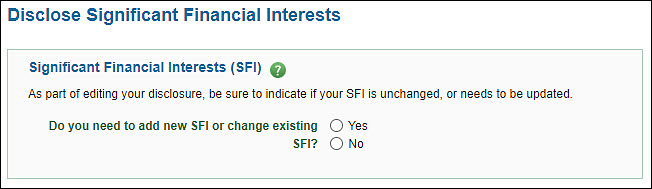
- Selecting Yes will display a list of your current SFI, if any. You can then Add new SFI or click on the Entity Name of an SFI to edit it. When finished, click Next to continue.
- Selecting No will display the Next button so you can continue.
- The Complete Disclosure page will display.
- You can update the items in the Related Sponsored Research Projects list; however, you cannot un-check the Primary eGC1.
- You can update your narrative statement to reflect the changes you are making.
- Click Submit Disclosure to complete the editing process.
Disclosure for: an eGC1 with a Sponsor that does not Require UW SFI Review; CoMotion; or Human Subjects Division (HSD)
- In the Disclosures section at the bottom of the Profile page, click the relevant Disclosure ID.
- Click the Edit this Disclosure button at the bottom of the Disclosure page.
- The Disclose Significant Financial Interests page will display with the question “Do your SFI pertain to this research activity?” as shown in the image below.
- Selecting No and clicking Next will complete the disclosure. Any SFI originally included in your disclosure will have been deselected.
- Selecting Yes will display an additional question.
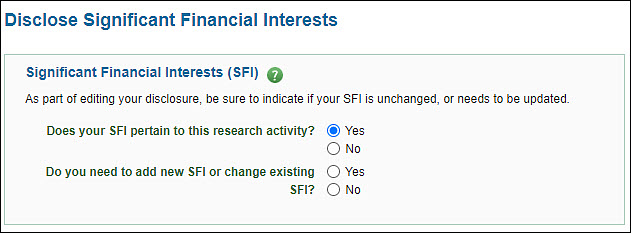
- Do you need to add new SFI or change existing SFI?
- Selecting No will display the Next button so you can continue.
- Selecting Yes will display a list of your current SFI, if any. You can then Add new SFI or click on the Entity Name of an SFI to edit it. When finished, click Next to continue.
- The Complete Disclosure page will display.
- You can update the items in the Related Sponsored Research Projects list; however, you cannot un-check a Primary eGC1.
- You can update your narrative statement to reflect the changes you are making.
- Click Submit Disclosure to complete the editing process.
Note: If someone is reviewing your disclosure at the same time as you are editing it, only the first person to save changes will be able to save. Subsequent users will not be able to save their updates until the page refreshes and displays the first person’s changes. You may have to re-enter your changes if this happens.