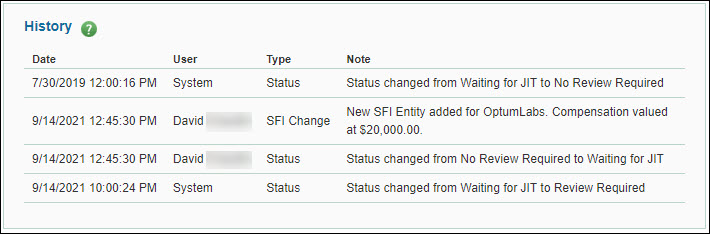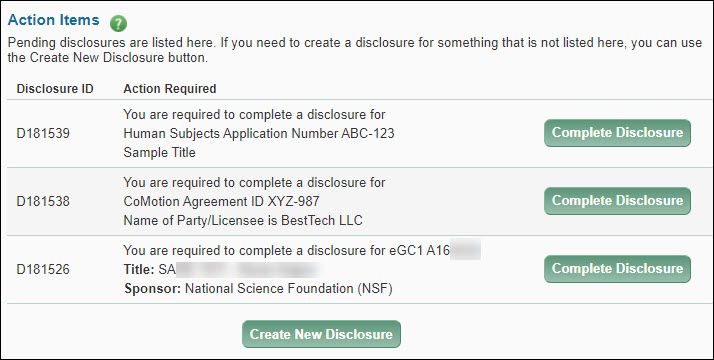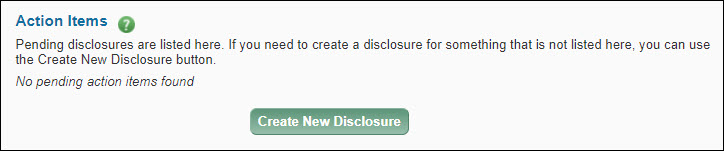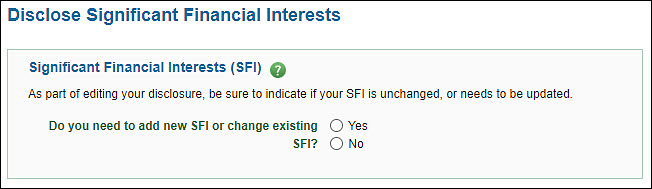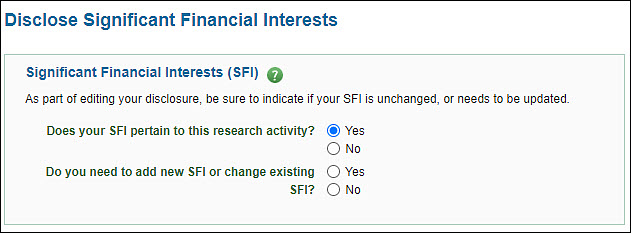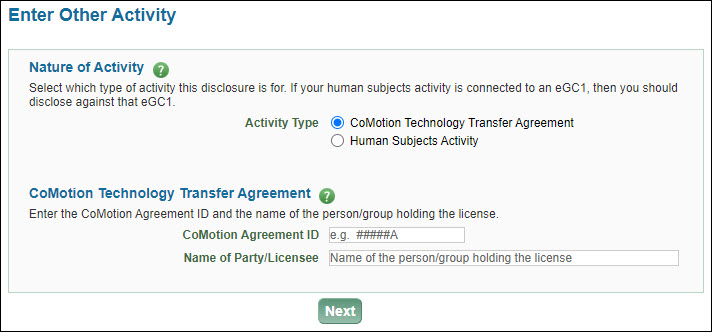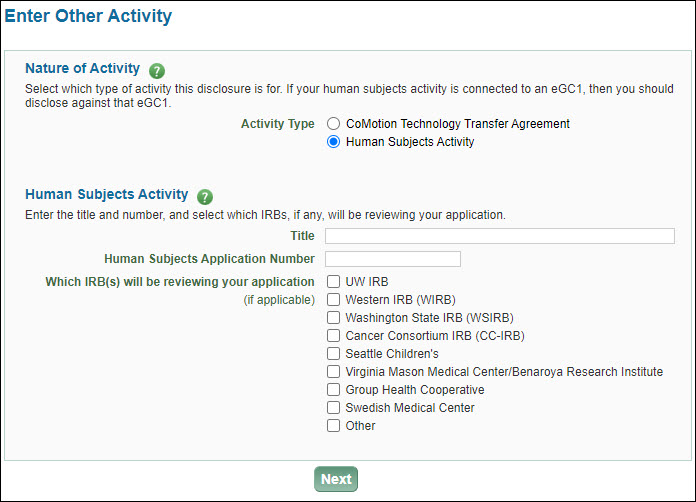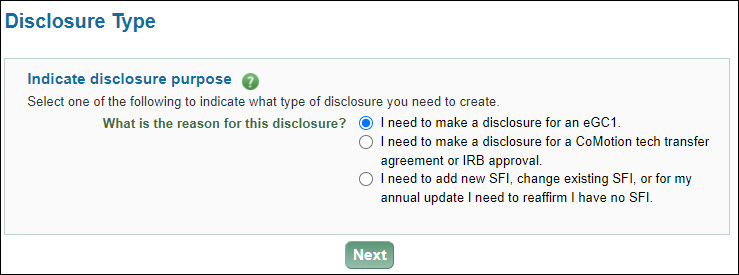When you log in to the Financial Interest Disclosure System (FIDS) using your UW NetID, the first page you see is your Profile page.
This page displays:
- Information about you
- “Action items” where you may create or complete a disclosure
- Your current sponsored research projects
- Any SFI already entered
- Any disclosures pending or already completed
From this page you can complete any pending disclosures, create a new disclosure, or edit an existing disclosure that has not yet been reviewed. The following articles will cover each section of the profile page.
Reviewed/revised: October 14, 2022
Issue: Primary disclosures for eGC1s with a sponsor (either prime or originating) that requires UW review of SFI should include all of the investigator’s SFI. Currently, however, if an investigator completes their primary disclosure before the sponsor (either prime or originating) is changed to one that requires UW review of SFI, then the investigator’s SFI list on the disclosure does not update to include all existing SFI.
This is also the case if the sponsor is re-classified as one that requires UW review of SFI.
Workaround: If the disclosure is editable, the investigator could update the SFI included.
Once you complete a disclosure, the system assigns it a Review Status based on several factors.
A primary disclosure for an eGC1 initially has a status of Waiting for JIT (Just-in-Time), regardless of whether the disclosure includes SFI. The disclosure remains in this status until the appropriate time to review it. The disclosure’s status then changes to:
- Review Required status if it has SFI, or
- No Review Required, if it does not have SFI
The status change occurs when one of the following occurs:
- An After-the-Fact eGC1 reaches In OSP or Approved status
- OSP creates a Funding Action for an eGC1 (other than After-the-Fact ones)
- An Advance Request is submitted for approval routing and setup.
When you complete a disclosure for CoMotion, HSD/IRB, or just SFI, the system will assign a status. If the disclosure has SFI, the status is Waiting for JIT; if there is no SFI, the status is No Review Required.
The Institutional Official will look at disclosures in Waiting for JIT status as needed. At the time of review, the disclosure status would change to:
- Pending Answer if the Institutional Official has requested information about this disclosure from the investigator
- Review Complete when the Institutional Official has completed their review of this disclosure
The History section will display all changes made after the investigator completes the disclosure and before the review status becomes Review Complete or No Review Required. The information displayed includes the date and time of the change, who generated the change, the type of change, and any notes. The two types of change are:
- SFI change
- The addition of new SFI
- An update or deletion of an existing SFI
- The selection or deselection of SFI on an eGC1 disclosure with a sponsor that does not require UW to review SFI
- Review Status change. When the Institutional Official changes the status, the change will display. The Review Statuses are
- Review Required
- Waiting for JIT
- No Review Required
- Duplicate
- Review Complete
History will not display any additional SFI changes once the disclosure is 30 days past the completion of the review. The following image shows an example of the History section.
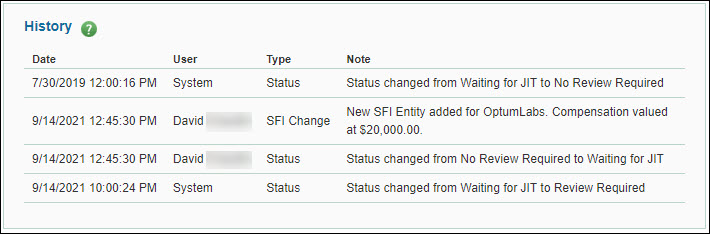
Pending Disclosures
A pending disclosure is a one you need to complete. The system creates one when either an eGC1 owner or the system sends disclosure notification emails to the investigators. The eGC1 owner can do this by clicking the Send Disclosure Notification button on the PI, Personnel, & Organizations page. If the owner routes the eGC1 to reviewers for approval without sending the notifications, the system will send them automatically.
The system also creates a pending disclosure when an investigator begins, but does not complete, a disclosure for Human Subjects Activity or a CoMotion Technology Transfer Agreement.
The Action Items section of the page lists any pending disclosures. To complete a pending disclosure for a specific eGC1, CoMotion agreement, or Human Subjects Activity, click on the Complete Disclosure button to the right of the disclosure. Then make any necessary updates to your Significant Financial Interests (SFI) and enter any other required information. For an eGC1 disclosure, its status will display on the eGC1’s PI, Personnel, & Organizations page.
The following image shows three example pending disclosures, one for Human Subjects, one for CoMotion, and one for an eGC1.
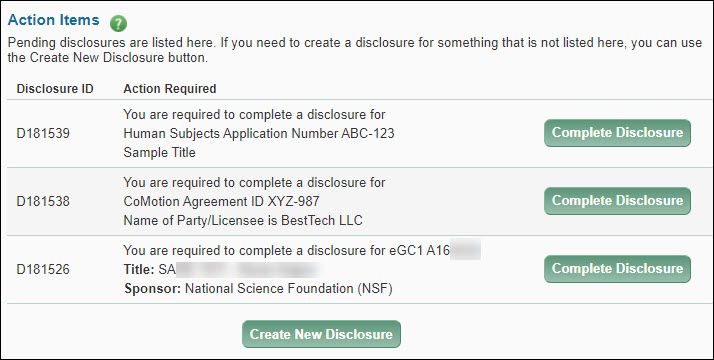
Create a New Disclosure
The Create New Disclosure button displays below the Action Items section, as shown in the following image.
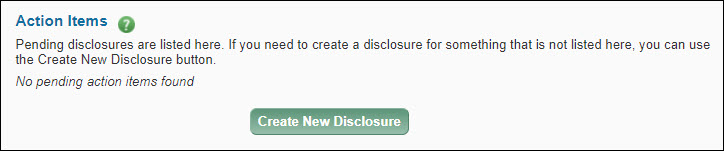
Click this button to start the process. The Disclosure Type page will display for you to select the appropriate type of disclosure.
This article describes how to edit a disclosure:
You may edit disclosures which have a Review Status of other than Review Complete or No Review Required. In general, you will be able to add or remove Related Sponsored Research Projects and change the Narrative statement. Depending on the type of disclosure and the sponsor, you may be able to add or remove (de-select) SFI.
Disclosure for: an eGC1 with a Sponsor that Requires UW SFI Review
- In the Disclosures section at the bottom of the Profile page, click the relevant Disclosure ID.
- Click the Edit this Disclosure button at the bottom of the Disclosure page.
- The Disclose Significant Financial Interests page will display with the question “Do you need to add new SFI or change existing SFI?” as shown in the following image.
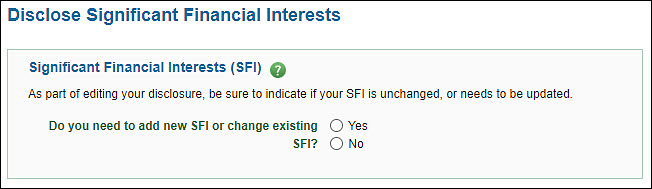
- Selecting Yes will display a list of your current SFI, if any. You can then Add new SFI or click on the Entity Name of an SFI to edit it. When finished, click Next to continue.
- Selecting No will display the Next button so you can continue.
- The Complete Disclosure page will display.
- You can update the items in the Related Sponsored Research Projects list; however, you cannot un-check the Primary eGC1.
- You can update your narrative statement to reflect the changes you are making.
- Click Submit Disclosure to complete the editing process.
Disclosure for: an eGC1 with a Sponsor that does not Require UW SFI Review; CoMotion; or Human Subjects Division (HSD)
- In the Disclosures section at the bottom of the Profile page, click the relevant Disclosure ID.
- Click the Edit this Disclosure button at the bottom of the Disclosure page.
- The Disclose Significant Financial Interests page will display with the question “Do your SFI pertain to this research activity?” as shown in the image below.
- Selecting No and clicking Next will complete the disclosure. Any SFI originally included in your disclosure will have been deselected.
- Selecting Yes will display an additional question.
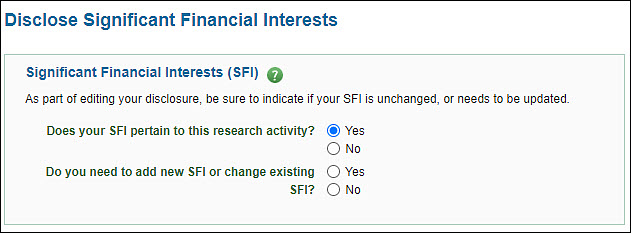
- Do you need to add new SFI or change existing SFI?
- Selecting No will display the Next button so you can continue.
- Selecting Yes will display a list of your current SFI, if any. You can then Add new SFI or click on the Entity Name of an SFI to edit it. When finished, click Next to continue.
- The Complete Disclosure page will display.
- You can update the items in the Related Sponsored Research Projects list; however, you cannot un-check a Primary eGC1.
- You can update your narrative statement to reflect the changes you are making.
- Click Submit Disclosure to complete the editing process.
Note: If someone is reviewing your disclosure at the same time as you are editing it, only the first person to save changes will be able to save. Subsequent users will not be able to save their updates until the page refreshes and displays the first person’s changes. You may have to re-enter your changes if this happens.
If this disclosure is for a CoMotion agreement or IRB approval, this section will appear on the page. The information you add will display in read-only mode.
CoMotion Technology Transfer Agreement
Select this Activity Type, then enter the CoMotion Agreement ID and the Name of Party/Licensee, as show in the following image.
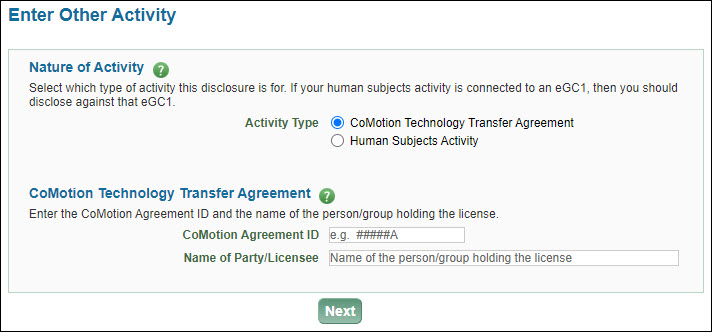
Human Subjects Activity
Select this Activity Type, then enter the Title, Human Subjects Application Number and indicate which IRB(s) will review, as show in the following image.
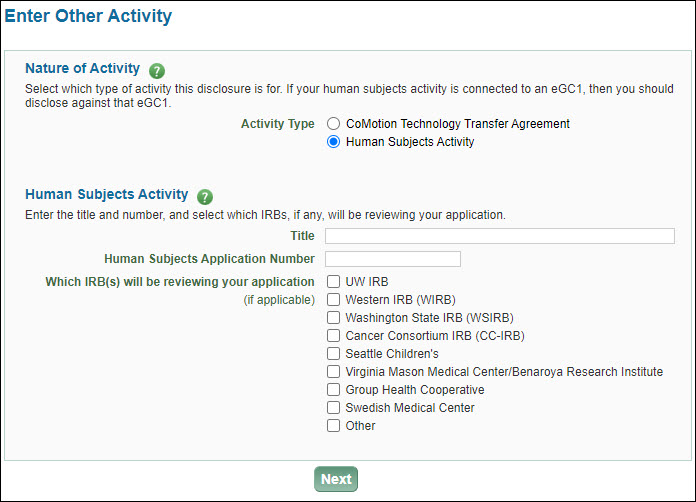
When you select Create New Disclosure at the bottom of the Action Items section on your Profile page, the Disclosure Type page displays. Select what type of disclosure you need to create. The first, and default, choice is an eGC1 disclosure.
The system will display the eGC1 option only when you are an investigator on an eGC1 and you don’t yet have a pending disclosure for that application.
The second choice is for a CoMotion tech transfer agreement or IRB approval. The last choice is for adding or editing SFI or to reaffirm you have no SFI as part of an annual update.
The following image shows the disclosure type section.
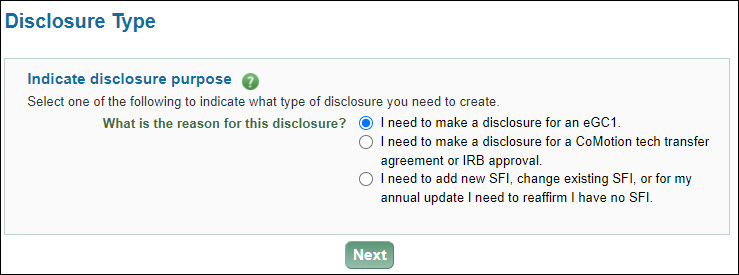
Based on your disclosure type choice, when you click Next you will be on one of these pages: