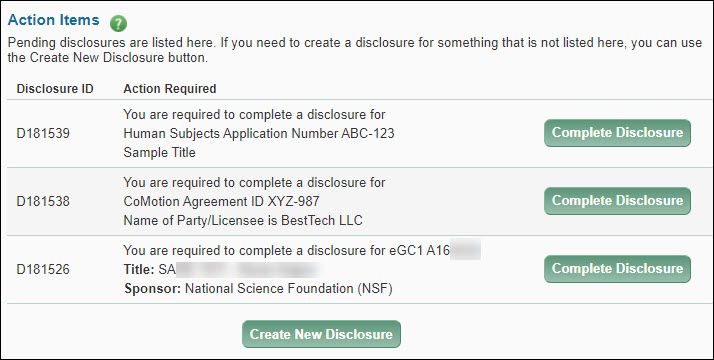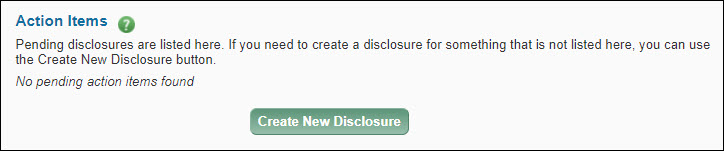When you log in to the Financial Interest Disclosure System (FIDS) using your UW NetID, the first page you see is your Profile page.
This page displays:
- Information about you
- “Action items” where you may create or complete a disclosure
- Your current sponsored research projects
- Any SFI already entered
- Any disclosures pending or already completed
From this page you can complete any pending disclosures, create a new disclosure, or edit an existing disclosure that has not yet been reviewed. The following articles will cover each section of the profile page.
Pending Disclosures
A pending disclosure is a one you need to complete. The system creates one when either an eGC1 owner or the system sends disclosure notification emails to the investigators. The eGC1 owner can do this by clicking the Send Disclosure Notification button on the PI, Personnel, & Organizations page. If the owner routes the eGC1 to reviewers for approval without sending the notifications, the system will send them automatically.
The system also creates a pending disclosure when an investigator begins, but does not complete, a disclosure for Human Subjects Activity or a CoMotion Technology Transfer Agreement.
The Action Items section of the page lists any pending disclosures. To complete a pending disclosure for a specific eGC1, CoMotion agreement, or Human Subjects Activity, click on the Complete Disclosure button to the right of the disclosure. Then make any necessary updates to your Significant Financial Interests (SFI) and enter any other required information. For an eGC1 disclosure, its status will display on the eGC1’s PI, Personnel, & Organizations page.
The following image shows three example pending disclosures, one for Human Subjects, one for CoMotion, and one for an eGC1.

Create a New Disclosure
The Create New Disclosure button displays below the Action Items section, as shown in the following image.

Click this button to start the process. The Disclosure Type page will display for you to select the appropriate type of disclosure.
This page provides the initial steps to:
Create and Complete a Pending Disclosure
eGC1 application owners or editors generally start the process in SAGE
Click the Send Disclosure Notifications button on the PI, Personnel, & Organizations page of your eGC1 application. The system will notify all investigators that they must complete a disclosure and will also create a “pending” disclosure in FIDS linked to the eGC1 application for each investigator. The system will only send one notification to an investigator, so you can click the button again as needed.
Note: If you start routing the eGC1 application without having sent a disclosure notification to any of the investigators, the system will automatically do this step for you. The system-generated notifications are sent twice a day, at mid-day and overnight.
We recommend you click the button early in the process to give investigators the maximum amount of time to complete their disclosures.
Investigators: The following steps to complete the disclosure process in FIDS are included in your notification:
- Open the notification email from fidshelp@uw.edu with an “Action Required” subject line. Click the link to the FIDS homepage or just browse to http://www.washington.edu/research/tools/fids/ directly.
- Log in to FIDS with your UW NetID and password.
- In the Action Items section near the top of the Profile page, click the Complete Disclosure button for the appropriate eGC1 application. The button appears to the right of the pending disclosure information.
- Walk through the system-prompted steps to disclose whether or not you have SFI.
Create Your Own eGC1 Application Disclosure
Investigators who have not yet received the disclosure notification and don’t want to wait for it can follow these steps:
- Log in to FIDS at http://www.washington.edu/research/tools/fids/ and look for the Action Items section near the top of the page.
- Click the Create New Disclosure button.
- Indicate that you are creating a disclosure for an eGC1. On the next screen, select the appropriate eGC1 from the list.
- Continue to work through the system-prompted steps to indicate whether or not you have SFI.
Create Your Own CoMotion or Human Subjects (IRB) Disclosure
- Log in to FIDS at http://www.washington.edu/research/tools/fids/ and look for the Action Items section near the top of the page.
- Click the Create New Disclosure button.
- Indicate that you are creating a disclosure for a CoMotion Technology Transfer or Human Subjects (IRB) approval, and click Next.
- Select either CoMotion Technology Transfer Agreement or Human Subjects Activity and fill in the appropriate information.
- Continue to work through the system-prompted steps to indicate whether or not you have SFI.
Create an SFI disclosure for new or changed entities, or an annual update
- Log in to FIDS at http://www.washington.edu/research/tools/fids/ and look for the Action Items section near the top of the page.
- Click the Create New Disclosure button.
- Indicate that you are creating a disclosure for new or changed SFI and click Next.
- Continue to work through the system-prompted steps to add or edit your SFI.
Create an SFI disclosure to reaffirm no SFI for an annual update
- Log in to FIDS at http://www.washington.edu/research/tools/fids/ and look for the Action Items section near the top of the page.
- Click the Create New Disclosure button.
- Indicate that you are creating a disclosure to add new SFI, change existing SFI, or for my annual update I need to reaffirm I have no SFI and click Next.
- Continue to work through the system-prompted steps to re-affirm that you have no SFI to disclose.
Edit an existing disclosure, if not yet reviewed
- Log in to FIDS at http://www.washington.edu/research/tools/fids/
- Scroll down to the Disclosures section at the bottom of the page.
- Click the Disclosure ID to open the desired disclosure.
- Scroll down to the end of the disclosure and click the Edit this Disclosure button.
- Continue to work through the system-prompted steps.
Note: If someone is reviewing your disclosure at the same time as you are editing it, only the first person to save changes will be able to save. Subsequent users will not be able to save their updates until they refresh the page and see the first person’s changes. You may have to re-enter your changes if this happens.