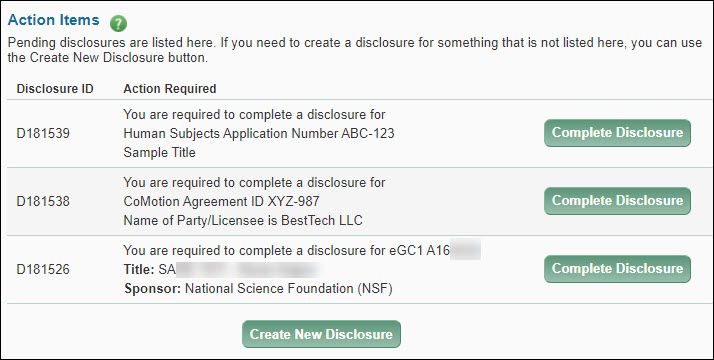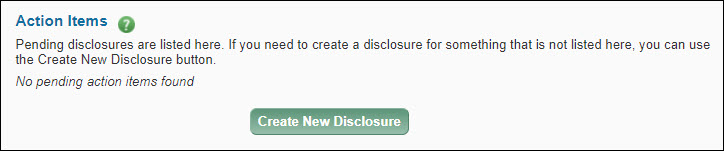Pending Disclosures
A pending disclosure is a one you need to complete. The system creates one when either an eGC1 owner or the system sends disclosure notification emails to the investigators. The eGC1 owner can do this by clicking the Send Disclosure Notification button on the PI, Personnel, & Organizations page. If the owner routes the eGC1 to reviewers for approval without sending the notifications, the system will send them automatically.
The system also creates a pending disclosure when an investigator begins, but does not complete, a disclosure for Human Subjects Activity or a CoMotion Technology Transfer Agreement.
The Action Items section of the page lists any pending disclosures. To complete a pending disclosure for a specific eGC1, CoMotion agreement, or Human Subjects Activity, click on the Complete Disclosure button to the right of the disclosure. Then make any necessary updates to your Significant Financial Interests (SFI) and enter any other required information. For an eGC1 disclosure, its status will display on the eGC1’s PI, Personnel, & Organizations page.
The following image shows three example pending disclosures, one for Human Subjects, one for CoMotion, and one for an eGC1.

Create a New Disclosure
The Create New Disclosure button displays below the Action Items section, as shown in the following image.

Click this button to start the process. The Disclosure Type page will display for you to select the appropriate type of disclosure.
The Financial Interest Disclosure System (FIDS) is an online system that investigators use to disclose Significant Financial Interests (SFI) related to their research projects.
Access FIDS at http://www.washington.edu/research/tools/fids/
You will need to use FIDS to:
- Disclose your SFI for each eGC1 for which you are an investigator.
- Disclose changes you make to your SFI, including updating information, adding new SFI, or deleting SFI.
- Disclose your SFI for a CoMotion technology transfer or Human Subjects Division (HSD).
For more information on:
Parts of the Page
To help you navigate through FIDS, the following image shows the ten basic parts of the pages.

- Welcome with your name displays in the upper left of the window.
- Sign out link, which will log you out of FIDS, is to the right of your name.
- Help link which will open a new window and display the FIDS User Guide and other support pages. It’s to the right of the sign out link.
- Breadcrumb trail which you can click to return to your Profile page. Displays on the left, below the green FIDS banner.
- Page title which indicates the purpose of the page. Displays below the breadcrumb trail.
- Action Bar which will contain icons appropriate to the page. The Delete (trashcan) and Save icons appear in this image and appear on the right side of the bar, just below the page title.
- Section heading with a help icon to provide contextual help for this part of the page.
- Main section of the page, indicated by the pale colored background, where you might view information, enter or edit data, or click a link to add information in a new window.
- Page footer which contains buttons and/or links to complete this page and move to the next, or cancel out of this page and return to a prior state or page. Displays below the main section.
- System footer which contains links to Learning and Contact Us information.
Tip: Do not use your browser’s back button to navigate. Instead use the links and breadcrumb trail within FIDS.