Requisition Approval
Requisition Approval allows supervisory staff within the same organization to
review online purchase requisitions before forwarding them to the central
offices. During the Requisition Approval process, supervisors may skip,
reject, or approve an online requisition just as they would a paper
requisition. Once the reviewer approves an online requisition, which is
comparable to signing a paper requisition, the requisition moves to the next
review process instantly.
Technically, a requisition could be reviewed within the department's
organizational hierarchy as many as six timesby one person at each of
the six levels of the organization code. Most requisitions, however, are
reviewed on campus only once, within the originating department, before going
to the central offices. Refer to the appropriate page for a definition of the
organization code levels.
Note: the person in the department who will review the requisitions must first
set the review routing flags. Please see the page on "Review
Routing Flags" for instructions on setting these flags. If no review
flags are set, requisitions will not stop for review before going to the
central offices.
Using Requisition Approval
Sign on to the PAS System.
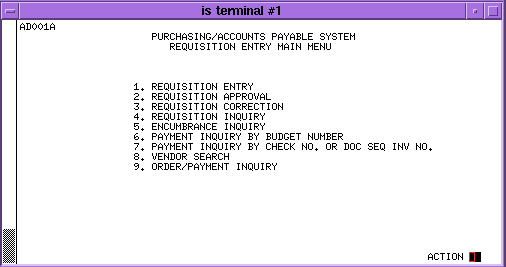
To review an online requisition:
Step One: Request Requisition Approval
Action: [2] Requisition Approval
[Send]
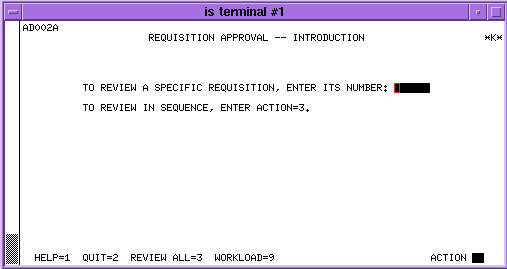
Step Two: Find out if there are requisitions to review.
Action: [9] Workload
[Send]
When no requisitions are awaiting review, you may sign off or return to the
Requisition Entry Main Menu.
To return to the Requisition Entry Main Menu:
Action: [2] Quit
[Send]
Step Three: Select whether you want to review a single requisition or
all requisitions awaiting review.
To review a single requisition:
"requisition number
[Send]
To review all requisitions awaiting approval:
Action: [3] Review All
[Send]
Both of the above actions will display the Requisition Review Summary Screen.
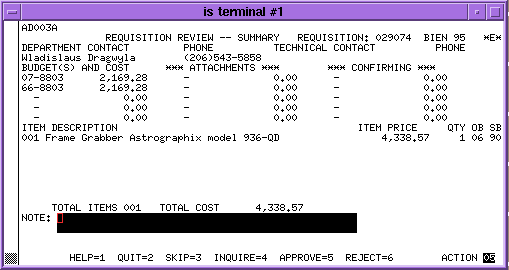
Step Four: Process the requisition by any of the following options:
- Skip a requisition to review others (Action 3 Skip)'
- Review requisition detail in Requisition Inquiry (Action 4
Inquire),
- Approve and send the requisition to the central offices for processing
(Action 5 Approve)'
- Reject and return the requisition to the point of origination where
corrections can take place (Action 6 Reject).
Directions follow for each review process.
To skip a requisition and look at all others awaiting review:
Action: [3] Skip
[Send]
To review requisition detail in Requisition Inquiry:
Action: [4] Inquire
[Send]
View detail, and when finished:
Action: [2] Quit
[Send]
To approve a requisition:
Action: [5] Approve
[Send]
To reject a requisition:
"a concise description of the changes required for approval"
in the Notes field. You must enter these comments in the Notes
field to reject a requisition.
Action: [6] Reject
[Send]
Note: If more than one person in your department reviews requisitions,
include the reviewer's initials in the notes so the person entering the
requisition knows who to contact with questions.
Other Topics in this Guide:
| 
