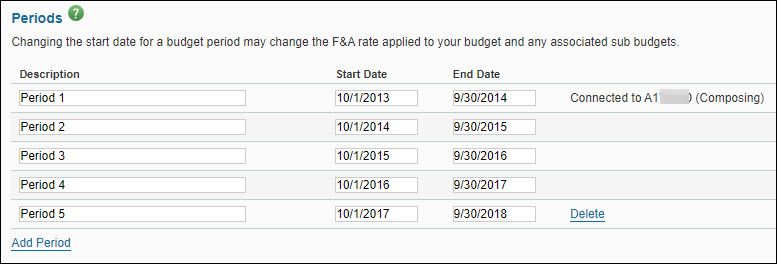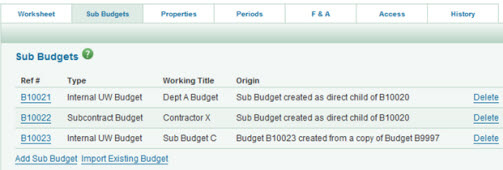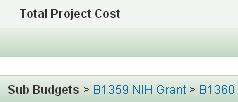The Periods tab displays the budget’s period values.
Each period has a description, start date, and end date. The systems ensures that the dates are contiguous. This means the start date of the next period is the day after the end date of the preceding period. In other words, there are no gaps of time between periods.
The following image shows an example.
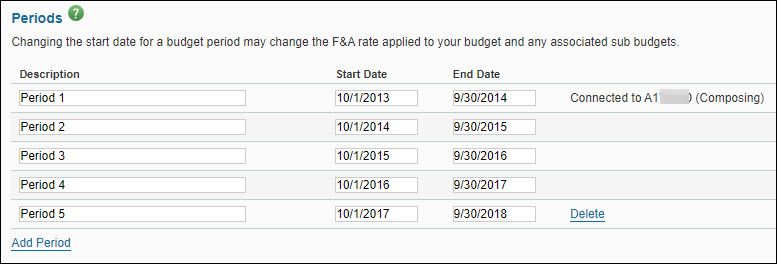
Changes cannot be made to a legacy budget.
Sub budgets may be included in any budget. Each type of sub budget serves a particular purpose.
| Field |
Description |
| Internal UW Budget |
Since it inherits all of the parent budget’s UW business rules, benefit rates, and F&A settings, it can be used to break out budgets for separate UW departments, for example. |
| Fabrication Budget |
The data in this sub budget rolls up to a single line on the parent budget under the (06) Equipment category. |
| Subcontract Budget |
The data in this sub budget rolls up to a single line on the parent budget under the (03) Other Contractual Service category.
A subcontract sub budget can also support custom external F&A rates and external benefit rates. |
The Sub Budgets tab lists all sub budgets associated with the parent budget.
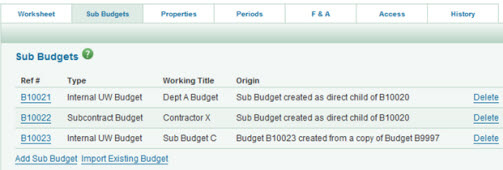
If there are existing sub budgets, the following information displays:
| Field |
Description |
| Ref # |
The unique number assigned to the sub budget. Click it to display the budget’s worksheet. |
| Type |
Internal UW Budget, Fabrication Budget, or Subcontract Budget |
| Working Title |
The name of the sub budget. |
| Origin |
Describes the source of this sub budget – either created directly or imported (copied). |
A Delete link displays to the far right of each sub budget listed. Click the link to remove the sub budget from the parent budget.
Below the list are two links.
- Add Sub Budget: Click this to create a new sub budget.
- Import Existing Budget: Click this to search for and select an existing budget to be related to this parent budget. The imported budget will be added as an Internal UW type sub budget.
Another way to access a sub budget is through the list at the bottom of the parent worksheet.
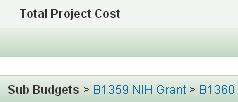
When viewing the worksheet for the main (parent) budget, or a sub budget, you will see a set of icons at the upper right of the sheet. They allow you to make adjustments to what you see on the worksheet, and to perform actions on the worksheet. The set of icons are shown in the following image, and are numbered left to right.

The icons are:
- Full Screen Budget, and Close Full Screen Budget
- Show all sub-object budget lines, and Hide all sub-object budget lines
- Print Budget
- Export Budget to Excel
- Create a copy of this budget – this feature is no longer available.
- Delete this budget – this feature is no longer available
Display Full Screen
These icons allow you to choose how you view the worksheet within the browser window.

The “magnifier with plus” icon (to the left) allows you to expand the worksheet to fill the whole browser window, allowing you to see more of the sheet details, rather than the SAGE and budget tabs.
The “magnifier with minus” icon (to the right) returns you to the standard view. When you’re in full screen mode, you can also use the Close Full Screen link in the upper-left corner of the screen.
Show All Sub-Object Budget Lines
You can use these icons to fully expand all of the line items in your budget.

The “plus” icon expands the worksheet, and displays the sub-object lines you have already entered and the Add buttons for each section.
The “minus” icon contracts the worksheet back to displaying just the object code summary lines.
Print the Budget
This icon displays a printable copy of your budget.

A new browser window will appear with the budget data formatted for printing.
The output includes two different formats of the data: the first is line-by-line for all periods; the second is to help you complete the SR 424 (R&R) Detailed Budget used in Grants.gov submissions.
Export the Budget to Excel
This icon exports your budget as an Excel spreadsheet.

You will be prompted to open Excel.
The output includes two different formats of the data: the first is line-by-line for all periods; the second is to help you complete the SR 424 (R&R) Detailed Budget used in Grants.gov submissions.
Note: only the values export, not the formulas.
Important:
- For Grant Runner users, read about the Sponsor Budget Map page for syncing your SAGE Budget data to the RR Detailed Budget form of your Grant Runner application.
- Read about Multiple eGC1s Linked to a Budget to learn how changes to the PI and other personnel will affect your linked eGC1s.
- Review the SAGE Budget and eGC1 Shared Access Data page to learn how contacts and people assigned access on your eGC1 and its connected SAGE Budget are combined on a shared access page.
From this page, you can connect a budget you created in SAGE Budget to your eGC1. Any time you update the connected budget, the changes will automatically appear on the eGC1 budget page, so the information is always current.
- Select Connect a Budget to display the Choose Budget window.
- Enter your search value, and then click Search. Note: Budget ID is the default field used to search. Use the drop-down menu to select a different option (title, PI last name, sponsor name, etc.).

- From the Budget Search Results, locate your budget and click Select at the far right.
- Select the period of the budget you want to connect with your eGC1. Note: You can only connect one budget period to an eGC1. See below for reasons why your budget period may not be available.

- If you are submitting a new application or competing renewal, be sure to include the Budget Total Column. This will display the totals for all periods on the eGC1 Budget page. If you choose not to include the totals, then on the eGC1 Budget page just the Total (All Periods) column will display the values from the selected period.
- Select Apply to eGC1 to connect your budget to the eGC1. Any updates you or other users make to the budget will automatically display in your connected eGC1.
When you select a budget period, the system imports all the data from your budget worksheet and from any sub-budget worksheets into your eGC1 for that period. SAGE does not import certain types of information from a budget to an eGC1:
- Org code receiving funding
- Personnel
- Budget period dates
- non-standard (customized) base information
SAGE also does not validate that these budget values match the ones in the connected eGC1. If the information does not match, OSP will use the eGC1 as the system of record.
Budget period availability: There are three possible reasons why a budget period may not be available for connection:
- You may have already connected it to another eGC1. You can only connect a budget period to one eGC1.
- You must connect Budget periods in a linear fashion. You cannot connect a budget period to an eGC1 if you have already connected any following period to an eGC1.
- You may have connected a previous budget period to an eGC1 which OSP has not yet approved. You must wait until OSP has approved the connected eGC1 before you can connect a subsequent budget period to a new eGC1.
Once you connect your budget, you will see two additional links:
- The budget’s number and title. Click this to open the budget worksheet in a separate browser window or tab.
- A Disconnect the budget link

- When the SAGE Budget is disconnected, you will have the option to retain or delete the data in the eGC1 Budget page and the RR Detailed Budget form. If you choose to retain the data, the RR Detailed Budget form will become editable.

When a budget is connected to an eGC1, the budget is not editable while the eGC1 is in Routing or In OSP status. When the eGC1 is Approved, the version of the budget at that point is captured. The approved version of the budget can be viewed from the eGC1 Attached Documents page or History & Comments page, or from the Budget’s History page.
Post-Approval, the budget once again becomes editable which allows you to update a multi-year budget from the proposed values to the awarded ones to help plan for future project periods. The link on the eGC1 budget page will open the current version of the connected budget.
This page includes three sections:
- Fiscal Compliance: contains three required questions
- Connect a SAGE Budget: you have the option to connect your budget and application, which will populate the eGC1 Budget section
- eGC1 Budget: summary budget information for the current period and the project
Note: for a Grant Runner application using the RR Detailed Budget, the data from a connected budget will also populate the RR Detailed Budget form.
The following articles, linked above, cover these sections in more detail.
If you have a permission type of Owner or Read/Write, or have the ASTRA Global Edit role for the appropriate organization codes, you may give access to the eGC1 or Budget to other SAGE users.
Add a Person
- Click on the Add User link on the Contacts & Assign Access page to open the Personnel Chooser. Search for and select the person.
- Select the appropriate permission type (Read Only or Read/Write) for this person from the pull-down menu.
Remove a Person
- Change the Permission Type value to No Access and click the Save icon to remove someone from the Assigned Access list.
When you choose to remove yourself from the access list, a warning message will appear. If the change you are making removes your last access to this item, once you confirm the change, the tasklist will display.

See the Access Permissions page for more information about permission levels in SAGE. Read the SAGE Budget and eGC1 Shared Access Data page to learn how contact and permission information is displayed on a shared access page from both your eGC1 and its connected SAGE Budget.
The information displayed for each person with access is:
- Name
- Permission Type: The permission level for the individual.
- Owner:
- On an eGC1, the following people are automatically owners: Principal Investigator, Administrative Contact, Pre-Award Budget Contact, and eGC1 Preparer. The Budget Preparer is also an owner on the eGC1 if a Budget is linked.
- On a Budget, the following people are automatically owners: Administrative Contact, Pre-Award Budget Contact, and Budget Preparer. The eGC1 Preparer is also an owner on the Budget if an eGC1 is linked. The person with the role of PI on a Budget is not give owner status by default. However, if the Budget is linked to an eGC1, the PI for the eGC1 then has owner status for both the Budget and the eGC1.
- Read Only or Read Write: Assign one of these permissions when you add someone.
- Reason: For owners, their relationship is listed. All others have a reason of Assigned Access.
Fixes/Enhancements
In SAGE Budget, we revised how calculations are made for salary distributions.
- In the March 2013 release, we revised salary calculations to include additional earn types. We found a few rare cases where SAGE Budget lists inaccurate salaries when the salary distributions have not yet been entered into the HR database. We have now revised SAGE Budget to account for the distributions which are not in the database.
We updated our tools’ styles.
To ensure that our tools have a more consistent look and are easier to maintain, we made some changes in our code. In some newer browsers, you may notice slightly different colors, rounded corners, and other minor changes. The changes were made in the following tools:
- SAGE – System to Administer Grants Electronically
- FIDS – Financial Interest Disclosure System
- SPAERC – Sponsored Projects Administration & Electronic Research Compliance (for OSP)
- SERA – System for Electronic Research Accounting (for GCA)
New Features
SAGE Budget: Preliminary Benefit Rates are now available to users of SAGE Budget.
- GIM 3 has been updated to display both current benefit rates and preliminary benefit rates for future budgeting as they become available.
- SAGE Budget will use the correct rate based on the period start date and whether the user has opted to use current and preliminary rates or current-only rates.
- Budget preparers can use a global update feature to update their budgets quickly when preliminary rates become available each year.
- The period entry page for a given person will indicate whether the rate being used is current or preliminary for that period.
An ASTRA information page will display instead of an error message at sign in.
- When you attempt to log in to SAGE without the required ASTRA role, SAGE will display a list of people in your unit who can authorize access to SAGE. You able to choose an authorizer and send him or her a message to request access to SAGE.
Designated Subcontract Actions (SA) attachments are viewable in SAGE.
- Subcontracts Actions (SA) attachments will now be viewable in the Related Documents section of the Attached Documents page if the SA is in Active or Closed-Out status and if the type of attachment is not a To/From Communication.
EH&S has a new compliance question: “Will the project involve scientific diving?”
- Anyone diving under the University of Washington’s auspices must have current certification as a University of Washington Scientific Diver and adhere to the standards set forth in the UW’s Diving Safety Manual. EH&S will contact you to assist in meeting Diving Safety Program requirements prior to diving.