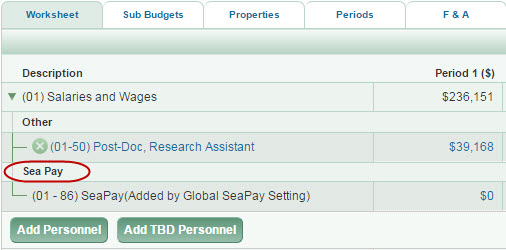Fixes
SAGE Budget: When a line item is deleted from the budget worksheet, the page refreshes to reflect the change. However, if a budget has Targets & Limits enabled, the F&A values displayed are not immediately updated. The next time the page is refreshed, the displayed F&A values will be correct, and the Total Project Costs will include the F&A change.
The Student Aid (08-00) line item links directly to personnel setup in the (01) Salaries and Wages section of the budget. It may be used for specific personnel sub-object codes (33, 34, 43, 44, 51-54, 91-94).
This page presents the information for all of the periods for the chosen person. The values are from the Salary and Wages section.
The information displayed here is not directly editable.
- Quarterly Tuition Rate displays the value for this person, such as: Standard Campus.
- Number of Quarters displays the value entered for the particular period when the person was added in the Salary and Wages section.
- Increase % (percent) is the percentage rate that applies to the Quarterly Tuition Rate.
- Total Tuition is the dollar amount of the tuition.
The Sea Pay line item appears if the Budget includes Sea Pay checkbox is selected on the Properties Tab. Use it to include additional work hours above a standard 40 hour work week when personnel are at sea.
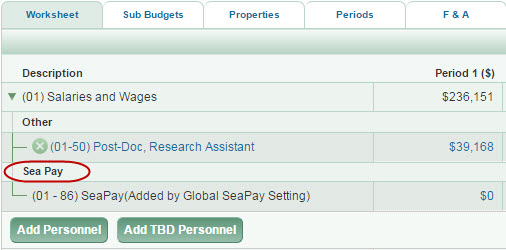
The Sea Pay Calculation accommodates up to an additional 44 hours per week for personnel at sea.
Sea Pay Personnel List and Benefits
Click in any period to open the Sea Pay Personnel List.

| Field |
Description |
| Name |
Shows the name of the individual or TBD person added, followed by their Title. |
| Monthly ($) |
For salaried personnel, this value is derived from the “Monthly Base Salary” plus any salary inflation rate increases for a period. For hourly personnel, this value is the “Rate/Hour” value plus any salary inflation rate increases for a period multiplied by 173.3 (hours per average month). |
| Hourly Rate ($) |
For salaried personnel, this value is the Monthly value divided by 173.3 (hours per average month). For hourly personnel, this value is the “Rate/Hour” value plus any salary inflation rate increases for a period. |
| Hours |
Enter the value that represents the actual “Sea Pay” hours worked for each period. |
| Period Total ($) |
Equal to Hourly Rate times Hours. |
This section indicates the specific object, and sub-object, codes that are included in the F&A base being used. Budget values for this period will display for included object codes. The Amount Subject to Base, Base & Rate, and Total F&A values for this period are also displayed.
Use the plus sign (+) to fully expand the list and display all of the sub-object codes. The minus sign (-) will contract the entire list. You can expand, and then contract, an individual object code by clicking on it.