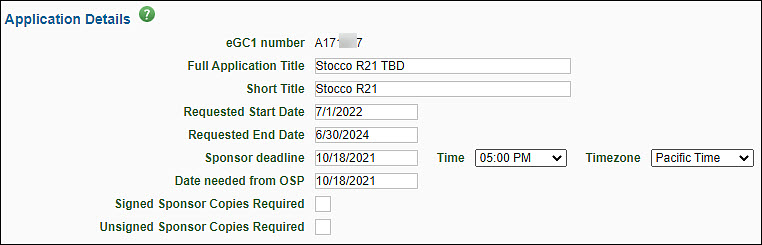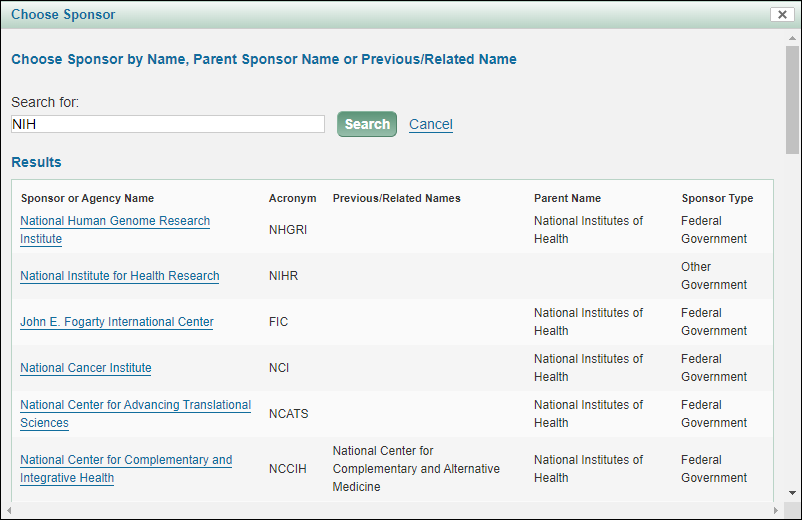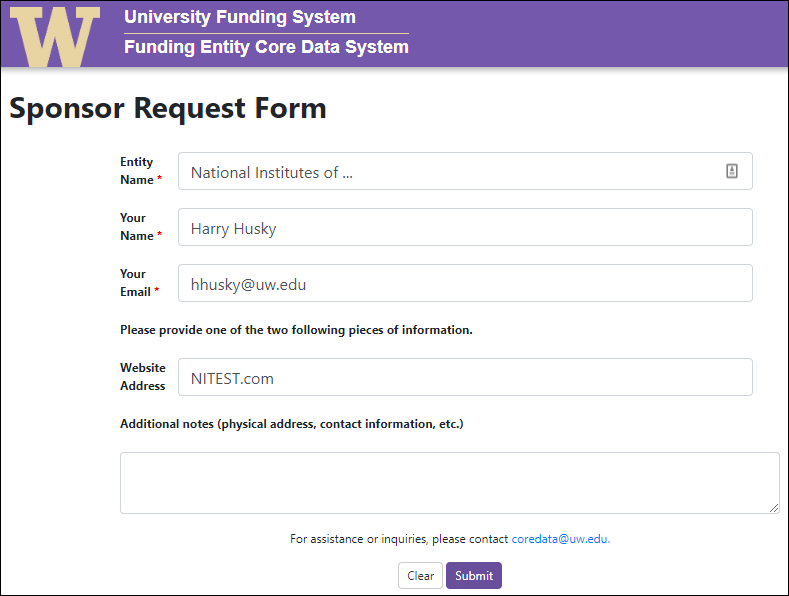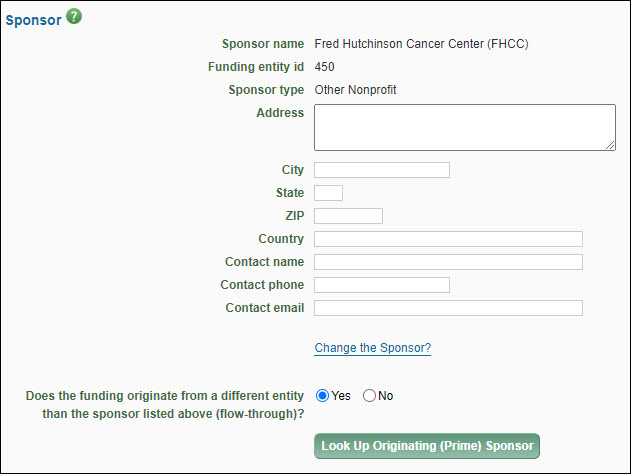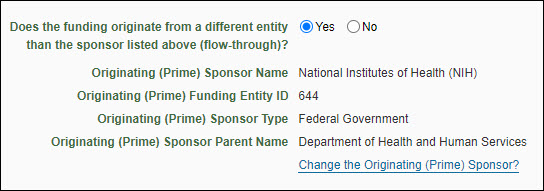The Application Details section provides basic information for the Office of Sponsored Programs (OSP), Grant & Contract Accounting (GCA), and campus reviewers. The following image shows this section.
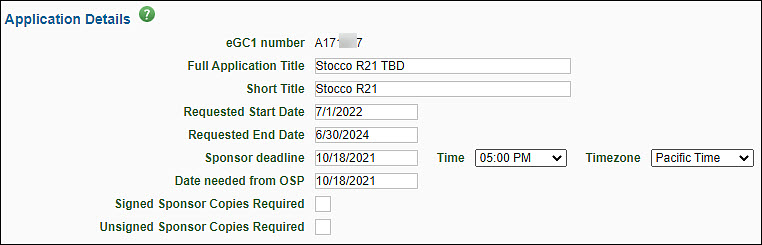
| Field |
Description |
| eGC1 Number |
A unique, system-generated number used to identify an eGC1 and application. It is used in OSP correspondence. |
| Full Application Title |
Enter the complete project title of the application. This title must match the title on the sponsor application. Refer to the sponsor’s instructions for the length permitted. Maximum of 255 characters. |
| Short Title |
Enter a short title (no more than 22 characters, usually assigned by the PI or department) to identify the project within the UW financial system. Upon award, this will be the name of the budget. |
| Requested Start and End Date |
Enter the anticipated beginning and ending dates of the project period. These dates must match the dates on the sponsor application. Specific dates should be used for Royalty Research Fund (RRF) Applications. |
| Sponsor Deadline |
Enter the last date the sponsor will accept the application or the date the application must be postmarked. Include the time of day and the corresponding time zone. See GIM 19: Internal Deadlines for Proposals to Outside Agencies to understand when OSP needs to have your application based on the sponsor’s deadline. Note: this is not required for NAA type applications. |
| Date Needed from OSP |
Use this optional field to enter the date that your department is requesting OSP’s approval process be complete. |
| Signed and Unsigned Sponsor Copies Required |
Optionally, enter a numeric value to indicate the number of signed copies and/or unsigned copies of the application required by the sponsor. Refer to the sponsor’s instructions for this information. |
For RRF grant applications, the “Dates Requested” should be given standard values based on which round you are applying.
Fall Round
- Begin Date should be January 15 of next year.
- End Date should be one year after the start date.
- Example: for Fall Round 2024, the dates would be 01/15/2025 to 01/15/2026.
Spring Round
- Begin Date should be June 15 of the current year.
- End Date should be one year after the start date.
- Example: for Spring Round 2025, the dates would be 06/15/2025 to 06/15/2026.
Please refer to the Instructions for Preparing an RRF Proposal for more details.
Organization Codes have been replaced with Cost Centers; see Cost Center Receiving Funding article.
The Organization Code Receiving Funding is the UW’s ten-digit code which identifies the department or unit that will receive funding. Ask your fiscal specialist or department administrator which code you should use.
Note: GCA requires the code to be at the department level or below. See the OPB Orgcode and Budget Number Guidelines for an explanation of organization levels.
The following image shows this section before a code is selected.

Enter your organization code number directly on the page or select Look Up Organization Code to use the Organization Chooser.
Once you have selected the organization code, the associated Box number will appear. You can edit the box number if desired. If you need to change the box number associated with the code, use the “Changes To Existing Org Code Form” available from the Office of Planning & Budgeting web page.
You can also use the +/- buttons to expand and collapse the organization code’s hierarchy. The following image shows an expanded hierarchy.

The Change the Organization Code? link will re-display the chooser so that you can select a different code.
The Details page of the eGC1 includes basic information about the proposed research, such as the proposal dates, the Cost Center Receiving Funding, and the sponsor.
If your sponsor is the Royalty Research Fund, you will see this section. The fields are required.
Please also refer to the Instructions for Preparing an RRF Proposal for more details on completing an eGC1 for the RRF.

- Research Area
- Select the one area that best classifies the research. If unsure, consider reviewing the RRF Committee Members list and their departmental affiliations.
- The areas are:
-
- Arts or Humanities
- Social or Behavioral Sciences
- Physical Sciences
- Engineering
- Basic Biological or Biomedical Sciences
- Clinical Biomedical Science
- Application for RRF Scholar? (one quarter teaching release)
- Answer Yes or No. If Yes, be sure to document your teaching load in section E of the Description of Research.
If there is an existing application or award related to this eGC1, enter that information in this section.

| Field |
Description |
| Sponsor number at UW |
Enter the complete reference number (existing sponsor award number or previous eGC1 #) if this is a renewal, supplement, or extension application.
Include the year of funding this application represents (for example, you could indicate year 2 of a 5 year project as 2/5). Example: 5 R21 CA002176-02 2/5. |
| UW budget number |
Provide the UW budget number for the currently funded project. |
| Previous eGC1 number(s) |
Enter the previous eGC1 number(s), separated by commas. |
This section provides categorization information about the application. For guidance on which Project Type to select, review the How do I know what project type to select on an eGC1 and why is it important? FAQ. If you are unsure of how to answer these questions, please consult with the Principal Investigator or your local administrator.
You must select both a Project Type and a Sponsored Program Activity Type. The following image shows the Project Details section of the application.

| Project Type |
Description |
| Grant |
The application is for a specific investigator-initiated project with minimal programmatic involvement from the grantor (sponsor). See Glossary entry for details. |
| Contract |
The application’s funding mechanism is a contractual arrangement with specific deliverables and expected outcomes which benefit the sponsor. See Glossary entry for details.
Federal contracts: Route draft proposals for initial review to OSP no later than 7 business days before a sponsor deadline. See Why should I route an eGC1 for Contracts & Other Transactions to OSP ASAP? |
| Cooperative Agreement |
The application is for a federal assistance agreement mechanism that has substantial programmatic involvement by the federal agency. See Glossary entry for details. |
| Other Transaction Authority (OTA) |
The application is for a special award mechanism from certain federal agencies that is not a grant contract, or cooperative agreement. See Glossary entry for details.
Route draft OTA proposals for initial review to OSP no later than 7 business days before a sponsor deadline. See Why should I route an eGC1 for Contracts & Other Transactions to OSP ASAP? |
Note: Do not use an eGC1 for processing gifts. See Gift Processing for information on this topic.
Sponsored Program Activity Type
Select a value from the drop-down menu. It is organized by Institutional Activity Types: Organized Research, Instruction, and Other Sponsored Activity. For definitions, see GIM 13: Activity Types.
Note: if you choose the type “IPA/JPA/Staff Assignment” then the application is considered to be non-competing.
| Institutional Activity Types |
Sponsored Program Activity Types |
| Organized Research |
- Research: Basic
- Research: Applied
- Development
- Fellowship: Research Undergraduate
- Fellowship: Research Graduate/Professional
- Other Training: Research
- Clinical Trial: Federal Sponsors
|
| Instruction |
- Training and Development (UW Internal)
- Fellowship: Non-Research Undergraduate
- Fellowship: Non-Research Graduate/Professional
|
| Other Sponsored Activity |
- Professional Development/Public Service (UW External)
- Construction
- Equipment
- Clinical Trial: Non-Federal Sponsors
- Other Sponsored Activity
- IPA/JPA/Staff Assignment
|
Clinical Trial Phase
This field will display if you select either of the Clinical Trial values for SPA Type. Select the appropriate value. Choices are: I, II, III, IV, and Other. For definition of these choices, see the Clinical Trials web page.
Application Type
This is used by the system and OSP to classify and organize eGC1 materials. It helps to link related applications to one another (for example, a new application with all its revisions, continuations, and renewals) for improved tracking and reporting.
Select the appropriate type from the drop-down menu. This is a required field.

| Application Types |
Description |
| Pre-Application |
An application where the sponsor has an evaluation process to screen and determine those applications worthy of an invitation for a full (new) proposal. |
| New |
An application for funding for a project that has never been submitted previously. Also known as a “competing application”. |
| Transfer from Another Institution |
An existing application or award being transferred from another institution or entity to the UW. Equivalent to “new” at the UW, but distinguished separately for reporting and statistical purposes. |
| Competing Revision |
An application for a change to the scope of work an existing project with no further funding obligated by the sponsor. |
| Non-competing Revision |
An application for a change to the scope of work for funds previously obligated by the sponsor. |
| Resubmission (Previously Denied) |
A revision of an application previously submitted and not funded. Similar to other types of revisions, but distinguished separately for reporting and statistical purposes. This is a competing application. |
| Competing Renewal |
An application for the continuation of an existing project with no further funding obligated by the sponsor. |
| Non-Competing Renewal |
An application for funds previously obligated by the sponsor. Usually a progress report to-date on the project. |
| Supplemental Extension |
An application for additional funding for an existing project and for an extension of the current ending date. |
| Competing Supplement |
An application for additional funding for an existing project for funds not already obligated by the sponsor. |
| Non-Competing Supplement |
An application for additional funding for an existing project for funds already obligated by the sponsor and for an extension of the current ending date. |
| Non-Award Agreement (new)
Non-Award Agreement (continuation) |
An application for the following types of non-award agreement:
- Confidentiality Agreement
- Data Use Agreement
- Memorandum of Understanding
- Unfunded Collaborative Agreement
- Unfunded Research Agreement
- Affiliation Agreement
- Material Transfer Agreement
Note: select Non-Award Agreement (continuation) to extend an existing agreement beyond the initial term.
When you select an NAA type, you will see a prompt that reads “Budget & Fiscal Compliance entries will be cleared. Do you wish to Continue?” This is to remind you that nothing should be entered on the Budget & Fiscal Compliance page. The system will delete any data that was there.
The system will automatically check the After-the-Fact box for an NAA application type.
For guidance on completing an NAA type application, see OSP’s NAA eGC1 Instructions FAQ. |
Note: regardless of application type, if the Sponsored Program Activity Type is “IPA/JPA/Staff Assignment” then the application is non-competing.
Grant Runner Application Type Mapping
The eGC1 applications types map to SF424 types as follows:
| eGC1 Type |
SF 424 Type |
| Pre-Application, New |
New |
| Transfer, Resubmission |
Resubmission |
| Competing and Non-Competing Revision |
Revision |
| Competing and Non-Competing Renewal |
Renewal |
| Supplemental Extension, Competing and Non-Competing Supplement |
Continuation |
After the Fact Application
Check this box if the sponsor has already funded this application, or has sent an award letter. This is a required field. For more information, see After-the-Fact (ATF) eGC1s for Awards & Agreements
Note: When you select one of the Non-Award Agreement application types, the system will automatically check the box.