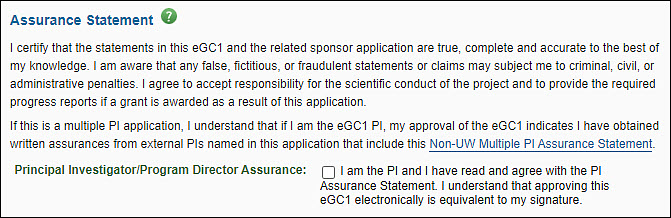Fixes
SAGE Budget: When a line item is deleted from the budget worksheet, the page refreshes to reflect the change. However, if a budget has Targets & Limits enabled, the F&A values displayed are not immediately updated. The next time the page is refreshed, the displayed F&A values will be correct, and the Total Project Costs will include the F&A change.
The UW Box Number is Now a Required Field
When a user chooses the Organization Code Receiving Funding, the UW Box Number will be automatically populated. Users can still edit the field as needed.
The Total Costs (Direct + F&A) are calculated and displayed automatically by SAGE for the 1st Period and Total (All Periods).

SAGE calculates and displays the Total Direct Costs for 1st Period and Total (All Periods).
Review the following documents for more detail:
You will need to list separately each institution subcontracting with the UW in this section. The object code for subcontracts is 03-62. This is displayed automatically by SAGE. (Do not include subcontract amounts in the 03 totals of the eGC1 Budget section above.)
 Names must be unique; if listing more than one subcontract with the same institution, differentiate them (e.g., “UCLA 1”, “UCLA 2”). Calculate and enter the appropriate amounts for each subcontract.
Names must be unique; if listing more than one subcontract with the same institution, differentiate them (e.g., “UCLA 1”, “UCLA 2”). Calculate and enter the appropriate amounts for each subcontract.
Use the Add Subcontract link to save the current entry and add another row.
Use the Delete link to remove a row.
SAGE calculates and displays the Subcontracts Subtotal amounts based on the entries in the Subcontracts table. You will also see the subtotal of all subcontracts for the first budget period and the total for all budget periods.
See the financial system Object Codes, and GIM 7 Sponsored Program Subaward Administration for more details.
You can enter any other necessary Object Codes not listed in the eGC1 Budget section above or break out items by specific Object/Sub-Object Codes where desired. Common examples include office rent (03-80), in-patient care costs (03-27) and tuition and fees (03-19).

Enter the proper FAS Object Code or Sub-Object Code and description (see the financial system object codes list for options), and the appropriate amounts for the 1st Period and Total columns. Select Add Object Code to save the entry and add another row.
Use Delete on the far right to remove a row.
Do not list amounts in this section if you have already included them in any of the totals in the eGC1 Budget section above.
Pop-up windows are separate browser windows that open from a single web site. This can occur when the user clicks on a button or link within a web page, or when a web page automatically opens other windows.
SAGE uses pop-up windows, for example, on the eGC1 Certify & Route page to display eGC1 errors in a separate window, to display the eGC1 in a printer friendly format, and for displaying other information that needs to be printed.
To use these features in SAGE, you must configure your browser:
- To either temporarily disallow or turn off pop-up blocking, OR
- To allow pop-up windows from SAGE
Open a new browser window and without navigating anywhere, complete the directions in the Pop-Up & Pop-Up Blockers handout for the type of computer and browser that you use.
The PI Assurance Statement appears on the eGC1 Certify & Route page when the PI is editing the eGC1, as shown in the following image.

The statement reads:
Principal Investigator/Program Director Assurance: I certify that the statements in this eGC1 and the related sponsor application are true, complete and accurate to the best of my knowledge. I am aware that any false, fictitious, or fraudulent statements or claims may subject me to criminal, civil, or administrative penalties. I agree to accept responsibility for the scientific conduct of the project and to provide the required progress reports if a grant is awarded as a result of this application.
If this is a multiple PI application, I understand that if I am the eGC1 PI, my approval of the eGC1 indicates I have obtained written assurances from external PIs named in this application that include this Non-UW Multiple PI Assurance Statement.
The approval/agreement reads:
I am the PI and I have read and agree with the PI Assurance Statement. I understand that approving this eGC1 electronically is equivalent to my signature.
If the PI approves the eGC1 when it is routing, the Assurance Statement will display in the approval dialog as part of that approval.
Our federal sponsors requested we include an Assurance Statement. Principal Investigators must certify to the truth and accuracy of all sponsor application contents, acknowledge that penalties could apply if wrong-doing is found, and accept responsibility for scientific conduct and submission of project reports for funded projects.
PI approval of this eGC1 and application in SAGE is equivalent to, and may replace, their signature on the sponsor face page.
Application PI
A UW Application PI is added to an eGC1 approval graph when the eGC1 is created. Just like UW PIs, the UW Application PI provides their assurance via approval of an eGC1.
UW Multiple PIs
UW Multiple PIs are added to an eGC1 approval graph when the eGC1 is created. Just like UW PIs, UW Multiple PIs provide their assurance via approval of an eGC1.
Non-UW Application or Multiple PI
The eGC1 PI is responsible for securing and retaining a Multiple PI Assurance Statements from any Non-UW Multiple PIs or Application PI in their local unit files.
Review instructions and the Non-UW Multiple PI Assurance Statement (PDF).
Direct questions related to this statement to your OSP Administrator.

 Names must be unique; if listing more than one subcontract with the same institution, differentiate them (e.g., “UCLA 1”, “UCLA 2”). Calculate and enter the appropriate amounts for each subcontract.
Names must be unique; if listing more than one subcontract with the same institution, differentiate them (e.g., “UCLA 1”, “UCLA 2”). Calculate and enter the appropriate amounts for each subcontract.