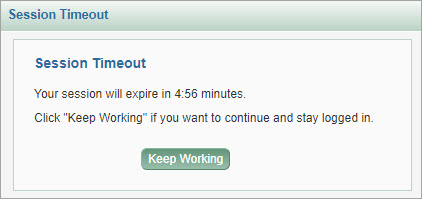Review the Budget & Award Lines article for the complete steps.
Briefly, to attach the SAGE budget to your Award Setup Request, search for your budget by budget title, BudgetID number, or PI.
Select your budget from the results list.
Use this read-only section to review your entries in the General Information, Comments & History, and Supporting Attachments sections for accuracy. You can return to those sections in the left navigation menu to fix any errors or omissions.
Review detailed guidance & instructions:
The statement in this section affirms your submission information. It reads:
Select Submit & Route to route the OSP/GCA or GCA only MOD for review, approval & processing.
![]()
SAGE – the System to Administer Grants Electronically – is the web-based system used by faculty, researchers, administrators and staff.
You can stay up-to-date on changes in SAGE (and FIDS) by subscribing to our Office of Research Information Services (ORIS) News.
The core SAGE system allows you to carry out several tasks:
The SAGE Awards landing page includes the option to create a request, view a list of all Award Setup and Modification requests, and access links to helpful resources:

Review Awards Overview/Workflow for an overview of Awards.
Review the Budget & Award Lines article for the complete steps.
Briefly, to attach the SAGE budget to your Award Setup Request, search for your budget by budget title, BudgetID number, or PI.
Select your budget from the results list.
Campus research teams and related central offices use the SAGE Suite electronic research administration system to manage application proposals and related items.
In addition, FIDS: Financial Interest Disclosure System is used by researchers designated as investigators; it integrates with SAGE.
The following set of tables gives a high-level overview of who uses each of the different components, and describes the possible actions and the why and/or when.
WHO: Campus research administrators, Principal Investigators, campus reviewers, compliance reviewers
| ACTION | WHY / WHEN |
|---|---|
| Create SAGE Budgets | Centralizes data gathering for salaries, benefits, and F&A rates. It can be connected to an application, which automatically populates the eGC1 budget data on the Budget & Fiscal Compliance page. Any changes to the budget will update in real time when the eGC1 Budget & Fiscal Compliance page is viewed.
In addition, if your eGC1 is a Grant Runner application using the RR Detailed Budget form, your budget data will appear in the form. When creating an Award Setup Request, you will need to connect a budget. |
| Create applications (standard or Grant Runner) | Required for all sponsored research. The standard eGC1 pages of the application are, in effect, an approvals routing cover letter for the proposal. Only the UW uses the eGC1; it does not go to the sponsor.
A Grant Runner application includes, in addition to the standard eGC1 pages, the sponsor forms for NIH. OSP submits the application “system-to-system.” |
| Approve routing applications | The Principal Investigator, Multiple-PI, Application PI, academic reviewers (division, department, dean) and compliance reviewers (human subjects, animal use, EH&S, etc.) view and approve the application. At each approval, SAGE captures a PDF snapshot of the application and attaches it to the eGC1’s Approvals History & Comments page. Copies of the attachments are also captured.
Administrators and reviewers have the option to return the application to the research team for changes. They can also add other reviewers (as individuals or a group) to the approval flow as needed. These are referred to as “ad hoc” reviewers (approvers or watchers). |
| Request an advance budget number for awards | Used when a research proposal is being awarded by the sponsor, but the actual award has not yet arrived. It requests GCA to set up a budget account in the financial system so the research team can start spending the anticipated award money. The preparer completes the request in SAGE, then GCA processes it in SAGE Central. |
| Create Award Setup Requests and Modification Requests for awarded eGC1 applications | Used when a research proposal has been awarded and the award has been received. A “new” Award Setup Request (ASR) is created. For an ongoing award, a Modification Request might be created. |
WHO: Office of Sponsored Programs (OSP), Grant & Contract Accounting (GCA)
| ACTION | WHY / WHEN |
|---|---|
| Review and approve eGC1 applications | OSP reviews the information on the eGC1, such as the sponsor proposal information and compliance questions, after all campus reviewers have approved. |
| Process Award Setup Requests | Received from campus for reviews and approvals. Forwards to GCA for integration into Workday, with Award budget number. As part of completing the Award Setup Request, the system sends a notification to the requesters. |
| Manage Actions | Will manage existing items while transitioning to SAGE Central and Workday. |
| Process Advance Budget Number Requests | Received from the research team, an advance allows the team to spend award money before the actual award arrives. GCA adds a budget number to the Advance and sets up that budget in the financial system. As part of completing the Advance, the system sends a notification to the requesters. |
WHO: Any research personnel designated as an “Investigator” on the PI, Personnel, & Organizations page of the eGC1.
| ACTION | WHY / WHEN |
|---|---|
| Create a Financial Interest Disclosure for an eGC1
or A disclosure for a CoMotion tech transfer agreement or IRB approval or Complete an Annual Update disclosure |
Investigators are required to disclose any significant financial interests (SFI) such as salary, equity, sponsored travel, etc., that might, or might appear to, bias their research.
An investigator must complete a disclosure for each eGC1, whether or not there are SFI that apply, before the proposal can be marked as Ready-to-Submit = Yes. The disclosures are reviewed by the SFI Reviewer, in the central Office of Research, who determines if there is a potential for a Financial Conflict of Interest (FCOI). The review occurs at the time of award (just-in-time). Annual Updates: All investigators are required to review and update their SFI at least once a year. The “year” is calculated from the date of the last disclosure created in FIDS. Investigators are notified by email 45 days prior, and again at 15 days prior, to the end of that year’s time. Full details on using FIDS can be found in its User Guide. Note: only a UW NetID is needed to access FIDS. |
The approval flow for an Award Setup Request (ASR) or Modification Request (MOD) starts with the Award Preparer submitting the request.
Optionally, one or more ad hoc reviewers may be included between the Award Preparer node and the OSP Reviewer node. Review: Awards Approval Process.
The ASR or MOD is then reviewed and processed by the Office of Sponsored Programs (OSP). Review: Approvals.
SAGE automatically routes the award to the reviewer units included in the approval flow. The system sends email notifications of pending approvals to reviewers on campus. Review: Awards Email Notifications. After reviewing, the reviewer can approve the request or return it to the preparer for changes.
Note: In the future, campus organizational reviewers will access the advance from the link in their email notification.
This article describes the following:
To approve an Award Setup Request, log in to SAGE and click on the Awards tab.

Select the award to review from the list or use the Advanced Search link to find a specific award.
On the left navigation menu, select Approvals.
The approval flow reads from top to bottom. Some approver nodes may grouped and, within the group, can be approved in any order.
The first node lists the Award Preparer(s), then any added Ad Hoc Reviewers, followed by nodes for OSP and GCA.
The following image shows the approval flow, with an ad hoc reviewer, for an Award Setup Request before any approvals have occurred:

As the Award Preparer, when you select Submit & Route in the Review & Submit section, your node will turn green and indicate the submission, as shown in the processed approval flow image at the end of this article. Note: Once you have routed the award, the OSP node will be ready for review, and you will no longer have the option to add an ad hoc reviewer.
If you can edit the Award Setup Request, you can add an Ad Hoc Reviewer (that is, a reviewer for a particular purpose only) to the approval flow. These manually-added reviewers could be a person that needs to review and approve the Award Setup Request in addition to the Award Preparer.
You can add a person by selecting the plus sign (+) that appears on the approval flow. Once the award is ready for review by GCA, the plus sign (+) before GCA will no longer display.
When you select the plus sign (+), an Add Reviewer dialog window displays. Enter a comment for this reviewer, which is required. Then search by name or NetID for the person you want to add. The Add Reviewer button will then be enabled for you to select. The approval flow will update to show the added node, and the reviewer will be notified when their node is ready for review, like the other approvers.
The following image shows the Add Reviewer dialog window:

To delete the added reviewer, select the 3-dot menu icon in the node and select “Remove reviewer.” A confirmation dialog window displays.
The following image shows the Remove Reviewer dialog window:

The following image shows an example of the approval flow for an Award Setup Request in Processed status:

The Processed Awards feature will be coming soon.
It will allow you to view a processed Award’s activity including Advances and other request history, add or remove Related Items, or create Modifications to the Award.
The following image shows the Processed Awards portion of the Awards Landing page.

When you are logged in to SAGE, but have not been actively using the system for 40 minutes, a dialog message displays indicating that your session will expire in 5:00 minutes. The dialog will continue to count down the time. You have the option to click “Keep Working” to re-activate your session.
If you do not click “Keep Working”, then when the time count reaches zero (0) minutes, your session will expire. Your browser will be redirected to a “session expired” page from which you can log back in to the system you were using. Any unsaved data at the time your session expires will be cleared.
The SAGE system has always timed out after 45 minutes of inactivity. We have now made the timeout more visible so you know that your session has expired, instead of sending you to the tasklist with no explanation.
The following image shows the session timeout dialog, with the time remaining until expiration and the instruction to click “Keep Working” if you want to continue to stay logged in.