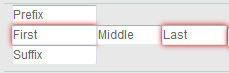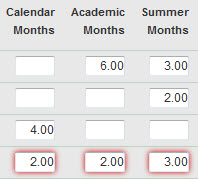Grant Runner Detailed and Subaward Budget Personnel Sections
Note: If you connect a SAGE Budget to your Grant Runner application when using the RR Detailed Budget, the system will automatically add periods and data to the RR Detailed Budget form. The form will become read-only, except for the link to add the Budget Justification attachment. In addition, a link to the Sponsor Budget Map page will appear on the left navigation menu. The Sponsor Budget Map shows how your SAGE Budget data flows into the RR Detailed Budget form.
The information on this page covers an application without a connected SAGE Budget.
Section A: Senior/Key Persons
In this section, you need to include all of the senior or key research personnel.

Select Add New Key Person to add a row to the section. Complete the following fields.
| Field | Description | ||
|---|---|---|---|
| Name | Use the multiple field entry to add name information. Only the first and last names are required (indicated by the red outline).
Once you add the name information, the page will shift to displaying the name followed by “(edit)”. Click on the name to make any necessary changes. |
||
| Project Role | Use the text box to enter the appropriate role for each person entered.
Note: For the Detailed Budget, you must add at least one person with the specific role of “PD/PI” in each budget period. The first person you list with that role must match the PI listed on the SF 424 form. If the PI for the eGC1 is different than the PI for the Grant Runner application, use the Application PI role type on the eGC1 PI, Personnel, & Organizations page. The first PD/PI you list must then match the Application PI’s information. The match is based on first and last name only. Commonly used roles are:
|
||
| Base Salary | Enter the base salary for each person listed. This field is not required. | ||
| Calendar, Academic, and Summer Months | Use these columns to indicate the amount of time each person will be working on the project for this budget period. Some amount of effort is required. Enter either the number of calendar months or a combination of academic and summer months.
For example, the first three rows below have valid entries. The last one is not valid, as indicated by the red outline, because there are values in all three columns.
|
||
| Requested Salary, Fringe Benefits | Enter the amount of salary and any fringe benefits requested for each person listed. These are required fields, but the value may be zero. | ||
| Funds Requested | This final column is automatically calculated and is the sum of the Requested Salary and Fringe Benefits values. The field is displayed as read-only. | ||
| Delete Link | A Delete link displays at the far right of the table for each person listed. Use this link to completely remove the data for that person. You will be prompted to confirm the deletion. |
SAGE will calculate the value for the “Total Funds for Key Persons” field.
Once you have added 8 key personnel, the Add New Key Person button can no longer be selected and the message “Maximum allowable by the Sponsor has been reached” will display. A link to add an attachment for any additional personnel will appear, as shown in the following image.

Section B: Other Personnel
In this section, include the other general categories of personnel who will be working on the research. The form automatically includes the first four Project Roles. You can also add other categories of personnel by clicking on the Add New Other Personnel button.
This example shows an added row for a Data Analyst.

You can add up to 6 additional rows for other personnel types. Once you have added 6 rows, the Add New Other Personnel button can no longer be selected and the explanation “Maximum allowable by the Sponsor has been reached” will display.
| Field | Description |
|---|---|
| Number of Personnel | Use this field to indicate how many individuals are in this role. |
| Project Role | There are 4 fixed roles built into the form. |
| Calendar, Academic, and Summer Months | As in Section A, use these columns to indicate the total amount of time this group of people will be working on the project for this budget period. Some amount of effort is required. Enter the total number of calendar, academic, and summer months. |
| Requested Salary, Fringe Benefits | Enter the total amount of salary and any fringe benefits requested for this group of people. These are required fields, but the value may be zero. |
| Funds Requested | This final column is automatically calculated and is the sum of the Requested Salary and Fringe Benefits values. The field is displayed as read-only. |
| Delete Link | A Delete link only displays (at the far right of the table) for custom personnel roles. Use this link to completely remove the data. You will be prompted to confirm the deletion. |
SAGE will calculate the values for the Total Number of Personnel and the Total Other Personnel Costs ($) fields.