Grant Runner RR Subaward Budget
Download Alert: If you are trying to download the subaward form when using Chrome, you may get what appears to be an error page. See the steps for Chrome below for instructions.
Whenever the RR Detailed Budget is available for use, the RR Subaward Budget will appear in the Optional section on the navigation menu.
Note: You can only use the Subaward Budget with the Detailed Budget, not with the Modular Budget.
Subaward Budget Summary Page
When you first open the Subaward Budget, you will see the Summary page. Once you add subawards, they will display here in a summarized form. You can open each subaward to display its budget details. You can add up to 30 subawards. If you are submitting an application with more than 30, you should convert the remaining budgets to PDF and include them as part of your Budget Justification attachment.
Be sure to carry the subaward totals over to the RR Detailed Budget form, into section F: Direct Costs. If you have connected a SAGE Budget to your application, the “sync” process will take care of this.

On a new Subaward form, you have the option of adding a subaward by manually entering the data or by importing a budget.
Note: you can only import a budget that uses the Grants.gov subaward PDF form.
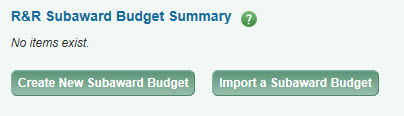
Create a New Subaward
When you click the Create New Subaward Budget button, the page will refresh to display the Subaward Budget Detail page on which you will manually enter your budget data.
At the right side of the page, you’ll see the “Show Form Errors” link and the Save and Print Page icons. Below is the Return to Subaward Budget Summary button which moves you from the Detail page back to the Summary page.

Subaward Budget Details Page
The Subaward Budget form, like the Detailed Budget form, includes four main sections. This help page covers the Project Information section, which differs from that of the Detailed Budget. For details on the other sections, click the links below.
Project Information Section
This section is where you enter basic information about the organization.

| Field | Description |
|---|---|
| Organization Name | Enter the name of the subaward organization. This value will display on the Subaward Budget Summary page in the summary row for the organization. |
| Organizational UEI | Enter the organization’s Unique Entity Identifier (UEI). This UEI cannot be the same as the applicant organizational UEI listed on the SF424 form. |
| Cognizant Federal Agency POC | Enter the Point of Contact information for this subaward. This information is not required. |
| Budget Type | For a subaward Budget, this is set by the system to Subaward/Consortium. |
| Project Start and End Dates | This information is copied from the eGC1 Details page. You can change the values there as noted in the “i” instructions. |
Import a Subaward Budget
Download Blank Budget Form
From the summary page, you can download a blank budget form to share with subrecipients. Once the pdf form is completed, you can then import the data into your GR application.
Note: you can only import a budget that uses the Grants.gov subaward PDF form. To be sure you are using the correct version of the form, use the link on the page.
Known issue with Chrome: When you click the “Download Blank Budget Form” link, a page displays that refers to the version of Adobe Acrobat being used, and the file is not immediately downloaded. Look for the standard download icon on the upper, right corner of the page. Move your mouse to that area if the icon is not visible. Once you use the download icon, the file will be downloaded as usual.
Import the completed form
When you click on the Import a Subaward Budget button, the attachment dialog will display.
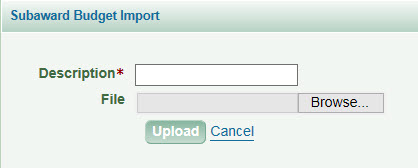
Enter a description and browse for the file you want to import. (The description will not display on the subaward budget page.)
The system will import the data from the PDF and display the Subaward Details page with the data filled in. The budget periods will display as collapsed initially. However, the error icon (red circle with white exclamation point) will display next to a subaward’s Expand link if there is any missing required data in any of the periods.
Possible Common Import Error
- In Section A (Senior/Key Persons), if the Personnel Role you entered on the Grants.gov form does not exactly match one of the choices in the drop-down menu, the system will not import that value.
Once you complete the import, you may edit any of the data values as needed.