You can apply two or more F&A rates to your budget by using subaward worksheets. Include all the items to which the standard F&A rate applies in your primary worksheet (main budget). Then create an Internal UW subaward worksheet for any part of your proposal that requires a different F&A rate. See the Sub Budgets Overview article in the user guide to get started.
Tag Archives: SAGE Budget
There are several reasons your budget might be in read-only mode:
- If you opened an older version of your budget from Budget History, it will be read-only.
- Your budget may be linked to an eGC1 that is routing, in which case it is not editable. You can verify this by checking the budget status from the History tab of your budget.
Review the Budget History user guide article.
SAGE Budget does not currently support cost sharing functionality.
For another person to view or modify your budget, you must assign them appropriate access. Review the Budget Settings user guide article.
Also, be sure to notify the person that they have been granted access to your budget. The system will not notify them.
Review Budget Copy and Delete in the user guide for details.
The following two scenarios explain how to adjust for personnel promotions between and during a budget period, so that the budget properly reflects the appropriate UW Sub Object Codes for position and benefits.
Add a Salary Increase for a Promotion between Periods
The Problem
When you add a person to a project, their appointment (or sub object code) is specified for the length of that project and cannot be changed.
So what do you do for a researcher who will get a promotion and a raise at the end of the first period, for example? Our researcher is currently a Senior Fellow for the first period and then an Assistant Professor for the second and subsequent periods.
The Solution
Use two budget line items: one for the current appointment and one for the future appointment. Each appointment will be used for a separate period.
The Implementation
Add a Salary and Benefits line item for the researcher in the first period with the current appointment, and with the appropriate amount of effort. For the second, and all future periods, change the salary to $0 and the effort or person months to 0%.
Add a second Salary and Benefits line item for the same researcher with the future appointment. Enter the salary as $0 for the first period and the new salary amount for the second period. The new salary will automatically cascade to the future periods.
Schematically, the salary changes look like this, with example salary figures.
| 2023 | 2024 | |
| Senior Fellow (01-23) |
$50,000 100% Effort |
$0 0% Effort |
| Assistant Professor (01-11) |
$0 0% Effort |
$85,000 100% Effort |
SAGE displays the worksheet with the researcher’s salaries for the first and second periods of the project.
- In the first period, the researcher will make $50,000 as a Senior Fellow. In the second period as a Senior Fellow, they will make $0.
- In the first period as an Assistant Professor they’ll make $0 but in the second they’ll make $85,000.
Add a Salary Increase for a Promotion during a Period
The Problem
This time the researcher’s promotion from Senior Fellow to Assistant Professor will occur in the middle of the first period.
The Solution
Use two budget line items: one for the current appointment and one for the future appointment. The line for the future appointment will be adjusted for the one period in which the promotion occurs.
The Implementation
Add a Salary and Benefits line item for the researcher in the first period with the current appointment. Let’s assume that the promotion will take effect half-way during the period.
So, on the line item for the current appointment, you would indicate 50% effort. Then on the line item for the future appointment, you would also indicate 50% effort. Finally, on the following periods, you would adjust the effort on the current appointment to 0%, and on the future appointment to 100%,
| 2023 | 2024 | |
| Senior Fellow (01-23) |
$24,720 50% Effort |
$0 0% Effort |
| Assistant Professor (01-11) |
$50,985 50% Effort |
$105,029.10 100% Effort |
Notes may have been added to your budget for line items or on the F&A tab. Notes will display on the print and exported versions of the budget.
There is a Notes field on the Line Setup page for the following line items:
- (01) Salary and Wages
- (02) Service Contracts
- (03) Other Contractual Services
- (04) Travel
- (05) Supplies and Materials
- (06) Equipment
- (07) Retirement and Benefits (period entry pages only)
- (08) Student Aid
- (10) Capital Projects
- (38) Unallocated
- (25) Facilities and Administrative (period entry pages only)
There is also a Notes icon on the F&A tab.
The notes icon will display an asterisk (*) to indicate that notes were added.

Click on the icon to expand the notes box and view the text.
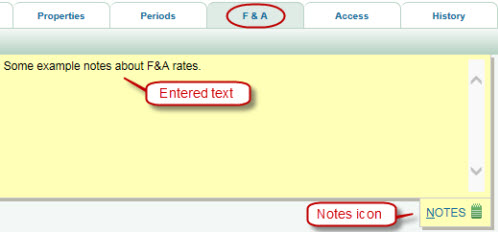
The Budget History section lists different versions of the budget with status, dates, and comments. The eGC1 History section displays if the budget is linked to an eGC1, showing the approval history.
Budget History
The Budget History table includes an entry for each status change and for any “timestamp” versions created, as shown in the following image.
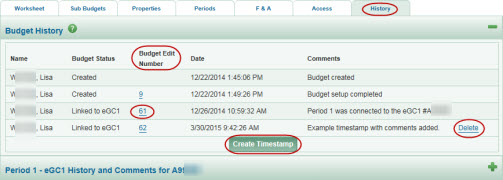
Budget Edit Numbers
Each time a budget change was saved, the Budget Edit Number incremented. So the first number shown includes all of the data saved from the creation setup steps.
Note: Only Budget Edit Numbers associated with key actions, such as a change to the status of the budget, display in the Budget History.
To see a read-only version of the budget at a specific point in time, click the corresponding Budget Edit Number in the table. The budget will open in a new window with a red “read-only” banner. Use the Close Window link in the upper right to close this display.
Timestamps and Comments
The system automatically logs a comment in the Budget History for certain actions. Timestamps could also have been created manually, with optional comments.
Linked eGC1 History
If one (or more) periods of the SAGE budget is linked to an eGC1, the approvals history for each eGC1 will display below the Budget History. The section title is made up of the period description and the phrase “eGC1 History and Comments for” followed by the eGC1 number.
Select the section heading (eGC1 History and Comments) or the plus sign to expand the section. The history will include a Budget Edit Number for each entry, making it easy to see if the budget changed during the eGC1 approval process. The following image shows an example of this section.
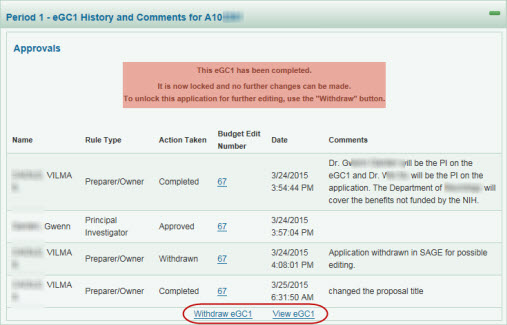
Select the View eGC1 link to display the eGC1 in a new window.
The F&A page displays the Facilities and Administrative (F&A) information for your budget.
Funding Details
The F&A rate, also referred to as “indirect cost,” is based on four criteria: sponsor, institutional activity category, location, and, if relevant, a specific funding mechanism. The following image shows an example of the Funding Details section. The fields are described below.

| Field | Description |
| Sponsor Name | Since the sponsor, and the optional flow-through sponsor, is one of the criteria for calculating the F&A Rate, they are displayed here for reference. |
| Institutional Activity Category | Displays the category selected for this budget.
See GIM 13: Activity Types for definitions. |
| Location | Displays the location selected for this budget.
|
| Specific Funding Mechanism | Displays one of the following options, if selected:
|
Facility & Administrative Rates and Base
This section displays the Facilities and Administrative rate information for your budget.
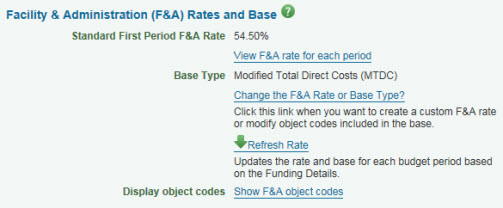
Standard First Period F&A Rate
The rate is calculated based on the start date for your first budget period and the information in the Funding Details section (described above).
To see the rate applied to each period of your budget, click on the View F&A Rate for each period link. An example is shown in the following image.
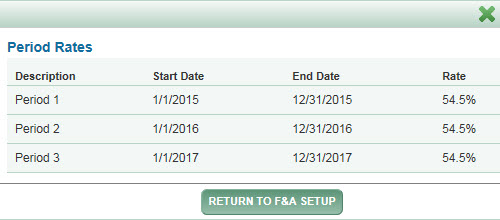
For more information on F&A rates, see GIM 13 Facilities and Administrative (F&A) Rates and the Institutional Facts and Rates page.
Base Type
The Base Type is based on the information you provide in the Funding Details section. Possible Base Types include:
- Salary and Wages (S&W)
- Total Direct Cost (TDC)
- Modified Total Direct Cost (MTDC)
- Total Direct Cost less Equipment & Tuition (TDC less E&T)
- Custom: This is a preparer-defined budget category
Change the F&A Rate or Base Type?
No longer available.
Refresh Rate
No longer available.
Display Object Codes
Click the Show F&A object codes link to view the object codes included in your F&A Base.
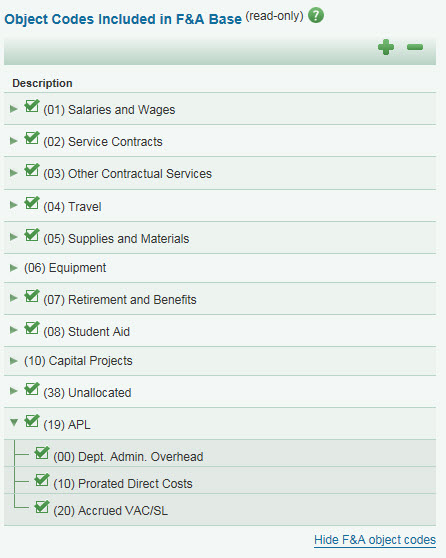
This section lists the Object Codes, and indicates which ones are included in the Facilities & Administrative Base by a green checkmark. Click on any object code description to display its sub-object codes. Use the large, green plus (+) and minus (-) buttons to expand and contract all of the object codes.
Click on the Hide F&A object codes link at the bottom of the section to close it.
For more information, see GIM 23 Sponsored Program Costing Policy.