The F&A page displays the Facilities and Administrative (F&A) information for your budget.
Funding Details
The F&A rate, also referred to as “indirect cost,” is based on four criteria: sponsor, institutional activity category, location, and, if relevant, a specific funding mechanism. The following image shows an example of the Funding Details section. The fields are described below.

| Field | Description |
| Sponsor Name | Since the sponsor, and the optional flow-through sponsor, is one of the criteria for calculating the F&A Rate, they are displayed here for reference. |
| Institutional Activity Category | Displays the category selected for this budget.
See GIM 13: Activity Types for definitions. |
| Location | Displays the location selected for this budget.
|
| Specific Funding Mechanism | Displays one of the following options, if selected:
|
Facility & Administrative Rates and Base
This section displays the Facilities and Administrative rate information for your budget.
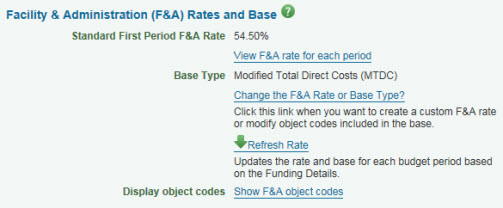
Standard First Period F&A Rate
The rate is calculated based on the start date for your first budget period and the information in the Funding Details section (described above).
To see the rate applied to each period of your budget, click on the View F&A Rate for each period link. An example is shown in the following image.
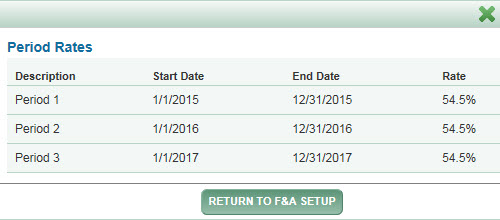
For more information on F&A rates, see GIM 13 Facilities and Administrative (F&A) Rates and the Institutional Facts and Rates page.
Base Type
The Base Type is based on the information you provide in the Funding Details section. Possible Base Types include:
- Salary and Wages (S&W)
- Total Direct Cost (TDC)
- Modified Total Direct Cost (MTDC)
- Total Direct Cost less Equipment & Tuition (TDC less E&T)
- Custom: This is a preparer-defined budget category
Change the F&A Rate or Base Type?
No longer available.
Refresh Rate
No longer available.
Display Object Codes
Click the Show F&A object codes link to view the object codes included in your F&A Base.
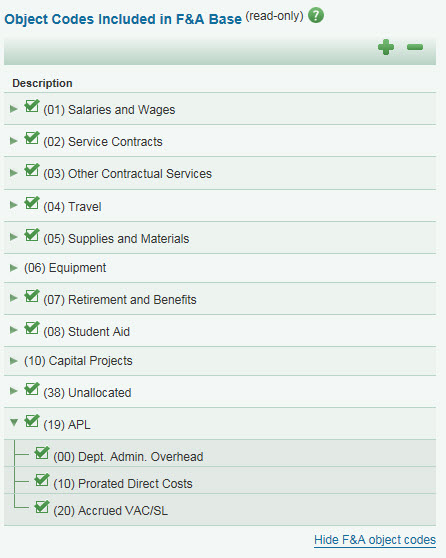
This section lists the Object Codes, and indicates which ones are included in the Facilities & Administrative Base by a green checkmark. Click on any object code description to display its sub-object codes. Use the large, green plus (+) and minus (-) buttons to expand and contract all of the object codes.
Click on the Hide F&A object codes link at the bottom of the section to close it.
For more information, see GIM 23 Sponsored Program Costing Policy.