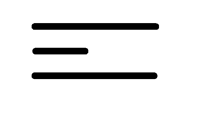Making Math, Science, and Technology Instruction Accessible to Students with Disabilities
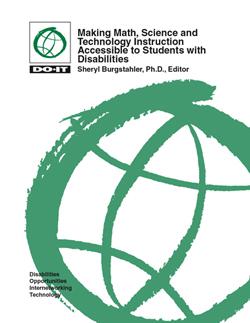
Making Math, Science, and Technology Instruction Accessible to Students with Disabilities is available in HTML and PDF versions. For the HTML version, follow the table of contents below. For the PDF version, go to Making Math, Science, and Technology Instruction Accessible to Students with Disabilities - PDFs.
© 2009 University of Washington. Permission is granted to copy these materials for educational, noncommercial purposes provided the source is acknowledged.
Creation of these materials was funded by the Dwight D. Eisenhower Professional Development Program through the Washington State Office of the Superintendent of Public Instruction (grant #GR-91915), the National Science Foundation (cooperative agreement #HRD-0227995, grant #CNS-0540615, grant #9800324), the Telecommunications Funding Partnership (TFP95-113), the U.S. Department of Education (#P333A020044, and NIDRR #H133D010306), and Qwest Communications. Distribution of these materials was funded by the National Science Foundation (cooperative agreement #HRD-0227995 and grant #HRD-0833504). The 2009 edition of this publication is based upon work supported by the National Science Foundation under grant #HRD-0833504. Any opinions, findings, and conclusions or recommendations expressed in this material are those of the author and do not necessarily reflect the views of the National Science Foundation (NSF).
About the Editor

Dr. Sheryl Burgstahler founded and now directs the DO-IT (Disabilities, Opportunities, Internetworking, and Technology) Center at the University of Washington (UW). DO-IT promotes the success of students with disabilities in postsecondary education and careers, employing technology as an empowering tool. DO-IT sponsors programs that increase the use of assistive technology and promote the development of accessible facilities, computer labs, electronic resources in libraries, web pages, educational multimedia, and Internet-based distance learning programs.
Dr. Burgstahler has published dozens of articles and book chapters and delivered presentations at national and international conferences that focus on universal design of distance learning, websites, computer labs, instruction, student services, and other applications in education, and the management of electronic communities, work-based learning activities, and transition programs for youth with disabilities.
She is the author or co-author of eight books on using the Internet with pre-college students and directing e-mentoring and transition programs. She is the lead editor and author of the book Universal Design in Higher Education: From Principles to Practice. Information about purchasing this book can be found here.
Dr. Burgstahler is an affiliate associate professor in the College of Education at the UW. More about Dr. Burgstahler can be found on her website.
About the Contributors
Many people worked together to create these instructional materials so that others can learn from DO-IT's efforts to make science, mathematics, and technology courses accessible to students with disabilities. The development team that helped create the 2003, 2006, and 2009 editions included Tarrah Carson, Dan Comden, Marvin Crippen, Andrea Doyle, Rebecca Drury, Imke Durre, Natalie Hansuvadha, Carole Isakson, Tracy Jirikowic, Richard Ladner, Sara Lopez, Kathy Medcalf-Flaker, Mick Moore, Steven Nourse, Rebekah Peterson, Amy Olson, Jeanne Portelance, Alan Roth, Laura Roy, Deborah Schmitt, Cheryl Smith, Heather Stoehr, Sherry Studley, Valerie Sundby, and Linda Tofle. Much of the content is duplicated in other publications, training materials, and web pages published by DO-IT; most can be found within the comprehensive website at https://www.washington.edu/doit/.
Primary funding for DO-IT is provided by the National Science Foundation (NSF), the U.S. Department of Education, and the State of Washington. Creation of these materials was funded by the Dwight D. Eisenhower Professional Development Program through the Washington State Office of the Superintendent of Public Instruction (grant #GR-91915), the National Science Foundation (cooperative agreement #HRD-0227995, grant #CNS-0540615, grant #9800324), the Telecommunications Funding Partnership (TFP95-113), the U.S. Department of Education (#P333A020044, and NIDRR #H133D010306), and Qwest Communications. Distribution of these materials was funded by the National Science Foundation (cooperative agreement #HRD-0227995 and grant #HRD-0833504).
The 2009 edition of this publication is based upon work supported by the National Science Foundation under grant #HRD-0833504. Any opinions, findings, and conclusions or recommendations expressed in this material are those of the author and do not necessarily reflect the views of the National Science Foundation (NSF).
Introduction
Advancements in technology and increased job specialization have resulted in career opportunities in fields that were once considered unattainable for individuals who have disabilities. Many of these careers require knowledge and skills obtained through postsecondary education. Although the number of individuals with disabilities seeking postsecondary education continues to increase, these students experience lower success rates than their non-disabled peers. Individuals with disabilities continue to be underrepresented in many challenging academic and career fields.
Federal legislation mandates that academic accommodations be made to ensure that qualified postsecondary students with disabilities have educational opportunities that are equivalent to others. Faculty and staff members who are familiar with disabilities, accommodation strategies, and resources are better prepared to make arrangements that will ensure that students with disabilities have equal opportunities to participate in their programs.
Since 1992, DO-IT has promoted the success of individuals with disabilities in postsecondary education and employment through direct work with students who have disabilities, and through professional development for educators, service providers, and employers. DO-IT has been recognized for its efforts through many awards, including the 1995 National Information Infrastructure Award in Education; the 1997 Presidential Award for Excellence in Science, Mathematics, and Engineering Mentoring; the 1999 Golden Apple Award for excellence in education; the 2001 exemplary program award from the Association on Higher Education and Disability (AHEAD); a 2001 Bright Ideas Award from the Professional and Organizational Development Network; the 2004 Sloan Consortium Award; the 2004 BizTech Accessibility Award; several Achievement Awards from the Washington Association for Postsecondary Education and Disabilities; the 2006 Trace Research and Development Center's Catalyst Award; and the 2007 Greenberg Award for Innovation from Career Opportunities for Students with Disabilities.
Educators who are familiar with universal design principles and accommodation strategies are better prepared to make arrangements that will ensure that students with disabilities have equal opportunities to participate in their programs. The purpose of this training binder is to increase awareness of:
- the rights, potential contributions, and needs of students with disabilities
- educators' responsibilities for ensuring equal educational opportunities for all students in their programs
- strategies for accommodating students who have disabilities in science and mathematics classes
I hope that you find these materials useful in your efforts to ensure that all students have equal opportunities to learn, explore interests, and express ideas.
Sheryl Burgstahler, Ph.D.
Director, DO-IT
How to Use These Materials
The purpose of the materials in this binder is to help science, mathematics, technology, and special education educators effectively teach students with disabilities. The goal is for all students to be fully included in courses and programs and, as a result, experience success in STEM academic and career options.
Part I includes an overview of key issues, how to make physical adaptations to classrooms and labs for general access and safety, information on assistive technology, how to design accessible electronic resources, sample Student Abilities Profiles, and resources. Part II includes materials to deliver training to preservice and inservice teachers at all academic levels.
Part I: Making Instruction Accessible
Access Issues and Strategies
This section covers issues related to access to education for individuals with disabilities, including legal and attitudinal issues and general teaching strategies. It shares principles of universal design and suggestions for making educational activities accessible to all students, including those who have disabilities.
Access to Technology
This section covers the three areas that must be addressed in order to provide full access to computing resources—computer lab access, provision of adaptive technology, and universal design of electronic resources.
Resources
This section covers resources relevant to technology, science, and mathematics instruction. Additional information can be found at DO-IT's AccessSTEM website. An electronic copy of this binder is available at https://www.washington.edu/doit/making-math-science-and-technology-instruction-accessible-students-disabilities.
Part II: Teaching Preservice and Inservice Teachers
Presentation Tips
This section provides suggestions for making engaging and informative presentations to educators, administrators, and staff.
Presentations
This section outlines several presentation options:
- 20-30 minute presentations to introduce participants to accessibility issues and give them a conceptual understanding of assistive technology and how it helps people with disabilities access the Internet.
- 45-minute presentation on creating accessible websites, includes tips and best practices.
- 1-hour presentation on increasing the accessibility of science and math classrooms by utilizing universal design techniques.
- 2-hour presentation with a focus on computer lab access, assistive technology, and accessible web page design provides participants with tools to begin making the school's or department's computer lab and web pages accessible to everyone.
- Full-day session that offers science, mathematics, and special education teachers the opportunity to explore how science and math classes can be made accessible to students with disabilities.
For each presentation option, a sample script is included to minimize the preparation that might otherwise be required. The presenter may use the script verbatim or extract ideas to customize a presentation.
The videos included in this notebook can be used in specific presentations or broadcast on public television. Handout and overhead projection templates are provided in the Presentation Tools section for easy duplication and use.
A web-based resource option is also available for faculty and administrators. To access these resources, visit the Faculty Room.
Presentation Tools
This section includes ready-to-use tools for presenters.
Final Evaluation Tools
One of two evaluations can be selected for use with participants at the end of the session.
Projected Visual Templates
Templates that can be developed into presentation slides are included for use in the presentations. Many templates are included to optimize custom presentations. In addition, slides are freely online at https://www.washington.edu/doit/making-math-science-and-technology-instruction-accessible-students-disabilities.
Handouts
Reproducible, camera-ready handouts for presentations are included in the plastic pouch in the back of this binder and are also available freely online at https://www.washington.edu/doit/resources/informational-briefs.
Videos
Videos referenced throughout this handbook are collected on eight DVDs (located in the back of this binder) and are also freely available online at http://www.washington.edu/doit/videos/. Their titles follow.
CAREERS 1
- Learn and Earn: Tips for Teens. Students with disabilities show how they benefit from work-based learning. (13 minutes)
- Learn and Earn: Supporting Teens. Learn how parents, teachers, and mentors can encourage teens to participate in work-based learning. (13 minutes)
- It's Your Career. College students with disabilities tell about the value of work-based learning. (13 minutes)
- Access to the Future: Preparing Students with Disabilities for Careers. Learn how to make career services accessible to students with disabilities. (14 minutes)
COLLEGE 1
- Working Together: Faculty and Students with Disabilities. Successful students with disabilities tell about techniques and accommodations that contributed to their success, emphasizing the importance of the faculty-student relationship. (9 minutes)
- Building the Team: Faculty, Staff, and Students Working Together. Learn how to create an inclusive postsecondary environment. (16 minutes)
- Equal Access: Universal Design of Instruction. Learn to make instruction in a classroom or tutoring center accessible to all students. (13 minutes)
- Equal Access: Student Services. Learn how to apply universal design principles to make postsecondary student services accessible to all students. (15 minutes)
PROGRAMS 1
- DO-IT Pals: An Internet Community. Peers and mentors with disabilities support each other in an online community. (9 minutes)
- DO-IT Scholars. High school students with disabilities prepare for college and careers. (11 minutes)
- Snapshots: The DO-IT Scholars. DO-IT participants tell about their experiences. (28 minutes)
- Finding Gold: Hiring the Best and the Brightest. Employers in work-based learning programs show how to fully include participants with disabilities. (7 minutes)

PROGRAMS 2
- How DO-IT Does It. Successful practices employed by DO-IT programs to increase the success of young people with college and careers. (34 minutes)
- Opening Doors: Mentoring on the Internet. Mentors help students with disabilities achieve success in college studies and careers. (14 minutes)
STEM 1
- Working Together: Science Teachers and Students with Disabilities. Successful science students with disabilities suggest ways to make science activities accessible. (13 minutes)
- Equal Access: Science and Students with Sensory Impairments. Students and employees with sensory impairments share strategies for success. (14 minutes)
- The Winning Equation: Access + Attitude = Success in Math and Science. Science and math teachers share strategies for making these subjects accessible to students with disabilities. (15 minutes)
- STEM: Science, Technology, Engineering, Mathematics and the University of Washington. Students and faculty highlight STEM programs offered to a diverse student body at the UW. (10 minutes)
TECHNOLOGY 1
- Working Together: People with Disabilities and Computer Technology. Individuals with disabilities demonstrate adaptive technology for people with mobility impairments, blindness, low vision, hearing or speech impairments, and learning disabilities. (14 minutes)
- Working Together: Computers and People with Mobility Impairments. People with mobility impairments demonstrate computer access technology. (14 minutes)
- Working Together: Computers and People with Sensory Impairments. People with visual and hearing impairments demonstrate computer technology for school and work. (10 minutes)
- Working Together: Computers and People with Learning Disabilities. Students and workers with learning disabilities demonstrate computer-based tools and strategies. (12 minutes)
- Computer Access: In Our Own Words. Students with disabilities demonstrate adaptive technology and computer applications. (10 minutes)
TECHNOLOGY 2
- Equal Access: Universal Design of Computer Labs. Learn how computer labs can be designed to be accessible to students with disabilities. (11 minutes)
- World Wide Access: Accessible Web Design. People with disabilities describe roadblocks they encounter and examples of accessible web design. (14 minutes)
- Real Connections: Making Distance Learning Accessible to Everyone. Learn issues to consider when designing courses to fully include students with disabilities. (12 minutes)
- Access to Technology in the Workplace: In Our Own Words. Employees show how to make technology accessible. (13 minutes)
- Camp: Beyond Summer. Learn how to add Internet experiences to summer camp programs for children and youth with disabilities. (10 minutes)
TRANSITION 1
- College: You Can DO-IT! College students with disabilities and staff share advice for success in college. (14 minutes)
- Moving On: The Two-Four Step. How to successfully transition from two- to four-year postsecondary institutions, (11 minutes)
- Taking Charge 1: Three Stories of Success and Self-Determination. Successful young people with disabilities share strategies for living self-determined adult lives. (17 minutes)
Permission is granted to reproduce any of these materials for noncommercial, educational purposes as long as the source is acknowledged. Much of the content is duplicated in other publications, training materials, and web pages published by the DO-IT Center; most can be found within the comprehensive website.
Part I: Making Instruction Accessible
Part I of the notebook includes the three sections below:
Access Issues and Strategies
Recent advancements in assistive technology, greater reliance on computers, and increased job specialization have resulted in employment opportunities in fields that were once considered unsuitable for individuals with disabilities. These career fields include science, technology, engineering, and mathematics (STEM). Many of these careers require knowledge and skills obtained through postsecondary education.

The number of individuals with disabilities seeking postsecondary education has increased over the last decade. Reasons cited for this increase include those listed below:
- Advances in medical technology and techniques result in greater numbers of people who survive traumatic accidents and problematic births.
- Improvements in technology make it possible for more people with disabilities to live independently and have productive lives.
- The creation of federal- and state-mandated precollege academic support programs helps more students with disabilities complete high school and consider postsecondary education options.
- Publicity of federal disability-related legislation increases awareness of rights to accommodations and equal opportunities in education and employment.
However, people with disabilities are still underrepresented in some academic and career areas, including STEM. "For far too long," wrote Dr. Larry Scadden, past senior program officer for the National Science Foundation's Program for Persons with Disabilities, "we've been closing disabled people out of science and math, in the classroom, the laboratory, and the workplace. There are a vast amount of intelligent people who simply don't know how to accommodate the disabled. They don't have any idea how disabled men and women do science. They don't really realize that they can do science. In some instances, students don't want persons with disabilities in their classrooms or labs. They're afraid they'll be slowed down by them. They don't want competition for their time at the lab bench. These attitudes, the myths and the ignorance, have created a major barrier that must be removed" (Scadden, 2001).
Scadden—totally blind himself—alludes with great pleasure to such historical figures as Galileo, who became blind, and Einstein, who was thought to have been Dyslexic, as well as to the renowned contemporary physicist Stephen Hawking, whose movement and speech are severely affected by Amyotrophic Lateral Sclerosis. Society cannot afford to deprive itself of the potential for scientific progress that resides—and all too often remains untapped—in the minds of people with disabilities.

It should be noted that in the past, society has benefited from innovations that were originally conceived to benefit people with disabilities. For example, captions on television programming were created for people with hearing impairments but are now used by millions of people who need to watch TV in noisy places or with the sound turned off so others are not disturbed. Sidewalk curb cuts, intended at first to help people using wheelchairs negotiate intersections, are a welcome accommodation for the elderly, parents pushing baby strollers, delivery people, and skateboarders. "Generally," reports Dr. Scadden, "if you design a product—whether it's a consumer product or a classroom curriculum—in a way that it can be used by people with disabilities, it will be a better product for everybody" (Scadden 2001).
Overview and Access Issues
An earlier version of the following article was published in Journal of Information Technology and Disabilities in December of 1994. It can be found at https://sites.uw.edu/sherylb. The content below has been updated and reprinted with permission. References cited can be found in the Resources section of this binder.
Increasing the Representation of People with Disabilities in Science, Engineering, and Mathematics
by Sheryl Burgstahler, Ph.D.
University of Washington
Abstract
Individuals with disabilities experience far less career success than their nondisabled peers. Three main factors cause individuals with disabilities to be underrepresented in STEM fields: preparation of students with disabilities; access to facilities, programs, and equipment; and acceptance by educators, employers, and coworkers. Technology can have a positive effect on all of these factors and help to open doors to new areas of study and employment. This article explores the role of information technology, describes a campus program designed to positively influence each of the factors, and makes a series of recommendations for action.
Introduction
Individuals with disabilities experience far less career success than their nondisabled peers (Blackorby & Wagner, 1996; National Organization on Disability, 1998; Office of Disability Employment Policy, 2001). Access to higher education can enhance the employability and vocational success of individuals with disabilities. A bachelor's degree or higher is a prerequisite for many challenging careers, including those in science, technology, engineering, and mathematics (Price-Ellingstad & Berry, 1999/2000). Although the number of individuals with disabilities attending postsecondary institutions is increasing, few of these individuals pursue academic careers in science and engineering, and for those who do, the attrition rate is high (Malcom & Matyas, 1991; National Science Foundation, 2000; Office of Disability Employment Policy, 2001).
Individuals with disabilities are also under-represented in science and engineering professions, and scientists and engineers with disabilities experience higher unemployment rates than do other scientists and engineers (National Science Foundation, 2000; Malcom & Matyas, 1991). However, the success stories of individuals in STEM fields (Burgstahler, 2001; Unger, Wehman, Yasuda, Campbell, & Green, 2001) demonstrate that opportunities do exist for people with disabilities who successfully overcome the barriers imposed by:
- inaccessible facilities
- curriculum materials
- computers, scientific equipment, and electronic resources
- lack of encouragement
- inadequate academic preparation
- lack of access to role models
- inadequate academic supports to bridge precollege education, undergraduate education, graduate programs, and employment
- negative attitudes and lack of knowledge about accommodations on the part of precollege and postsecondary educators
(Brazier, Parry, & Fischbach, 2000; National Science Foundation Task Force on Women, Minorities, and the Handicapped in Science and Technology, 1989; Presidential Task Force on Employment of Adults with Disabilities, 1999; Womble & Walker, 2001).
Individuals with disabilities who are also racial/ethnic minorities, female, from rural areas, or living in poverty face additional challenges to pursuing STEM careers (Atkins, 1998; Kundu, 1995; Schmidt-Davis, Hayward, & Kay, 1999/2000; Walker, 1991).
Steps to STEM careers for students with disabilities include gaining a college education (Horn & Berktold, 1999) and participating in relevant work experiences (Luecking & Fabian, 2000; National Council on Disability, 2000; National Council on Disability and Social Security Administration, 2000; Stodden & Dowrick, 2000a, 2000b; Unger, Wehman, Yasuda, Campbell, & Green, 2001). High-tech careers are particularly accessible to individuals with disabilities because of advancements in assistive technology that provide access to computers and scientific equipment (Smith & Jones, 1999). However, the inaccessible design of software, web pages, distance learning courses, and facilities continues to erect barriers (Burgstahler, 2002b; National Center for Education Statistics, 2000a, 2000b; Schmetzke, 2001). STEM academic programs and employment opportunities must be accessible in order for people with disabilities to succeed.
National Science Foundation projects for people with disabilities, racial/ethnic minorities, and women have identified promising practices for bringing students from underrepresented groups into STEM fields. Key among these activities are:
- hands-on science experiences in precollege environments
- work-based and research experiences
- bridge programs between academic levels
- tutoring and mentoring
- preparation of precollege and postsecondary educators and support staff
Further, comprehensive projects that integrate most or all of these elements are more successful in recruiting, training, and retaining students with disabilities in STEM fields than isolated efforts (American Association for the Advancement of Science, 2001; Doren & Benz, 1998; Leyser, Vogel, Wyland, & Brulle, 1998; Malcom & Matyas, 1991; National Science Foundation, 2001; Phelps & Hanley-Maxwell, 1997).
Discussion of the Problem
Individuals with disabilities are underrepresented in STEM educational programs and professions. Causes of this problem can be found in three areas: preparation of students with disabilities; access to facilities, programs, and equipment; and acceptance by educators, employers, and coworkers.
Preparation
For an individual with a disability to experience life to the fullest, independent living and self-advocacy skills must be developed (Bremer, Kachgal, & Schoeller, 2003; Izzo & Lamb, 2001). As the end of high school approaches, so does the termination of a structured environment and precollege support systems. Adolescents with disabilities who wish to attend college are often faced with responsibilities that they are unprepared to meet because they are conditioned to depend on others. Once enrolled, students with disabilities often hesitate to request the specific accommodations they need. The levels and types of resources available to students with disabilities in precollege programs, on postsecondary campuses, and in employment situations are different, and programs to help bridge the gaps between these critical stages are rare.
Students with disabilities are rarely encouraged to prepare for STEM fields. Since they do not consider a career in STEM an achievable goal, they do not take the courses necessary to prepare for postsecondary studies in these areas. High school and college students with disabilities, counselors, social service agency staff, and special education teachers often lack an understanding of the content and requirements of STEM programs in higher education and of the technology and other resources that make it possible for students with disabilities to pursue these fields.
Students with disabilities lack access to role models with similar disabilities who are successful in careers that they might otherwise have thought impossible for themselves (Seymour & Hunter, 1998; Summers, 2003). Potential role models are often great distances away, leaving individuals with disabilities isolated from those facing similar obstacles in school and work (Brown & Foster, 1990).To prepare for STEM studies, students need to be able to use the powerful tools of the trade at an early age. Although network technology can reduce social isolation and allow independent access to information resources, these tools are not often readily available to precollege students with disabilities.
Access

Computers, assistive technology, and network resources can bridge the communication and accessibility gaps for people with disabilities. Electronic communications provide options for independent access to people and resources. Computer and network access can increase levels of independence and have a positive impact on the academic progress and career success of individuals with disabilities (Burgstahler, 1992). Unfortunately, many individuals with disabilities and people in their primary support systems are unaware of the tremendous contributions technological innovations can make to the lives of individuals with disabilities. Students with disabilities are not guaranteed access to computing and networking technology in precollege and college programs (Burgstahler, 1992; Horn & Shell, 1990). Likewise, lab facilities and electronic resources are often designed in such a way as to be inaccessible to students with disabilities.
Those who wish to pursue STEM fields need access to publications in these fields, yet STEM publications are not always readily available in alternate formats. Making them available in an accessible electronic format is desirable, but some barriers still exist in making mathematics and scientific symbols and graphic images accessible to those who are blind. Universal access to publications will require the creation of new products, as well as promotion of the use of existing methods. Webmasters also need to apply standards, such as those used by the U.S. government, in order to take steps toward making their resources accessible to individuals with disabilities, including those who are blind and use text-to-speech technology.
Acceptance
Negative attitudes have been identified as the single most significant barrier faced by individuals with disabilities pursuing careers in science and engineering (Task Force on Women, Minorities, and the Handicapped in Science and Technology, 1989). Faculty and employers lack information about the rights and needs of students with disabilities and their potential contributions to society; they often have negative attitudes about including students with disabilities in academic programs and employment, and are unaware of the best practices for teaching students with disabilities and the role that technology can play (Anderson-Inman, Knox-Quinn, & Szymanski, 1999; Blackhurst, Lahm, Harrison, & Chandler, 1999; Dona & Edminster, 2001; Leyser, Vogel, Wyland, & Brulle, 1998; National Center for the Study of Postsecondary Educational Supports, 2000a, 2000b; Vogel, Leyser, Burgstahler, Slinger, & Zecker, 2005).
Professors are particularly reluctant to accommodate students with specific learning disabilities and have little knowledge of the characteristics and needs of students with these types of disabilities (Dodd, Fischer, Hermanson, & Nelson, 1990; Houck, Asselin, Troutman, & Arrington, 1992; Vogel, Leyser, Wyland, & Brulle, 1999). Faculty in science, engineering, and mathematics are less accepting than those in social sciences and education (Burgstahler, 2002a; Nelson, Dodd, & Smith, 1990). However, faculty attitudes have been found to be more positive when faculty members have previous contact and more information about students with disabilities. Clearly, there is a need for faculty training to help faculty members become more skilled at fully including students with disabilities in their courses.
The Role of Information Technology

Information technology plays a key role in the three areas addressed in this article. In order for students with disabilities to prepare for careers in STEM fields, they must begin to use computing and networking tools at a young age. These tools can help them access resources, communicate with others, and perform academic tasks independently. The importance of the availability of assistive technologies for individuals with disabilities cannot be underestimated. Such tools are required if individuals with disabilities are to compete with their nondisabled peers. For all students and employees, the ability to perform tasks efficiently and professionally can earn the respect of educators, employers, and peers alike. The ability to control powerful technological tools can thus contribute to the acceptance of a person with a disability as an equal partner in learning and working situations.
One University's Efforts
At the University of Washington, the DO-IT Center is working to increase the participation of individuals with disabilities in STEM programs and careers. DO-IT began in 1992 and is primarily funded by the National Science Foundation, the U.S. Department of Education, and the State of Washington. Below, some of the DO-IT programs and activities that address the areas of preparation, access, and acceptance are discussed.
Preparation
The DO-IT Scholars program offers high school students with disabilities opportunities to study science, engineering, and mathematics; experience campus living; develop self-advocacy skills; interact with mentors; and use technology to pursue academic interests.
Internetworking
DO-IT Scholars learn to use computers and the Internet to explore academic and career interests. Computer and assistive technologies are selected for each participant; local Internet connections are established; and in-home training is provided. One Scholar who is blind reports, "Getting access to the Internet was the best thing that ever happened to me. In a way, my computer and access to the net have become my eyes to the world." A DO-IT industry partner reports, "Network communication is a liberating experience for many of these kids, since their disabilities aren't visible in their email. They have been quick to exploit the technology, both to communicate among themselves and to explore worlds that were previously inaccessible to them." A parent points out that too often, without a special program like DO-IT, students with disabilities have "inferior and inadequate equipment, and if they can get the right technology there is nothing that can stop them in what they want to do with their lives."
Mentoring
Through electronic communications and personal meetings, DO-IT Scholars are brought together with postsecondary students and Mentors to facilitate academic, career, and personal achievements. DO-IT Mentors study and work in a variety of fields, including computer programming, postsecondary education, statistics, physics, engineering, computer science, computer consulting, and biology. One Scholar describes Mentors as people who "provide us with useful contacts in academics, career, and personal areas. …They help participants find their talents and interests and confirm their goals."
Experienced Scholars practice communication and leadership skills as peer Mentors for new Scholars. Scholars and Mentors are encouraged to reach out and help others. For example, they communicate with patients at a children's hospital through an email account and computer system established at the hospital through DO-IT. A parent reports that her son, a Scholar with Attention-Deficit Disorder (ADD), "has already passed on some of what he got to another ADD child, by taking the boy to register for high school and showing him around so he will know where things are the first day of class."
Summer Study

During live-in programs held during the summer at the University of Washington, each Scholar studies STEM by participating in lectures and labs and using computer applications and the Internet. Subjects include oceanography, heart surgery, chemistry, virtual reality, geophysics, material sciences, engineering, mathematics, biology, physics, and astronomy. Accommodations are made in each activity to ensure that all participants remain as active as possible.
In the words of Scholars after attending Summer Study, "I'm excited about many different careers I could go into," and "I learned what college life is all about." A mother of one of the Scholars pointed out how the Summer Study program boosted her son's "belief in himself and his abilities. … This experience has changed the course of his life." Scholars learn self-advocacy skills as part of the summer curriculum. One parent reported her son's plans to "talk to the math department head about challenging the math class he has been put into. He says it's too easy and he wants a more difficult class where he can learn something new. He is not asking for me to help. He has the courage to go and work on this on his own. Him being his own advocate has been coming, but this jump in ability is a direct result of the DO-IT experience." After observing two summer programs, a corporate partner noted, "We repeatedly hear the comment that these kids have never experienced a situation like this before where the focus is on their abilities (rather than their disabilities)."
Special Projects and Events
Throughout their involvement in DO-IT, Scholars have opportunities to pursue projects of special interest, using Mentors and staff as resources. Options include collecting scientific resources, administering computer systems, publishing articles in the newsletter, teaching in the summer program, and helping with other DO-IT events. DO-IT Scholars and other precollege and college students with disabilities and their families, teachers, counselors, and service providers are invited to participate in special events, including regional and national education and technology conferences. These events generate a lot of interest and often attract children with disabilities and their parents, who, after meeting DO-IT Scholars and Mentors, are encouraged to use technology and to pursue STEM interests.
DO-IT sponsors one-day college transition workshops and assistive technology seminars open to on- and off-campus individuals with disabilities, their families, service providers, and educators. These programs extend the impact of DO-IT projects to a large audience, helping more students with disabilities transition and adjust to college life and make effective use of information technologies.
Involvement of corporate sponsors in DO-IT Scholar activities is expected to pay off in terms of more accessible workplaces for individuals with disabilities. A Microsoft representative states, "I sincerely hope and expect to someday count DO-IT graduates among my colleagues at Microsoft." For Battelle Pacific Northwest Laboratories, involvement in the DO-IT project has "provided a way for our staff scientists and educators to learn firsthand what we can do to ensure that our working environment welcomes diverse students, including those with disabilities. The overarching goal of our participation is to enrich science and technology by opening the door to a diverse, highly talented work force. Through DO-IT, we have been able to link students to our scientists via the Internet, and provide opportunities for scientists to interact in person with students with disabilities. Our in-person activities have included hosting DO-IT students for a tour of our laboratories, and providing a summer internship for a selected DO-IT student."
Access and Acceptance

DO-IT works to create barrier-free campuses and worksites for individuals with disabilities, particularly in STEM fields. On the UW campus, the latest assistive technologies are available in convenient locations. Students with disabilities have been surveyed to assess the barriers they have faced, and staff have addressed issues identified.One of the most effective ways DO-IT improves access and attitudes towards students with disabilities is to invite university faculty to teach in the Summer Study program for DO-IT Scholars. Staff provide assistance in making presentations and labs accessible to all Scholars. Without exception, instructors come away with a positive impression of the capabilities of students with disabilities and a better understanding of access requirements.
Disability awareness presentations are delivered regularly to faculty. These programs increase awareness of the potential of students with disabilities, improve attitudes towards students with disabilities, and provide creative and practical approaches for ensuring access to educational opportunities. Three short videos, Working Together: Faculty and Students with Disabilities, Building the Team: Faculty, Staff, and Students Working Together, and Equal Access: Universal Design of Instruction introduce viewers to faculty and postsecondary students with disabilities demonstrating successful techniques for full participation in academic programs and careers.
Online tools allow DO-IT participants, Mentors, and staff to reach a worldwide audience. Electronic discussion lists facilitate communication on issues related to participation of individuals with disabilities in science, engineering, and mathematics. Web content and printed materials also promote the inclusion of individuals with disabilities in STEM fields.
In summary, DO-IT helps students with disabilities transition to postsecondary studies and careers in STEM and creates a positive and accessible learning environment. The long-term outcome of projects like DO-IT will be to increase the number of individuals with disabilities in STEM professions. To learn more about the successful practices employed by DO-IT, view the videos and read the publications titled How DO-IT Does It, Opening Doors: Mentoring on the Internet, DO-IT Pals, DO-IT Scholars, and DO-IT Snapshots.
Recommendations and Conclusion

A review of the literature and of the experiences at the University of Washington leads to several recommendations to promote the inclusion of people with disabilities in STEM academic programs and careers.
Preparation
To help students with disabilities become prepared to pursue these fields, efforts should be undertaken to do the following:
- Help students with disabilities develop independent-living and self-advocacy skills and facilitate transitions to college and employment.
- Encourage students with disabilities to take mathematics and science classes in high school and college so that they can pursue careers in science, engineering, and mathematics.
- Establish positive, motivational, and lasting interactions between high school and college students with disabilities and practicing engineers and scientists who have disabilities.
- Make sure students with disabilities begin to use computers, electronic communications, and network resources to increase their independence in pursuing academic studies at an early age.
- Ensure that students with disabilities have full access to the general education curriculum in the early grades and keep pace academically with their peers, so that they will be prepared to pursue challenging classes in middle school and high school.
Access
To improve access to STEM fields, we must do the following:
- Make facilities, computers, science equipment, and programs accessible to people with a variety of disabilities.
- Ensure that scientific and mathematics publications are readily available in appropriate alternative formats.
Acceptance
In order to create a positive environment for learning and working, efforts should be undertaken to do the following:
- Increase the awareness of precollege and college educators regarding the potential contributions and accommodation needs of people with disabilities.
- Help employers and coworkers appreciate the potential contributions of people with disabilities and create a flexible work environment where productivity can be maximized.
In all of these efforts, successful individuals with disabilities should be given opportunities to share the specialized expertise they have developed through their own personal experiences. Individuals with disabilities can be empowered with opportunities to apply their skills in efforts to promote the participation of other individuals with disabilities in science, engineering, and mathematics academic programs and careers.
We must continue to increase the understanding of factors affecting the underrepresentation of individuals with disabilities, implement creative programs to address problems, and share successful practices. Many small steps taken locally can, together, create a substantial impact and move us closer to a shared vision where people with disabilities have equal access to opportunities in science, engineering, and mathematics.

Tips: Teaching Access Challenges
Disability-related content can be incorporated into a course that prepares participants to teach science, mathematics, and technology in many ways. Consider some of the access barriers and solutions for students with disabilities as you prepare for and deliver instruction to preservice and inservice teachers.
A few ideas are described below:
- Discuss disability-related issues when other areas of diversity (e.g., gender, race/ethnicity) are discussed.
- If students in your postsecondary class visit local schools and observe classes being taught, have them take notes on teacher interactions with students who have disabilities, as well as access barriers they observe in the school setting.
- Discuss general strategies for fully including students with disabilities in elementary, secondary, and postsecondary STEM courses. Access To improve access to STEM fields, we must do the following: Make facilities, computers, science equipment, and programs accessible to people with a variety of disabilities. Ensure that scientific and mathematics publications are readily available in appropriate alternative formats.
Ethical and Legal Issues
Providing an appropriate education to all students can be argued on ethical grounds. For some people, however, legal mandates are more convincing. Federal legislation requires that students with disabilities have access to appropriate educational opportunities.
The publications Working Together: Faculty and Students with Disabilities and Working Together: K-12 Teachers and Students with Disabilities provide short overviews of legal rights and responsibilities and examples of accommodation strategies at postsecondary and precollege levels, respectively.
View the videos Working Together: Faculty and Students with Disabilities and Building the Team: Faculty, Staff, and Students Working Together and read the publications Working Together: Faculty and Students with Disabilities and Working Together: K-12 Teachers and Students with Disabilities to learn about how students with disabilities can work with K-12 and college instructors in order to achieve success.
Section 504, ADA

According to Section 504 of the Rehabilitation Act of 1973, "no otherwise qualified individual with a disability shall, solely by reason of his or her disability, be excluded from the participation in, be denied the benefits of, or be subjected to discrimination under any program or activity of a public entity." This idea is also included in the Americans with Disabilities Act (ADA) of 1990. Both K-12 and postsecondary education institutions are covered entities with respect to this legislation.
So what exactly does "person with a disability" mean? "Person with a disability" means "any person who has a physical or mental impairment which substantially limits one or more major life activities including walking, seeing, hearing, speaking, breathing, learning, and working; has a record of such impairment; or is regarded as having such an impairment."
Disabilities covered by legislation include but are not limited to spinal cord injuries, loss of limbs, multiple sclerosis, muscular dystrophy, cerebral palsy, hearing impairments, visual impairments, speech impairments, specific learning disabilities, head injuries, psychiatric disorders, diabetes, cancer, and AIDS. The examples listed here are conditions that may limit the ability of people to perform certain tasks. Some of these conditions are readily apparent; some are invisible.
IDEA
A requirement of the Individuals with Disabilities Education Act of 1990 (IDEA) and the 2004 Individuals with Disabilities Improvement Act (IDIA) is that K-12 students with disabilities be educated in the least restrictive environment and, to the maximum extent appropriate, with students who do not have disabilities. Over the past few years, there has been a steady increase in the number of students with disabilities placed in general education classrooms. Not all students covered under Section 504 and the ADA are covered under IDEA. Those who are covered under IDEA have Individualized Education Plans (IEPs) that specify modifications to their educational programs.
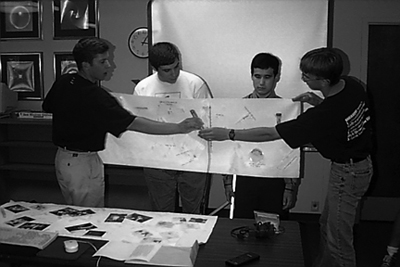
Tip: Legal and Ethical Issues
While teaching a course for preservice or inservice teachers, make participants aware of legal mandates that require them to provide an appropriate education for all of their students, including those with disabilities. It is also important that participants understand that providing full access to instruction is the right thing to do.
When teachers work with students who have disabilities in their classes, they should talk with them about how their disabilities affect their learning and performance and discuss accommodation options. These students are (or should be becoming) experts on their disabilities. Including them in the accommodation process will help them develop skills that are essential as they transition to self-determined adult lives.
Accommodations
Students who have conditions with the same diagnosis may have very different abilities when it comes to performing specific tasks. For example, one student who has cerebral palsy may have difficulty walking. For another student, cerebral palsy may result in no functional use of her hands and voice. Ultimately, a student who has a disability requires alternative arrangements only when faced with a task that requires a skill that the disability precludes.
A teacher should not assume that a student who has a disability cannot successfully participate in the course simply because of the disability. Instead, the teacher and student, together with parents, support staff, and other professionals, should anticipate what course activities may be problematic and determine which strategies and resources are available to minimize barriers and maximize participation. Sometimes an effective solution can be found by thinking creatively about how the learning environment can be modified. Involving precollege students in this process helps them develop self-advocacy skills and prepares them for leading self-determined adult lives.
Inclusion of students with disabilities in the general education classroom offers both a challenge and an opportunity for educators.
Self-Determination

The challenge is to effectively provide an education for students with a wide array of learning styles and accommodation requirements. The opportunity is to create a society that allows everyone to participate and contribute. With growing numbers of students with disabilities joining general education classes and with legal and ethical directives to provide an appropriate and integrated education for all citizens, it is important for educators to know how to fully include students with disabilities in classroom activities.
Listen to the Experts
Participants in the DO-IT Scholars program develop problem-solving skills while still in high school. Following is an example of an activity that helped them develop self-determination skills during a Summer Study session at the University of Washington.
After a long day of activities on a hot summer afternoon in the DO-IT Summer Study program, DO-IT Scholars came together to discuss learning strategies. All of the participants in this group were dealing with learning issues as a result of their disabilities. Disabilities represented included specific learning disabilities, attention-deficit disorder (ADD), attention-deficit/hyperactivity disorder (ADHD), Tourette's syndrome, and head injury. First, Scholars shared ways in which their disabilities have impacted their ability to learn. Impacts Scholars mentioned included that they:
- are slow at taking tests
- read slowly
- have messy handwriting
- have difficulty expressing thoughts in writing
- feel frustrated
- are unorganized
- are easily distracted
- feel stupid
- feel overwhelmed
They all agreed that although their disabilities impact their ability to learn in a typical classroom, they have the ability to learn. They listed strategies that help them succeed in academics in spite of their learning challenges. These strategies allow them to work to their full potential and demonstrate their abilities. Solutions Scholars mentioned during this brainstorming session included:
- asking the instructor to suggest strategies for succeeding in the class
- working in an environment with a minimum of distractions
- studying during times of the day when they have the most energy
- arranging for extended time on tests
- taking tests orally
- outlining ideas and information while reading or reviewing notes
- using different colored pens to highlight key points
- using colored transparent screens to cover pages or computer screens while reading
- using a computer (especially word processors, spelling checkers, and grammar checkers)
- using a large-print font on the computer
- utilizing study groups
- taking breaks from reading to keep their minds fresh
- recording lectures
- reading aloud or having someone else read to them
- getting notes from the teacher or another person in the class
- using a class planner
The participants in the group discovered that they have some shared solutions and some unique ones. They found that a solution that makes a difference for one person might not help another. They also learned that they need to take an active role in figuring out what works for them and determining which strategies they can implement and which accommodations need to be requested from a teacher. Although others can make suggestions, it's important for students with disabilities to try out accommodations and decide whether or not they are effective. They need to become experts in their disabilities and the unique accommodations that will work for them. Additionally, it is critical that educators work with them to further develop accommodation and self-advocacy skills.
Teaching Students to Take Charge
We often hear about the problems young people with disabilities face—physical obstacles, social rejection, academic failure, and medical crises. Yet some people do overcome significant challenges and lead successful lives. What does success mean to them, and how do they achieve it? What internal characteristics do these individuals possess, and what external factors have been present in their lives? What advice do they have to help young people build personal strengths to overcome the challenges they no doubt will face?
Read the publication and view the video Taking Charge: Stories of Success and Self-Determination for insights from successful young people and adults with disabilities. These insights can help you understand how people can learn to lead self-determined lives.
What is self-determination? There are many definitions to choose from. The following definition is concise and incorporates a number of common themes found in other definitions.
Self-determination is a combination of skills, knowledge, and beliefs that enable a person to engage in goal-directed, self-regulated, autonomous behavior. An understanding of one's strengths and limitations together with a belief in oneself as capable and effective are essential to self-determination. When acting on the basis of these skills and attitudes, individuals have greater ability to take control of their lives and assume the role of successful adults (Field et al., 1998, p. 115).
Gaining control over your life involves learning and then successfully applying a number of self-determination skills, such as goal setting, understanding your abilities and disabilities, problem solving, and self-advocacy. The personal process of learning, using, and self-evaluating these skills in a variety of settings is at the heart of self- determination.
The content in the Taking Charge: Stories of Success and Self-Determination publication and video is organized around the following advice synthesized from hundreds of responses by successful young people and adults with disabilities:
- Define success for yourself.
- Set personal, academic, and career goals.
- Keep your expectations high.
- Understand your abilities and disabilities.
- Play to your strengths.
- Develop strategies to meet your goals.
- Use technology as an empowering tool.
- Persevere.
- Be flexible.
- Work hard.
- Develop a support network. Look to family, friends, and teachers.
Young people with disabilities can find the experiences of others useful as they set their course toward successful, self-determined lives.

Mentoring
Most of us can think of people in our lives, more experienced than ourselves, who have supplied information, offered advice, presented a challenge, initiated friendship, or simply expressed an interest in our development as a person. Without their intervention, we may have remained on the same path, perhaps continuing a horizontal progress through our academic, career, or personal lives.
Adult mentors can help students with disabilities achieve success in STEM. Mentors provide direction and encouragement. They instill values and promote achievement. They can also help students develop self-advocacy and leadership skills. However, constraints imposed by time, distance, and disability make such relationships difficult to initiate.
View the video and read the publication Opening Doors: Mentoring on the Internet to hear firsthand about the value of mentoring and about how using the Internet for communication can overcome challenges imposed by time, distance, and disability. View the video and read the publication DO-IT Pals to learn about a DO-IT program for online peer and mentor support available to any teen with a disability.
DO-IT has conducted a research study on the nature and value of electronic mentoring (Burgstahler & Cronheim, 2001). More than 12,000 email messages were coded and analyzed, surveys were distributed, and focus groups were conducted. Results of the study suggest that computer-mediated communication can be used to initiate and sustain both peer-peer and mentor-protégé relationships. On the Internet, young people can receive support from peers and adults otherwise difficult to reach, as well as connect to a rich collection of science and math resources. Participants experience benefits over other types of communication, including the ability to communicate over great distances quickly, easily, conveniently, and inexpensively; the elimination of the barriers of distance and schedule; the ability to communicate with more than one person at one time; and the opportunity to meet people from all over the world. Students with disabilities also report the added value that people treat them equally because they are not immediately aware of their disabilities.
To help teenagers with disabilities meet other students with disabilities and develop mentoring relationships with adults who have disabilities, encourage them to join the DO-IT electronic community. They can check into the DO-IT Pals program, in which teens with disabilities communicate year-round with each other and with mentors via the Internet. For information about these and other programs, select Programs at https://www.washington.edu/doit/, or send email to doit@uw.edu.
For more information about self-determination and related topics, consult the AccessSTEM website.

Preparing Students for College and Careers
Because of their disabilities, some adults do not share many of the experiences that are common among their nondisabled peers, including attending college and attaining a career. Increased awareness of the rights and contributions of individuals with disabilities has resulted in a growing concern about expanding their postsecondary options.
Transitions from high school to college and careers include three phases:
- preparing for college, including preparations that occur in high school
- staying in college, which requires numerous self-management skills
- preparing for moving beyond college and to a career
Read the publication and view the video College: You Can DO-IT! for ideas regarding how you can help prepare students for college. For guidance on preparing students for successful transitions from two-year to four-year postsecondary institutions, view the video and read the publication Moving On: The Two-Four Step. In addition, the videos and handouts Learn and Earn: Tips for Teens and Learn and Earn: Supporting Teens (relevant to precollege programs), as well as It's Your Career: Work-Based Learning Opportunities for College Students with Disabilities and Access to the Future: Preparing College Students with Disabilities for Careers (relevant to college programs) provide guidelines for helping students with disabilities prepare for careers and making career development services accessible to students with disabilities. Information about fully including students with disabilities in work-based learning programs can be found in the video and publications titled Finding Gold: Hiring the Best and the Brightest.
Tips: The Importance of Self-Determination
When instructing preservice or inservice teachers, emphasize the importance of promoting self-determination for all students but particularly for students with disabilities. Teachers can help students prepare for postsecondary studies and adult life by:
- involving students in the accommodation process, thereby helping them become experts on their disabilities, good problem solvers, and self-advocates
- keeping expectations high for students with disabilities
- talking to students about college and career goals and steps for reaching them
- encouraging students to actively participate in academic and career preparation activities and use assistive technology as an empowering tool
Communication Hints
Treat people with disabilities with the same respect and consideration with which you treat others. There are no strict rules when it comes to relating to people with disabilities. However, here are some helpful hints.
General
- Ask a person with a disability if they need help before providing assistance.
- Talk directly to the person with a disability, not through the person's companion or interpreter.
- Refer to a person's disability only if it is relevant to the conversation. If so, mention the person first and then the disability. "A man who is blind" is better than "a blind man" because it puts the person first.
- Avoid negative descriptions of a person's disability. For example, "a person who uses a wheelchair" is more appropriate than "a person confined to a wheelchair." A wheelchair is not confining—it's liberating!
- Do not interact with a person's guide dog or service dog unless you have received permission to do so.
Blind or Low Vision
- Be descriptive. Say, "The computer is about three feet to your left," rather than "The computer is over there."
- Speak all of the content presented with overhead projections and other visuals.
- When guiding people with visual impairments, offer them your arm rather than grabbing or pushing them.
Learning Disabilities
- Offer directions or instructions both orally and in writing. If asked, read instructions to individuals who have specific learning disabilities.
Mobility Impairments
- Sit or otherwise position yourself at the approximate height of people sitting in wheelchairs when you interact.
Speech Impairments
- Listen carefully. Repeat what you think you understand and then ask the person with a speech impairment to clarify or repeat the portion that you did not understand.
Deaf or Hard of Hearing
- Face people with hearing impairments so they can see your lips. Avoid talking while chewing gum or eating.
- Speak clearly at a normal volume. Speak louder only if requested.
- Use paper and pencil if the person who is deaf does not read lips or if more accurate communication is needed.
- In groups raise hands to be recognized so the person who is deaf knows who is speaking. Repeat questions from audience members.
- When using an interpreter, speak directly to the person who is deaf; when an interpreter voices what a person who is deaf signs, look at the person who is deaf, not the interpreter.
Psychiatric Impairments
- Provide information in clear, calm, respectful tones.
- Allow opportunities for addressing specific questions.
Universal Design of Instruction
Students come from a wide variety of cultural, ethnic, racial, and socioeconomic backgrounds. For some, English is not their first language. Represented in most classes are many types of learning styles, including both visual and auditory learners. In addition, increasing numbers of students with disabilities are participating in regular precollege and postsecondary education courses. Their disabilities include blindness, low vision, hearing impairments, mobility impairments, learning disabilities, and health impairments.
Students want to learn, and instructors share this goal. How can you design instruction to maximize the learning of all students? The field of universal design (UD) can provide a starting point for developing an inclusive model for instruction. You can apply this body of knowledge to create courses for which lectures, discussions, visual aids, videos, printed materials, labs, and fieldwork are accessible to all students. Consider the examples in Table 1.2, which provides examples of universal design of instruction (UDI) for eight areas of instructional practices and products that faculty may apply to curricula (Burgstahler, 2008b, p. 34).
Universal Design
Universal design is defined by the Center for Universal Design (CUD) at North Carolina State University as "the design of products and environments to be usable by all people, to the greatest extent possible, without the need for adaptation or specialized design" (Center for Universal Design, 1997). The field of UD can provide a framework for developing instruction to maximize the learning of all students, including students with a variety of abilities and disabilities, cultures, learning styles, and ages (Bowe, 2000).
The UD principles developed by the CUD provide guidance in the design of products and environments (Connell, Jones, Mace, Mueller, Mullick, Ostroff, et. al., 1997). In Table 1.1 each UD principle listed is followed by an example of its application to instruction (Burgstahler, 2008b, p. 27).
When UD principles are applied to teaching, an inclusive and equitable learning environment is created. UD design concepts can be used to aid in selecting and developing curricula, choosing and implementing teaching methods, and developing assessments. UDI can increase content accessibility for most students and minimize the need for specific accommodations (Burgstahler, 2008b; Durre, Richardson, Smith, Shulman, & Steele, 2008; Higbee, 2008; Scott & McGuire, 2008; Thurlow, Johnstone, & Ketterlin-Geller, 2008).
Of particular application to technology-based learning environments, the term universal design for learning (UDL) has been used to describe a research-based instructional framework using technology to maximize the learning of all students (Rose & Meyer, 2002; Rose, Harbour, Johnston, Daley, & Abarbanell, 2008). The three principles of UDL are multiple means of representation, expression, and engagement.
View the video and read the publication Equal Access: Universal Design of Instruction for more information on UDI applied to onsite instruction and to tutoring and learning centers. For information on applying UD principles to make postsecondary student services accessible, view the video and read the publication Equal Access: Universal Design of Student Services.
For an example of UD principles applied to online learning, view the video and read the publication Real Connections: Making Distance Learning Accessible to Everyone.
Table 1.1 Applications of the Seven Principles of Universal Design of Instruction
| UD Principle | Example of How UD Might Be Applied to Instruction |
| Equitable use. The design is useful and marketable to people with diverse abilities. | A professor's website is designed so that is is accessible to everyone, including students who are blind and use text-to speech software. |
| Flexibility in use. The design accommodates a wide range of individual preferences and abilities. | A museum, visited as a field trip for a course, allows each student to choose to read or listen to a description of the contents of display cases. |
| Simple and intuitive. Use of the design is easy to understand regardless of the user's experience, knowledge, language skills, or current concentration level. | Control buttons on science equipment are labeled with text and symbols that are simple and intuitive to understand. |
| Perceptible information. The design communicates necessary information effectively to the user regardless of ambient conditions or the user's sensory abilities. | A video presentation projected in a course includes captions. |
| Tolerance for error. The design minimizes hazards and the adverse consequences of accidental or unintended actions. | Educational software provides guidance and/or background information when the student makes an inappropriate response. |
| Low physical effort. The design can be used efficiently and comfortably and with a minimum of fatigue. | Doors to a lecture hall open automatically for people with a wide variety of physical characteristics. |
| Size and space for approach and use. Appropriate size and space is provided for approach, reach, manipulation, and use regardless of the user's body size, posture, or mobility (The Center for Universal Design, 1997). | A flexible science lab work area has adequate workspace for students who are left- and right-handed and for those who need to work from a standing or seated position (Burgstahler, 2008b, p. 27). |
Table 1.2 DO-IT Universal Design of Instruction Guidelines and Examples
| UDI Guideline | Examples of UDI Practice |
| Class climate. Adopt practices that reflect high values with respect to both diversity and inclusiveness. | Avoid stereotyping. Offer instruction and support based on student performance and requests, not simply on assumptions that members of certain groups (e.g., students with certain types of disabilities or from a specific racial/ethnic group) will automatically do well or poorly or require certain types of assistance. |
| Interaction. Encourage regular and effective interactions between students and the instructor and ensure that communication methods are accessible to all participants. | Promote effective communication. Employ interactive teaching techniques. Face the class, speak clearly, use a microphone if your voice does not project adequately for all students, and make eye contact with students. Consider requiring a meeting with each student. Supplement in-person contact with online communication. Use straightforward language; avoid unnecessary jargon and complexity; and use student names in electronic, written, and in-person communications. |
| Physical environments/products. Ensure that facilities, activities, materials, and equipment are physically accessible and usable by all students, and that all potential student characteristics are addressed in safety considerations. | Arrange instructional spaces to maximize inclusion and comfort. Arrange seating and encourage participation, giving each student a clear line of sight to the instructor and visual aids and allowing room for wheelchairs, personal assistants, sign language interpreters, captionists, and assistive technology. Minimize distractions for students with a range of attention abilities (e.g., put small groups in quiet work areas). Work within constraints to make the environment as inclusive as possible. Encourage administrators to apply UD principles in facility design and renovation. |
| Delivery methods. Use multiple, accessible instructional methods that are accessible to all learners. | Provide cognitive supports. Summarize major points, give background/contextual information, deliver effective prompting, provide scaffolding tools (e.g., outlines, class notes, summaries, study guides, and copies of projected materials with room for notes), and other cognitive supports. Deliver these materials in printed form and in a text-based electronic format. Provide opportunities for gaining further background information, vocabulary, and different levels of practice with variable levels of support. Encourage and support students to develop their own scaffolding materials. |
| Information resources/technology. Ensure that course materials, notes, and other information resources are engaging, flexible, and accessible for all students. | Select materials early. Choose printed materials and prepare a syllabus early to allow students the option of beginning to read materials and work on assignments before the course begins. Allow adequate time to arrange for alternate formats, such as books in audio format or in Braille (which, for textbooks, can take longer than a month). |
| Feedback. Provide specific feedback on a regular basis. | Provide regular feedback and corrective opportunities. Allow students to turn in parts of large projects for feedback before the final project is due. Give students resubmission options to correct errors in assignments and exams. Arrange for peer feedback when appropriate. |
| Assessment. Regularly assess student progress using multiple, accessible methods and tools, and adjust instruction accordingly. | Set clear expectations. Keep academic standards consistent for all students, including those who require accommodations. Provide a syllabus with clear statements of course expectations, assignment descriptions, deadlines, and expectations, as well as assessment methods and dates. Include a straightforward grading rubric. |
| Accommodation. Plan for accommodations for students whose needs are not met by the instructional design. | Know how to arrange for accommodations. Know campus protocols for getting materials in alternate formats, rescheduling classroom locations, and arranging for other accommodations for students with disabilities. Make sure that assistive technology can be made available in a computer or science lab in a timely manner. Ensure that the course experience is equivalent for students with accommodations and those without (Burgstahler, 2008b, p. 34). |
Tip: UD of Instruction
In the Presentations section of this notebook, you will find guidelines and materials for delivering a presentation on universal design of instruction (UDI).
Information Access
K-12 and postsecondary institutions are in the business of sharing information, and we do it in many ways, including through spoken word, print publications, videos, and online content. In our educational programs, we share information through classroom work, labs, homework assignments, library resources, and web pages.
Some methods used to impart information are not accessible to some students, including those with visual impairments, hearing impairments, mobility impairments, speech impairments, learning disabilities, and health impairments. Those whose first language is not English or who have alternative learning styles also face difficulties in accessing some types of information.
Besides being the right thing to do, for people with disabilities it is our legal obligation to provide access to all of the programs and services we offer. Section 504 of the Rehabilitation Act of 1973 requires that "no otherwise qualified individual with a disability shall, solely by reason of his/her disability, be excluded from the participation in, be denied the benefits of, or be subjected to discrimination under any program or activity of a public entity." The Americans with Disability Act of 1990 reinforces and extends this mandate. Educational institutions are covered entities under this legislation.
Access Challenges
Some of the specific ways we impart information in our schools and the challenges these modes impose are discussed below.
Spoken Word
Much information in our classes is presented via the spoken word. Below are examples of disabilities that might result in students having difficulty accessing information through the spoken word and examples of how we can ensure access.
- Hearing impairments (e.g., sign language interpretation, real-time captioning, lipreading, printed information)
- Speech impairments (e.g., computer-based communication devices, printed input that allows students with speech impairments to ask questions and participate in discussions, conducting discussions electronically)
- Health impairments (e.g., conducting discussions electronically)
- Learning disabilities, English as a second language, and visual learning (e.g., printed information, clear and well-organized information, visual cues, audiobooks, electronic text)

Teachers also impart information to students via print media. Following are examples of disabilities that might result in students having difficulty accessing information through print and examples of alternatives that ensure access.
- Low vision (e.g., using a copier to enlarge materials, reformatting electronic documents in large print, sending material in an electronic format)
- Blindness (e.g., providing information in electronic form so that students can use a computer system with speech output or Braille output or so that disabled student services can arrange to create the materials in Braille or audio formats)
- Mobility impairments (e.g., having materials in electronic form if students are unable to manipulate printed materials)
- Health impairments (e.g., having materials in electronic form so students can access it remotely)
- Learning disabilities, English as a second language, auditory and visual learning (e.g., creating printed information that is clear and well-organized and that includes visuals such as overheads, graphics, and diagrams)
Video Content
People with learning disabilities, for whom English is a second language, or who are deaf or hard of hearing might have difficulty accessing video or televised information. These individuals all benefit when captioning or transcription of the content is provided. Students who are blind require audio descriptions of visual content.
Audio Information
For audio information, a written transcript can be helpful for students with hearing impairments, with learning disabilities, or for whom English is a second language.
Computer-Based Information
Another common mode for delivering information is electronically. There are two levels where access barriers can occur in this case.
The first challenge is gaining access to the computer itself. The second is gaining access to the information delivered via computer. Let's discuss the first challenge. To explore this topic, view the video Computer Access: In Our Own Words, in which individuals discuss the various ways that they access computers, some using adaptive (or assistive) technology. Note that this video is captioned, which makes it more accessible to individuals who have hearing impairments, for whom English is a second language, and who have learning disabilities. An audio-described version of the video is also available in which you will notice additional narration that describes the visual materials for a viewer who is blind.
The assistive technology demonstrated in the video provides access to the computer itself. However, software and websites must be designed in such a way that they can be accessed by individuals who use this technology.
Providing information on web pages in accessible format is the right thing to do. The ADA also requires that we make the content of information accessible to individuals with disabilities. A Department of Justice ruling in 1996 clarified that the ADA also applies to information delivered over the Internet. Developing web pages in an accessible format can also help us avoid expensive redesign at a later time if an individual with a disability needs access to the content.
View the video and read the handout World Wide Access: Accessible Web Design, to learn how websites can be designed in such a way that they are accessible to everyone, including people with disabilities and people for whom English is a second language. The content of the video and publication focuses on how we can impart information in a way that makes it accessible to everyone.
A good way to conceptualize this topic is to think about it as an application of the principles of universal design. Universal design means "the design of products and environments to be usable by all people, without the need for adaptation or specialized design" (Center for Universal Design, 1997). For every format used to present information, thinking about the variety of characteristics of individuals with whom we want to share this information is the first step toward ensuring that everyone can access the content.

Tip: Information Access
In the Presentations section of this notebook, you will find guidelines and materials for delivering a presentation on information access.
Access to Science
Some students with disabilities have conditions that are invisible; some are visible. Since each person's situation is unique, the best solutions for maximizing participation come about when the student, teacher, parent, and support staff (e.g., special education teacher, Individualized Education Plan team members) work together to develop creative alternatives for challenges faced by students with disabilities. Such challenges include gaining knowledge and demonstrating knowledge. In most cases, it takes just a little creativity, patience, and common sense to make it possible for everyone to learn and contribute. Review the videos and handouts Working Together: Science Teachers and Students with Disabilities and Equal Access: Science and Students with Sensory Impairments for additional insights into access challenges and solutions for students who have visual or hearing impairments.
Gaining Knowledge
Many students with disabilities face challenges to gaining knowledge. Examples of specific challenges and accommodations follow:
- A student who has difficulty reading standard text or graphics because of a visual impairment can be accommodated with materials in large print or Braille, audio, or via computer; enlarged or tactile drawings; and access to adaptive technology that provides enlarged, speech, or Braille output.
- A student with a visual impairment who cannot see content written on the blackboard or video projector may benefit from using binoculars. Verbalization of the content and oral descriptions of all visually displayed materials is also helpful.
- A student who cannot read output from standard equipment because of a visual impairment may benefit when the teacher interfaces lab equipment with a computer and provides large print or speech output.
- Scientific equipment with Braille or large-print markings will help maximize the participation of a student who is blind or has low vision, respectively.
- A student who is hard of hearing may use an FM system or an interpreter. Providing materials in printed format, facing a student for lip reading, and using an overhead projector or blackboard can also be appropriate accommodations.
- For a student who cannot hear video or multimedia, make sure that presentations with an audio component are captioned or an interpreter is provided.
- A student who has difficulty participating in class discussions because of hearing or speech impairments may benefit from using email. A portable computer with speech output can give a person without the ability to speak a tool for communication.
- A student with a learning disability who has difficulty understanding concepts may benefit when visual, aural, and tactile demonstrations are incorporated into instruction.
- A student who has difficulty reading because of a specific learning disability may need extra time and access to materials via a computer equipped with speech or large print output. School support staff may arrange for this student to get audiobooks.
- When a student cannot take notes in class because of a mobility or visual impairment, provide in-class access to a computer with adaptive technology.
- A student who cannot operate standard lab equipment and conduct lab experiments because of a mobility impairment should be provided with an accessible facility. Also consider providing a lab partner or scribe, computer-controlled lab equipment with alternative input devices (e.g., speech, Morse code, alternative keyboard), and modified scientific equipment.
- For a student who cannot see demonstrations or view lab experiments while seated in a wheelchair, provide an adjustable table.
- If a student cannot complete an assignment or a lab because of a health impairment, arrange a flexible lab schedule.
Demonstrating Knowledge
Some students with disabilities cannot demonstrate mastery of a subject by writing, speaking, or working through a problem in a lab. Many of the accommodations for gaining knowledge can also help the student demonstrate mastery of a subject. Examples of other accommodations follow:
- The student who has difficulty completing and submitting worksheets and tests because of a visual impairment or a specific learning disability can be accommodated with worksheets and tests in large print or Braille, in an audio format, or via computer with access to adaptive technology that provides enlarged, speech, or Braille as well as standard print output.
- A student who cannot complete a test or assignment because of a disability that affects the speed at which the task can be completed may require extra time or alternative testing arrangements.
- A student who cannot complete a test or assignment because of the inability to write may benefit from in-class access to a computer with alternative input devices (e.g., Morse code, speech, alternative keyboard).
In the Classroom: A Math Teacher's Experience
I am a high school mathematics teacher. Each fall I look forward to meeting new students. It is exciting for me to watch young people solve problems and gain new skills in the classroom. Over the past ten years, however, I have noticed that many students do not have access to successful experiences that lead to excellence in math. These students have special needs that are often overlooked in the regular classroom. They may have physical, learning, visual, hearing, or other types of disabilities that affect their ability to learn without some type of accommodation in the classroom.
Meeting individual needs effectively while serving all of the 150–180 students with whom I come in contact each day is difficult. However, I have found that some strategies increase the performance of all students in mathematics while addressing the unique needs of those with disabilities. Some of these strategies are particularly effective for students with ADHD or specific learning disabilities. Here are a few of my most commonly used tricks of the trade:
- Don't make assumptions about what students can or cannot do. They almost invariably have more capabilities than the teacher asks for.
- Talk to students in private about learning styles and classroom arrangements that have worked for them in the past.
- Dim the lights when working on an overhead projector to help students direct their attention and focus on what's most important.
- Seat a student with ADHD near the teacher's desk and away from windows where outside activities may cause a distraction.
- Modify the layout of the room or move the desk of a student distracted by white noise, such as air conditioners, fans, buzzing lights, and other environmental factors.
- Encourage peer tutoring and cooperative learning situations.
- Encourage on-task behavior.
- Have pre-established consequences for behavior, and stick to your rules.
- Avoid ridicule and criticism.
- Ask the family to make arrangements at home to accommodate their child. For example, they could provide a regular study area that is free of distractions.
- Being called on in class can be very disorienting and embarrassing for some students with specific learning disabilities. Let them know ahead of time that you are going to be asking them a question in front of the group, which allows them to collect their thoughts.
- Provide students with copies of your lecture notes and outlines. They can add to the notes with their comments. This helps all students to follow the lecture and is especially helpful for students who have difficulty writing.
- Be an actor and use props in class to get a point across.
- Keep oral instructions logical and to the point. The teacher must keep on task too!
- Repeat instructions and ask the class to repeat the instructions to you.
- Provide definitions for unfamiliar mathematical terms.
- Have students underline and later discuss words they do not understand fully.
- Give assignments in written and oral forms.
- Give several days (with time for questions or feedback) for complex out-of-class assignments.
Accommodating individual needs in the mathematics classroom sets a tone for the year that honors individual effort and values everyone. Students who respect each others' contributions in the classroom not only learn more mathematics but also learn valuable lessons about what makes them better people.
In the Classroom: A Science Teacher's Experiences
I am a high school science teacher who works at a school for students with visual impairments. Drawing on my wide range of experience, I make the following recommendations to teachers who have a student who is blind in their science classes:
- The first question to ask yourself is,"How do I provide this student with a quality educational program?" Although he will need some accommodations, your good teaching skills, with some modifications, will serve this student well.
- Your school district may have an itinerant teacher who works specifically with students who have visual impairments. These professionals may provide additional resources, three-dimensional models, or Brailled materials.
- Regarding room logistics, ask the student where the best place is for him to sit. He will provide you with his insights on seating arrangements and other strategies that have worked in the past. Remember, he is, or should be becoming, an expert on his disability and accommodation needs.
- Modifications in the classroom should include tactile drawings or graphs, three-dimensional models, and a lot of hands-on learning. An example of an inexpensive solution is to buy fabric paint or get a glue gun to make raised drawings. Keep these drawings simple and free of clutter, or they will confuse rather than help. Try them yourself.
- A student who is blind may require Brailled text. Work with the special services in your district to make arrangements to have materials Brailled. Pre-recorded audio content can also be used to give information to a blind student.
- If you show movies or videos, verbally describe the action. Some videos are available with an audio description option for visually impaired viewers.
- Always be sure that a student who is blind is included in all class discussions and hands-on experiences. Participation will give the student confidence and opportunities to work closely with his sighted classmates.
Below are some specific examples of how you might accommodate students who are blind in a science classroom:
- Make a syringe tactile by cutting notches in the plunger at 5-mL increments.
- Make a triple beam balance tactile by filing deep notches for each gram increment. Add glue drops on either side of the balance line so that the student will know when the weights are balanced.
- Make graphs tactile by using glue guns or fabric paint.
- Add Braille labels to lab equipment.
- Identify increments of temperature on a stove with fabric paint.
- Use different textures like sandpaper or yarn to identify drawers, cabinets, and equipment areas.
- Make models out of clay, plaster of paris, or papier-mâché.
- For geometric shapes, use 3-D triangles or spheres.
- For maximum hands-on experiences, use a pegboard with golf tees and rubber bands to draw shapes or develop spatial awareness.
- Use styrofoam and toothpicks or molecular kits to show atoms and molecules.
- For a measurement tool, use staples on a meter stick to label centimeters.
- When measuring liquids, have glassware with specific measurements, or make a tactile graduated cylinder. Use a cork borer to make a styrofoam circle. On a plastic strip gardeners use to identify plants, cut out notches at 5-mL increments. Put a notch in the styrofoam circle, and glue the plastic strip in. When water is put in the cylinder, the styrofoam will float upwards and your student can use touch to measure the liquid.
Inexpensive supplies used creatively with a commitment to the full participation of all students can create a positive classroom experience for students who are blind.
Listen to the Experts
DO-IT student participants have taught us to look at the unique abilities of every student. In the course of developing this notebook, we asked them to share with science and math teachers ideas for working with students like themselves. Here are a few suggestions from the real experts:
- My name is Nhi. I attended high school in Washington. I am visually impaired and have limited vision in seeing details. One thing I would suggest is that the teacher describe in detail what is happening in a science lab. For instance, in a physics lab, have the student feel with their hand (if it is possible). An example would be, when we do an experiment on using the pulley and putting weight on it to make a cart on a table accelerate, it would be nice if the student like me can feel the process and have it described in detail to them. Or in biology, when it comes to dissecting a frog, have a student who is blind do the dissecting with guidance from a visual student on what and where to dissect.
- My name is Sue, and I am from New York. I have mild cerebral palsy, ataxia, and neurological impairments with perceptual problems and my motor coordination is very limited. When I took biology, my lab partners did the dissection while I wrote up the labs. To make it more accessible, we swapped duties. In college science classes, I had additional physical assistance with manual projects and extra time on tests and assignments.
- My name is Josh. I attend high school in Iowa and have spinal muscular atrophy. I am unable to walk and have limited use of my arms. One thing that is helpful in a lab is if work areas are at the right height for wheelchair users and tools are within reach.
- My name is Bridget. I attended high school in Washington and I'm currently a college student. I'm profoundly hearing impaired and my main problem is understanding speakers. When presenting a topic or giving instructions for an activity, visual aids, especially written comments or instructions, are very helpful. I also use a microphone system to hear the speaker, called an FM system. Be aware that students with hearing impairments may not hear random and quick comments you may make during an activity. Speakers need to have the attention of everybody, including the student with a hearing impairment, before saying anything important.
- My name is Trent. I attend high school in Washington. I have seizures and coordination difficulties. Because of these disabilities I miss important parts of lectures at times and am unable to write or type fast enough to take notes. Doing math is difficult because there is not enough space on most tests for my large handwriting. The accommodations that have worked for me are getting extra time to take tests, providing enlarged test paper to write answers on, and allowing me to record lectures to listen to at home. It is also helpful for me to have a lab partner to assist in making precise measurements and writing the experiment results.
- My name is Frank. I have been blind since I was sixteen. I attended high school in Montana. I am currently an electrical engineer for Battelle Laboratories. Math and science can be difficult subjects for a student who is blind—not only because of the visual nature of graphs and much of the lab work but also because of the rushed nature of most classroom labs. Be sensitive to the need for preparation time required by the student before the class commences to get textbooks in audio or Braille format. The many adaptive technologies now available to help deal with the barriers imposed by blindness are wonderful, but nothing can replace the support of a teacher who is aware, positive, and proactive. Working with a student who is blind is neither a burden nor a blessing, just another challenge. Your attitude and the choices you make can be pivotal. Most important, remember that you need to work closely with the student as a partner in this process, letting them participate in the development of the approaches and accommodations that you will incorporate into your lessons. Every person who is blind is an individual and is usually the most knowledgeable resource on what specific adaptations work best for them.
Academic accommodations can make learning opportunities accessible to all students. The best accommodations result when teachers, students, and support staff work together in creative, collaborative ways. Examples of commonly used accommodations are listed below.
Low Vision
- Seating near front of class
- Large-print handouts, lab signs, and equipment labels
- TV monitor connected to microscope to enlarge images
- Class assignments made available in electronic format
- Computer equipped to enlarge screen characters and images
Blindness
- Audio, Braille, or electronic lecture notes, handouts, and texts
- Verbal descriptions of visual aids
- Raised-line drawings and tactile representation of graphic images
- Braille lab signs and equipment labels
- Auditory lab warning signals
- Adaptive lab equipment (e.g., talking thermometers and calculators, light probes, tactile timers)
- Computer with optical character reader, voice output, Braille screen display and printer output
Hearing Impairments
- Interpreter or real-time captioning
- FM system
- Note taker
- Open- or closed-captioned videos
- Visual aids
- Written assignments, lab instructions, demonstration summaries
- Use of email for class and private discussions
- Visual warning system for lab emergencies
Learning Disabilities
- Note takers or audio recorded class sessions
- Captioned videos
- Extra exam time, alternative testing arrangements
- Visual, aural, and tactile instructional demonstrations
- Computer with voice output, spelling checker, grammar checker
Mental Illness
- Note taker, copy of another student's notes, or recording of lectures
- Extended time on assignments and tests
Mobility Impairments
- Note taker/lab assistant
- Group lab assignments
- Classrooms, labs, and field trips in
- accessible locations
- Adjustable tables; lab equipment located within reach
- Class assignments made available in electronic format
- Computer equipped with special input device (e.g., voice input, Morse code, alternative keyboard)
Health Impairments
- Note taker
- Flexible attendance requirements and extra exam time
- Assignments made available in electronic format; use of email to facilitate communication; web-based
- materials and assignments

Carson Completes NASA Internship: A Success Story
The following excerpts are from email messages sent by Carson, a University of Washington student with a learning disability who worked at the National Aeronautics and Space Administration (NASA) as an intern; this opportunity was coordinated through DO-IT's AccessSTEM project.
June 7, 2005: "Some people have asked me about where I applied to get the NASA internship. It is through a program called ENTRYPOINT! at the American Association for the Advancement of Science (AAAS). I would strongly encourage you to apply if you are a college student and have an interest in a career in science or engineering."
June 19, 2005: "It has been one week since I flew into New Orleans to start an eight-week internship at the Stennis Space Center in Mississippi. I'm living in New Orleans with three other guys, one of whom is also an intern. I'm working with Boeing engineers and technicians who have been contracted by NASA to test rocket engines. This past week I have been meeting people and getting a feel for how everything fits together. One specific thing I did this week was to enter ultrasonic bolt measurements into a database. They keep track of every minute detail to the nth degree because even a small error can spell disaster. Last night we went to Bourbon Street in downtown New Orleans—it was quite a site to see."
June 23, 2005: "There are three different 'test stands,' which are very large concrete structures that cradle the engines during testing. There are several teams that facilitate the testing process. The one I am assigned to is called 'ground support and maintenance.' Their activities include making parts for maintenance purposes. We also do load testing to make sure the equipment can properly hold the engine. The test results came in yesterday and it was found there were several blowouts in the coolant tubing which lines the nozzle. Today I went over to check out the damage."
July 3, 2005: "This week I worked on two different projects, one in the office and the other on the engine test stand. The office job involved tracking down and making a list of lapping tools. They are used to smooth down joints on the engine tubing. The engine we work on is called the Space Shuttle Main Engine (SSME). I have been trying to understand how it works. Looking at its blue-print is kind of mind boggling. The other job I'm working on is on the test complex. What I am doing there is helping a mechanic take down a bunch of old tubing and components used on a project that is no longer in service. This internship is a unique chance for me to mix with really different people."
July 27, 2005: "It was determined that a piece of foam that came off the shuttle's main fuel tank about two minutes into flight was very serious. Had it come off earlier, they said, it could have caused fatal damage to the spacecraft. This is a major setback to NASA because they have been working very hard on this issue. Hopefully this problem can be fixed soon. The current mission is not in jeopardy as far as anyone knows, but we did have a close call."
Space Shuttle Discovery returned safely to earth shortly after Carson returned home, two weeks before Hurricane Katrina.
Accommodation Strategies
Accessible Teaching Techniques
Following are examples of teaching techniques in the classroom, the laboratory, examinations, and fieldwork that benefit all students but are especially useful for students who have disabilities.
Classroom
- Select course materials early so that there is enough time to translate them to an audio, Braille, or large print format.
- Make short assignment sheets and reading lists available in electronic format (e.g., email, website).
- Face the class when speaking. Repeat discussion questions.
- Write key phrases and lecture outlines on the blackboard, whiteboard or overhead projector.
Laboratory
- Take the student on a tour of the lab they will be working in. Discuss safety concerns.
- Assign group lab projects in which all students contribute according to their abilities.
- Arrange lab equipment so that it is easily accessible.
- Give oral and written lab instructions.
Examination and Fieldwork
- Ensure that exams test the essential skills or knowledge needed for the course or field of study.
- Some students will require extra time to transcribe or process test questions; follow campus policies regarding extra time on examinations.
- Consider allowing students to turn in exams electronically.
- Ask a student how they might be able to do specific aspects of fieldwork.
- Attempt to include a student in fieldwork opportunities, rather than automatically suggesting nonfieldwork alternatives.
- Include special needs in requests for field trip vehicle reservations.
View the video and read the publication The Winning Equation: Access + Attitude = Success in Math and Science, as well as the publication Working Together: K-12 Teachers and Students with Disabilities. For further information and case studies, consult the AccessSTEM Knowledge Base.
Four-Step Accommodation Model
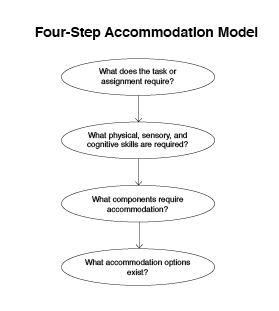
The DO-IT Center has developed a four-step accommodation model for creating effective accommodations for students with disabilities. The model involves answering the questions in the following four steps:
Step 1: What does the task or assignment require?
Break down all of the components of the experiment, assignment, or exercise. Many times as an educator, you are too close to the project to realize the various settings, tools, skills, and tasks that are required in an individual project. By analyzing and evaluating the task thoroughly, you will be able to determine how to fully and effectively include a student with a disability.
Step 2: What physical, sensory, and cognitive skills are needed?
Compare the tasks required to the physical, sensory, and cognitive skills needed to successfully complete the project. It is easy to say, "If I had a physical, sensory, or cognitive disability, I would not be able to successfully complete this assignment," without really determining what skills are needed. Identify the requirements of the task. It is impossible to place yourself in the shoes of a student with a disability. The student may have learned many ways to solve a unique problem or task and work around the limitations his disability may pose. Communicate with the student about strategies that have worked in the past.
Step 3: What components of the task require accommodation?
Once the task has been analyzed and the skills needed are identified, determine the level of difficulty of the project and how best to make an accommodation to create an inclusive environment for a student with a disability. It is very important to first check with the student to determine what she perceives as aspects of a project in which she may need an accommodation or assistance.
Step 4: What accommodation options exist?
Now that the tasks that need accommodation have been determined, identify what resources exist for providing the needed accommodation. Call on other staff and professionals who have expertise in a specific area to provide input. The cost and time required for the accommodation may also be weighed in determining an effective accommodation. Use the most readily available resources in making accommodations. Often, having a student with a disability work with a partner is a reasonable accommodation, as long as both students actively participate.
View the video and read the publication The Winning Equation: Access + Attitude = Success in Math and Science. More information about the Four-Step Accommodation Model can be found in the publication An Accommodation Model.
In the Classroom: A Science Teacher's Experience with the Four-Step Accommodation Model
I am a high school department chair and a chemistry and material science teacher. My classes include students with a wide variety of skills and abilities. Students with all types of cognitive, sensory, and physical disabilities are being included in my science classroom in increasing numbers and without prior notice.
I feel that it is important for teachers realize that they must teach all students, regardless of their levels of physical, sensory, and cognitive abilities. Too often science teachers say, "This student shouldn't be in here," "The lab is unsafe," "She cannot succeed," or "I don't know what to do for him." Science teachers can play a key role in halting this practice of not effectively including or of leaving out students with disabilities in classes. Teachers must provide equal opportunities for all students, even if it means changing the way they have conducted business in the past. They need to let go of some of their fears and misconceptions about students with disabilities in science classes.
A major concern to all teachers is time. Where do we find time to do all of the things we need to accomplish in a day and still make individual accommodations? I often feel like I am constantly setting up and taking down labs, managing student behavior, delivering lessons, and assessing student progress, all at the same time. On top of this, dealing with the special needs of one student can sometimes seem overwhelming.
I was part of the DO-IT team of math, science, and special education teachers who helped develop the Four-Step Accommodation Model and the Student Abilities Profile to help teachers address the unique needs of students with disabilities in classroom and laboratory settings. The model helps me break down a classroom or laboratory activity and process what needs to be done to fully include the student with a disability. Through this process, I analyze a task so that I will not be setting up myself and the student to fail.
Step 1: What does the task or assignment require?
In this initial step, I take the lab or classroom assignment or task and break it down into simple steps. I must think through the task from sensory, cognitive, and physical perspectives. By being cognizant of the process, I am able to determine how the student with a disability can participate to the highest degree possible.
Step 2: What physical, sensory, and cognitive skills are needed?
I identify the specific skills needed to successfully complete the steps of the task from a physical, sensory, and cognitive perspective. I try not to make assumptions like "There is no way a person who is blind can do this experiment." Students with disabilities often have unique ways of handling a situation that I may never have thought of.
Step 3: What components of the task require accommodation?
Now I take the tasks and compare them to the student's abilities and see if accommodations need to be made. I determine the level of difficulty of the task and how best to include the student with a disability to his or her maximum potential. I share the analysis of the task or assignment with the student. I see if they has suggestions for accommodations. I always try to be an active listener since I can learn a lot from the student. Listening is critical to my teaching success because the student is the expert concerning his or her disability.
Step 4: What accommodation options exist?
Finally, I identify resources that exist for providing the needed accommodations. I ask other staff members or professionals in the district for their opinions. I look for the most readily available resources in making accommodations. Remember, expensive does not necessarily equate with good or effective. For instance, a student who is blind could enter data observations from an experiment into a computer while his or her partner describes the lab. Or a lab experiment could be broken down into components of two steps at a time for a student with ADHD or a specific learning disability. Sometimes this approach is effective in helping all students better understand the experiment. Several options may exist for an accommodation. For example, a student who is blind may need instructions in Braille, or I may need to audio record them.
Student Abilities Profile
The Student Abilities Profile is designed to guide you in determining a specific student's skills and abilities, as well as to assist you in breaking down the individual components of a science or mathematics assignment. A blank form that can be used for duplication can be found on pages 69-70 at the end of this section of the notebook. The form asks you to briefly describe the student; the classroom or laboratory environment; the equipment and supplies; the physical, sensory, and cognitive skills used in the task; possible accommodations; and resources. Preceding the blank form on pages 45-68, are examples of the first page of the form filled in for students with a variety of abilities and disabilities.
In the Classroom: A Science Teacher's Experience with Two Accommodation Strategies
So what do you do first when a student with a disability actually walks or rolls through the doorway? I use the Student Abilities Profile when working with a new student who has a disability. I take a few minutes at the beginning of the year and sit down with the student and the student's special education teacher. This meeting is well worth the time and effort. I consult with the expert, the student, when filling out the profile. Some of the accommodations that the student and I discuss may be as simple as copying lecture notes, creating a lap desk for a student who uses a wheelchair to allow her to use a microscope, providing access to safety equipment, or having handouts enlarged for a student with a visual impairment. Using this method, I am better able to understand where the student is coming from and what specific accommodations will work best for her.
The completed Student Abilities Profile gives me a record that helps me focus on what the student's abilities are and what they may need assistance with. I keep this document in the student's file. I refer to it during the year when setting up labs and other activities in order to make sure that the student participates to the fullest extent possible. Ethically and legally, teachers are required to meet the academic needs of all students. With appropriate accommodations, students with disabilities can be challenged to reach the same high academic standards that we expect of students without disabilities. The Student Abilities Profile and the Four-Step Accommodation Model are tools that can help teachers work with students to create an optimum learning environment.
On the following pages is an example of how I completed the Four Step Accommodation Model and the Student Abilities Profile with a student named Alice, who has ADHD.
Four-Step Accommodation Model Task: Alloying Zinc and Copper
Step 1: The task requires the ability to:
- use small letters
- follow directions
- follow safety procedures
- use a scale
- use a hot plate
- use a Bunsen burner
- write observations
Step 2: The physical, sensory, and cognitive skills needed for the task
Physical challenges:
- fine motor grasp/manipulation
- sitting
- walking/standing
Sensory challenges:
- vision
- touch
- smell
Cognitive challenges:
- complex thinking
- reading
- writing
- attention span
- behavior that ensures safety
Step 3: Components of the task that require accommodation for Alice
Physical:
- Alice needs no physical accommodations.
Sensory:
- There will need to be some accommodations for sensory issues, such as dimming lights, limiting external stimulation, and sitting next to quieter students.
Cognitive:
- Alice will need accommodations to help break down complex tasks and focus on the activities.
Step 4: Accommodation options
- I will make sure that Alice is near me when I explain the directions.
- If the lab is set up in advance, I will not put the items in front of Alice because she will play with the equipment rather than pay attention.
- I will make sure she has a responsible partner for the lab and give her the directions two or three steps at a time. When she finishes the steps, she can have the next set. This way I know she is following the directions and not jumping around just to get done. It also means that she is checking in with me even if I can't check on her every ten minutes.
- When the students begin to work, I will check with Alice and make sure she has heard all of the safety issues before starting.
- Every time Alice does a good job in the lab, I will make sure to tell her.

Tip: Accommodation Strategies
In the Presentations section of this notebook, you will find guidelines and materials for delivering a presentation on information access.
Student Ability Profiles
Student Ability Profile: Alice
Student Abilities Profile
Narrative:
Alice is a 16-year-old sophomore who comes to class on time but is rarely prepared to participate in classroom activities. She is a people person and is extremely distractible. She has an above-average I.Q. but does not follow through on assignments. She has Attention-Deficit/Hyperactivity Disorder (AD/HD). Every item in the classroom becomes a tool, toy, or weapon. Noise is a major distraction for Alice. Working in a group and sitting close to a window or door and away from the teacher worsens the situation. She does not like quiet and creates verbal distractions.
Task/Assignment:
Actively participate in general science classroom and lab experiences, including lab manipulations and field trips.
Equipment: (lab equipment, furniture, protective clothing, chemicals, etc.)
A wide range of equipment and materials are used in the science lab. Paper, pencil, chalkboard, chalk, textbook, and occasionally manipulations are used in the classroom.
Environment: (facility, fumes, odors, dust, temperature, noise, lighting, etc.)
Classroom work is typically performed individually, and lab work is performed in pairs. The classroom tends to be quiet, and the lab is noisy.
Physical Challenges
None.
Potential Strategies / Accommodations
None.
Resources
Not applicable.
Sensory Challenges
- Easily distracted by external visual stimuli (windows, exits, people, etc.).
Potential Strategies / Accommodations
- Dim lights away from task at hand.
- Close outside blinds.
- Allow for individual work or work with a responsible partner.
- Limit external stimulation (have only necessary items within reach during lab experiences).
- Allow her to take exams in an area where external stimulation is limited.
Resources
- Explore purchasing a cubicle or study area that can be used for individual work.
Cognitive Challenges
- Complex tasks are difficult to complete.
- Acts out in class.
- Does not complete tasks and assignments.
Potential Strategies / Accommodations
- Talk to Alice about learning conditions that work best for her, try her suggestions, and together evaluate the results.
- Praise on-task behavior.
- Pair with peer. Set boundaries and do not assign less work in complexity or volume.
- Seat close to teacher, with back to window, near quieter students. Structure classroom transitions.
- Plan for "down time."
- Explain assignments eye to eye.
- Praise accomplishments and good behavior.
Resources
- Consult with school/district AD/HD specialist, IEP team member(s), and/or parents for possible suggestions to increase learning and appropriate participation.
- Explore the AccessSTEM website to find suggestions for accommodations and learning strategies.
Physical, Sensory, and Cognitive Issues and Challenges
Physical Issues
Think of the required physical aspects of the task. What will make the environment accessible, keep the student safe and allow them to be an active participant? What lab equipment must be manipulated?
Physical Challenges
- lift / carry
- stamina / endurance
- push / pull
- kneel / squat
- reach
- repetitive tasks
- fine motor: pinch / grasp
- fine motor: manipulate / maneuver
- gross motor
- sit in chair
- walk / stand
- balance
- bend / twist
- stoop / crouch
- other
Sensory Issues
Think of room temperature, noise, fumes, dust, odors, and allergies. Also consider the ability to speak and/or communicate, and the visual aspects of the task or assignment.
Sensory Issues
- vision
- hearing
- touch
- smell
- taste
- oral communication
- temperature
- fumes
- external stimuli
- lighting
- other
Cognitive Issues
Is the assignment done with a group, partner or individually? What memory and communication skills are needed? What is the level of complexity of the task.
Cognitive Challenges
- short term memory
- long term memory
- task complexity
- reading
- writing
- spelling
- string of numbers (math)
- paying attention
- visual, auditory, or kinesthetic learner.
- self-esteem / advocacy issues
- behavior issues / acting out
- other
Student Ability Profile: Rebecca
Student Abilities Profile
Narrative:
Rebecca is a 15-year-old freshman. She has a condition that affects both motor and cognitive skills. She uses a wheelchair. Rebecca is very personable. It takes Rebecca a long time to grasp even simple concepts. Auditory input works best, but instructions may need to be repeated several times. She is most successful when labs are slow-paced and have few steps. She also needs assistance with manipulatives.
Task/Assignment:
Actively participate in science classroom and lab experiences, including field trips.
Equipment: (lab equipment, furniture, protective clothing, chemicals, etc.)
A wide range of equipment and materials are used in the science classroom and lab.
Environment: (facility, fumes, odors, dust, temperature, noise, lighting, etc.)
Lab activities are often performed in groups. Field trips to science facilities and museums are taken periodically.
Physical Challenges
- Difficulty with repetitive tasks.
- Difficulty pinching and grasping.
- Difficulty walking and standing.
Potential Strategies / Accommodations
- Provide hand-over-hand guidance.
- Provide a "grabber" device and surgical gloves to increase teacher and/or therapist.
- Avoid small manipulatives.
- Provide a work station that is wheelchair-accessible.
- Reduce length of assignments/tasks.
- Provide lab equipment with easy-to-grasp handles.
- Pair with a lab partner.
- Arrange wheelchair-accessible transportation.
Resources
- Obtain curriculum suggestions from special education
- Get information on lift-equipped vans from district.
- Get information on accessible lab furniture and equipment from local vendor; request purchases as needed.
- Purchase word recognition software or other adaptive technology.
- Talk with the student about accommodations.
- Explore AccessSTEM site for information on accommodation and adaptive equipment.
Sensory Challenges
None.
Potential Strategies / Accommodations
None.
Resources
Not applicable.
Cognitive Challenges
- Limited short-term memory.
- Limited long-term memory.
- Difficulty with complex tasks.
- Reading limitations.
- Writing limitations.
- Poor spelling skills.
Potential Strategies / Accommodations
- Talk to Rebecca about learning conditions that are best for her, try her suggestions, and together evaluate the results.
- Provide tape-recorded texts and other written materials.
- Remind Rebecca of assignments periodically.
- Allow extra time for testing.
- Break assignments into small, linear steps.
- Speak slowly and distinctly.
Resources
- Explore the AccessSTEM website to find suggestions for accommodations and learning strategies.
Physical, Sensory, and Cognitive Issues and Challenges
Physical Issues
Think of the required physical aspects of the task. What will make the environment accessible, keep the student safe and allow them to be an active participant? What lab equipment must be manipulated?
Physical Challenges
- lift / carry
- stamina / endurance
- push / pull
- kneel / squat
- reach
- repetitive tasks
- fine motor: pinch / grasp
- fine motor: manipulate / maneuver
- gross motor
- sit in chair
- walk / stand
- balance
- bend / twist
- stoop / crouch
- other
Sensory Issues
Think of room temperature, noise, fumes, dust, odors, and allergies. Also consider the ability to speak and/or communicate, and the visual aspects of the task or assignment.
Sensory Issues
- vision
- hearing
- touch
- smell
- taste
- oral communication
- temperature
- fumes
- external stimuli
- lighting
- other
Cognitive Issues
Is the assignment done with a group, partner or individually? What memory and communication skills are needed? What is the level of complexity of the task.
Cognitive Challenges
- short term memory
- long term memory
- task complexity
- reading
- writing
- spelling
- string of numbers (math)
- paying attention
- visual, auditory, or kinesthetic learner.
- self-esteem / advocacy issues
- behavior issues / acting out
- other
Student Ability Profile: William
Student Abilities Profile
Narrative:
William is an 18-year-old senior who has Tourette's Syndrome. He exhibits frequent and inappropriate loud verbalizations during class, especially when in stressful situations. William is an athlete. He is 6' 3" tall and weighs over 200 pounds. His presence can be intimidating to others. He is being medicated for his condition. He can be manipulative and may use his disability to avoid work. William's outbursts may affect the entire classroom atmosphere, but his peers tolerate his outbursts and tend to cover for him.
Task/Assignment:
Complete mathematics activities in an algebra class.
Equipment: (lab equipment, furniture, protective clothing, chemicals, etc.)
Textbook, paper, pencils, chalkboards, and chalk are the primary pieces of equipment for this class. Occasionally, 3-D manipulatives are used.
Environment: (facility, fumes, odors, dust, temperature, noise, lighting, etc.)
Math assignments are completed individually and in groups.
Physical Challenges
- Frequent verbal outbursts.
Potential Strategies / Accommodations
- When reasonable, ignore outbursts and avoid singling him out.
- Invite William to explain Tourette's Syndrome to the class, with your assistance as appropriate.
- Reduce stressful situations as much as possible.
Resources
- Obtain curriculum suggestions from special education teacher and/or therapist.
- Talk with the student about accommodations.
- Explore AccessSTEM site for information on accommodation and adaptive equipment.
Sensory Challenges
None.
Potential Strategies / Accommodations
None.
Resources
Not applicable.
Cognitive Challenges
- Easily distracted.
- Difficulty paying attention.
Potential Strategies / Accommodations
- Talk to William about learning conditions that work best for him, try his suggestions, and together evaluate the results.
- Hold William's attention when instructing the class.
- Repeat instructions directly to him.
- Avoid group work that is distracting to William.
- On some group assignments, it may be best for William to work in a quiet area.
- Allow him to take exams in a quiet location with a proctor.
Resources
- Explore the AccessSTEM website to find suggestions for accommodations and learning strategies.
Physical, Sensory, and Cognitive Issues and Challenges
Physical Issues
Think of the required physical aspects of the task. What will make the environment accessible, keep the student safe and allow them to be an active participant? What lab equipment must be manipulated?
Physical Challenges
- lift / carry
- stamina / endurance
- push / pull
- kneel / squat
- reach
- repetitive tasks
- fine motor: pinch / grasp
- fine motor: manipulate / maneuver
- gross motor
- sit in chair
- walk / stand
- balance
- bend / twist
- stoop / crouch
- other
Sensory Issues
Think of room temperature, noise, fumes, dust, odors, and allergies. Also consider the ability to speak and/or communicate, and the visual aspects of the task or assignment.
Sensory Issues
- vision
- hearing
- touch
- smell
- taste
- oral communication
- temperature
- fumes
- external stimuli
- lighting
- other
Cognitive Issues
Is the assignment done with a group, partner or individually? What memory and communication skills are needed? What is the level of complexity of the task.
Cognitive Challenges
- short term memory
- long term memory
- task complexity
- reading
- writing
- spelling
- string of numbers (math)
- paying attention
- visual, auditory, or kinesthetic learner.
- self-esteem / advocacy issues
- behavior issues / acting out
- other
Student Ability Profile: Rocky
Student Abilities Profile
Narrative:
Rocky is an 18-year-old junior. He is outgoing, tells funny jokes, and teases other students. Rocky is blind and uses a cane for mobility. He reads Braille. He is embarrassed by references to his blindness. His self-advocacy skills and self-esteem are low. He prefers to work without much assistance.
Task/Assignment:
Actively participate in chemistry lab experiences, including manipulating equipment and materials.
Equipment: (lab equipment, furniture, protective clothing, chemicals, etc.)
Typical chemistry lab equipment and chemicals are used in this class. Computers are used for data entry and manipulation and report writing.
Environment: (facility, fumes, odors, dust, temperature, noise, lighting, etc.)
Lab work is typically performed in groups of two or three students.
Physical Challenges
- Locating equipment, materials, and other physical objects in the lab.
Potential Strategies / Accommodations
- Provide a thorough lab orientation that includes all safety aspects of the lab and emergency evacuation procedures.
- Keep lab layout constant.
- Keep room uncluttered.
Resources
- Obtain curriculum suggestions from special education teacher and/or therapist.
- Get information on accessible lab furniture and equipment from local vendor; request purchases as needed.
- Purchase speech recognition and screen reading software or other adaptive technology.
- Talk with the student about accommodations.
- Explore AccessSTEM site for information on accommodation and adaptive equipment.
Sensory Challenges
- No usable vision.
Potential Strategies / Accommodations
- Provide a room orientation.
- Put Braille labels on equipment and Braille handouts.
- Provide tactile models.
- Provide verbal descriptions of visual objects.
- Have Rocky partner with another student.
- Give extra time to complete assignments because of slower Braille reading speed.
- Provide assistance with manipulatives.
- Equip computer with Braille and speech output.
- Purchase equipment with speech or tactile output.
Resources
- Explore the AccessSTEM website to find suggestions for accommodations and learning strategies.
Cognitive Challenges
- Low self-esteem.
- Poor self-advocacy skills.
Potential Strategies / Accommodations
- Talk to Rocky about learning conditions that work best for him, try his suggestions, and together evaluate the results.
- Hold expectations high and praise accomplishments.
- Support on-task behavior.
- Encourage self-advocacy.
Resources
- Explore the AccessSTEM website to find suggestions for accommodations and learning strategies.
Physical, Sensory, and Cognitive Issues and Challenges
Physical Issues
Think of the required physical aspects of the task. What will make the environment accessible, keep the student safe and allow them to be an active participant? What lab equipment must be manipulated?
Physical Challenges
- lift / carry
- stamina / endurance
- push / pull
- kneel / squat
- reach
- repetitive tasks
- fine motor: pinch / grasp
- fine motor: manipulate / maneuver
- gross motor
- sit in chair
- walk / stand
- balance
- bend / twist
- stoop / crouch
- other
Sensory Issues
Think of room temperature, noise, fumes, dust, odors, and allergies. Also consider the ability to speak and/or communicate, and the visual aspects of the task or assignment.
Sensory Issues
- vision
- hearing
- touch
- smell
- taste
- oral communication
- temperature
- fumes
- external stimuli
- lighting
- other
Cognitive Issues
Is the assignment done with a group, partner or individually? What memory and communication skills are needed? What is the level of complexity of the task.
Cognitive Challenges
- short term memory
- long term memory
- task complexity
- reading
- writing
- spelling
- string of numbers (math)
- paying attention
- visual, auditory, or kinesthetic learner.
- self-esteem / advocacy issues
- behavior issues / acting out
- other
Student Ability Profile: John
Student Abilities Profile
Narrative:
John, a 17-year-old junior, is a bright and intelligent student who loves science. He has aspirations of being a veterinarian. Because of a birth defect, he has only one hand; on the other arm, he has only a small residual limb below the elbow. He has a prosthesis for grasping objects. He has a grabbing device for accomplishing some tasks. He may experience difficulty manipulating small objects. He tries to be as independent as possible. John works well in groups or with a lab partner, always contributing and doing his part of the group assignment. He writes well with his hand.
Task/Assignment:
Actively participate in science classroom and lab experiences, including lab manipulation of small objects.
Equipment: (lab equipment, furniture, protective clothing, chemicals, etc.)
A wide range of science equipment and materials are used in the science lab.
Environment: (facility, fumes, odors, dust, temperature, noise, lighting, etc.)
Classroom work is typically performed individually, and lab work is performed in pairs. The classroom tends to be quiet, and the lab is noisy.
Physical Challenges
- Difficulty lifting and carrying lab objects.
- Difficulty reaching some objects.
- Difficulty pinching and grasping.
- Difficulty manipulating fingers.
Potential Strategies / Accommodations
- Pair with a lab partner.
- Provide a C-clamp for holding objects.
- Use equipment that requires only one hand to manipulate.
- Provide a surgical glove for handling wet or slippery items with his hand.
- Provide handles on beakers and other equipment.
- Allow more time for setting up, taking notes, and completing tasks.
Resources
- Work with an occupational therapist for developing strategies for maximizing independence.
- Explore AccessSTEM site for information about accommodations and teaching strategies.
Sensory Challenges
None.
Potential Strategies / Accommodations
None.
Resources
Not applicable
Cognitive Challenges
None.
Potential Strategies / Accommodations
None.
Resources
Not applicable
Physical, Sensory, and Cognitive Issues and Challenges
Physical Issues
Think of the required physical aspects of the task. What will make the environment accessible, keep the student safe and allow them to be an active participant? What lab equipment must be manipulated?
Physical Challenges
- lift / carry
- stamina / endurance
- push / pull
- kneel / squat
- reach
- repetitive tasks
- fine motor: pinch / grasp
- fine motor: manipulate / maneuver
- gross motor
- sit in chair
- walk / stand
- balance
- bend / twist
- stoop / crouch
- other
Sensory Issues
Think of room temperature, noise, fumes, dust, odors, and allergies. Also consider the ability to speak and/or communicate, and the visual aspects of the task or assignment.
Sensory Issues
- vision
- hearing
- touch
- smell
- taste
- oral communication
- temperature
- fumes
- external stimuli
- lighting
- other
Cognitive Issues
Is the assignment done with a group, partner or individually? What memory and communication skills are needed? What is the level of complexity of the task.
Cognitive Challenges
- short term memory
- long term memory
- task complexity
- reading
- writing
- spelling
- string of numbers (math)
- paying attention
- visual, auditory, or kinesthetic learner.
- self-esteem / advocacy issues
- behavior issues / acting out
- other
Student Ability Profile: Merri
Student Abilities Profile
Narrative:
Merri is a 16-year-old junior who has had Cerebral Palsy since birth. She uses a wheelchair for mobility and has significant fine motor control difficulties. She can write with a pen or pencil but very slowly. She is quiet in class but friendly. She has difficulty expressing her thoughts verbally but can be understood when she speaks slowly. Her family is very supportive of her participation in all school activities.
Task/Assignment:
Actively participate in science and math classroom and lab experiences, including lab manipulations, field trips, classroom discussions.
Equipment: (lab equipment, furniture, protective clothing, chemicals, etc.)
A wide range of science equipment and materials are used in the science lab. Paper, pencil, chalk, chalkboard, and computers are used in the science and math classroom.
Environment: (facility, fumes, odors, dust, temperature, noise, lighting, etc.)
A field trip to a science museum is planned.
Physical Challenges
- Difficulty lifting objects.
- Limited fine motor skills make pinching and grasping difficult.
- Cannot walk or stand.
- Limited ability to turn head.
Potential Strategies / Accommodations
- Provide extra room to maneuver her wheelchair and an accessible lab area and desk. She needs a large flat surface for experiments that is lower and that allows 29" of clearance underneath. Her chair should be facing the board so she does not have to turn her head. A mirror above teacher demonstrations may be helpful.
- Provide a lap desk for microscope and a taller or extended eyepiece.
- Provide a lab partner or assign her to a group. The group should be instructed on how to help her participate to the highest degree possible.
- Take time to allow slower verbalization.
- Provide assistance with manipulatives.
- Sit to talk to her at eye level.
- Allow extra time for lab setup.
- Allow more time for writing on tests and written assignments.
- Provide a scribe or note taker for some tasks.
- Provide a computer with adaptive technology and a printer for writing tasks.
- Assure that field trip locations are wheelchair-accessible.
Resources
- Explore options for accessible transportation. Get information on lift equipped vans from district.
- Find vendors of modified lab equipment and furniture and make purchases as appropriate.
- Purchase speech recognition software or other adaptive technology.
- Explore computer software and hardware to assist in computer use and work.
- Explore AccessSTEM site for information on accommodation and assistive technology.
Sensory Challenges
None.
Potential Strategies / Accommodations
None.
Resources
Not applicable.
Cognitive Challenges
- Long-term memory difficulty.
- Difficulty completing complex tasks.
- Low reading ability.
- Writes very slowly.
- Poor spelling skills.
- Low self-esteem.
- Poor self-advocacy skills.
Potential Strategies / Accommodations
- Talk to Merri about learning conditions that work best for her, try her suggestions, and together evaluate the results; encourage self-advocacy efforts.
- Break down assignments into smaller components.
- Allow extra time on tests.
- Allow use of a computer with spelling and grammar checkers.
- Hold expectations high and praise accomplishments.
Resources
- Consult the special education teacher, IEP team members, or parents about strategies that maximize success.
Physical, Sensory, and Cognitive Issues and Challenges
Physical Issues
Think of the required physical aspects of the task. What will make the environment accessible, keep the student safe and allow them to be an active participant? What lab equipment must be manipulated?
Physical Challenges
- lift / carry
- stamina / endurance
- push / pull
- kneel / squat
- reach
- repetitive tasks
- fine motor: pinch / grasp
- fine motor: manipulate / maneuver
- gross motor
- sit in chair
- walk / stand
- balance
- bend / twist
- stoop / crouch
- other
Sensory Issues
Think of room temperature, noise, fumes, dust, odors, and allergies. Also consider the ability to speak and/or communicate, and the visual aspects of the task or assignment.
Sensory Issues
- vision
- hearing
- touch
- smell
- taste
- oral communication
- temperature
- fumes
- external stimuli
- lighting
- other
Cognitive Issues
Is the assignment done with a group, partner or individually? What memory and communication skills are needed? What is the level of complexity of the task.
Cognitive Challenges
- short term memory
- long term memory
- task complexity
- reading
- writing
- spelling
- string of numbers (math)
- paying attention
- visual, auditory, or kinesthetic learner.
- self-esteem / advocacy issues
- behavior issues / acting out
- other
Student Ability Profile: Neil
Student Abilities Profile
Narrative:
Neil is an 18-year-old senior with Cerebral Palsy. He has good upper body strength but limited fine motor skills. Manipulating small objects can be difficult. He uses a wheelchair for long distances and crutches for shorter distances. Neil is cooperative and very assertive in making his physical needs known to his instructors and strives to make his work perfect. He dislikes it when other classmates tease him. He fatigues easily.
Task/Assignment:
Actively participate in science classroom and lab experiences, including field trips.
Equipment: (lab equipment, furniture, protective clothing, chemicals, etc.)
A wide variety of science equipment and materials are used in the science lab.
Environment: (facility, fumes, odors, dust, temperature, noise, lighting, etc.)
Most lab activities are conducted in groups. There are many written assignments. Field trips are planned to local science-related businesses.
Physical Challenges
- Low endurance and stamina.
- Difficulty reaching equipment.
- Limited finger manipulation and difficulty pinching and grasping.
- Stands only for short time periods and with support.
- Difficulty with balance.
Potential Strategies / Accommodations
- Provide a "grabber" device and surgical gloves to increase ability to grasp.
- Provide a work station that is wheelchair-accessible.
- Schedule field trips in wheelchair-accessible locations.
- Sit to talk with Neil eye-to-eye.
- Shorten reading time and procedure for labs to avoid fatigue.
- Provide tape-recorded texts.
- Give praise for correctly completed tasks.
- Allow extra time for testing.
- Provide adaptive technology for computer access.
Resources
- Consult special education teacher, IEP team members and/or parents for suggestions.
- Get information on lift-equipped vans available to the school.
- Explore the AccessSTEM website to find suggestions for adaptive equipment.
- Get information on accessible lab furniture from local vendor; make purchases as needed.
- Purchase adaptive technology for computer access.
Sensory Challenges
None.
Potential Strategies / Accommodations
None.
Resources
Not applicable.
Cognitive Challenges
None.
Potential Strategies / Accommodations
None.
Resources
Not applicable.
Physical, Sensory, and Cognitive Issues and Challenges
Physical Issues
Think of the required physical aspects of the task. What will make the environment accessible, keep the student safe and allow them to be an active participant? What lab equipment must be manipulated?
Physical Challenges
- lift / carry
- stamina / endurance
- push / pull
- kneel / squat
- reach
- repetitive tasks
- fine motor: pinch / grasp
- fine motor: manipulate / maneuver
- gross motor
- sit in chair
- walk / stand
- balance
- bend / twist
- stoop / crouch
- other
Sensory Issues
Think of room temperature, noise, fumes, dust, odors, and allergies. Also consider the ability to speak and/or communicate, and the visual aspects of the task or assignment.
Sensory Issues
- vision
- hearing
- touch
- smell
- taste
- oral communication
- temperature
- fumes
- external stimuli
- lighting
- other
Cognitive Issues
Is the assignment done with a group, partner or individually? What memory and communication skills are needed? What is the level of complexity of the task.
Cognitive Challenges
- short term memory
- long term memory
- task complexity
- reading
- writing
- spelling
- string of numbers (math)
- paying attention
- visual, auditory, or kinesthetic learner.
- self-esteem / advocacy issues
- behavior issues / acting out
- other
Student Ability Profile: Richard
Student Abilities Profile
Narrative:
Richard is an 18-year-old junior who loves math, computers, and cooking. He is profoundly deaf and has low muscle tone and some neurological problems similar to Autism. He does not speak. He is bright but reads two grade levels below his present class status. Richard communicates through sign language interpreters, written notes, and lipreading. Richard can get quite animated and disruptive at times. His self-esteem and self-advocacy skills are low.
Task/Assignment:
Actively participate in science classroom and lab experiences, including lab manipulations.
Equipment: (lab equipment, furniture, protective clothing, chemicals, etc.)
A wide range of science equipment and materials are used in the science lab.
Environment: (facility, fumes, odors, dust, temperature, noise, lighting, etc.)
Many assignments are completed in groups.
Physical Challenges
- Difficulty lifting large objects.
- Difficulty pushing and pulling.
- Loses balance easily.
- Cannot stoop or crouch easily.
Potential Strategies / Accommodations
- Provide assistance with manipulatives.
- Have Richard work with a partner or in a group.
- Repeat lab safety procedures periodically.
Resources
- Consult with special education teacher, occupational therapists, IEP team members, and/or parents regarding strategies to address physical limitations.
- Explore accommodation options at the AccessSTEM website.
Sensory Challenges
- Profoundly deaf.
- No oral communication.
Potential Strategies / Accommodations
- Make sure you have his attention while speaking.
- Speak directly to Richard.
- Provide written material and explain procedures and written content.
- Team him with another student.
- Provide lab safety procedures in writing.
- Work with sign language interpreters.
Resources
- Consult with special education teacher and/or hearing specialist.
- Explore accommodation options at the AccessSTEM website.
Cognitive Challenges
- Difficulty working through complex tasks.
- Low reading level.
- Low self-esteem.
- Poor self-advocacy skills.
- Exhibits disruptive behavior.
Potential Strategies / Accommodations
- Talk to Richard about learning conditions that work best for him, try his suggestions, and together evaluate the results; encourage self-advocacy efforts.
- Hold expectations high and praise accomplishments.
- Pair him with a peer. Assure active participation.
- Provide materials at appropriate reading level.
- Provide special assistance with abstract concepts, using manipulatives whenever possible.
- Provide computer with dictionary, thesaurus, spell-checker,and vocabulary-building components.
Resources
- Consult with special education teacher, IEP team members, and/or parents regarding social and learning skills and support strategies.
- Explore accommodation options at the AccessSTEM website.
Physical, Sensory, and Cognitive Issues and Challenges
Physical Issues
Think of the required physical aspects of the task. What will make the environment accessible, keep the student safe and allow them to be an active participant? What lab equipment must be manipulated?
Physical Challenges
- lift / carry
- stamina / endurance
- push / pull
- kneel / squat
- reach
- repetitive tasks
- fine motor: pinch / grasp
- fine motor: manipulate / maneuver
- gross motor
- sit in chair
- walk / stand
- balance
- bend / twist
- stoop / crouch
- other
Sensory Issues
Think of room temperature, noise, fumes, dust, odors, and allergies. Also consider the ability to speak and/or communicate, and the visual aspects of the task or assignment.
Sensory Issues
- vision
- hearing
- touch
- smell
- taste
- oral communication
- temperature
- fumes
- external stimuli
- lighting
- other
Cognitive Issues
Is the assignment done with a group, partner or individually? What memory and communication skills are needed? What is the level of complexity of the task.
Cognitive Challenges
- short term memory
- long term memory
- task complexity
- reading
- writing
- spelling
- string of numbers (math)
- paying attention
- visual, auditory, or kinesthetic learner.
- self-esteem / advocacy issues
- behavior issues / acting out
- other
Student Ability Profile: Alan
Student Abilities Profile
Narrative:
Alan is a 16-year-old sophomore who has a mild learning disability. He has extreme short-term memory loss and cannot handle complex assignments. He has difficulty processing mathematical concepts (Dyscalculia). Alan is very popular and is a class leader. He demonstrates responsibility and good judgment. He hates to acknowledge that he has a disability. He can get angry when his disability affects his learning, and he does not like to receive special services or be singled out in any way. He will need some special assistance to pass the class.
Task/Assignment:
Actively participating in science classroom and lab experiences,including lab manipulations, field trips.
Equipment: (lab equipment, furniture, protective clothing, chemicals, etc.)
A wide range of science equipment and materials are used in the science lab. Pencils, paper, textbook, chalk, and chalkboard are the primary materials used in the classroom.
Environment: (facility, fumes, odors, dust, temperature, noise, lighting, etc.)
Typical science lab. There is much group work.
Physical Challenges
None.
Potential Strategies / Accommodations
None.
Resources
Not applicable.
Sensory Challenges
None.
Potential Strategies / Accommodations
None.
Resources
Not applicable.
Cognitive Challenges
- Short-term memory difficulty.
- Long-term memory difficulty.
- Difficulty working through complex tasks.
- Low reading skills.
- Poor writing skills.
- Poor spelling skills.
- String of numbers (math).
- Exhibits anger at times.
Potential Strategies / Accommodations
- Choose groups carefully. A supportive peer group can prevent some outbursts and hostility. Check progress frequently.
- Have him take notes on each lesson.
- Write down all assignments.
- Encourage use of a electronic day planner.
- Verbalize carefully and repeat instructions.
- Provide peer tutoring.
- Use multimodal teaching techniques.
- Highlight important vocabulary.
- Test individually and possibly orally.
- Use alternate grade reporting.
Resources
- Explore the AccessSTEM website to find suggestions for accommodations and learning strategies.
Physical, Sensory, and Cognitive Issues and Challenges
Physical Issues
Think of the required physical aspects of the task. What will make the environment accessible, keep the student safe and allow them to be an active participant? What lab equipment must be manipulated?
Physical Challenges
- lift / carry
- stamina / endurance
- push / pull
- kneel / squat
- reach
- repetitive tasks
- fine motor: pinch / grasp
- fine motor: manipulate / maneuver
- gross motor
- sit in chair
- walk / stand
- balance
- bend / twist
- stoop / crouch
- other
Sensory Issues
Think of room temperature, noise, fumes, dust, odors, and allergies. Also consider the ability to speak and/or communicate, and the visual aspects of the task or assignment.
Sensory Issues
- vision
- hearing
- touch
- smell
- taste
- oral communication
- temperature
- fumes
- external stimuli
- lighting
- other
Cognitive Issues
Is the assignment done with a group, partner or individually? What memory and communication skills are needed? What is the level of complexity of the task.
Cognitive Challenges
- short term memory
- long term memory
- task complexity
- reading
- writing
- spelling
- string of numbers (math)
- paying attention
- visual, auditory, or kinesthetic learner.
- self-esteem / advocacy issues
- behavior issues / acting out
- other
Student Ability Profile: Penny
Student Abilities Profile
Narrative:
Penny is an 18-year-old senior who is extremely gifted intellectually. She quickly grasps concepts and has a whimsical and creative intellect. Penny is highly unorganized and does not keep track of or turn in assignments. She rarely does any written work on her own without much encouragement. She is noncooperative, and her parents have given up. She participates fully in physical activities but never hands in lab reports or homework.
Task/Assignment:
Actively participating in science and math classroom and lab experiences, including lab manipulations, field trips, and classroom discussions.
Equipment: (lab equipment, furniture, protective clothing, chemicals, etc.)
A wide range of science equipment and materials are used in the science lab. Paper, pencil, chalk, chalkboard, and computers are used in the science and math classroom.
Environment: (facility, fumes, odors, dust, temperature, noise, lighting, etc.)
Typical lab and classroom environments. Field trips occur often.
Physical Challenges
None.
Potential Strategies / Accommodations
None.
Resources
Not applicable.
Sensory Challenges
None.
Potential Strategies / Accommodations
None.
Resources
Not applicable.
Cognitive Challenges
- Poor attention span.
Potential Strategies / Accommodations
- Provide one-to-one support to force the issue of completing assignments. Group work may be distracting to Penny.
- Provide an assignment book with teacher signatures on a daily or bi-weekly basis and perhaps printed on an electronic day planner.
- Give lots of follow-up on assignments. Check progress frequently.
- Communicate with her other teachers.
Resources
- Explore accommodation options at theAccessSTEM website.
Physical, Sensory, and Cognitive Issues and Challenges
Physical Issues
Think of the required physical aspects of the task. What will make the environment accessible, keep the student safe and allow them to be an active participant? What lab equipment must be manipulated?
Physical Challenges
- lift / carry
- stamina / endurance
- push / pull
- kneel / squat
- reach
- repetitive tasks
- fine motor: pinch / grasp
- fine motor: manipulate / maneuver
- gross motor
- sit in chair
- walk / stand
- balance
- bend / twist
- stoop / crouch
- other
Sensory Issues
Think of room temperature, noise, fumes, dust, odors, and allergies. Also consider the ability to speak and/or communicate, and the visual aspects of the task or assignment.
Sensory Issues
- vision
- hearing
- touch
- smell
- taste
- oral communication
- temperature
- fumes
- external stimuli
- lighting
- other
Cognitive Issues
Is the assignment done with a group, partner or individually? What memory and communication skills are needed? What is the level of complexity of the task.
Cognitive Challenges
- short term memory
- long term memory
- task complexity
- reading
- writing
- spelling
- string of numbers (math)
- paying attention
- visual, auditory, or kinesthetic learner.
- self-esteem / advocacy issues
- behavior issues / acting out
- other
Student Ability Profile: Abby
Student Abilities Profile
Narrative:
Abby is a 16-year-old sophomore. She sustained a head injury in a boating accident in 8th grade, which reduced her I.Q. She had to re-learn basic skills (alphabet, counting, etc.). Abby's memory is full of "blank" spots. Her social life completely changed when she had to leave honors programs and join "regular ed." Her family is supportive, but conflict between the 4 siblings occurred when Abby appeared to receive more attention than the others.
Task/Assignment:
Successfully complete work in a mathematics class.
Equipment: (lab equipment, furniture, protective clothing, chemicals, etc.)
Paper, pencil, chalk, and chalkboard are the primary tools used in the classroom.
Environment: (facility, fumes, odors, dust, temperature, noise, lighting, etc.)
Typical mathematics class.
Physical Challenges
- Facial tics and slight facial paralysis. Jerky, with some uncontrolled body movement.
Potential Strategies / Accommodations
- Provide extra time to respond verbally.
- Provide one-to-one assistance.
- Have partner assist with some manipulatives.
Resources
- Obtain curriculum suggestions from special education teacher and/or therapist.
- Get information on accessible lab furniture and equipment from local vendor; request purchases as needed.
- Purchase word recognition software or other adaptive technology.
- Talk with the student about accommodations.
- Explore AccessSTEM site for information on accommodation and adaptive equipment.
Sensory Challenges
None.
Potential Strategies / Accommodations
None.
Resources
Not applicable.
Cognitive Challenges
- Long-term memory is lacking.
- Experiences loss of focus.
- Other.
Potential Strategies / Accommodations
- Regularly check for present knowledge level; never assume content knowledge.
- Probe for information on feelings and thoughts; don't assume consistent reactions.
- Have her repeat instructions back to the instructor and / or partners to help keep her on task.
- Check Abby with safety procedures, as she may have forgotten some safety basics and may have difficulty following directions. Make positive specific statements ("Put on safety goggles").
Resources
- Explore the AccessSTEM website for suggestions for accommodations and learning strategies.
Physical, Sensory, and Cognitive Issues and Challenges
Physical Issues
Think of the required physical aspects of the task. What will make the environment accessible, keep the student safe and allow them to be an active participant? What lab equipment must be manipulated?
Physical Challenges
- lift / carry
- stamina / endurance
- push / pull
- kneel / squat
- reach
- repetitive tasks
- fine motor: pinch / grasp
- fine motor: manipulate / maneuver
- gross motor
- sit in chair
- walk / stand
- balance
- bend / twist
- stoop / crouch
- other
Sensory Issues
Think of room temperature, noise, fumes, dust, odors, and allergies. Also consider the ability to speak and/or communicate, and the visual aspects of the task or assignment.
Sensory Issues
- vision
- hearing
- touch
- smell
- taste
- oral communication
- temperature
- fumes
- external stimuli
- lighting
- other
Cognitive Issues
Is the assignment done with a group, partner or individually? What memory and communication skills are needed? What is the level of complexity of the task.
Cognitive Challenges
- short term memory
- long term memory
- task complexity
- reading
- writing
- spelling
- string of numbers (math)
- paying attention
- visual, auditory, or kinesthetic learner.
- self-esteem / advocacy issues
- behavior issues / acting out
- other
Student Ability Profile: Tyler
Student Abilities Profile
Narrative:
Tyler is a 17-year-old senior enrolled in special education. He is diagnosed as having Attention-Deficit/Hyperactivity Disorder (AD/HD) and has difficulty with written communication. He is friendly and works well with others. He is in constant motion and cannot sit still.
Task/Assignment:
Successfully complete mathematics class.
Equipment: (lab equipment, furniture, protective clothing, chemicals, etc.)
Paper, pencil, chalk, and chalkboard are the primary tools used in the classroom.
Environment: (facility, fumes, odors, dust, temperature, noise, lighting, etc.)
Typical mathematics class.
Physical Challenges
None.
Potential Strategies / Accommodations
None.
Resources
Not applicable.
Sensory Challenges
None.
Potential Strategies / Accommodations
None.
Resources
Not applicable.
Cognitive Challenges
- Has difficulty expressing himself in written form.
- Attention span—very active and moves all the time.
Potential Strategies / Accommodations
- Choose groups carefully. A supportive peer group can be helpful. Check progress frequently.
- Deliver tests orally; have Tyler dictate test answers.
- Provide graph paper to help with writing.
- Provide extra time for class tasks and assignments.
- Reduce amount of written work, but check frequently for verbal understanding.
- Provide peer tutoring.
- Use alternate grade reporting.
Resources
- Explore the AccessSTEM website to find suggestions for accommodations and learning strategies.
Physical, Sensory, and Cognitive Issues and Challenges
Physical Issues
Think of the required physical aspects of the task. What will make the environment accessible, keep the student safe and allow them to be an active participant? What lab equipment must be manipulated?
Physical Challenges
- lift / carry
- stamina / endurance
- push / pull
- kneel / squat
- reach
- repetitive tasks
- fine motor: pinch / grasp
- fine motor: manipulate / maneuver
- gross motor
- sit in chair
- walk / stand
- balance
- bend / twist
- stoop / crouch
- other
Sensory Issues
Think of room temperature, noise, fumes, dust, odors, and allergies. Also consider the ability to speak and/or communicate, and the visual aspects of the task or assignment.
Sensory Issues
- vision
- hearing
- touch
- smell
- taste
- oral communication
- temperature
- fumes
- external stimuli
- lighting
- other
Cognitive Issues
Is the assignment done with a group, partner or individually? What memory and communication skills are needed? What is the level of complexity of the task.
Cognitive Challenges
- short term memory
- long term memory
- task complexity
- reading
- writing
- spelling
- string of numbers (math)
- paying attention
- visual, auditory, or kinesthetic learner.
- self-esteem / advocacy issues
- behavior issues / acting out
- other
Student Ability Profile Form
Student Abilities Profile
Narrative:
Task/Assignment:
Equipment: (lab equipment, furniture, protective clothing, chemicals, etc.)
Environment: (facility, fumes, odors, dust, temperature, noise, lighting, etc.)
Physical Challenges
Potential Strategies / Accommodations
Resources
Sensory Challenges
Potential Strategies / Accommodations
Resources
Cognitive Challenges
Potential Strategies / Accommodations
Resources
Physical, Sensory, and Cognitive Issues and Challenges
Physical Issues
Think of the required physical aspects of the task. What will make the environment accessible, keep the student safe and allow them to be an active participant? What lab equipment must be manipulated?
Physical Challenges
- lift / carry
- stamina / endurance
- push / pull
- kneel / squat
- reach
- repetitive tasks
- fine motor: pinch / grasp
- fine motor: manipulate / maneuver
- gross motor
- sit in chair
- walk / stand
- balance
- bend / twist
- stoop / crouch
- other
Sensory Issues
Think of room temperature, noise, fumes, dust, odors, and allergies. Also consider the ability to speak and/or communicate, and the visual aspects of the task or assignment.
Sensory Issues
- vision
- hearing
- touch
- smell
- taste
- oral communication
- temperature
- fumes
- external stimuli
- lighting
- other
Cognitive Issues
Is the assignment done with a group, partner or individually? What memory and communication skills are needed? What is the level of complexity of the task.
Cognitive Challenges
- short term memory
- long term memory
- task complexity
- reading
- writing
- spelling
- string of numbers (math)
- paying attention
- visual, auditory, or kinesthetic learner.
- self-esteem / advocacy issues
- behavior issues / acting out
- other
Access to Technology
Computers are essential tools in all academic studies, including those in science and mathematics. It's difficult to imagine a state-of-the-art program without computer simulations, electronic databases, or interactive websites.
Recent advances in adaptive computer technology, greater reliance on computers in many fields, and increased availability and networking of electronic information have resulted in life-changing opportunities for many people with disabilities. In combination, these technologies provide people with disabilities with better access to education, careers, and other life experiences. Educators can play an important role in ensuring access to these empowering tools.

Consider a few stories of students with disabilities who are able to access information resources thanks to the availability of adaptive technology and accessible electronic resources.
- Ben cannot use his hands, but muscular dystrophy doesn't interfere with his use of the Internet; he uses a voice input program that allows him to talk his way through the Internet—six hours a day!
- Sarah uses her library's online catalog and the Internet to research and write papers for school. Her learning disability makes it difficult for her to read, so she uses a speech output system to read the screen.
- Anna is blind. She uses a screen reader and speech output system to access information on genetics. Her system works well reading text but cannot make sense of graphics.
- Shane surfs the Internet with a small tube in his mouth. The computer obeys his every command as he inputs Morse code—a sip for a dot, a puff for a dash. His cerebral palsy is only a minor inconvenience as he searches for information on his special interest, naval communication.
- Sherri is legally blind, but she has enough sight to view enlarged screen images as she uses government resources on the Internet. She is pursuing her master's degree in public administration.
- Katie is hearing impaired. She often uses a sign language interpreter. On the Internet, however, Katie communicates with her science teacher quickly and easily via email.
These stories provide examples of how access to technology enables students with disabilities to successfully pursue education and careers in STEM fields.
Access to Computer Labs
Contents of This Section
The information covered in this section can be used to help ensure that computing resources are accessible to all students. The content provides guidelines for dealing with three key issues in the school setting:
- access to computer labs
- access to computers
- access to electronic resources
As more information is delivered using computer and network technologies, school computer labs play an increasingly important role in ensuring access to electronic resources.
Background
In making electronic resources accessible, principles of universal design should be employed. Typically, organizations design their services and facilities for the average user. Universal design means planning for people with a broad range of abilities and disabilities. Keep in mind that students may have learning disabilities and visual, speech, hearing, and mobility impairments.
To plan an accessible lab, think in terms of the following access issues: physical environment, adaptive technology, and electronic resources. These areas are addressed in the video and the handout Equal Access: Universal Design of Computer Labs. The checklist in the handout can be used as a starting point for surveying a school lab for accessibility. Following the guidelines ensures that lab visitors:
- feel welcome
- are able to communicate effectively with support staff
- can get to the facility and maneuver within it
- can access printed materials and electronic resources
- can make use of equipment and software
The guidelines also ensure that staff are trained to support students with disabilities and have a plan in place to respond to specific requests in a timely manner. With these key issues in mind, you can make your lab accessible to everyone.
The following general access issues are discussed in the guidelines:
- building access
- lab staff
- physical space and printed materials
- computers and software
- electronic resources

Tip: Making Computer Labs Accessible
In the Presentations section of this notebook, you will find guidelines and materials for delivering a presentation on making computer labs accessible.
First Steps
Lab managers can get started in creating an accessible lab by following these steps:
- Include students with disabilities in planning and evaluating lab products and services.
- Develop policies and procedures that ensure access to lab facilities, computers, and electronic resources for people with disabilities. Require that accessibility be considered in the procurement process.
- Ensure that the facility and services are wheelchair accessible and publications can be reached from a seated position.
- In key lab documents, include a statement about your commitment to universal access and procedures for requesting disability-related accommodations.
- Make signs with high contrast and large print.
- Make key documents available in formats accessible to those who have low vision and those who are blind (e.g., large print, Braille, electronic).
- Although a lab cannot be expected to have specialized equipment for every type of disability on hand, staff should make equipment available that they anticipate will be most often used or that is available at relatively low cost. This might include:
- an adjustable table for each type of workstation in your lab
- a wrist rest and forearm rest
- a trackball
- software to modify keyboard response such as sticky keys, repeat rate, and keystroke delay (that may be available in the operating system)
- software to enlarge screen images (that may be available in the operating system), large monitor; large-print keytop labels
- web resources that adhere to accessibility standards or guidelines adopted by the lab
- Once a lab is established and serves a large number of users, consider adding:
- text-to-speech software
- scanner and optical character recognition (OCR) software
- CCTV to enlarge printed documentation
- Braille translation software and printer
- word-prediction software
- hearing protectors
- keyboard guards to assist those who have limited fine motor skills
- alternative keyboards, mini-keyboards, or extended keyboards for users with mobility impairments
- speech input software
- one-handed keyboards or "keyboard layout" software
- Develop a procedure to ensure quick responses to requests for adaptive technology that you do not currently have available or for other disability-related accommodations.
- Train staff on available accessible products in the lab, on appropriate communication, and on procedures for addressing requests for accommodation. Include accessibility issues in all training offered in the lab.
- Include people with disabilities when addressing accessibility in periodic lab evaluations.

Achieving Career Goals: Marissa's Story
I always imagined myself in a cubicle in the office of a widely known company typing up reports, and that is exactly where I am today. Growing up using computers throughout elementary and middle school, it was natural for me to want to have a career that involved computers. There was no need for anyone to push me in that direction, though it helps that this is a field that, as my parents say, pays the "big bucks."
How I got here is an interesting story. I knew I wanted to go to college at about the same time I set my goal to graduate high school. I have cerebral palsy, and, until my senior year, I was the only person in a wheelchair at my high school. I had a circle of really good friends. We were the kind of people who got along with everyone, but we weren't all alike.
In my junior year, I began my journey with DO-IT. My geometry teacher, Cherie Smith, told me about this amazing opportunity, for which I owe her a lot. She told me the folks that make the DO-IT videos were looking for a student to feature in their next installment. I participated in the video then spoke on a DO-IT panel to inform math and science teachers about accommodations. After the panel, a DO-IT staff member approached me about joining the Summer Study Program, and I jumped at the chance. Summer Study was amazing. I got hands-on experience in college dorms and with the newest technologies. More importantly, I made lifelong friendships. DO-IT really opened me up and gave me a positive view of college life.
My disability was not really a factor in the classroom. I am just like any other person with classes I preferred and others I disliked but completed to the best of my ability. I always put schoolwork before any other after-school activities. In the computer lab I sat at an ADA station where the desk could be easily raised or lowered to accommodate my wheelchair. Although I type at an average 30+ wpm, I know I could still benefit from speech-to-text software if I took the time to look into acquiring it. I am eternally grateful for technologies like the computer. My hand would be forever aching if I didn't have access to one.
When it came time for my high school graduation in 1999, I began to consider attending college. At first, I was focused on earning my associate's degree at a community college and transferring to a four-year university. During my first year, I grew bored. I felt I wasn't getting anywhere taking the prerequisites for the Computer Information Server program. I wanted to get my hands on a computer! That summer I ended up missing the deadline for financial aid, and my summer break ended up being closer to two years.
As the two-year marker neared, my mom was urging me to return to school, and I wanted to as well. So I sought out a counselor at the Division of Vocational Rehabilitation who helped me to rethink the path I wanted to take. I realized I enjoyed working with computer applications rather than trying to fix internal computer problems. I'm so glad I took the time to figure that out or I'd be getting up everyday absolutely hating my career.
In January of 2002, I re-entered the community college world excited about the new direction I was taking. I started back to school with eight credits, but as I began to enjoy the things I was learning as each quarter progressed, I wanted to challenge myself with more until I was exceeding a full-time schedule.
After I returned to school, happy with my chosen career path, I experienced some great success. In the fall of 2003, one of my instructors approached me with the idea of applying to become a tutor for the business technology classes. I soon found myself among my peers helping them with their schoolwork. Twice I made the Vice President's list for academic achievement. I also found an internship in the offices of a performing arts center. A friend of mine told me about the internship, which gave me good practical experience and taught me the value of networking through friends and family.

To fulfill my second internship requirement I worked with DO-IT staff and set up an internship with Amazon.com, that big-name company I had always pictured myself working for! At first I was excited to be working at the company I'd always dreamed of. But soon I realized that, although it was an excellent learning experience, it did not live up to my expectations. The job was fine, but it wasn't for me. Shortly after completing the internship at Amazon.com, in March of 2005, I graduated from community college with not just one but two degrees: business management and administrative assistance in professional technical programs.
Employment was my obvious next step. I worked hard to finish school. My degree means a lot to me and will get me somewhere in life. After graduation, I contacted DO-IT again to work on my resume and get another internship going, this time with the Federal Aviation Administration (FAA). Previously I'd never thought I'd want to work in government, but the job I was doing at FAA surprised me, and I loved it. When the internship ended they offered me a full time position, and now I work there in a permanent position with benefits! This really is what I wanted.
As I said in my introduction, I've always pictured myself sitting in a cubicle of a widely known company, happy as a clam, utilizing my newly acquired skills as an administrative assistant, possibly climbing the ladder to office manager, and that is where I am today. Staying in touch with DO-IT even after completing the Scholars program has allowed me to come to the staff for assistance in obtaining additional internships, getting help updating resumes, practicing interview skills, and ultimately securing a great job.
I have been and always will be a big yet simple dreamer. "I'm not here to conquer the world, just to be happy and comfortably living in it."
Access to Computers
Using computing resources can increase the independence, capabilities, and productivity of students with disabilities. Computers can benefit people with low vision, blindness, hearing impairments, speech impairments, specific learning disabilities, mobility impairments, and health impairments.
Background
Access to computing resources for students with disabilities involves two issues: access to the computers themselves and access to electronic resources. Electronic resources include applications and programs (e.g., word processors and spreadsheets) and information resources (e.g., online encyclopedias and databases). In this section we will look at the solutions that adaptive technology provides in enabling access to computers for people with disabilities.
View the video and read the publication Working Together: People with Disabilities and Computer Technology for an overview of computer access challenges. The video highlights some of the special advantages access to computers, adaptive technology, software, and the Internet provide to people with specific disabilities. For more information about technology access issues in the workplace view the video Access to Technology in the Workplace: In Our Own Words.
As the individuals in the videos demonstrate, computers help reduce many barriers faced by people with disabilities. There are various technologies that make it possible for people who have disabilities to use computing resources. The videos highlight several examples, since abilities, disabilities, and learning styles are unique to each person. Many accommodations are simple, creative alternatives to traditional ways of doing things. Teachers and students can generate other effective strategies.
Access challenges and solutions for students with a variety of disabilities are described in the following sections. Disability categories covered include sensory impairments, specific learning disabilities, mobility impairments, and health impairments.
Sensory Impairments
The appearance of personal computers twenty years ago heralded new education and employment opportunities for people with disabilities, including those with sensory impairments. Because sound was rarely used, people with hearing impairments experienced few limitations in operating the early personal computers. Not long after the introduction of the personal computer, software and hardware systems for reading on-screen text aloud were developed for people with visual impairments.
As computers and operating systems have become increasingly sophisticated, adapting computers for use by people with sensory impairments has posed increasing challenges. The advent of graphical interfaces (e.g., Microsoft Windows and the Apple OS) complicates computer access for people who cannot see the screen, since their speech output systems read only text. Multimedia output that uses audio is not accessible to people who cannot hear. And people who cannot feel a keyboard cannot type effectively. Fortunately, specialized hardware and software can make computer systems usable by anyone with a sensory impairment.
Types of Sensory Impairments

A person with a sensory impairment has a reduced ability or lack of ability in using one or more of three senses—vision, touch, and hearing. The effects of a sensory impairment can range from slight to complete loss of ability to use the sense. It may have a mild or severe impact on daily living. Sensory impairments may be present along with other disabilities such as mobility impairments or learning disabilities.
Visual impairments include low vision and blindness. Low vision is used to describe a loss of visual acuity while retaining some vision. It may be combined with light sensitivity and can vary in its effect. Some people with visual impairments have uniform vision loss. Others might have visual field limitations that result in tunnel vision or alternating areas of total blindness and vision. Some people experience loss of color vision. Blindness usually refers to a complete lack of vision; however, people who are legally blind may have some useful vision.
Hearing impairments include partial or complete hearing loss. People who are deaf have very little useful hearing ability. Those who have more functional hearing ability are referred to as hard of hearing.
Nerve damage associated with diabetes may result in peripheral neuropathy. This condition is manifested in numbness or a lack of sensitivity in limbs, including fingertips.Sometimes it is obvious that a person has a sensory impairment—for example, a person who uses a guide dog. Other disabilities are less apparent. For example, someone who is deaf or who has neuropathy may have no obvious impairment. Someone with a sensory impairment may not require any special technology, while others require significant enhancements to a standard computer in order to access all features.
It is useful for assistive technology practitioners to know about specific disabilities and how they might affect successful computer use, but it is not essential to be a disability expert. It is less important to know how a sensory impairment was acquired than it is to know what abilities a person has and what tasks they need to perform.
Although the use of assistive technology does not remove a sensory impairment, it can remediate its effects so that a person is able to use a computer with full or nearly full functionality. With appropriate computing tools and well-defined strategies for their use, the person with a sensory impairment is able to demonstrate and apply his or her knowledge.
The person with a sensory impairment should play a key role in determining his or her goals and needs in selecting adaptive technology. Once basic tools and strategies are initially selected, they can be test-driven, discarded, adapted, or refined. The end user should ultimately determine what works best. The appropriateness of specific adaptive technology for a person with a sensory limitation is usually easy to determine after a brief trial period.
View the video Working Together: Computers and People with Sensory Impairments and then read the following paragraphs for descriptions of some types of computing tools that have been used effectively by individuals with sensory impairments. The handout Working Together: Computers and People with Sensory Impairments provides further details, as well as suggested products. This list is not exhaustive; people with sensory impairments and practitioners should consider other approaches as well. New hardware and software are constantly under development and promise to continually improve access options.
Visual Impairments
The most common access approach for a computer user with a visual impairment is to enlarge the display of a monitor. This accommodation can be accomplished by using screen enlargement software. Various screen enlargement packages offer a variety of features. The most popular features enlarge the display from two to sixteen times the normal view and invert or change screen colors for those who are sensitive to the usual display of black text on a white background. Some enlargers also incorporate speech output to reduce the strain associated with reading large blocks of text.
Screen enlargement technology combined with a scanner can be used to magnify printed text. Once a page is scanned with a standard desktop scanner, the results are displayed in large print on the computer screen. Dedicated devices such as closed-circuit televisions (CCTVs), also called video magnifiers, magnify printed materials, photographs, and other objects.
People who are blind access computer output with speech or Braille output systems. Speech output is the most popular form of access. Most people who are blind use a standard keyboard as an input and navigation device, since using a mouse pointer requires accurate eye-hand coordination. Screen reader software uses predefined key combinations for review and navigation of the computer screen and is usually compatible with most standard software, including word processing, web browsing, and email.
Refreshable Braille displays are devices that echo information from the screen to a panel with Braille cells. Within the cells are pins that move up or down according to the text transmitted. Braille displays can provide very effective accommodations for users who require precise navigation and editing, such as when creating computer program code that isn't conveyed easily in speech. Some displays also provide navigation and orientation information to the computer user who is blind.
For novice screen reader users who need access to the Internet, consider dedicated web-browsing software that incorporates speech or large print. These browsers ease the process of navigating complicated websites and simplify web searching and reading online. Inaccessible web design (e.g., embedding content in graphical images without providing text alternatives) presents a significant barrier to individuals who are blind and using speech or Braille output devices.
Hearing Impairments
There are few adaptations available (or necessary) for people with hearing impairments using standard computer productivity software. Sound is used little in mainstream applications such as word processing or email, and when it is used, there is often a visual alternative. Built-in operating system features found in the control panels of software applications provide visual displays for system-generated alerts.
The increasing use of streaming media is a concern for those who cannot hear. Content developers rarely include captioning in video presentations or transcribe the audio into text.
Limited Sensitivity
Loss of sensitivity in hands or fingers due to peripheral neuropathy or other causes can make it difficult or impossible to use a standard keyboard and mouse. People with this type of sensory impairment can benefit from the use of speech-input software to control a computer and enter text. Because neuropathy may be accompanied by vision loss, use of speech output may also be required. Sometimes middleware—software that serves as a go-between for two other programs—is required for screen-reading software to work with speech output software.
Specific Learning Disabilities
A specific learning disability is in most situations a hidden disability. Because there are no outward signs of a disability, such as a white cane or a wheelchair, people with a learning disability are often neglected when adaptive computer technology is considered. However, many people with learning disabilities can benefit from mainstream and specialized hardware and software to further their academic and career goals.
View the video Working Together: Computers and People with Learning Disabilities for an overview of how computers can benefit students with specific learning disabilities.
Definitions and Terminology
A specific learning disability is unique to the individual and can appear in a variety of ways. It may be difficult to diagnose, to determine impact, and to accommodate.
Generally speaking, someone may be diagnosed with a learning disability if they are of average or above-average intelligence and there is a lack of achievement at age and ability level or a large discrepancy between achievement and intellectual ability.
An untrained observer may conclude that a person with a learning disability is lazy or just not trying hard enough. They may have a difficult time understanding the large discrepancy between reading comprehension and proficiency in verbal ability. The observer sees only the input and output, not the processing of the information. Deficiencies in the processing of information make learning and expressing ideas difficult or impossible tasks. Learning disabilities usually fall within four broad categories:
- spoken language—listening and speaking
- written language—reading, writing, and spelling
- arithmetic—calculation and concepts
- reasoning—organization and integration of ideas and thoughts
A person with a learning disability may have discrepancies in one or more of these categories. The effects of a learning disability are manifested differently for different individuals and range from mild to severe. Learning disabilities may also be present along with other disabilities such as mobility or sensory impairments. Often people with AD/HD also have learning disabilities. Specific types of learning disabilities include the following:
- Dyscalculia—A person with dyscalculia has difficulty understanding and using math concepts and symbols.
- Dysgraphia—A person with dysgraphia has a difficult time with the physical task of forming letters and words using a pen and paper and has difficulty producing legible handwriting.
- Dyslexia—A person with dyslexia has difficulty recognizing and decoding written words rapidly and automatically, making it difficult to read and spell. They often have difficulty converting letters and words presented in print into the sounds and meaning of language.
- Dyspraxia—A person with dyspraxia has difficulty with the motor planning necessary to execute purposeful, voluntary movement. A person with dyspraxia of speech or verbal dyspraxia has an impairment of speech production but language comprehension is not impacted.
- Nonverbal learning disorder—A person with a nonverbal learning disorder generally has below-average motor coordination, visual-spatial organization, and social skills with verbal skills that are average or above.
- Auditory processing disorder—A person with an auditory processing disorder intermittently experiences an inability to process verbal information
Accommodations
Assistive and adaptive technologies do not cure a specific learning disability. These tools compensate rather than remedy, allowing for a demonstration of intelligence and knowledge. Adaptive technology for the person with a learning disability is a made-to-fit implementation. Trial and error may be required to find a set of appropriate tools and techniques for a specific individual. Ideally, the person plays a key role in selecting the technology, determining what works and what does not. Once basic tools and strategies are selected, they can be test driven, discarded, adapted, or refined.
Following are descriptions of some computing tools that have been used effectively by individuals with specific learning disabilities. Further details, including product and company names, can be found in the handout Working Together: Computers and People with Learning Disabilities. This list is not exhaustive and should not limit the person with a learning disability or the adaptive technology practitioner from trying something new. Today's experimental tinkering could lead to tomorrow's commonly used tool.
Word Processors
Computer-based accommodations for dyslexia may not require specialized hardware or software. For example, a person with dyslexia can benefit from using built-in word processor features such as spelling checking, grammar checking, and adjustments to font size and color.
The use of spelling checkers can allow the person with learning difficulties to remain focused on the task of communication, rather than getting bogged down in the process of trying unsuccessfully to identify and correct spelling errors. Many word processing programs also include tools for outlining thoughts and providing alternative visual formats that may compensate for difficulty in organizing words and ideas. Additionally, color-coded text options and outline capabilities present in many word processing programs are useful tools for those with difficulty sorting and sequencing thoughts and ideas.
A word processor can also be used as a compensatory tool for a person with dysgraphia. Simply using a keyboard may be a viable alternative for an individual who has difficulty expressing his thoughts in longhand.
Reading Systems
An individual who can take in information by listening much better than by reading may benefit from using a reading system. These systems allow text on screen (document, web page, or email) to be read aloud through the computer's sound card. A scanner and optical character recognition (OCR) software add the feature of reading printed text. Hard-copy text is placed on the scanner and converted into a digital image. This image is then converted to a text file, making the characters recognizable by the computer. The computer can then read the words back with a speech synthesizer and simultaneously present the words on screen.
Reading systems include options such as highlighting a word, sentence, or paragraph in a contrasting color. The reader may elect to have only one word at a time appear on the screen to improve his or her grasp of the material. Increasing the size of the text displayed on the screen can increase reading comprehension for some people with specific learning disabilities. Changing the text or background color can also benefit some people.
Concept Mapping
Some individuals have difficulty organizing and integrating thoughts and ideas while writing. Concept mapping software allows for visual representation of ideas and concepts. These representations are presented in a physical manner and can be connected with arrows to show the relationship between ideas. These graphically represented ideas can be linked, rearranged, color-coded, and matched with a variety of icons to suit the need of the user. Concept mapping software can be used as a structure for starting and organizing such diverse writing projects as poetry, term papers, resumes, schedules, or computer programs.
Word Prediction
Spelling words correctly while typing can be a challenge for some people with dyslexia. Word prediction programs prompt the user with a list of most likely word choices based on what has been typed so far. Rather than experiencing the frustration of not remembering the spelling of a word, the user can refer to the predictive list, choose the desired word, and continue with the expression of thoughts and ideas.
Phonetic Spelling
People with dyslexia often spell phonetically, making use of word prediction or spelling checker software less useful. Software that renders phonetic spelling into correctly spelled words may be a useful tool.
Speech Recognition
Speech recognition products provide appropriate tools for individuals with a wide range of learning disabilities. Speech recognition software converts the spoken word into a machine-readable format. The user speaks into a microphone, either with pauses between words (discrete speech) or in a normal talking manner (continuous speech). The discrete product, although slower, is often the better choice for those with a learning disability, because errors can be identified as they occur. Speech recognition technology requires that the user has moderately good reading comprehension to correct the program's text output.
Organizational Software/Smart Phones
Organizing schedules and information is difficult for some people with dyslexia or a nonverbal learning disorder. They may find smart phones or other organizational software helpful because they provide centralized and portable means of organizing schedules and information. These tools can assist in keeping on task and may help provide visual alternatives to represent what work needs to be done and what has been accomplished. However, they may also put some students learners at a disadvantage by requiring yet another program and interface to learn and remember to use. Some individuals lack the attention skills to regularly check the device.
Talking Calculators
A talking calculator is an appropriate tool for a person with dyscalculia. The synthesized voice output of a talking calculator provides feedback that helps the user identify any input errors. Additionally, hearing the calculated answer can provide a check against the transposition of numbers common in reading by people with dyslexia or dyscalculia.
Low-Tech Tools
Not all assistive technology for people with learning disabilities is computer-based. Common office supplies such as sticky notes and highlighter pens provide simple means of sorting and prioritizing thoughts, ideas, and concepts. Often tools of one's own making are the most effective and comfortable accommodations for learning difficulties.
Mobility Impairments
Just as an elevator or ramp provides access to spaces when a staircase is insurmountable for someone who uses a wheelchair, specialized hardware and software, called assistive or adaptive technology, make it possible for people with mobility impairments to use computers. These tools allow a person with limited, uncontrollable, or no hand or arm movement to successfully perform in school and job settings. Adaptive technology can allow a person with a mobility impairment to use all of the capabilities of a computer.
While some mobility impairments are obvious to the observer, others are less apparent. For example, individuals with repetitive stress injuries (RSI) may have no visible impairments yet require adaptive technology in order to use a computer without experiencing pain. However, people who use wheelchairs or crutches may require no special technology to access a computer. Although it may be helpful for adaptive technology practitioners to know details about specific disabilities such as muscular dystrophy, cerebral palsy, spinal cord injury, multiple sclerosis, or RSI, it is not essential to be an expert on these conditions. People with the same medical condition, such as muscular dystrophy, may require different adaptive technology. On the other hand, an accommodation for someone with cerebral palsy may also be used by someone with RSI. Learning, sensory, and other disabilities may coexist with a mobility impairment and can create additional computer access challenges.
Although it is helpful to recognize the specific limitations of an individual, it is more important to focus on the task to be completed and how the person's abilities, perhaps assisted with technology, can be used to accomplish the goal or task. Trial and error may be required to find a set of uniquely appropriate tools and techniques. Once basic tools and strategies are identified, the end user should test-drive the technology and choose what works best. View the video Working Together: Computers and People with Mobility Impairments for an overview of how computer access can be accomplished for students with mobility impairments.
Accommodations
In the following sections are descriptions of several strategies and computing tools that have been effectively used by individuals with mobility impairments. Further details, including product and company names, can be found in the handout Working Together: Computers and People with Mobility Impairments. This list is not exhaustive; the person with a mobility impairment or the adaptive technology practitioner are encouraged to try other approaches.
Facility Access
Before a person can use a computer, they need to get within effective proximity of the workstation. Aisles, doorways, and building entrances must be wheelchair-accessible. Other resources, such as telephones, restrooms, and reference areas, should be accessible as well. Don't overlook a simple barrier such as a single step or a narrow doorway. Work with architectural accessibility experts to ensure physical accessibility.
Furniture
Proper seating and positioning are important for anyone using a computer, perhaps even more so for a person with a mobility impairment. Specialized computer technology is of little value if a person cannot physically activate these devices because of inappropriate positioning. A person for whom this is an issue should consult a specialist in seating and positioning—such as an occupational therapist—to ensure that correct posture and successful control of devices can be achieved and maintained.
Flexibility in the positioning of keyboards, computer screens, and table height is important. As is true for any large group, people with mobility impairments come in all shapes and sizes. It is important that keyboards be positioned at a comfortable height and monitors be positioned for easy viewing. An adjustable table can be moved higher or lower, either manually or with a power unit, to put the monitor at the proper height. Adjustable trays can move keyboards up and down and tilt them for maximum typing efficiency. Be sure to consider simple solutions to furniture access. For example, wood blocks can raise the height of a table, and a cardboard box can be used to raise the height of a keyboard on a table.
Keyboard Access
The keyboard can be the biggest obstacle to computing for a person with a mobility impairment. Fortunately, those who lack the dexterity or range of motion necessary to operate a standard keyboard have a wide range of options from which to choose. Pointers can be held in the mouth or mounted on a hat or headgear and used to press keys on a standard keyboard. Repositioning the keyboard on the floor can allow someone to use his or her feet for typing.
Before purchasing a complex keyboard option, evaluate the accessibility features that are built into current popular operating systems. For instance, the accessibility options control panel in Microsoft Windows contains a variety of settings that can make a standard keyboard easier to use. For a person who has a single point of entry (a single finger or mouth-stick), use of StickyKeys allows keystrokes that are usually entered simultaneously to be entered sequentially. FilterKeys can eliminate repeated keystrokes for a person who tends to keep a key pressed down too long. Check the settings for these features and experiment with different time delays for optimum effect. The Apple operating systems have similar features.
Consider using the features common in popular word processors to ease text entry. For example, the AutoCorrect feature of Microsoft Word allows sentences or blocks of text, such as an address, to be represented by unique and brief letter sequences. Entering "myaddr" could be set to automatically display one's address in proper format. Long words can be abbreviated and entered into the AutoCorrect settings to increase typing speed and accuracy.
A keyguard is a plastic or metal shield that fits over a standard keyboard. Holes are drilled into the guard to help an individual with poor dexterity or hand control press only the desired key without inadvertently pressing other keys.
Alternative keyboards can be considered for a person who cannot effectively operate a regular keyboard despite changing settings or use of a keyguard. For people who have limited range of motion, a mini-keyboard may be considered. If a person has good range of motion and poor dexterity, a keyboard with extra-large keys (e.g., IntelliKeys) can offer a good solution. Several vendors offer an array of alternative keyboards, including those that are configured to relieve the effects of RSI.
When physically activating a keyboard by either changing the operating system settings or switching to an alternative keyboard is not possible, evaluate the utility of a virtual keyboard. A virtual keyboard appears on the computer screen as a picture of a keyboard. A mouse, trackball, or alternative pointing system activates the keys on the screen and inserts the appropriate keystrokes into the desired program. A person can enter text by clicking on specific keys on the keyboard image. Modifier keys, such as CONTROL and ALT, can also be accessed, as can the function keys. Some virtual keyboards incorporate word prediction (see below) to increase entry speed and may include alternate layouts in addition to the traditional QWERTY layout found on standard keyboards.

Word Prediction
Typing words correctly and quickly can be a challenge for some people with mobility impairments. Word prediction programs prompt the user with a list of likely word choices based on words previously typed. Word prediction is often used with a virtual keyboard to increase accuracy and typing speed. For those who type much faster than 13–15 words per minute, use of word prediction can actually decrease typing speed because of the time it takes the user to select a word.
Alternative Pointing Systems
With graphically oriented operating systems, it is vital to have access to a mouse or an alternative pointing device. For those who lack the dexterity or coordination to use a standard mouse, there are many alternatives to consider. Trackballs are a good first choice; the control surface can be easier to manipulate, and the buttons can be activated without affecting the pointer position. Some trackballs offer additional buttons that add functionality, such as double clicking, click and hold, and other commands, and can be programmed to a person's specific needs. A simple accommodation for use of a pointer by someone who can't use her hands but can move her feet is to place a standard mouse or trackball on the floor.
Other alternative pointers can be found in many mainstream computer stores and supply catalogs. External touchpads, similar to those built into many laptops, offer ideal pointing systems for some. A handheld pointing device with a small control surface area may be useful for someone with very limited hand mobility.
A person with good head control who cannot operate a mouse or alternative pointing device with any limb should consider using a head-controlled pointing system. These pointing systems use infrared detection and a transmitter or reflector that is worn on the user's head and translates head movements into mouse pointer movement on the computer screen. Use of an additional switch (see below) replaces the mouse button. Combining a head-controlled pointing system with an on-screen keyboard allows full computer control for someone who cannot use a standard keyboard and mouse.
Switch Keyboard and Mouse Access Using Scanning or Morse Code
When a person cannot use a standard keyboard or mouse, using a switch may be a possibility. Switches come in a nearly limitless array and can be controlled with nearly any body part. Switches can be activated with a kick, a swipe of the hand, sip and puff by mouth, head movement, an eyeblink, or touch. Even physical closeness can activate a proximity switch. These switches work in concert with a box or emulator that sends commands from the keyboard or mouse to the computer. Although switch input may be slow, it allows for independent computer use for some people who could not otherwise access a computer.
There are a variety of input methods that rely on switches. Scanning and Morse code are two of the most popular. Upon activation of a switch, scanning will bring up a main menu of options on the screen.
Additional switch activations allow a drilling down of menu items to the desired keystroke, mouse, or menu action. Morse code is a more direct method of control than scanning and with practice can be a very efficient input method. Most learners quickly adapt to using Morse code and can achieve high entry speeds.
Switch systems should be mounted with the assistance of a knowledgeable professional, such as an occupational therapist. It is important that switch mounting on a wheelchair does not interfere with wheelchair controls. Seating and positioning specialists can also help determine optimum placement for switches, reduce the time required for discovering the best switch system, and maximize positive outcomes.
Speech Recognition
Speech recognition products provide an input tool for individuals with a wide range of disabilities. Speech recognition software converts words spoken into a microphone into machine-readable format. The user speaks into the microphone either with pauses between words (discrete speech) or in a normal talking manner (continuous speech). The discrete speech system, although slower, allows the user to identify errors as they occur. In continuous speech systems, corrections are made after the fact. Speech recognition technology requires that the user have moderately good reading comprehension in order to correct the program's text output. Voice and breath stamina should also be a consideration when speech recognition is evaluated as an input option.
Reading Systems
An individual who has a difficult time holding printed material or turning pages may benefit from a reading system. These systems are typically made up of hardware (scanner, computer, monitor, and sound card), optical character recognition (OCR) software, and a reading program. Hard-copy text is placed on the scanner, where it is converted into a digital image. The image is then converted to a text file, making the characters recognizable by the computer. The computer can then read the words back with a speech synthesizer and simultaneously present the words on screen. Use of such a system may require assistance, since a disability that limits manipulation of a book may also preclude independent use of a scanner.
Low-Tech Tools
Not all assistive technology for people with mobility impairments is computer-based. The use of common items, such as adhesive velcro to mount switches or power controls, can provide simple solutions to computer access barriers. Often, tools of one's own making provide the most effective and comfortable accommodations for mobility impairments.
Health Impairments
Some health conditions and medications affect memory or energy levels. Additionally, some students who have health impairments may not be able to visit the lab facility because of conditions that limit their exposure to traditional forms of instruction. Providing class information or course content online and facilitating email correspondence can benefit students who access the Internet from their homes or the hospital.

Tip: Access to Computers
In the Presentations section of this notebook, you will find guidelines and materials for delivering a presentation on access to computers.
Planning for Assistive Technology
Computer and network technologies can play a key role in increasing the independence, productivity, and participation of students with disabilities in academic programs and careers. Adaptive technology comes in many forms with many different characteristics. It comes as hardware, software, or a combination of the two. Some is easy to install, and some requires long-range planning, analysis of needs and options, and funding for implementation. For example, a trackball is inexpensive and can be easily added to a workstation for assisting people who have difficulty using a standard mouse. On the other hand, text-to-speech software combined with a speaker, a scanner, Braille translation software, and a Braille printer require a significant financial investment, technical expertise, and long-term planning. Adaptive software solutions, such as screen enlargement programs, can be installed on one machine or networked so that they are available from more than one computer workstation.
Adaptive technology can be easy to use or difficult to learn, requiring a great deal of commitment on the part of the individual user. For example, an expanded keyboard plugs into a standard keyboard holder on the computer and operates like a regular keyboard, whereas a speech input system requires training to use: each user must train the system to recognize his or her voice.
Adaptive technology can be generic or unique to the individual. For example, screen enlargement software serves people with a variety of levels of visual and learning impairments; a head-controlled system is more specialized.
Given these characteristics of adaptive technology, educators should consider multiple approaches to providing accessible technology. For example, at a workstation in a computer lab, it is desirable to provide options that address the needs of a variety of students. It is best if students who use assistive technology can work side by side with their nondisabled peers. There should also be procedures in place to deal in a timely manner with specific needs that these general solutions cannot address. Lab staff can start small and add to their collection of adaptive technology as they receive requests and as they gain skills in providing training and services for them. Some of the adaptive technology they might want to purchase initially includes the following.
- Having at least one adjustable table for each type of electronic resource provides access to students who use wheelchairs or are short in stature.
- Large-print key labels assist students with low vision.
- Software to enlarge screen images provides access for students with low vision and learning disabilities.
- Large monitors of at least seventeen inches assist students with low vision and learning disabilities.
- A speech output system can be used by students with low vision, blindness, and learning disabilities.
- Trackballs provide an alternative for those who have difficulty controlling a mouse.
- Wrist and forearm rests assist many students.
Access to Electronic Resources
Development of sophisticated online multimedia resources has extended the reach of computers. Increasingly, however, these resources are not fully accessible to people with some types of disabilities. For example, screen reader software with a speech synthesizer used by a student who is blind cannot interpret graphics or video clips.
Background
The Americans with Disabilities Act (ADA) of 1990 requires that U.S. programs and services be accessible to individuals with disabilities. A 1996 Department of Justice ruling (www.usdoj.gov/crt/foia/cltr204.txt) makes it clear that ADA accessibility requirements apply to online resources.
Some students with visual impairments cannot see graphics, and some students who are deaf cannot hear audio. Some have difficulty when screens are unorganized, inconsistent, and cluttered and when descriptions and instructions are unclear. These difficulties may occur for students who have learning disabilities, speak English as a second language, or are poor readers. Other students use older equipment or slow connections or modems that limit their access to multimedia features.
As more information is delivered electronically, schools play an increasingly important role in ensuring access to online resources for all students. When evaluating the accessibility of a school's electronic resources, consider tutorials, application software, databases, and full-text resources.
Electronic resources such as school and district web pages, online catalogs, and local digital library projects, should be developed with universal access as a goal. Accessibility guidelines should be incorporated into web development standards.
Consider accessibility when purchasing new electronic resources for the school. Ask the vendor if the product has been tested for accessibility and, specifically, if the product is compatible with screen reading software. Develop a policy that electronic products in your school be reviewed for accessibility before purchase. Make it a priority to buy and develop accessible resources. Then, as a backup, be prepared to assist students to access electronic resources that they cannot access independently.
Universal Design Principles
In developing accessible electronic resources, principles of universal design (UD) should be employed. This approach will help ensure that all students will be able to independently utilize your electronic resources, regardless of their disabilities or the limitations of their equipment and software.
Typically, organizations design their electronic services for the average user. UD means that they are designed for people with a broad range of abilities and disabilities. The National Center on Universal Design has defined UD as "the design of products and environments to be usable by all people, to the greatest extent possible, without the need for adaptation or specialized design" (www.design.ncsu.edu/cud/about_ud/about_ud.htm).
Universal design principles can be applied to both facilities and tools. They are especially appropriate to consider when designing electronic resources, including online catalogs, software, and web resources. Adapted from a listing by the Center for Universal Design (CUD) at North Carolina State University, here are some general guidelines to consider in designing an electronic resource.
- Equitable use. The design is useful and marketable to people with diverse abilities. Example: A professor's website is designed so that it is accessible to everyone, including students who are blind and using text-to-speech software.
- Flexibility in use. The design accommodates a wide range of individual preferences and abilities. Example: A museum, visited as a field trip for a course, allows each student to choose to read or listen to a description of the contents of display cases.
- Simple and intuitive use. Use of the design is easy to understand, regardless of the user's experience, knowledge, language skills, or current concentration level. Example: Control buttons on science equipment are labeled with text and symbols that are simple and intuitive to understand.
- Perceptible information. The design communicates necessary information effectively to the user, regardless of ambient conditions or the user's sensory abilities. Example: A video presentation projected in a course includes captions.
- Tolerance for error. The design minimizes hazards and the adverse consequences of accidental or unintended actions. Example: Educational software provides guidance and background information when the student makes an inappropriate response.
- Low physical effort. The design can be used efficiently, comfortably, and with a minimum of fatigue. Example: Doors to a lecture hall open automatically for people with a wide variety of physical characteristics.
- Size and space for approach and use. Appropriate size and space is provided for approach, reach, manipulation, and use regardless of the user's body size, posture, or mobility. Example: A flexible science lab work area has adequate workspace for students who are left- or right-handed and for those who need to work from a standing or seated position.
Accessibility Guidelines
The World Wide Web Consortium (W3C) develops and maintains the protocols used on the web to insure interoperability to promote universal access. W3C's Web Accessibility Initiative (WAI) has proposed guidelines for all web authors. As Tim Berners-Lee, director of W3C, puts it, "The power of the web is in its universality. Access by everyone regardless of disability is an essential aspect" (www.w3.org/WAI).
In 2001, as a response to Section 508 of the Rehabilitation Act, the U.S. Architectural and Transportation Barriers Compliance Board (Access Board) developed accessibility standards for information technology developed, procured, or used by federal agencies. The list of guidelines for accessibility provides a good model even for organizations that are not required to comply.
In most school districts, many people develop web content. Building web content that is consistent, accessible, and usable can be a challenge. To ensure school-wide development of accessible web pages, consider adopting standards or guidelines that are useful and well explained. This may be as complex as constructing a set of guidelines from scratch or as simple as adopting the Section 508 web accessibility standards. Disseminate information about the standards to all web developers in the district, and provide resources, training, and technical support on an ongoing basis.
Accessible Web Design

In this section, we'll apply universal design principles to a common activity in schools today: designing web pages. The Internet provides a huge network of educational, governmental, and commercial resources to all people. Most schools maintain their own websites. Yet because of the multimedia nature of the medium, some users cannot access some materials available on the web.
View the video, World Wide Access: Accessible Web Design, in which students with disabilities and practitioners share access problems and solutions. Examples of design features for making web pages accessible are described. These recommendations are covered in the handout World Wide Access: Accessible Web Design. Read this publication for more accessible design examples. If you have not created a web page before, you may be confused by some of the technical jargon used in the video and handout. If so, don't be discouraged. Focus on the basic principles, and pass the information on to staff, students, and administrators responsible for web page development at your school.
In the next few paragraphs we'll provide a few simple examples of accessible web design. An important principle to remember is to maintain a simple, consistent page layout throughout your site. Much of the power and appeal of the web comes from the fact that it presents information in a variety of formats while also organizing that information through hypertext links. Designing a well-organized site with a consistent design makes it easier for visitors to find the information they need. In particular, it benefits people with learning disabilities and attention deficits who have difficulty following disorganized presentations.
Think about the physical effort needed to use your site. Remember that small buttons marking links can be difficult targets for visitors with mobility impairments that result in restricted hand movements. Larger buttons make it easier for all visitors to select the links on your page. Along with a consistent page layout, it is important to keep backgrounds simple and make sure there is enough contrast.
Many background images and colors obscure text and make reading difficult. Make sure that there is enough contrast between your text and the background of the page. Choose background, text, and link colors carefully, and always test your site with a variety of browsers and monitors. Following this guideline will aid visitors with low vision, color blindness, and those with learning disabilities who can find busy backgrounds and moving features from page to page confusing.
Visitors who use screen-reading software with speech output can adjust their software to read only the links on a page. For this reason, links should provide enough information when read out of context. For example, never use "Click here" as a link or next to a graphic used as a link. Make links descriptive enough that they are understood out of context.
HyperText Markup Language (HTML) is the standardized code used to create websites. The code works with tags that tell a web browser where to find and how to display your information. HTML was designed to be a universal format outside the bounds of proprietary software and computer languages. The W3C specifies what is standard HTML, with the intent of maintaining a language compatible with many platforms and browsers.
The universal format of the Internet meets the equitable and flexible principles of universal design. However, many people like to use new and nonstandard features on their web pages. Such actions obstruct the original purpose of a worldwide standard and the open communication that it allows and encourages.
Using standard HTML tags will ensure that your content can be accessed by all browsers used by visitors to your site. Avoid tags such as
Notify site visitors that you are concerned about accessibility by including a statement about accessibility on your page. Encourage site visitors to notify you with their accessibility concerns. For example, the DO-IT home page includes this statement:
The DO-IT pages form a living document and are regularly updated.We strive to make them universally accessible. We minimize the use of graphics and photos, and provide descriptions of them when they are included. Video clips are open-captioned, providing access to users who can't hear the audio. Suggestions for increasing the accessibility of these pages are welcome.
People who are blind cannot view the graphical features of your website. Many people with visual impairments use voice output programs with text-based browsers or graphical browsers with the feature that loads images turned off. Include text alternatives to make the content in these graphical features accessible. This practice addresses the universal design strategy to provide redundant information in different modes of presentation.
Some people have advocated the use of alternative text versions of websites that are graphic-intensive. However, this approach adds a great deal of maintenance time and complexity, since two versions must be updated. The maintenance time increases exponentially for organizations that provide their sites in multiple language versions. Therefore, it is best to make every effort to create the original version in an accessible format. Remember, that an important principle of universal design is equitable use, so avoid segregating users of your electronic resources by their ability, the connection speed, or the type of hardware and software they use.
Get started by including short, descriptive "alt" attributes for graphical features on your page. An alt attribute is an HTML parameter used with the element to provide a text alternative to graphical content. With alternate text, users who can't see the graphics (e.g., screen reader users, text browser users, sighted users with images turned off) can still access the content.
For example, when a sighted visitor views the DO-IT home page at https://www.washington.edu/doit/ with a graphical browser, they will see the DO-IT logo. When a user who is blind visits, the computer's voice output program will read "DO-IT logo" because DO-IT staff used this text as an alt attribute for the graphic. This gives the user a clear idea of what is on the page. Any visitor coming to the site using a text-based browser will understand that there is a logo there instead of the more ambiguous "image" that is the default result when no alt attribute is used.
This example can also be used to explain the difference between text and words embedded in a graphic. Web designers sometimes embed text in graphics so that they can incorporate color, fancy fonts, and other design elements into the display. It is important to differentiate between text, which screen readers can access, and words that are images, which screen readers cannot read. In the DO-IT logo, "DO-IT" is an image. DO-IT staff include "DO-IT" in the alt attribute so that the DO-IT name is displayed by a text browser and read by a speech synthesizer.
A related accessible design rule is to use menu alternatives for image maps to ensure that the embedded links are accessible. An image map is a picture on which areas can be clicked to find a link to another page. For example, a site with information on state trivia presents a map of the United States. When using a graphical browser such as Internet Explorer, a visitor can choose information by clicking on a state image. However, if the web page developer has not included an alternative text-based menu, visitors using text-based browsers may only be able to read or hear this:
States Trivia
[ismap]
At this point the visitor is stuck, since text-based browsers will not interpret the hypertext links embedded in the image map. Accessibility of image maps may involve providing attributes for every hyperlink in an image map or navigation menu, or a listing of hypertext links above or below the image map.
Including alt attributes is sufficient for logos and graphics that are not critical to the information content of the page. But if the graphics provide information beyond this, adding captions and transcriptions is important for those who cannot see your page because they are using a text-based browser, possibly because they are blind. Include descriptive captions for photographs and pictures. Provide enough detail so that a visitor who cannot see the pictures will understand the content that the images add to the page. If you present information embedded in an image format (e.g., PDF), such as a scanned-in image of a page of a manuscript, be sure to also include a transcription of the manuscript in a text format. This practice benefits many visitors, including those with visual impairments, users who speak English as a second language, and those with learning disabilities. Again, think redundancy.
Multimedia and audio formats can present barriers to people with hearing impairments and to people with less sophisticated computer systems. Provide captions and/or transcriptions for spoken materials so these visitors have an alternative method of accessing this information.
New accessibility issues have emerged as the web is changing from static pages to a dynamic, interactive social space. For example, Flash applications are inaccessible to individuals who are blind and using screen reader and speech output technology. It is wise for web designers to use Flash when specific features such as animation are desired, avoid using it for navigation features, and provide alternatives for important content presented with Flash.
Consult the AccessWeb website for links to resources on accessible web design.

Web Page Tests
Test your web pages with as many web browsers as you can. Always use at least one text-based browser. This way, you will see your web resources from the many perspectives of your users.
Part of testing your website includes running it against an HTML validator program. These programs compare the HTML at your site with the rules of standard HTML. They generate a report listing errors and nonstandard tags. Some validators check specifically for accessibility. Try using an accessibility validation site, which performs a diagnostic on your pages and points out parts that could be inaccessible.
Teaching Students About Accessible Web Design
If you are teaching a course on web design or assigning to students the development of web pages in another course, consider requiring that students produce accessible products. Consult the publication Universal Design of Web Pages in Class Projects for ideas about how to incorporate accessible web design into your curriculum.

Tip: Access to Electronic Resources
In the Presentations section of this notebook, you will find guidelines and materials for delivering a presentation on access to electronic resources.
Whether you are developing electronic resources or designing a lab for your school, apply universal design principles to maximize access. In particular, consider these accessible web design principles when developing web pages.
- Maintain a simple, consistent page layout.
- Keep backgrounds simple. Make sure there is enough contrast.
- Use standard HTML.
- Include a note about accessibility.
- Provide text alternatives (alt attributes, captions, alternative menus, transcriptions) for graphical features.
- Use special features with care.
- Test your web pages with a variety of browsers.
Schools have a moral and legal responsibility to make computing resources accessible to students and community members with disabilities. They must provide accessible buildings, computers, and electronic resources. You should also demand from vendors that the products you purchase employ access features. Administrators can access further instruction for adopting and implementing web accessibility policies and procedures in their schools by consulting the publication Web Accessibility: Guidelines for Administrators.
Putting It All Together
When facilities are accessible, assistive technology is provided, and electronic resources are universally designed, all students can participate in technology-based instruction. A computer camp provides a good example of how all of this can come together. View the video Camp: Beyond Summer and read the publication Beyond Summer: Conducting Internet Activities at Camp.
It is clear that positive outcomes can be experienced by students with disabilities who have access to facilities, computers, and electronic resources. A typical camp for children and youth might want to add Internet activities to its program offerings for many reasons.
- Learning to use the Internet is fun and fits in with the exploratory nature of camps.
- Internet work can support interaction for socializing, support, and program participation year-round for those campers who gain Internet access in their homes or schools.
- Internet activities can support academic growth as campers use technology, practice reading and writing, and access information.
In short, with growing concern over the low academic achievements of American youth, summer camping programs can be part of the solution while providing new, exciting experiences for their campers. However, efforts should be made by any camp program to ensure that computing facilities are accessible, students with disabilities have access to the assistive technology they need, and that the electronic resources used are designed to be accessible to all participants. Only then can technology truly level the playing field for all participants.

Tip: Instruction in Technology Access
In delivering technology instruction to preservice and inservice teachers, be sure to emphasize the three important access issues for school and other programs, such as summer camps, to address—access to the facility, access to the computer, and access to the electronic resources. Universal design applied in all three areas leads to an accessible technology program. In the Presentations section of this notebook, you will find guidelines and materials for delivering this content.
Resources
This section contains three parts:
Associations and Comprehensive Resources
Ability: Internet Index
www.ability.org.uk/index1.html
Online services and Internet index for individuals with disabilities.
AbleData [Seems to now be defunct]
8630 Fenton St., Ste. 930
Silver Spring, MD 20910
800-227-0216 (toll free voice)
301-608-8912 (TTY)
301-608-8958 (fax)
Information on assistive technology and disability issues in general. Sponsored by NIDRR and the U.S. Department of Education.
Access Board
1331 F St. N.W., Ste. 1000
Washington, DC 20004-1111
800-872-2253 (toll free voice)
800-993-2822 (toll free TTY)
202-272-0080 (voice)
202-272-0082 (TTY)
202-272-0081 (fax)
info@access-board.gov
www.access-board.gov
Federal agency that enforces requirements for access to Federally-funded buildings and facilities, sets guidelines under the Americans with Disabilities Act, Section 508 of the Rehabilitation Act, and other federal laws, and provides technical assistance and information.
AccessCollege
https://www.washington.edu/doit/programs/accesscollege
Features websites for postsecondary educators, student services staff, employment personnel, students with disabilities, administrators, and campus-wide leaders.
AccessComputing
https://www.washington.edu/accesscomputing/
Resources on making computing departments and labs accessible to students and instructors with disabilities.
AccessDL
https://www.washington.edu/doit/programs/accessdl
Resources on how to design distance learning courses that are accessible to students and instructors with disabilities.
AccessSTEM
https://www.washington.edu/doit/programs/accessstem/overview
A website where K-12 teachers, postsecondary educators, an employers learn to make classroom and employment opportunities in science, technology, engineering, and mathematics accessible to individuals with disabilities.
ADA—A Guide to Disability Rights Laws
U.S. Department of Justice
Civil Rights Division
950 Pennsylvania Ave. N.W.
Disability Rights Section - NYA
Washington, DC 20530
800-514-0301 (toll free voice)
800-514-0383 (toll free TTY)
202-307-1198 (fax)
www.ada.gov/cguide.htm
Overview of disability rights and legislation in the U.S.
Alexander Graham Bell Association for the Deaf and Hard of Hearing
3417 Volta Pl. N.W.
Washington, DC 20007
202-337-5220 (voice)
202-337-5221 (TTY)
202-337-8314 (fax)
www.agbell.org
Resources for people who are deaf and/or hard of hearing.
American Academy of Audiology
11730 Plaza America Dr., Ste. 300
Reston, VA 20190
800-222-2336 (toll free voice)
703-790-8631 (fax)
www.audiology.org
Audiology resources.
American Association of the Deaf-Blind (AADB)
8630 Fenton St., Ste. 121
Silver Spring, MD 20910-3803
301-495-4403 (voice)
301-495-4402 (TTY or Video Phone)
301-495-4404 (fax)
aadb-info@aadb.org
www.aadb.org
A national consumer advocacy organization for people who have combined hearing and visual impairments.
American Council of the Blind (ACB)
2200 Wilson Blvd., Ste. 650
Arlington, VA 22201
800-424-8666 (toll free voice)
202-467-5081 (voice)
703-465-5085 (fax)
info@acb.org
www.acb.org
An information referral and advocacy agency for people who are blind and visually impaired.
American Deafness and Rehabilitation Association (ADARA)
P.O. Box 480
Myersville, MD 21773
adaraorg@comcast.net
www.adara.org
A network of professionals who serve people who are deaf or hard of hearing.
American Diabetes Association
1701 N Beauregard St.
Alexandria, VA 22311
800-342-2383 (toll free voice)
AskADA@diabetes.org
www.diabetes.org
General information on diabetes.
American Foundation for the Blind (AFB)
2 Penn Plaza, Ste. 1102
New York, NY 10001
800-232-5463 (toll free voice)
212-502-7600(voice)
212-502-7662 (TTY)
212-502-7777 (fax)
afbinfo@afb.net
www.afb.org
A national information and referral resource for people who are blind or visually impaired.
American Printing House for the Blind (APH)
1839 Frankfort Ave.
P.O. Box 6085
Louisville, KY 40206-0085
800-223-1839 (toll free voice)
502-895-2405 (voice)
502-899-2274 (fax)
info@aph.org
www.aph.org
An organization that creates educational, workplace, and lifestyle products and services for people with visual impairments.
American Psychiatric Association
1000 Wilson Blvd., Ste. 1825
Arlington, VA 22209
888-357-7924 (toll free voice)
apa@psych.org
www.psychiatry.org/
Information on the diagnosis and treatment of mental and emotional illness and disorders.
American Psychological Association (APA)
750 1st St. N.E.
Washington, DC 20002-4242
800-374-2721 (toll free voice)
202-336-5500 (voice)
202-336-6123 (TTY)
www.apa.org
Information and resources for educators, parents, and students.
American Speech-Language-Hearing Association (ASHA)
2200 Research Blvd.
Rockville, MD 20850-3289
800-638-8255 (free voice)
301-296-8580 (fax)
actioncenter@asha.org
www.asha.org
Information and resources on speech, language, and hearing disorders.
Americans with Disabilities Act (ADA)
U.S. Department of Justice
Civil Rights Division
Disability Rights Section—NYA
950 Pennsylvania Ave. N.W.
Washington, DC 20530-0001
800-514-0301 (toll free voice)
800-514-0383 (toll free TTY)
202-307-1198 (fax)
www.ada.gov
Information and technical assistance on the Americans with Disabilities Act (ADA).
Anxiety Disorders Association of America (ADAA)
8730 Georgia Ave., Ste. 600
Silver Spring, MD 20910
240-485-1001 (voice)
240-485-1035 (fax)
www.adaa.org
Information on the prevention and treatment of anxiety disorders.
Applied Science and Engineering Labs
P.O. Box 269
Wilmington, DE 19899
302-651-6830 (voice)
302-651-6834 (TTY)
302-651-6895 (fax)
www.asel.udel.edu
New technologies for people with disabilities.
The Arthritis Foundation
P.O. Box 7669
Atlanta, GA 30357-0669
800-283-7800 (toll free voice)
www.arthritis.org
Information and resources on arthritis.
Association for the Education and Rehabilitation of the Blind and Visually Impaired (AER)
1703 N. Beauregard St., Ste. 440
Alexandria, VA 22311
877-492-2708 (toll free voice)
703-671-4500 (voice)
703-671-6391 (fax)
www.aerbvi.org
Support and assistance to professionals working with individuals who have visual impairments.
Association on Higher Education and Disability (AHEAD)
107 Commerce Center Dr., Ste. 204
Huntersville, NC 28078
704-947-7779 (voice)
617-287-3882 (TTY)
704-948-7779 (fax)
www.ahead.org
An organization of higher education disability service providers that share information about research, accommodations, and legislation.
Attention Deficit Disorder Association (ADDA)
P.O. Box 7557
Wilmington, DE 19803-9997
800-939-1019 (toll free voice/fax)
adda@jmoadmin.com
www.add.org
Nonprofit organization dedicated to providing information, resources, and networking opportunities to people with AD/HD and those that work with them.
Autism Society of America
4340 East-West Hwy. Ste. 350
Bethesda, MD 20814-3067
800-328-8476 (toll free voice)
301-657-0881 (voice)
www.autismsociety.org
Information on autism and how to promote self-determination strategies for those who are affected by it.
Better Hearing Institute
1444 I St. N.W., Ste. 700
Washington, DC 20005
202-449-1100 (voice)
mail@betterhearing.org
www.betterhearing.org
Information on hearing loss and hearing health care.
Blindness Resource Center
New York Institute of Special Education (NYISE)
Office of Development
999 Pelham Pkwy.
Bronx, NY 10469
718-519-7000, Ext. 315 (voice)
718-231-9314 (fax)
kbenisatto@nyise.com
http://www.nyise.org/
Information on universal access and online resources for those who are visually impaired.
Brain Injury Association of America
1608 Spring Hill Rd., Ste. 110
Vienna, VA 22182
703-761-0750 (voice)
703-761-0755 (fax)
info@biausa.org
www.biausa.org
Information and resources on brain injury prevention, research, education, and advocacy.
Center for Applied Special Technology (CAST)
40 Harvard Mills Square, Ste. 3
Wakefield, MA 01880-3233
781-245-2212 (voice)
cast@cast.org
www.cast.org
A nonprofit organization expanding opportunities for individuals with disabilities through universal design for learning.
Center for Hearing and Communication
50 Broadway, 6th Floor
New York, NY 10004
917-305-7700 (voice)
917-305-7999 (TTY)
917-305-7888 (fax)
appointments@chchearing.org
www.lhh.org
A wide range of services and resources for people with hearing loss and other communication impairments.
Center for Independent Living (CIL)
2539 Telegraph Ave.
Berkeley, CA 94704
510-841-4776 (voice)
510-848-3101 (TTY)
510-841-6168 (fax)
info@cilberkeley.org
www.cilberkeley.org
A national leader in helping people with disabilities live independently and become productive, fully participating members of society.
Center for Psychiatric Rehabilitation
940 Commonwealth Ave. W.
Boston, MA 02215
617-353-3549 (voice)
617-353-7700 (fax)
psyrehab@bu.edu
www.bu.edu/cpr
An online resource for employers and educators on reasonable accommodations for people with psychiatric disabilities.
Center for Universal Design (CUD)
North Carolina State University
College of Design
Campus Box 8613
Raleigh, NC 27695-8613
800-647-6777 (toll free voice info line)
919-515-3082 (voice/TTY)
919-515-8951 (fax)
cud@ncsu.edu
www.design.ncsu.edu/cud
Information and technical assistance for universal design in facilities and products.
Center for Universal Design in Education (CUDE)
University of Washington
Box 354842
Seattle, WA 98195-4842
doit@uw.edu
https://www.washington.edu/doit/programs/center-universal-design-education/overview
Research and applications related to universal design of instruction, services, physical spaces, and technology in educational settings.
Center on Human Policy
Syracuse University
805 S. Crouse Ave.
Syracuse, NY 13244-2280
800-894-0826 (toll free voice)
315-443-3851 (voice)
315-443-4355 (TTY)
315-443-4338 (fax)
thechp@syr.edu
thechp.syr.edu
A policy, research, and advocacy organization involved in the national movement to ensure the rights of people with disabilities.
Children and Adults with Attention-Deficit/Hyperactivity Disorder (CHADD)
8181 Professional Pl., Ste. 150
Landover, MD 20785
800-233-4050 (toll free voice)
301-306-7070 (voice)
301-306-7090 (fax)
www.chadd.org
Advocacy organization for those with AD/HD.
Web Captioner
https://webcaptioner.com/
Closed-captioned tools for people with disabilities and links to information on jobs, movies, resources, hardware, software, and more.
Closing the Gap
526 Main St.
P.O. Box 68
Henderson, MN 56044
507-248-3294 (voice)
507-248-3810 (fax)
www.closingthegap.com
Information on assistive technology for people with disabilities.
Community Services for the Blind and Partially Sighted (CSBPS)
9709 Third Ave. N.E., Ste. 100
Seattle, WA 98115-2027
800-458-4888 (toll free voice/TDD)
206-525-5556 (voice/TDD)
206-525-0422 (fax)
csbps@csbps.com
www.csbps.com
Promotes independence and general well being for people with impaired vision. Offers resources for individuals, families, and communities.
Council for Exceptional Children
1110 N. Glebe Rd., Ste. 300
Arlington, VA 22201
888-232-7733 (toll free voice)
866-915-5000 (toll free TTY)
703-264-9494 (fax)
service@cec.sped.org
www.cec.sped.org
An international professional organization dedicated to improving educational outcomes for individuals with exceptionalities. Resources include publications, a clearinghouse on disabilities and the gifted, education resources, and discussion lists.
CSUN
Center on Disabilities
California State University, Northridge
18111 Nordhoff St., Bayramian Hall 110
Northridge, CA 91330-8340
818-677-2684 (voice)
818-677-4929 (fax)
codss@csun.edu
www.csun.edu/cod
Sponsors annual conferences, workshops and seminars related to computer use by people with disabilities.
Deaf Resource Library
http://www.deaflibrary.org/
Online collection of reference material and links to educate and inform people about Deaf culture.
Depression and Bipolar Support Alliance
730 N Franklin St., Ste. 501
Chicago, IL 60654-7225
800-826-3632 (toll free voice)
312-642-7243 (fax)
info@dbsalliance.org
www.dbsalliance.org
Serves to educate, foster self-help, and eliminate discrimination.
Depression and Related Affective Disorder Association (DRADA)
Meyer 3-181, 600 N. Wolfe St.
Baltimore, MD 21287-7381
410-955-4647 (Baltimore voice)
202-955-5800 (Washington DC voice)
www.drada.org (German)
Information on depressive and manic-depressive illnesses.
Described and Captioned Media Program
National Association of the Deaf
1447 E. Main St.
Spartanburg, SC 29307
800-237-6213 (toll free voice)
800-237-6819 (toll free TTY)
800-538-5636 (fax)
info@dcmp.org
www.dcmp.org
Information on captioning films and videos for people who are deaf.
Descriptive Video Service/WGBH
Media Access Group at WGBH
One Guest St.
Boston, MA 02135
617-300-3600 (voice/TTY)
617-300-1020 (fax)
access@wgbh.org
main.wgbh.org/wgbh/pages/mag/description.html
Information on media access for people who are blind or have low vision.
Disabilities, Opportunities, Internetworking, and Technology (DO-IT)
University of Washington
Box 354842
Seattle, WA 98195-4842
888-972-3648 (toll free voice/TTY)
206-685-3648 (voice/TTY) Seattle office
509-328-9331 (voice/TTY) Spokane office
206-221-4171 (fax)
doit@uw.edu
https://www.washington.edu/doit/
Free and low cost educational publications and video presentations that help educators, students, and employers learn about access issues and solutions for people with disabilities; strategies and programs to help people with disabilities achieve success in college and careers.
Disabilities, Teaching Strategies, and Resources
www.as.wvu.edu/~scidis/sitemap.html
Accommodation and inclusion strategies for students with disabilities in science education.
Disability Resources on the Internet
http://www.disabilityresource.org/
Links to disability-related websites and other electronic resources.
Disability-Related Resources on the Internet
www.washington.edu/doit/resources/popular-resource-collections/disability-related-resources-internet-0
Links to resources for people with disabilities.
Distance Education: Access Guidelines for Students with Disabilities
http://www.amacusg.gatech.edu/wag/images/8/8e/2011DistanceEducationAccessibilityGuidelines.pdf
Distance education access guidelines for California Community Colleges.
Easter Seals Disability Services
233 South Wacker Dr., Ste. 2400
Chicago, IL 60606
800-221-6827 (toll free voice)
312-726-6200 (voice)
312-726-4258 (TTY)
312-726-1494 (fax)
www.easterseals.com
Provides a wide variety of services for people with disabilities and their families.
Educational Equity Center at The Academy for Educational Development
100 Fifth Ave. 8th Floor
New York, NY 10011
212-243-1110 (voice)
212-627-0407 (fax)
lcolon@aed.org
www.edequity.org
Resources for promoting and developing bias-free learning inside and outside of the classroom. Goal-oriented towards eliminating inequalities based on gender, race/ethnicity, disability, and family income.
Epilepsy Foundation of America
8301 Professional Pl.
Landover, MD 20785
800-332-1000 (toll free voice)
www.epilepsyfoundation.org
General information, research, and advocacy services for individuals with epilepsy.
Equal Access to Software and Information (EASI)
P.O. Box 818
Lake Forest, CA
92609 949-916-2837 (voice)
info@easi.cc
www.easi.cc
Promotes equal access through on-site and online workshops, courses, and presentations; a website, publications, and e-mail discussion lists; and an electronic journal.
Equity and Excellence in Higher Education
Kirsten Behling
Institute on Disability
10 West Edge Dr., Ste. 101
Durham, NH 03824
603-862-4320 (voice/TTY)
603-862-0555 (fax)
k.behling@cisunix.unh.edu
www.eeonline.org/
Focuses on improving the educational outcomes of postsecondary students with disabilities.
The Faculty Room
https://www.washington.edu/doit/programs/accesscollege/faculty-room/overview
Professional development resources for postsecondary faculty and administrators.
Family Village—A Global Community of Disability-Related Resources
Waisman Center
University of Wisconsin, Madison
1500 Highland Ave.
Madison, WI 53705-2280
familyvillage@waisman.wisc.edu
www.familyvillage.wisc.edu
Information on diagnoses, communications, adaptive technology and products, and education for individuals with disabilities, families, and professionals.
Hearing Loss Association of America
7910 Woodmont Ave., Ste. 1200
Bethesda, MD 20814
301-657-2248 (voice)
www.hearingloss.org
Provides information, education, advocacy, and support for individuals with hearing loss.
HEATH (Higher Education and Adult Training for People with Handicaps) Resource Center
George Washington University
2134 G St. N.W.
Washington, DC 20052-0001
202-994-3365 (fax)
AskHEATH@gwu.edu
www.heath.gwu.edu
A clearinghouse on postsecondary education for individuals with disabilities.
Independent Living Aids
P.O. Box 9022
Hicksville, NY 11802
800-537-2118 (toll free voice)
516-937-3906 (fax)
www.independentliving.com
A catalog of products to help people with disabilities live independently.
Institute for Human Centered Design—Universal Design
200 Portland St., Ste. 1
Boston, MA 02114
617-695-1225 (voice/TTY)
617-482-8099 (fax)
info@HumanCenteredDesign.org
www.humancentereddesign.org/universal-design
Information on civil rights laws and other codes that relate to accessibility and universal design.
Institute on Community Integration (ICI)
University of Minnesota
102 Pattee Hall
150 Pillsbury Dr. S.E.
Minneapolis, MN 55455
612-624-6300 (voice)
ici@umn.edu
ici.umn.edu
ICI improves community services and supports for persons with developmental disabilities and their families. ICI offers pre-professional and professional training, provides technical assistance, and publishes materials for a broad audience.
International Dyslexia Association
40 York Rd., 4th Floor
Baltimore, MD 21204
410-296-0232 (voice)
410-321-5096 (fax)
https://dyslexiaida.org/
Promotes effective teaching approaches and related clinical educational intervention strategies for dyslexics.
Job Accommodation Network (JAN)
P.O. Box 6080
Morgantown, WV 26506-6080
800-526-7234 (toll free voice)
877-781-9403 (toll free TTY)
304-293-7186 (voice)
304-293-5407 (fax)
jan@jan.wvu.edu
www.jan.wvu.edu
Resource regarding reasonable accommodations for people with disabilities in work settings.
Laurent Clerc National Deaf Education Center
Gallaudet University
202-651-5636 (TTY/VP)
202-651-5031 (voice)
202-651-5646 (fax)
clerc.center@gallaudet.edu
clerccenter.gallaudet.edu
Resources for people with hearing impairments.
LD OnLine
WETA Public Television
2775 S. Quincy St.
Arlington, WA 22206
703-998-2600 (voice)
703-998-2060 (fax)
www.ldonline.org
Resource for information regarding learning disabilities.
LD Resources: Resources for People with Learning Disabilities
www.ldresources.com
Information for people with specific learning disabilities.
Learning Ally
20 Roszel Rd.
Princeton, NJ 08540
866-732-3585 (toll free voice)
800-221-4792 (toll free voice member services)
www.learningally.org
Accessible book library for students with disabilities, providing taped educational books, free on loan.
Learning Disabilities Association of America
4156 Library Rd.
Pittsburgh, PA 15234-1349
412-341-1515 (voice)
412-344-0224 (fax)
ldanatl@usaor.net
www.ldaamerica.org/
Information and resources about learning disabilities.
Lighthouse International
111 E. 59th St.
New York, NY 10022-1202
800-829-0500 (toll free voice)
212-821-9200 (voice)
212-821-9713 (TTY)
212-821-9707 (fax)
info@lighthouse.org
www.lighthouse.org
Text resources for people with vision impairments.
Media Access Group at WGBH
One Guest St.
Boston, MA 02135
617-300-3600 (voice/TTY)
617-300-1020 (fax)
access@wgbh.org
main.wgbh.org/wgbh/pages/mag
Develops and delivers accessible media.
Mental Health Association
2000 N. Beauregard St., 6th Floor
Alexandria, VA 22311
800-969-6642 (toll free voice)
800-433-5959 (TTY)
703-684-7722 (voice)
703-684-5968 (fax)
www.nami.org
National advocacy, education, research, and service for improvement of mental health.
Mobility International, USA (MIUSA)
132 E. Broadway, Ste. 343
Eugene, OR 97401
541-343-1284 (voice/TTY)
541-343-6812 (fax)
www.miusa.org
Serves to integrate people with disabilities into international educational exchange programs and other travel.
Multiple Sclerosis Foundation, Inc. (MSF)
6350 N. Andrews Ave.
Fort Lauderdale, FL 33309-2130
800-225-6495 (toll free voice)
954-776-6805 (voice)
954-938-8708 (fax)
admin@msfocus.org
www.msfocus.org
Information, programming, and support for people with multiple sclerosis.
Muscular Dystrophy Association
3300 E. Sunrise Dr.
Tucson, AZ 85718
800-572-1717 (toll free voice)
mda@mdausa.org
www.mda.org
Information on muscular dystrophy.
National Alliance for Research on Schizophrenia and Depression (NARSAD)
60 Cutter Mill Rd., Ste. 404
Great Neck, NY 11021
800-829-8289 (toll free voice info line)
516-829-0091 (voice)
516-487-6930 (fax)
info@narsad.org
www.narsad.org
Researches the causes, cures, treatments, and prevention of brain disorders, primarily schizophrenia, depression, and bipolar disorders.
National Alliance of Blind Students (NABS)
c/o Patricia Castillo
American Council of the Blind
1155 15th St. N.W., Ste. 1004
Washington, DC 20005
800-424-8666 (toll free voice)
202-467-5081 (voice)
202-467-5085 (fax)
info@acb.org
www.blindstudents.org
A national voice for students with visual impairments.
National Alliance on Mental Illness (NAMI)
3803 N. Fairfax Dr., Ste. 100
Arlington, VA 22203
800-950-6264 (toll free voice)
703-524-7600 (voice)
703-524-9094 (fax)
www.nami.org
Support, education, advocacy, and research regarding severe mental illnesses.
National Association for Visually Handicapped
22 W. 21st St., 6th Floor
New York, NY 10010
212-889-3141 (voice)
212-727-2931 (fax)
navh@navh.org
www.navh.org
Low vision aids and resources for people with visual impairments.
National Association of the Deaf (NAD)
8630 Fenton St., Ste. 820
Silver Spring, MD 20910
301-587-1788 (voice)
301-587-1789 (TTY)
301-587-1791 (fax)
http://www.nad.org/
A consumer advocacy organization for people who are deaf or hard of hearing.
National Captioning Institute (NCI)
1900 Gallows Rd., Ste. 3000
Vienna, VA 22182
703-917-7600 (voice/TTY)
703-917-9853 (fax)
mail@ncicap.org
www.ncicap.org
Provides captioned programming and technology.
National Center for Learning Disabilities
381 Park Ave. S., Ste. 1401
New York, NY 10016
888-575-7373 (toll free voice)
212-545-7510 (voice)
212-545-9665 (fax)
ncld@ncld.org
www.ncld.org
Information, resources, and services regarding learning disabilities
National Center for Stuttering
200 East 33rd St.
New York, NY 10016
800-221-2483 (toll free voice)
www.stuttering.com
Information, education, and resources related to stuttering.
National Center for the Dissemination of Disability Research
4700 Mueller Blvd.
Austin, TX 78723
800-266-1832 (toll free voice)
512-476-6861 (voice)
512-476-2286 (fax)
NCDDR@sedl.org
www.ncddr.org
Resource for disability-related research.
National Center on Accessible Information Technology in Education (AccessIT)
University of Washington
Box 357920
Seattle, WA 98195-7920
206-685-4181 (voice)
866-866-0162 (toll free TTY)
206-543-4779 (fax)
accessit@uw.edu
https://www.washington.edu/doit/programs/accessit
National Center on Secondary Education and Transition (NCSET)
University of Minnesota
6 Pattee Hall
150 Pillsbury Dr. S.E.
Minneapolis, MN 55455
612-624-2097 (voice)
612-624-9344 (fax)
ncset@umn.edu
www.ncset.org
Identifies needs of youth with disabilities to successfully participate in postsecondary education and training, civic engagement, and meaningful employment.
National Clearinghouse of Rehabilitation Training Materials
Utah State University
6524 Old Main Hill
Logan, UT 84322-6524
866-821-5355 (toll free voice)
435-797-7537 (fax)
ncrtm@usu.edu
http://www.okdrs.org/guide/national-clearinghouse-rehabilitation-training-materials-ncrtm
Promotes best practices in rehabilitation and counseling.
National Council on Disability (NCD)
1331 F St. N.W., Ste. 850
Washington, DC 20004
202-272-2004 (voice)
202-272-2074 (TTY)
202-272-2022 (fax)
ncd@ncd.gov
www.ncd.gov
An independent federal agency to address, analyze, and make recommendations on issues of public policy which affect people with disabilities.
National Federation of the Blind
200 East Wells Street at Jernigan Place
Baltimore, MD 21230
410-659-9314 (voice)
410-685-5653 (fax)
www.nfb.org
Information about blindness, referral services, scholarships, literature and publications, adaptive equipment, advocacy services, job opportunities, and support for people who are blind and their families.
National Institute of Mental Health
6001 Executive Blvd., Rm. 8184, MSC 9663
Bethesda, MD 20892-9663
866-615-6464 (toll-free voice)
866-415-8051 (toll-free TTY)
301-443-4513 (voice)
301-443-8431 (TTY)
301-443-4279 (fax)
nimhinfo@nih.gov
www.nimh.nih.gov
Strives to understand, treat, and prevent mental illness.
National Institute on Deafness and Other Communication Disorders (NIDCD)
31 Center Dr., MSC 2320
Bethesda, MD 20892-2320
800-241-1044 (toll free voice)
800-241-1055 (toll free TTY)
301-496-7243 (voice)
301-402-0252 (TTY)
301-402-0018 (fax)
nidcdinfo@nidcd.nih.gov
www.nidcd.nih.gov
Facilitates and enhances the dissemination of information on hearing, balance, smell, taste, voice, speech, and language disorders.
National Institute on Disability & Rehabilitation Research (NIDRR)
4400 Maryland Ave. S.W., Mailstop PCP-6038
Washington, DC 20202
202-245-7640 (voice/TTY)
202-245-7323 (fax)
OSERS_NIDRR@ed.gov
www.ed.gov/about/offices/list/osers/nidrr
Current research, publications, disability, and rehabilitation resources.
National Library Service for the Blind and Physically Handicapped (NLS)
Library of Congress
1291 Taylor St. N.W.
Washington, DC 20011
888-657-7323 (toll free voice)
202-707-5100 (voice)
202-707-0744 (TTY)
202-707-0712 (fax)
nls@loc.gov
www.loc.gov/nls
A free library program of Braille and recorded materials.
National Multiple Sclerosis Society (NMSS)
733 Third Ave., 3rd Floor
New York, NY 10017
800-344-4867 (toll free voice)
www.nationalmssociety.org
Information, news, and educational programs related to multiple sclerosis.
National Organization on Disability (NOD)
888 Sixteenth St. N.W., Ste. 800
Washington, DC 20006
202-293-5960 (voice)
202-293-5968 (TTY)
202-293-7999 (fax)
www.nod.org
Promotes the full participation of Americans with disabilities in all aspects of community life.
National Rehabilitation Information Center (NARIC)
8201 Corporate Dr., Ste. 600
Landover, MD 20785
800-346-2742 (toll free voice)
301-459-5900 (voice)
301-459-5984 (TTY)
naricinfo@heitechservices.com
www.naric.com
Collects and disseminates the results of Federally funded research projects.
National Spinal Cord Injury Association (NSCIA)
1 Church St., #600
Rockville, MD 20850
800-962-9629 (toll free help line)
866-387-2196 (toll free fax)
info@spinalcord.org
www.spinalcord.org
Information, research, and resources regarding spinal cord injuries.
NPIN.ORG
www.npin.org
Educational software and services for middle school, high school, and college students. Creative, innovative, and interactive products that empower students of all ages.
Obsessive Compulsive Foundation
P.O. Box 961029
Boston, MA 02109
617-973-5801 (voice)
617-973-5803 (fax)
info@ocfoundation.org
www.ocfoundation.org
Providing education, assistance, and support for obsessive compulsive disorder and related disorders.
Office of Special Education and Rehabilitative Services (OSERS)
U.S. Department of Education
400 Maryland Ave. S.W.
Washington, DC 20202-7100
202-245-7468 (voice)
www.ed.gov/about/offices/list/osers
Provides leadership and financial support to states and local districts to improve results for children and youth with disabilities.
PEPnet
California State University, Northridge
18111 Nordhoff St.
Northridge, CA 91330-8267
888-684-4695 (toll free voice/TTY)
818-677-2099 (voice/TTY)
818-677-6270 (fax)
www.pepnet.org
Helps postsecondary institutions attract and serve individuals who are deaf and hard of hearing.
Registry of Interpreters for the Deaf (RID)
333 Commerce St.
Alexandria, VA 22314
703-838-0030 (voice)
703-838-0459 (TTY)
703-838-0454 (fax)
www.rid.org
Organization which includes professional interpreters of American Sign Language and translators of English.
Rehabilitation Research and Training Center on Blindness and Low Vision
Mississippi State University
P.O. Drawer 6189
Mississippi State, MS 39762
662-325-2001 (voice)
662-325-8693 (TDD)
BCavenaugh@colled.msstate.edu
www.blind.msstate.edu
Information on research, training, and publications for blindness and low vision.
RESNA (Rehabilitation Engineering and Assistive Technology Society of North America)
1700 N. Moore St., Ste. 1540
Arlington, VA 22209-1903
703-524-6686 (voice)
703-524-6639 (TTY)
703-524-6630 (fax)
www.resna.org
Resources regarding technology for people with disabilities.
Science Access Project
Oregon State University
Department of Physics
301 Weniger Hall
Corvallis, OR 97331-6507
541-737-4631 (voice)
541-737-1683 (fax)
dots.physics.orst.edu
A project to enhance the ability of people with print disabilities to read, write, and manipulate information, with a focus on math equations, information normally presented in tables and graphs, and information presented in diagrams and figures.
SciTrain Center for Assistive Technology and Environmental Access (CATEA)
490 Tenth St.
Atlanta, GA 30332-0156
800-726-9119 (toll free voice)
404-894-4960 (voice/TTY)
404-894-9320 (fax)
catea@coa.gatech.edu
www.catea.gatech.edu/scitrain
Resource for training information for high school math and science teachers, so that they can effectively teach students with disabilities.
Section 504 of the Rehabilitation Act
www.hhs.gov/sites/default/files/ocr/civilrights/resources/factsheets/504.pdf
Section 508 of the Rehabilitation Act
www.section508.gov
Spina Bifida Association
4590 MacArthur Blvd. N.W., Ste. 250
Washington, DC 20007
800-621-3141 (toll free voice)
202-944-3285 (voice)
202-944-3295 (fax)
sbaa@sbaa.org
www.spinabifidaassociation.org
News and resources on spina bifida.
Teaching Math to Visually Impaired Students
Texas School for the Blind and Visually Impaired
1100 W. 45th St.
Austin, TX 78756
800-872-5273 (toll free recording)
512-206-9305 (voice)
512-206-9451 (TDD)
512-206-9450 (fax)
susanosterhaus@tsbvi.edu
www.tsbvi.edu/math
Strategies for teaching math to students with visual impairments.
Technical Assistance Centers and Demonstration Projects
https://www2.ed.gov/programs/oseptad/applicant.html
Programs to promote the provision of technology-related assistance for people with disabilities.
Tourette Syndrome Association, Inc.
42-40 Bell Blvd.
Bayside, NY 11361
718-224-2999 (voice)
718-224-9596 (fax)
www.tsa-usa.org
Develops and disseminates educational materials, coordinates support services, and funds research.
Trace Research & Development Center
2107 Engineering Centers Bldg.
1550 Engineering Dr.
Madison, WI 53706
608-262-6966 (voice)
608-263-5408 (TTY)
608-262-8848 (fax)
info@trace.wisc.edu
trace.umd.edu
An interdisciplinary research, development, and resource center to advance the ability of people with disabilities to achieve their life objectives through the use of communication, computer, and information technologies.
United Cerebral Palsy
1660 L St. N.W., Ste. 700
Washington, DC 20036
800-872-5827 (toll free voice)
202-776-0406 (voice)
202-776-0414 (fax)
info@ucp.org
www.ucp.org
Information and resources regarding cerebral palsy.
U.S. Department of Health and Human Services (HHS)
200 Independence Ave. S.W.
Washington, DC 20201
877-696-6775 (toll free voice)
202-619-0257 (voice)
www.hhs.gov
The United States government's principal agency for protecting the health of all Americans and providing essential human services.
Web Accessibility Initiative (WAI)
MIT/CSAIL, Building 32-G530
32 Vassar St.
Cambridge, MA 02139
617-253-2613 (voice)
www.w3.org/WAI
An initiative of the World Wide Web Consortium that provides accessibility guidelines, tools, education, research & development.
WebAIM
Web Accessibility In Mind
Center for Persons with Disabilities
6800 Old Main Hill
Utah State University
Logan, UT 84322-6800
435-797-7024 (voice)
435-797-1981 (TDD)
435-797-3944 (fax)
www.webaim.org
Information about how to make web pages accessible to people with disabilities.
Glossary
access barriers: Any obstruction that prevents people with disabilities from using standard facilities, equipment, and resources.
accessible: In the case of a facility, readily usable by a particular individual; in the case of a program or activity, presented or provided in such a way that a particular individual can participate, with or without auxiliary aid(s); in the case of electronic resources, usable with or without adaptive computer technology.
accessible web design: Creating web pages according to universal design principles to eliminate or reduce barriers, including those that affect people with disabilities.
accommodation: An adjustment to make a program, facility, or resource accessible to a person with a disability.
adaptive technology: Hardware or software products that provide access to a computer that is otherwise inaccessible to an individual with a disability.
ALT attribute: HTML code that works in combination with graphical tags to provide alternative text for graphical elements.
alternative keyboard: A keyboard that is different from a standard computer keyboard in its size or layout of keys.
American Standard Code for Information Interchange (ASCII): Standard for unformatted plain text that enables transfer of data between platforms and computer systems.
anxiety disorders: Mood disorders in which the individual responds to thoughts, situations, environments, and/or people with fear and anxiety.
Americans with Disabilities Act of 1990 (ADA): A comprehensive federal law that prohibits discrimination on the basis of disability in employment, public services, public accommodations, services operated by private entities, and telecommunications.
applet: Computer program that runs from within another application.
assistive listening devices (ALDs): Devices designed to amplify sound directly from a microphone/transmitter to a receiver/hearing aid. Examples include FM systems, infrared transmissions, and induction loops. assistive technology: Technology used to assist a person with a disability, e.g., wheelchair, handsplints, computer-based equipment.
attention deficit disorder/attention deficit hyperactive disorder (ADD/ADHD): Disorders that affect the ability to attend and concentrate.
audio description: The addition of audio content to a video product to read titles and speaker names and describe scenery, objects, and other vital information for audience members who cannot see.
auditory processing disorder: A type of learning disability that involves difficulty listening, attending to, discriminating, and/or remembering aural information, not due to a hearing loss.
binary files: Electronic files containing non-ASCII text.
bipolar affective disorder (BAD): A mood disorder with revolving periods of mania and depression.
borderline personality disorder (BPD): A personality disorder that includes both mood disorder and thought disorder symptoms.
Braille: A system of embossed characters formed by using a Braille cell, a combination of six dots consisting of two vertical columns of three dots each. Each simple Braille character is formed by one or more of these dots and occupies a full cell or space. Some Braille may use eight dots.
browser: Software designed to access and display information available on the web. Browsers may be graphical or text-based. Text-only browsers cannot display images, sound clips, video, and plug-in features that graphical browsers can. Talking browsers are also available for use by people who have difficulty reading text due to a learning disability or visual impairment.
captioning/captions: Text that is displayed on video presentations or broadcasts enabling people with hearing impairments to access the audio portion of the material.
cerebral palsy: A condition that results from early, non-progressive damage to the brain, often impacting hand use, mobility, and/or speech.
closed captions: Captions that appear on the screen only when special equipment, called decoders, are used to view the video product.
closed circuit TV magnifier (CCTV): Camera used to magnify and project books or other materials onto a monitor or television screen.
communication device: Hardware that allows a person who has difficulty using his or her voice to use symbols or a synthesized voice for communication. May range in complexity from a simple picture board to complex electronic devices that allow personalized, unique construction of ideas.
compensatory tools: Adaptive computing systems that allow people with disabilities to use computers to complete tasks that they would have difficulty doing without the aid of a computer, e.g., reading, writing, communicating, accessing information.
concept mapping: Software that allows for visual representation of ideas and concepts that are presented spatially and can be connected with arrows to show relationships between ideas.
digital: Computer-formatted data or information.
disability: Physical or mental impairment that substantially limits one or more major life activities; a record of such an impairment; or being regarded as having such an impairment (Americans with Disabilities Act of 1990).
discrimination: Act of making a difference in treatment or favor on a basis other than individual merit.
diversity: Refers to all races, ethnicities, disabilities, genders, ages, and cultures.
dyscalculia: A learning disability that makes it difficult for a person to understand and use math concepts and symbols.
dysgraphia: A learning disability that makes it difficult for a person to perform physical tasks of forming letters and words using a pen and paper and producing legible handwriting.
dyslexia: A learning disability that may cause an individual to mix up letters within words and words within sentences while reading. They may also have difficulty spelling words correctly while writing; letter reversals are common. Some individuals with dyslexia also have a difficult time using relative or cardinal directions.
dyspraxia: A learning disability in which a person's language comprehension does not match language production. They may mix up words and sentences while talking.
electronic information: Any digital data for use with computers or computer networks, including disks, CD-ROMs, and web resources.
facility: All or any portion of a physical complex, including buildings, structures, equipment, grounds, roads, and parking lots.
fingerspelling: Method of sign language interpretation that uses a manual alphabet to spell a spoken word.
FM sound amplification system: Electronic amplification system consisting of three components: a microphone or transmitter, monaural FM receiver, and a combination charger and carrying case. It provides wireless FM broadcast from a speaker to a listener who has a hearing impairment.
graphical user interface (GUI): Program interface that presents digital information and software programs in an image-based format, as compared to a character-based format.
hardware: Physical equipment related to computers.
hearing impairment: Complete or partial loss of ability to hear caused by a variety of injuries or diseases, including congenital defects.
hidden disability: Also known as an invisible disability, any disability that is not readily observable to others.
host: Any computer that holds Internet resources for access by others, or the computer that provides Internet access and houses email accounts.
HTML validation: Process that analyzes HTML documents and identifies HTML errors and non-standard code.
hyperlink, hypertext: Highlighted word or graphic on a web page that, when selected, allows the user to jump to another part of the document or to another web page.
hypertext markup language (HTML): Markup language used to create web pages.
hypertext transfer protocol (HTTP): Communication protocol used by the web to transfer text, graphics, audio, and video.
image map: Picture or graphic on a web page in which hyperlinks are embedded.
inclusion: See mainstreaming.
input: Any method by which information is entered into a computer.
Internet: Computer network connecting government, education, commercial, other organizational and individual computer systems.
interpreter: Professional person who assists a deaf person in communicating with hearing people.
invisible disability: Also known as a hidden disability. Any disability that is not readily observable to others.
Java: Computer programming language used to create programs or applets that work with some web browsers to include features with animation or other characteristics not available through standard HTML.
joystick: A device consisting of a lever that allows a pointer to move up, right, left, or down and serves as an alternative to a mouse. It usually includes buttons to enable mouse clicks.
keyboard emulation: A method of having an alternative device or software, such as a switch-based system, serve the role of a keyboard.
keyguard: A plastic or metal shield that covers a keyboard with holes over the keys. It allows use of a keyboard without undesired activation of surrounding keys.
large print books: Most ordinary print books use 10-12 point font for body text. Large print books generally use 16 to 18 point font. The size of a large print book is also proportionately larger (usually 8.5 x 11 inches).
LD (learning disabled): Difficulties with intake, processing, or output of information resulting in a large discrepancy between intelligence and achievement.
learning styles: Preferences toward processing and integrating information using different sensory abilities (e.g., auditory, visual, kinesthetic).
Lynx: Text-based web browser.
mainstreaming: The inclusion of people with disabilities, with or without special accommodations, in programs, activities, and facilities with their non-disabled peers.
major life activities: Functions such as caring for oneself, performing manual tasks, walking, seeing, hearing, speaking, breathing, learning, working, and participating in community activities (Americans with Disabilities Act of 1990).
mental illness: A term that refers collectively to all diagnosable mental disorders causing severe disturbances in thinking, feeling, relating, and functional behaviors. These disorders result in substantially diminished capacity for coping with the ordinary demands of life.
mobility impairment: Disability that affects movement ranging from gross motor skills, such as walking, to fine motor movement involving manipulation of objects by hand.
mouse emulation: A method of having an alternative device or software, such as a switch-based system, to serve the role of a mouse.
multimedia: In terms of electronic information, any data that is presented through several formats including text, graphics, moving pictures, and sound.
multi-tasking: Attending to, performing, and managing two or more tasks concurrently.
non-verbal learning disorder: A learning disorder demonstrated by below-average motor coordination, visual-spatial organization, and social skills.
off-line captioning: Captions that are developed after the video product has been created.
onscreen keyboard: See virtual keyboard.
open captioning: Captions that always appear on the screen when the video product is presented.
optical character recognition (OCR): Technology system that scans and converts printed materials into electronic text.
oral interpreter: A professional who uses lip movements to make spoken language more accessible to individuals with hearing impairments who lip read.
output: Any method of displaying or presenting electronic information to the user through a computer monitor or other device.
peripheral neuropathy: A condition caused by damage to the nerves in the peripheral nervous system, which includes nerves that run from the brain and spinal cord to the rest of the body.
physical or mental impairment: Any physiological disorder or condition, cosmetic disfigurement, or anatomical loss affecting one or more of the following body systems: neurological; musculoskeletal; special sense organs; respiratory, including speech organs; cardiovascular; reproductive; digestive; genito-urinary; hemic and lymphatic; skin; and endocrine; or any mental or psychological disorder, such as intellectual disability, organic brain syndrome, emotional or mental illness, and specific learning disabilities (Americans with Disabilities Act of 1990).
plug-in: A separate program written to be launched by a specific web browser to display or run special elements in web pages, such as animation, video, or audio.
psychiatric disability: A diagnosable mental illness causing severe disturbances in thinking, feeling, relating, and/or functional behaviors that results in a substantially diminished capacity to cope with daily life demands.
qualified individual with a disability: An individual with a disability who, with or without reasonable modification to rules, policies, or practices, the removal of architectural, communication, or transportation barriers, or the provision of auxiliary aids and services, meets the essential eligibility requirements for the receipt of services or the participation in programs or activities provided by a public entity (Americans with Disabilities Act of 1990).
reader: A volunteer or employee of an individual with a disability (e.g., visual impairment, learning disability) who reads printed material in person or for an audio recording.
reading system: Hardware and software designed to provide access to printed text for people with visual impairments, mobility impairments, or learning disabilities. Character recognition software controls a scanner that takes an image of a printed page, converts it to computer text using recognition software, and then reads the text using a synthesized voice.
real-time captions: Captions that are simultaneously created during a video program or meeting.
reasonable accommodations: The removal of a barrier, alteration of an assignment, or the provision of auxiliary aids to allow the full access and participation of an individual with a disability, in learning, employment, or other activities.
refreshable Braille display: Hardware connected to a computer that translates text selected on a computer monitor to Braille characters.
repetitive stress injury (RSI): This disability may be chronic or acute and usually is described as pain caused by overuse of extremities, usually hands and wrists.
reverse interpreting: A method of communication used when a sign language interpreter voices what is expressed by a person who is deaf or hard of hearing who cannot speak.
scanning input: A switch-based method of controlling a computer. Activations of a switch will bring up a control panel that, upon subsequent switch activations, allow a user to focus in on a desired control or keystroke. Custom scanning layouts can be created for a variety of purposes and programs and may also be used in a communication device.
schizophrenia: A thought disorder that may cause a person to experience delusions, hallucinations and paranoia that can result in difficulty with activities of daily living.
screen enlargement: Hardware or software that increases the size of characters and text on a computer screen.
screen reader: Software used to read text on a computer screen, often used by people who are blind, with visual impairments, or with learning disabilities.
screen resolution: Refers to the clarity or sharpness of an image. For computer monitors, this term indicates the number of pixels (or dots) on the screen used to display text and graphics. A higher screen resolution indicates increased display clarity.
sensory impairment: A disability that affects touch, sight, or hearing, or any combination of the three.
server: Any computer that stores information that is available to other users, often over the Internet.
side effects: The effects of medications that can interfere with functional performance.
sign language: Manual communication commonly used by people who are deaf. The gestures or symbols in sign language are organized in a linguistic way. Each individual gesture is called a sign. Each sign has three distinct parts: the handshape, the position of the hands, and the movement of the hands. American Sign Language (ASL) is the most commonly used sign language in the United States. Deaf people from different countries speak different sign languages.
specific learning disability: A disorder in one or more of the basic psychological processes involved in understanding or in using language, spoken or written, which may manifest itself in difficulties listening, thinking, speaking, reading, writing, spelling, or doing mathematical calculations. Frequent limitations include hyperactivity, distractibility, emotional instability, visual and/or auditory perception difficulties, and/or motor limitations, depending on the type(s) of learning disability.
speech impairment: Problems in communication and related areas, such as oral motor function, ranging from simple sound substitutions to the inability to understand or use language or use the oral-motor mechanism for functional speech.
speech input or speech recognition: A method of controlling a computer and creating text by dictation. Speech input software is combined with a microphone. standard HTML: Version of HTML accessible by all browsers.
strategy: System or plan to meet objectives or problem solve.
streaming media: A method of transferring audio and video via a network from a server to an end user's computer. During the transmission, the material is displayed or played on the end user's computer.
switch input: A method of controlling a computer or communication device. It is most often used with Morse code or scanning methods, but may also be used for controlling household appliances and related controls. Switches are available in a nearly endless array of sizes, shapes, and activation methods.
tag: (1) HTML code that prescribes the structure and formatting of web pages. (2) A keyword assigned to a piece of digital information, such as an image, document, or computer file.
telecommunications device for the Deaf (TDD) or teletypewriter (TTY): A device that enables someone who has a speech or hearing impairment to use a telephone when communicating with someone else who has a TDD/TTY. It can be used with any telephone, and one needs only a basic typing ability to use them.
Television Decoder Circuitry Act of 1990: Legislation that requires that television sets with screens thirteen inches or larger manufactured for sale in the United States must have built-in closed caption decoders.
test anxiety: The experience of severe distress such that an individual is rendered emotionally and physically unable to take an exam.
trackball: A mouse alternative that is basically an upside-down mouse. Useful for some people with mobility impairments because it isolates pointer movement from button clicking.
traumatic brain injury (TBI): Open and closed head injuries resulting in impairments in one or more areas, including cognition; language; memory; attention; reasoning; abstract thinking; judgment; problem-solving; sensory, perceptual, and motor abilities; psychosocial behavior; physical functions; information processing; and speech. The term does not apply to brain injuries that are congenital, degenerative, or induced by birth trauma.
uniform resource locator (URL): An address used to locate a specific resource on the Internet. DO-IT's URL is www.washington.edu/doit.
universal design (UD): Designing programs, services, tools, and facilities so that they are usable, without modification, by the widest range of users possible, taking into account a variety of abilities and disabilities.
universal design of instruction (UDI): The design of instructional materials and activities that make learning achievable by students with a wide variety of abilities and disabilities.
virtual keyboard: Software used to emulate a keyboard. A picture of a keyboard is displayed on a computer screen and the user points and clicks on the pictures of keys to enter text.
vision impairments: Complete or partial loss of ability to see, caused by a variety of injuries or diseases, including congenital defects. Legal blindness is defined as visual acuity of 20/200 or less in the better eye with correcting lenses, or widest diameter of visual field subtending an angular distance no greater than 20 degrees.
Vocational Rehabilitation Act of 1973: Legislation that prohibits discrimination on the basis of disability and applies to any program that receives federal financial support. Section 504 of the Act is aimed at making educational programs and facilities accessible to all students. Section 508 of the Act requires that electronic office equipment purchased through federal procurement meets disability access guidelines.
word prediction: Software that reduces the number of keystrokes needed to type words and sentences. As characters are entered on either a standard, alternative, or virtual keyboard, suggested completions of the word that has been started are provided to the user.
web (WWW or World Wide Web): Hypertext and multimedia gateway to the Internet.
References
American Association for the Advancement of Science. (2001). In pursuit of a diverse science, technology, engineering, and mathematics workforce. Washington, Author.
Anderson-Inman, L., Knox-Quinn, C., & Szymanski, M. (1999). Computer-supported studying: Stories of successful transition to postsecondary education. Career Development for Exceptional Individuals, 22(2), 185-212.
Atkins, B. J. (1998). An asset-oriented approach to cross-cultural issues: Blacks in rehabilitation. Journal of Applied Rehabilitation Counseling, 19(4), 45-49.
Blackhurst, A. E., Lahm, E. A., Harrison, E. M., & Chandler, W. G. (1999). A framework for aligning technology with transition competencies. Career Development for Exceptional Individuals, 22(2), 153-183.
Blackorby, J., & Wagner, M. (1996). Longitudinal postschool outcomes of youth with disabilities: Findings from the National Longitudinal Transition Study. Exceptional Children, 62(5), 399-413.
Bowe, F. G. (2000). Universal design in education: Teaching nontraditional students. Westport, CT: Bergin & Garvey.
Brazier, M., Parry, M., & Fischbach, E. (2000). Blind students: Facing challenges in a college physics course—Leveling the playing field for the visually impaired. Journal of College Science Teaching, 30(2), 114-116.
Bremer, C.D., Kachgal, M. & Schoeller, K. (2003). Self-determination: Supporting successful transition. National Center on Secondary Education and Transition Research to Practice Brief, 2(1), 9.
Brown, P., & Foster, S. (1990). Factors influencing the academic and social integration of hearing impaired college students. Journal of Postsecondary Education and Disability, 7, 79-97.
Burgstahler, S. (1992). Computing services for disabled students in institutions of higher education. Dissertation Abstracts International, 54(1), 102-A.
Burgstahler, S. (2001). A collaborative model promotes career success for students with disabilities: How DO-IT does it. Journal of Vocational Rehabilitation, 16(3-4), 209-216.
Burgstahler, S. (2002a). Accommodating students with disabilities: Professional development needs of faculty. To Improve the Academy: Resources for Faculty, Instructional, and Organizational Development, 21, 181-183.
Burgstahler, S. (2002b). Universal design of distance learning. Information Technology and Disabilities, 8(1). Retrieved February 4, 2010, from people.rit.edu/easi/itd/itdv08n1/burgstah.htm
Burgstahler, S. (2008b). Universal design of instruction: From principles to Practice. In S. Burgstahler & R. Cory (Eds.), Universal design in higher education: From principles to practice (pp. 23-43). Cambridge, MA: Harvard Education Press.
Burgstahler, S., & Cronheim, D. (2001). Supporting peer-peer and mentor-protégé relationships on the internet. Journal of Research on Technology in Education, 34(1), 59-74.
The Center for Universal Design. (1997). The principles of universal design, version 2.0. Raleigh: North Carolina State University. Retrieved February 4, 2010, from www.design.ncsu.edu/cud/about_ud/udprinciplestext.htm
Connell, B. R., Jones, M., Mace, R., Mueller, J., Mullick, A., Ostroff, E., et al. (1997). The principles of universal design. Raleigh: North Carolina State University, Center for Universal Design. Retrieved February 4, 2010, from www.design.ncsu.edu/cud/about_ud/udprinciples.htm
Dodd, J. M., Fischer, J., Hermanson, M., & Nelson, J. R. (1990). Tribal college faculty willingness to provide accommodations to students with learning disabilities. Journal of American Indian Education, 30(1), 8-16.
Dona, J., & Edmister, J. H. (2001). An examination of community college faculty members' knowledge of the Americans with Disabilities Act of 1990 at the fifteen community colleges in Mississippi. Journal of Postsecondary Education and Disability, 14(2), 91-103.
Doren, B., & Benz, M. R. (1998). Employment inequity revisited: Predictors of better employment outcomes of young women with disabilities in transition. Journal of Special Education, 31(4), 425-442.
Durre, I., Richardson, M., Smith, C., Shulman, J. A., & Steele, S. (2008). Universal design of instruction: Reflections of students. In S. Burgstahler & R. Cory (Eds.), Universal design in higher education: From principles to practice (pp.83-96). Cambridge, MA: Harvard Education Press.
Field, S., Martin, J., Miller, R., Ward, M., & Weymeyer, M. (1998). Self-determination for persons with disabilities: A position statement of the Division on Career Development and Transition. Career Development for Exceptional Individuals, 21(2), 113-128.
Higbee, J. L. (2008). The faculty perspective: Implementation of universal design in a first-year classroom. In S. Burgstahler & R. Cory (Eds.), Universal design in higher education: From principles to practice (pp. 61-72). Cambridge, MA: Harvard Education Press.
Horn, C. A., & Shell, D. F. (1990). Availability of computer services in post-secondary institutions: Results of a survey of AHSSPPE members. Journal of Postsecondary Education and Disability, 8(1), 115-124.
Horn, L., & Berktold, J. (1999). Students with disabilities in postsecondary education: A profile of preparation, participation, and outcomes. Education Statistics Quarterly, 1(3), 59-64.
Houck, C. K., Asselin, S. B., Troutman, G. C., & Arrington, J. M. (1992). Students with learning disabilities in the university environment: A study of faculty and student perceptions. Journal of Learning Disabilities, 25(10), 678-684.
Izzo, M. & P. Lamb (2001). The development of self-determination and self-advocacy skills: Essential keys for students with disabilities. University of Hawaii at Manoa, National Capacity Building Institute.
Kundu, M. M. (1995). Implementation of rehabilitation counselor training programs at historically black colleges and universities. In W. Walker, L. A. Turner, M. Haile-Michael, A. Vincent, & M. D. Miles (Eds.), Disability and Diversity: New leadership for a new era. Washington, DC: PCEPD & HURTC.
Leyser, Y., Vogel, S., Wyland, S., & Brulle, A. R. (1998). Faculty attitudes and practices regarding students with disabilities: Two decades after implementation of Section 504. Journal of Postsecondary Education and Disability, 13(3), 5-19.
Luecking, R., & Fabian, E. (2000). Paid internships and employment success for youth in transition. Career Development for Exceptional Individuals, 23, 205-221.
Malcom, S. M., & Matyas, M. L. (Eds.) (1991). Investing in human potential: Science and engineering at the crossroads. Washington, DC: American Association for the Advancement of Science.
National Center for Education Statistics (NCES). (2000a). Teachers' tools for the 21st century: A report on teachers' use of technology. Retrieved February 4, 2010, from nces.ed.gov/pubsearch/pubsinfo.asp?pubid=2000102
National Center for Education Statistics (NCES). (2000b). What are the barriers to the use of advanced telecommunications for students with disabilities in public schools? U.S. Department of Education, Office of Educational Research and Improvement (NCES 2000-042).
National Center for the Study of Postsecondary Educational Supports (NCSPES). (2000a). National survey of educational support provision to students with disabilities in postsecondary education settings. Honolulu: University of Hawaii at Manoa.
National Center for the Study of Postsecondary Educational Supports (NCSPES). (2000b). Postsecondary education and employment for students with disabilities: Focus group discussions on supports and barriers in lifelong learning. Honolulu: University of Hawaii at Manoa.
National Council on Disability. (2000). Federal policy barriers to assistive technology. Washington, DC: Author.
National Council on Disability and Social Security Administration. (2000). Transition and post-school outcomes for youth with disabilities: Closing the gaps to post-secondary education and employment. Washington, DC: Author.
National Organization on Disability. (1998). Harris Survey of Americans with Disabilities. New York: Author.
National Science Foundation. (2000). Women, minorities, and persons with disabilities in science and engineering. Washington, DC: U.S. Government Printing Office.
National Science Foundation. (2001). Programs for persons with disabilities (PPD): Regional Alliances for Persons with Disabilities in Science, Mathematics, Engineering and Technology Education (RAD) (NSF 01-67). Washington, DC: Author.
National Science Foundation Task Force on Women, Minorities, and the Handicapped in Science and Technology. (1989). Changing America: The new face of science and engineering. Washington, DC: Author.
Nelson, J., Dodd, J., & Smith, D. (1990). Faculty willingness to accommodate students with learning disabilities: A comparison among academic divisions. Journal of Learning Disabilities, 23(3), 185-189.
Office of Disability Employment Policy. (2001, November). Improving the availability of community-based services for people with disabilities. Washington, DC: Author.
Phelps, L. A., & Hanley-Maxwell, C. (1997). School-to-work transitions for youth with disabilities: A review of outcomes and practices. Review of Educational Research, 67(2), 197-226.
Presidential Task Force on Employment of Adults with Disabilities. (1999). Recharting the course: If not now, when? Retrieved February 4, 2010, from babel.hathitrust.org/cgi/pt?id=umn.31951d01935615c;view=1up;seq=2
Price-Ellingstad, D., & Berry, H. G. (1999/2000). Postsecondary education, vocational rehabilitation, and students with disabilities: Gaining access to promising futures. American Rehabilitation, 25(3), 2-10.
Rose, D. H., Harbour, W. S., Johnston, C. S., Daley. S. G., & Abarbanell, L. (2008). Universal design for learning in postsecondary education: Reflections on principles and their application. In S. Burgstahler & R. Cory (Eds.), Universal design in higher education: From principles to practice (pp. 45-59). Cambridge, MA: Harvard Education Press.
Rose, D. H., & Meyer, A. (2002). Teaching every student in the digital age: Universal design for learning. Alexandria, VA: Association for Supervision and Curriculum Development.
Scadden, L. A. (2001). Enabling science. The Science Teacher, 68(7), 48-51.
Schmetzke, A. (2001). Online distance education—"Anytime, anywhere" but not for everyone. Information Technology and Disabilities, 7(2). Retrieved February 4, 2010, from people.rit.edu/easi/itd/itdv07n2/axel.htm
Schmidt-Davis, H., Hayward, B. J., & Kay, H. B. (1999/2000). Basic skills and labor market success: Findings from the VR longitudinal study. American Rehabilitation, 25(3), 11-18.
Scott, S. S., & McGuire, J. M. (2008). A case study approach to promote practical application of universal design for instruction. In S. Burgstahler & R. Cory (Eds.), Universal design in higher education: From principles to practice (pp. 135-143). Cambridge, MA: Harvard Education Press.
Seymour, E., & Hunter, A. (1998). Talking about disability: The education and work experience of graduates and undergraduates with disabilities in science, mathematics and engineering majors (AAAS Publication No. 98-02S). Washington, DC: American Association for the Advancement of Science.
Smith, S. J., & Jones, E. D. (1999, April). The obligations to provide assistive technology: Enhancing the general curriculum access. Journal of Law and Education, 28(2), 247-265.
Stodden, R. A., & Dowrick, P. W. (2000a). The present and future of adults with disabilities in postsecondary education. Impact, 13(1), 4-5.
Stodden, R. A., & Dowrick, P. W. (2000b, April). Postsecondary education and quality employment for adults with disabilities. American Rehabilitation, 25(3), 19-23.
Summers, L. (2003). How can a student with a disability be a scientist? Eisenhower National Clearinghouse Focus, 10(2), 17-18.
Task Force on Women, Minorities, and the Handicapped in Science and Technology. (1989). Changing America: The New Face of Science and Engineering, Final Report. Washington, DC: National Science Foundation.
Thurlow, M. L., Johnstone, C. J., & Ketterlin-Geller, L. R. (2008). Universal design of assessment. In S. Burgstahler & R. Cory (Eds.), Universal design in higher education: From principles to practice (pp. 73-81). Cambridge, MA: Harvard Education Press.
Unger, D., Wehman, P., Yasuda, S., Campbell, L., & Green, H. (2001, March 7-9). Human resource professionals and the employment of persons with disabilities: A business perspective. Paper presented at Capacity Building Institute, University of Hawaii, Honolulu, HI.
Vogel, S., Leyser, Y., Burgstahler, S., Sliger, S., & Zecker, S. (2006). Faculty knowledge and practices regarding students with disabilities. Journal of Postsecondary Education and Disability, 18(2). Retrieved February 4, 2010, from www.ahead.org/jped/winter-2006#2
Vogel, S., Leyser, Y., Wyland, S., & Brulle, A. (1999). Students with learning disabilities in higher education: Faculty attitudes and practices. Learning Disabilities Research and Practice, 14(3), 173-186.
Walker, S. (1991). Building bridges to empowerment for minority students with disabilities. OSERS News in Print, 3(4), 6-9.
Womble, M., & Walker, G. (2001). Teaching biology to the visually impaired: Accommodating students' special needs. Journal of College Science Teaching, 30(6), 394-396.
Part II: Teaching Preservice and Inservice Teachers
Part II of this notebook includes the three sections described below:
Presentation Tips
These training materials provide options for delivering presentations that will help current and future math, science, and technology secondary and postsecondary educators fully include students with disabilities in their classes.
To give effective preservice and inservice training in which participants gain information in a dynamic way, make sure to:
- prepare well in advance
- incorporate universal design principles
- facilitate interaction, sharing of experiences, and creative problem solving within the session
- promote a welcoming and nonjudgmental learning environment
Details are provided in the following sections. Consider incorporating some of the following suggestions to make your presentation more effective.
Prepare
"The mind is a wonderful thing. It starts working the minute you're born and never stops working until you get up to speak in public." (Unknown)
The quality of your presentation is most directly related to the quality of your preparation. Rarely will you have difficulties in your presentation due to being too prepared.
- If you are responsible for the promotion of your presentation, create an accurate, but inviting, description. Emphasize the relevance of the content to the audience.
- Include a statement in promotional materials on how participants with disabilities can obtain disability-related accommodations for the presentation. This statement will provide an example that may be adapted by participants to use in their own publications.
- Believe in the importance of your message.
- Visualize yourself giving a great speech.
- Organize your material in a way that is most comfortable to you by using electronic visuals, a script, outline, notes, or 3 x 5 cards.
- Proofread all printed materials.
- Practice, practice, practice—by yourself or with someone. During practice sessions you can work out the bugs and polish your presentation. (Note: a rehearsal usually will run about 20% shorter than a live presentation; adjust your content accordingly.)
- As participants enter, consider providing them with 3 x 5 cards and asking them to write at least one question they have about the topic of the presentation. Read them silently as people settle in.
- Address the questions throughout the presentation and/or at the closing.
- Have a backup plan for delivering the presentation if all of your audiovisual materials become unavailable. Do not rely on technology to work.
- Test all audiovisual equipment. Practice using your presentation slides and other visual displays. If you are using a video, make sure it is set to the correct beginning point, at the appropriate volume, and with captions turned on.
- Check the lighting. If you need to adjust it during your presentation, practice the adjustments before you begin. Consider showing someone else how to make the adjustments for you.
- Have a glass of water available for yourself.
- Think about questions that might be asked and rehearse brief, clear answers to each.
- Memorize the first few minutes of your presentation.
- Review your main points.
- Dress for success.

Create a Comfortable Learning Environment
"More important than the curriculum is the question of the methods of teaching and the spirit in which the teaching is given." (Bertrand Russell)
- It is important to create a learning environment that is comfortable and welcoming.
- Arrive early and get a feel for the room, including its temperature, size, and overall setup. Re-arrange furniture as needed.
- Warmly welcome participants, use eye contact and a welcoming posture, and thank participants for coming.
- For smaller groups, ask them to introduce themselves and indicate what they hope to learn. For larger groups, poll the audience, asking them to respond to questions related to your topic. For example, ask the audience, "How many of you have had a student with a learning disability in your class?" and then ask one individual to elaborate.
- Create a safe and nonthreatening environment where participants are not afraid to ask questions. Encourage them to share experiences and ask questions of you or other participants.
- Emphasize that everyone can contribute to the learning process.
- Clearly identify the objectives at the beginning of the session.
- Keep to the time schedule, but show that you value participant input by not rushing.
- Frame questions so that they are easy to understand.
- Do not criticize or allow audience members to criticize other participants.
- Maintain confidentiality and ask the audience to respect the privacy of other participants.
Manage Your Anxiety
"There are two types of speakers. Those who get nervous and those who are liars." (Mark Twain)
Nervousness before a talk or workshop is healthy. It shows that your presentation is important to you and that you care about doing well. The best performers are nervous prior to stepping on stage. Below are suggestions for ensuring that anxiety does not have a negative impact on your presentation.
- Use nervousness to your advantage—channel it into dynamic energy about the topic.
- Remind yourself that you and the audience have the same goal, and, therefore, they want you to succeed as much as you do.
- Speak about what you know. Keeping your presentation within the realm of your knowledge and experience will build confidence and minimize nervousness.
- Focus on delivering your message, not on how you feel.
- Smile. Be relaxed, poised, and at ease on the outside, regardless of how you feel internally. Acting relaxed can help make you relaxed.
- Keep presenting! Your anxieties decrease the more presentations you give.
Create a Strong Beginning
"The greatest talent is meaningless without one other vital component: passion." (Selwyn Lager)
Keep your opening simple and exciting to engage your audience in your content.
- Consider using a short icebreaker activity.
- A tasteful, humorous commentary can be effective if related to the topic.
- Explain the purpose of your presentation in one sentence that is free of professional jargon and emphasizes what participants will gain.
- Start off with a natural pace—not too fast and not too slow—to establish a strong, positive image.
- Make a strong ending statement that reinforces the objectives of the presentation.
Incorporate Universal Design Principles
"I hear and I forget. I see and I remember. I do and I understand." (Confucius, 451 BC)
Model accessible teaching methods that your participants can use. Incorporate universal design principles to address the needs of participants with a wide range of knowledge, abilities, disabilities, interests, and learning styles. Examples are listed below.
- Use large fonts in your visuals. Make copies of slides available for participants.
- Be prepared to provide your materials in an alternate format, which may include electronic text, audio recording, large print, or Braille.
- Show captioned videos. If not available, provide a transcription of the content upon request.
- Arrange for a sign language interpreter if requested by a participant.
- Use a clear, audible voice. Use a microphone as needed. Face the audience at all times.
- Make sure the room is well lit.
- Use multimedia in your presentation, such as videos, visual aids, props, and handouts.
- Demonstrate how to speak the content presented on slides and other visuals. For example, verbally describe graphs and cartoons.
Create a Dynamic Presentation
"It is the supreme art of the teacher to awaken joy in creative expression and knowledge." (Albert Einstein)
If your audience enjoys and remembers your presentation, it is because you presented it in a dynamic or compelling manner.
- Talk to your audience, not at them.
- Project enthusiasm for the topic without preaching. The majority of communication is nonverbal, so how you look and sound are vital.
- Present your material in a well-organized manner. However, be flexible to adjust to your audience.
- Let participants know if you wish to field questions during or after your presentation.
- Speak to the knowledge level of your audience. Define all terms they might not be familiar with.
- Choose your major points carefully and illustrate them with examples or stories.
- Incorporate real-life experiences into your presentations. Recruit students with disabilities or faculty to share their experiences. Ask audience members to share experiences and use these examples to illustrate key points or to answer questions.
- Role play interactions between students and professors.
- Use natural gestures and voice inflection to add interest to your presentation.
- Address different learning styles by incorporating a variety of instructional methods that use a variety of senses (e.g., visual, auditory, kinesthetic).
- Repeat questions participants pose to ensure that the entire audience hears and understands them.
- Redirect the discussion if it strays from the topic at hand.
- Postpone questions related to resolving specific or individual problems to private discussions later.
- Do not get locked into an extended dialogue with one person; move on to questions from other participants and offer more time to talk after the presentation.
- If people ask questions that you cannot answer, say that you will locate the answer and get back to them (and then do!), suggest appropriate resources that will provide the answer, or ask for suggestions from members of the audience.
- Give demonstrations.
- Never apologize for your credentials or your material.
- Tailor your topic to audience interests.
- Never read your presentation word for word.
- Speak clearly and in well-modulated tones. Avoid speaking too rapidly, softly, or loudly. Make sure that the ends of your sentences don't drop off.
- Maintain eye contact. It conveys confidence, openness, honesty, and interest. It also lets you know how the audience is responding to your presentation. In large groups, mentally divide up the room into sections, and then make eye contact with different people in each section on a rotational basis.
- Use hand gestures naturally, gracefully, and to emphasize points. When not gesturing, let your hands drop to your sides naturally. Keep them out of pockets, off your hips, or behind your back. Avoid fiddling with clothes, hair, or presentation materials.
- Maintain good posture, but do not be rigid.
- Occasionally move from one spot to another, stop, then continue to speak. Don't pace.
- Remember that adult learners have a wealth of experience; are goal oriented and appreciate outcomes more than process; have set habits, strong tastes, and little time to waste; have strong feelings about learning situations; are impatient in the pursuit of objectives and appreciate getting to the point; find little use for isolated facts and prefer application of information; and have multiple responsibilities, all of which draw upon their time and energy.

Make Your Presentation Interactive
"It is better to ask some of the questions than know all of the answers." (James Thurber)
Avoid simply lecturing to your audience. Engage your audience in an active discussion.
- Listen attentively before responding to questions.
- Encourage interactions between audience members.
- Present an accommodation challenge and ask audience members how they would address the issue.
- Respectfully reflect back to people what you observe to be their attitudes, rationalizations, and habitual ways of thinking and acting.
- Allow plenty of time for questions. Address all questions within your presentation or direct participants to appropriate resources.
- Demonstrate or provide hands-on experiences with assistive technology.
- Give useful or entertaining prizes for responses from the audience or have a drawing for a larger prize at the end of the presentation.
- If your audience is small, ask members to identify themselves and their experiences and interests related to the topic.
- Involve the audience in a learning activity. People remember more of what you teach them if they are able to learn it via an activity.
- Ask audience members how they have used specific accommodations or worked with students with specific disabilities. Ask questions like, "Has anyone done this? How did it work for you?"
- Stimulate group interaction and problem solving.
- Promote discussion to help participants integrate themes and key points.
Include a Group Activity
"Real prosperity can only come when everybody prospers." (Anna Eleanor Roosevelt)
Include a short activity that makes an important point and encourages participation and discussion. Here's one to try. Announce that you're going to have a five-minute activity, then ask your participants to choose someone sitting nearby and share with each other two things:
- One thing you are very good at.
- One thing you are not very good at.
Have the instructions written on a presentation slide or write them on a flip chart. Read the instructions aloud. Give participants three to four minutes (there will be a lot of laughter and lighthearted talk), and then say you're not really interested in what they do well; ask people to share things that their partner does not do well. (This usually ends up being funny—participants enjoy sharing that he can't do math, he hates public speaking, she's not good at fixing things around the house.)
After the fun, make the point that, "You have experienced, in a small way, what a person with an obvious disability experiences all the time—that people first notice something they are not particularly good at (e.g., walking, seeing, hearing) and don't take the time to learn his or her strengths. A disability may impact 10% of a person's life, yet is considered a defining characteristic by others. We need to pay attention to what everyone, including those with disabilities, can do, rather than accentuating what they can't do." To emphasize the point ask participants to reflect on how they felt when you said you weren't really interested in what they do well.
This activity is short, fun, and effective. It addresses the issue of attitudes, yet does not have some of the negative elements of traditional simulations that leave people feeling like having a disability is an impossible problem with no solution. This activity is also good to use when talking about internal and external barriers to success for students with disabilities, which can include lack of self-advocacy skills (internal barrier), and negative attitudes or low expectations on the part of individuals with whom they interact (external barrier).
Incorporate Case Studies
"Learning is an active process. We learn by doing … Only knowledge that is used sticks in your mind." (Dale Carnegie)
Have participants discuss case studies in small groups using the Student Abilities Profile on pages 45-70. This version can be used for your information only or can be distributed to the group after the initial brainstorming has occurred. Participants can compare their ideas with the resolution in the actual case.
Address Key Points
"Enthusiasm is one of the most powerful engines of success. When you do a thing, do it with all your might. Put your whole soul into it. Stamp it with your own personality. Be active, be energetic, be enthusiastic, and faithful, and you will accomplish your objective. Nothing great was ever achieved without enthusiasm." (Ralph Waldo Emerson)
Be sure that your presentation covers the most important content for your audience.
- Explain the legal requirements regarding accommodating students with disabilities in clear, simple terms. Make it clear that legislation, such as the ADA, provides broad statements about accessibility, but our judicial system ultimately decides what is legal or illegal in a specific situation.
- Explain the rights and responsibilities of students with disabilities, faculty, and the disabled student services office.
- Describe specific situations that have occurred on your campus, including what was successful, situations that could be improved, and how.
- Demonstrate low-tech and high-tech accommodations, including adaptive computer technology.
- Explain how accommodations that are useful to students with disabilities can also benefit all learners.
- Provide information on campus-specific resources and procedures.
Provide Resources for Participants to Keep
"The philosophers have only interpreted the world in various ways; the point, however, is to change it." (Karl Marx)
Make sure that you provide your audience with information on which they can follow up after your presentation.
- Provide written materials of key content for future reference.
- Provide contact information and invite participants to contact you with questions after the presentation. Distribute business cards.
- For further exploration refer participants to AccessSTEM and to the Center for Universal Design in Education.
Conclude with a Strong Ending
"The greatest good you can do for another is not just to share your riches but to reveal to him his own." (Benjamin Disraeli)
The most important and remembered words you speak are the last ones.
- Summarize key points.
- Consider concluding with examples that show the importance of providing educational opportunities for students with disabilities. One idea is to have an alumnus with a disability discuss how they navigated your campus, worked with the disability services office, received the accommodations they needed, graduated with a degree, and went on to succeed in employment.
- Empower your audience to use information you presented to improve access for and education of all students with disabilities.
Improve Each Presentation
"I have the simplest tastes. I am always satisfied with the best." (Oscar Wilde)
Take steps to gain feedback about your presentation that will lead to improvements.
- Practice your presentation with colleagues or friends and ask for their feedback.
- Record your presentation for self-analysis.
- Evaluate your presentation through an anonymous written survey. Two examples of evaluation instruments are included on pages 239-241.
- Incorporate suggestions into subsequent presentations.
Conclusion
"When you can do the common things in life in an uncommon way, you will command the attention of the world." (George Washington Carver)
In summary, to give effective presentations in which participants gain valuable information in a dynamic way, make sure to:
- prepare well in advance
- incorporate universal design principles
- facilitate interaction, sharing of experiences, and creative problem solving within the session
- promote a welcoming and non-judgmental learning environment
Presentations
This section provides a collection of stand-alone presentations on specific topics of interest to precollege and postsecondary schools nationwide. The presentations are designed for use with instructors and administrators. They can be easily adapted to specific audience interests and program lengths. They can also be combined to create a series of presentations for a single group.
Teaching Science and Math to Students with Disabilities
As you prepare to teach preservice and inservice teachers about access to science and math instruction for students with disabilities, consider this presentation example.
Purpose
After this presentation, educators and administrators will be able to:
- list challenges students with disabilities face in gaining and demonstrating knowledge in science, engineering, and mathematics classes
- discuss accommodations for students with various types of disabilities in science, engineering, and mathematics courses
- describe a process for selecting appropriate accommodations
Length
Approximately 60 minutes.
Presenter
Department chair, educators, staff, teaching assistant, student, or other department member. Little experience working with students with disabilities is required to deliver this short presentation.
Preparation
- Select the presenter(s).
- Develop presentation outline and activities using the "Sample Script" provided in this section and the ideas listed in the Presentation Tips section of this handbook.
- Create presentation slides from templates provided in the Presentation Tools section.
- Add the contact information for campus resources to the "Resources" slide and to printed publications as appropriate.
- Photocopy handout templates Working Together: Science Teachers and Students with Disabilities, Equal Access: Science and Students with Sensory Impairments, Access + Attitiude = Success in Math and Science, and Student Abilities Profile (optional). Create alternative formats as necessary.
- Photocopy the presentation evaluation instrument to distribute at the end of the session (see pages 239-241 for examples) or create your own.
- Add links on your department's website to AccessDL, AccessSTEM, Center for Universal Design in Education, and the Faculty Room.
Equipment and Tools
- DVD player and monitor
- video projector, computer, and presentation slides; Internet connection (optional)
- videos (open-captioned and audio-described version of Working Together: Science Teachers and Students with Disabilities and Equal Access: Science and Students with Sensory Impairments)
- handouts (Working Together: Science Teachers and Students with Disabilities, Equal Access: Science and Students with Sensory Impairments, Access + Attitiude = Success in Math and Science, and Student Abilities Profile (optional))
Presentation Outline
- Distribute handouts.
- Introductions.
- Begin presentation.
- Introduce and play videos as noted in the script.
- Hold a discussion on possible accommodations on your campus.
- Discuss department or campus issues.
- Discuss case study (optional).
- Note campus resources.
- Distribute and collect completed evaluation instruments.
Resources
For further preparation resources for this presentation, consult
- AccessDL
- AccessSTEM
- Universal Design in Higher Education: From Principles to Practice published by Harvard Education Press, 2008.
- Faculty Room
Sample Script
[Distribute handouts, Working Together: Science Teachers and Students with Disabilities and Equal Access: Science and Students with Sensory Impairments.]
Today we will be discussing how to provide full access to science and math academic activities to students with disabilities.
The objectives for today's session include to increase your understanding of challenges that students with disabilities face in science and mathematics classes, accommodation strategies and processes, and resources.
As scientific fields make increasing use of technology, new opportunities emerge for people with a variety of abilities and disabilities. When students with disabilities and science and math teachers form learning partnerships, the possibilities for academic and career success multiply.
Some disabilities are visible; some are invisible. Since each person's situation is unique, the best solutions for maximizing participation come about when the student and teacher work together to develop creative alternatives to challenges faced by students with disabilities. Such challenges may occur when gaining and demonstrating knowledge. In most cases, it takes just a little creativity, patience, and common sense to make it possible for everyone to participate and learn.
Video
We will view a video in which college-bound high school students with disabilities share their access challenges and accommodation needs in science courses.
- Show video, Working Together: Science Teachers and Students with Disabilities (13 minutes).
The students in this presentation shared their experiences. Let's discuss some of their solutions. This information is summarized in your handout entitled Working Together: Science Teachers and Students with Disabilities. Imagine having these students enrolled in a science course at our school. Their challenges can be broken down into two areas: gaining knowledge and demonstrating knowledge.
[Discuss the access challenges and solutions listed below and in the handout. Encourage comments, suggestions, and experiences from the participants.]
Gaining Knowledge
Many students with disabilities face challenges in gaining knowledge. Examples of specific challenges and accommodations follow:
- The student who has difficulty reading standard text or graphics because of a visual impairment can benefit from materials in large print or Braille, in audio format, or via a computer and adaptive technology that provide enlarged text, speech, or Braille output.
- The student who cannot see materials on a blackboard or overhead projector because of a visual impairment can benefit from binoculars, verbalization of the content, and oral descriptions of all visually displayed materials.
- For students who cannot read output from standard equipment because of a visual impairment, you can interface the lab equipment with a computer and provide large-print or speech output. Affix Braille and large print labels onto lab equipment so that they can identify and operate the equipment.
- Students with difficulty hearing instruction may use an FM system, an interpreter, and printed materials. In addition, the instructor can face the student for lipreading and use an overhead projector or a blackboard. Students with difficulty hearing a multimedia or video can be accommodated with captioned presentations or an interpreter.
- Students unable to participate in class discussions because of hearing or speech impairments can be accommodated with electronic communications (e.g., with an interpreter or email); where the ability to hear or speak is required, a laptop with speech output can be used.
- Visual, aural, and tactile demonstrations can be incorporated into instruction for students who have trouble understanding concepts due to a specific learning disability.
- Students experiencing reading difficulties due to learning disabilities may benefit from extra time on assignments and tests and access to materials via a computer equipped with speech and large-print output and Internet access.
- Students unable to take notes in class because of mobility or visual impairments can benefit from in-class access to a computer with adaptive technology and a word processor.
- Some accommodations for students experiencing problems operating lab equipment and conducting lab experiments due to mobility impairments may include accessible facilities, adjustable-height tables, a lab partner, a scribe, computer-controlled lab equipment with alternative input devices (e.g., speech, Morse code, alternative keyboard), or modified scientific equipment.
- Students who have difficulty seeing demonstrations or viewing lab experiments while seated in a wheelchair can benefit from video projectors or overhead mirrors above demonstrations as well as flexible seating arrangements.
- Flexible scheduling arrangements may assist students with difficulties completing assignments or labs due to health impairments.
- Information that is accessible on computers (e.g., websites) equipped with adaptive technology can accommodate students who have problems doing library or book research.
Demonstrating Knowledge
Some students with disabilities cannot demonstrate mastery of a subject by writing, speaking, or working through a problem in a classroom or lab. Many of the accommodations used for gaining knowledge can also help the student demonstrate mastery of a subject.
Examples of other accommodations follow:
- The student who has difficulty completing and submitting worksheets and tests because of a visual impairment or a specific learning disability can be accommodated with worksheets and tests in large print, in Braille, in audio format, or via the computer; access to adaptive technology that provides enlarged, voice, or Braille as well as standard print output as necessary.
- For students experiencing trouble completing a test or assignment because of a disability that affects the speed at which it can be completed, the instructor can schedule extra time or make alternative testing arrangements.
- In-class access to a computer with alternative input (e.g., Morse code, speech, alternative keyboard) devices can benefit students who cannot complete a test or assignment because of an inability to write.
Science and Students with Sensory Impairments
Science activities often erect barriers for students with hearing and visual impairments. In the next video we will hear about access barriers and solutions for students with sensory impairments. This information is summarized in your handout Equal Access: Science and Students with Sensory Impairments.
- Show video, Equal Access: Science and Students with Sensory Impairments (14 minutes).
Do you have any examples of how you can make your science activities more accessible to students with visual or hearing impairments?
[Optional: Show the video and distribute the handout The Winning Equation: Access + Attitude = Success in Math and Science.]
Case Study
[Consider having participants discuss a case presented in one of the Student Abilities Profiles earlier in this section of the notebook or the AccessSTEM Knowledge Base.]
Conclusion
Accommodations for students with disabilities can be complex and expensive. However, most accommodations are inexpensive and simply require creative problem solving on the part of students, instructors, and support services.
[Distribute and collect completed evaluation instruments.]
Resources
For comprehensive information on accommodations, a wide range of case studies, frequently asked questions, and general resources, visit the AccessSTEM website. This resource was developed at the University of Washington as part of a nationwide project to provide resources to math and science educators. Other online resources include AccessDL, the Center for Universal Design in Education and the Faculty Room. [Arrange to provide links from your campus' department website before the presentation.] Consider linking to these websites from your department's website.
Thank you for your time today and for your interest in finding ways to ensure that all of the students in our math and science classes have equal opportunities to learn, explore interests, and express ideas.
Accommodation Strategies
As you prepare to teach training preservice and inservice teachers about accommodation strategies, consider this presentation example.
Purpose
After this presentation, faculty and administrators will be able to:
- summarize rights, responsibilities, potential contributions, and needs of students with disabilities
- describe departmental and individual legal rights and responsibilities for ensuring equal educational opportunities for all students in their programs
- list strategies for working with students who have disabilities, emphasizing the relationship between instructor, student, and support staff
- describe institutional resources available to assist in the provision of appropriate academic accommodations to students with disabilities
- list actions that individuals and departments can take to ensure that students with disabilities have educational opportunities that are equal to those of their non-disabled peers
Length
Approximately two hours; content can be covered over several meetings.
Presenter
Department chair, teacher, staff, teaching assistant, student, or other department member who has experience working with students with disabilities. This comprehensive presentation may be co-presented with, or presented by, a staff member of a department unit responsible for providing academic accommodations for students with disabilities.
Preparation
- Select the presenter(s).
- Develop presentation outline and activities using the "Sample Script" provided in this section and the ideas listed in the Presentation Tips section of this handbook.
- Create presentation slides from templates provided in the Presentation Tools section.
- Add the contact information for campus resources to the "Resources" slide and to printed publications as appropriate.
- Add contact information for resources available on your campus to the back page of the handout template Working Together: K-12 Teachers and Students with Disabilities.
- Photocopy the handout templates Working Together: K-12 Teachers and Students with Disabilities, The Winning Equation: Access + Attitude = Success in Math and Science, An Accommodation Model (optional), The Student Abilities Profile (optional), and Equal Access: Science and Students with Sensory Impairments (optional) and create alternative formats as necessary.
- Photocopy the presentation evaluation instrument to hand out at the end of the session (see pages 239-241 for examples) or create your own.
- Add links on your department's website to AccessSTEM and to the Center for Universal Design in Education.
Equipment and Tools
- DVD player and monitor
- video projector, computer, and presentation slides; Internet connection (optional)
- videos (open captioned and audio described version of The Winning Equation: Access + Attitude = Success in Math and Science and Equal Access: Science and Students with Sensory Impairments (optional))
- handouts (Working Together: K-12 Teachers and Students with Disabilities, The Winning Equation: Access + Attitude = Success in Math and Science, An Accommodation Model (optional), Student Abilities Profile (optional), and Equal Access: Science and Students with Sensory Impairments (optional).
- presentation evaluation instrument (pages 239-241)
Presentation Outline
- Distribute handouts.
- Introductions.
- Begin presentation.
- Introduce and play video as noted in the script.
- Hold a discussion on possible accommodations on your school.
- Discuss interpersonal interaction, accommodation models, and accommodation strategies (optional).
- Discuss case study (optional).
- Focus on sensory impairments and play additional video (optional).
- Discuss department or school issues.
- Note school resources.
- Distribute and collect completed evaluation instruments.
Resources
For further preparation resources for this presentation, consult
- AccessSTEM
- Universal Design in Higher Education: From Principles to Practice published by Harvard Education Press, 2008.
- Faculty Room
Sample Script
[Distribute handouts Working Together: K-12 Teachers and Students with Disabilities and The Winning Equation: Access + Attitude = Success in Math and Science.]
Today we will be discussing accommodation strategies that can be used to make your courses accessible to all of your students.
Inclusion of Students with Disabilities in General Education Settings
The number of students with disabilities included in general education classes has increased significantly in recent years. Federal disability-related legislation has increased awareness of rights to accommodations and equal opportunities in education.
Teachers and staff who are familiar with accommodation strategies are better prepared to make arrangements that will ensure that students with disabilities have equal opportunities to participate in class activities.
The objectives of this presentation are to learn about rights, responsibilities, contributions, and needs of students with disabilities; campus and departmental rights and responsibilities; strategies for working with students who have disabilities; actions that can be taken to ensure equal access; and campus resources. Your handout Working Together: K-12 Teachers and Students with Disabilities provides an overview of teacher, staff, and student roles and responsibilities; examples of accommodation strategies; and a list of resources available to assist us in our efforts to ensure equal educational opportunities for all students in our programs and courses. Your handout The Winning Equation: Access + Attitude = Success in Math and Science provides specific suggestions for making math and science accessible to students with disabilities.
So what exactly does "person with a disability" mean? Person with a disability means any person who has a physical or mental impairment, which substantially limits one or more major life activities including walking, seeing, hearing, speaking, breathing, learning, and working; has a record of such an impairment; or is regarded as having such an impairment.
Disabilities include but are not limited to spinal cord injuries, loss of limbs, multiple sclerosis, muscular dystrophy, cerebral palsy, hearing impairments, speech impairments, specific learning disabilities, head injuries, psychiatric impairments, diabetes, cancer, and AIDS. Some of these conditions are readily apparent; some are not. Additionally, some students who have conditions with the same label may have very different abilities when it comes to performing specific tasks. For example, one student who has cerebral palsy may have difficulty walking. For another student, cerebral palsy may result in no functional use of her hands. For another, it may limit the use of his voice.
Ultimately, a student who has a disability requires accommodations only when faced with a task that typically uses a skill that her disability precludes. Many accommodations are simple, creative alternatives for traditional ways of doing things.
Now we'll watch a video The Winning Equation: Access + Attitude = Success in Math and Science, which provides suggestions for making math and science accessible to students with disabilities. The content is expanded in your handout with the same title.
- Show video, The Winning Equation: Access + Attitude = Success in Math and Science (15 minutes).
Specific Disabilities and Accommodations
Now we will review how specific academic activities might erect barriers for students with disabilities. Then we'll discuss examples of academic accommodations. I emphasize that these are only examples, since disabilities and learning styles are unique to the individual. You and a student may generate many other effective strategies that are appropriate for that student.
[Following are examples of accommodations. The lists are by no means comprehensive. You may wish to substitute or add strategies that are pertinent to your audience.]
Low Vision
For some students who have low vision, standard written materials are too small to read, or objects appear blurry. Others may see objects only within a specific field of vision. Still others may see an image with sections missing or blacked out. Learning via a visual medium may take longer and may be more fatiguing for people who have low vision than for people who have standard vision.
Examples of accommodations for students with low vision include seating near the front of the class, good lighting, and large-print books, handouts, signs, and equipment labels. Since it may take weeks or months to procure class materials in large-print or audio format, it is essential that instructors select and prepare their materials well before the materials are needed. Other examples of accommodations include reserved seating where the lighting is best, TV monitors connected to microscopes to enlarge images, class assignments made available in electronic formats, and computers equipped with screen enlargers.
Blindness
What are some examples of ways in which blindness may affect the ability to learn? Students who have no sight cannot refer to written materials. Students who have had no vision since birth may have difficulty understanding verbal descriptions of visual materials and abstract concepts. Consider the example "This diagram looks like a tree." If one has never seen a tree, the structure of note may not be readily apparent. Students who lost their vision later in life may find it easier to understand such verbal descriptions. Additionally, demonstrations based on color differences may be more difficult for students who are blind to participate in and understand than demonstrations that emphasize changes in shape, temperature, or texture.
A person who is blind can access printed materials by using a computer with screen reading software and speech or Braille output.
Since it may take weeks or even months to procure course materials in Braille or audio format, it is essential that instructors select and prepare their materials well before the materials are needed. During lecture and demonstration, clear, concise narration of the basic points being represented in visual aids is helpful. Other examples of accommodations for students who are blind include tactile models and raised-line drawings of graphic materials; adaptive lab equipment such as talking thermometers, calculators, light probes, and tactile timers; and computers with optical character readers, voice output, Braille screen displays, and Braille printers.
Specific Learning Disabilities
Students with specific learning disabilities have average to above average intelligence but may have difficulties demonstrating knowledge and understanding. For a student who has a learning disability, auditory, visual, or tactile information can become jumbled at any point when it is transmitted, received, processed, or retransmitted. Some students who have learning disabilities may take longer to process written information and thus may find lengthy reading or writing assignments or tests difficult to complete in a standard amount of time. Some students who have learning disabilities may find it difficult to process and digest oral instructions and lectures. Some students who have learning disabilities may be able to organize and communicate their thoughts in a one-on-one conversation but may find it difficult to articulate those same ideas in a noisy classroom.
Examples of accommodations in the classroom for students who have learning disabilities include but are not limited to note takers, recorded class sessions, captioned videos, and audio textbooks. Students with learning disabilities have better access to information when visual, aural, and tactile instructional activities are incorporated into instruction and when course and lecture outlines are made readily available. Exams typically require extended time in a quiet testing location. Computers with speech output and spelling and grammar checkers are helpful in class and for home study. Assignments given in advance ensure adequate review and preparation time.
Hearing Impairments
Students who have hearing impairments may hear only specific frequencies, sounds within a narrow volume range, or nothing at all. Students who are deaf from birth generally have more difficulty speaking and understanding English language structure than those who lose their hearing later in life.
Students who are deaf or hard of hearing may have difficulty following lectures in large halls, particularly if the speaker talks quietly, rapidly, or unclearly. Also, people who are deaf or hard of hearing may find it difficult to simultaneously watch demonstrations and follow verbal descriptions, particularly if they are watching a sign language interpreter, a real-time-captioned screen, or a speaker's lips. Class discussion that is fast-paced and unmoderated may be difficult to follow, since there is often a lag time between a speaker's comments and a listener's interpretation.
Examples of accommodations for verbal students who are deaf or hard of hearing include using interpreters, sound amplification (FM) systems, note takers, and real-time captioners. Real-time captioners transcribe lecture material digitally to a computer screen. It is also helpful for instructors to distribute written lecture outlines, assignments, lab instructions, and demonstration summaries. Providing visual warning systems for lab emergencies is a must. During presentations, it is important to turn your face toward your audience when speaking and repeat discussion questions and statements made by other students. Video and other multimedia should be captioned. Students with hearing impairments benefit when email is used for faculty-student meetings and class discussions.
Mobility Impairments
Mobility impairments range from lower-body impairments, which may require use of canes, walkers, or wheelchairs, to upper-body impairments, which may result in limited or no use of the hands or upper extremities. It may take longer for students with mobility impairments to get from one class to another. For some students, it may be difficult to get to fieldwork sites. It may also be difficult for some students to manipulate objects, turn pages, write with a pen or pencil, type at a keyboard, or retrieve research materials.
Examples of accommodations for students with mobility impairments include note takers, scribes, and lab assistants; group lab assignments; accessible locations for classrooms, labs, and field trips; adjustable tables; equipment located within reach; extended exam time or alternative testing arrangements; course materials available in electronic formats; computers with special devices such as voice or Morse code input and alternative keyboards; and access to research resources available on the Internet.
Health Impairments
Some health conditions and medications affect memory or energy levels. Additionally, some students who have health impairments may have difficulty attending classes full-time or on a daily basis.
Examples of accommodations for students who have health impairments include flexible attendance requirements; extra exam time or alternative testing arrangements; note takers or recorded class sessions; assignments available in electronic format; Internet-accessible services or resources; and email for faculty-student meetings, class discussions, and distribution of course materials and lecture notes.
Speech Impairments
Speech impairments have a variety of origins that may or may not be related to other disabilities. Qualities of speech impairments include word pronunciation and articulation differences that range from mild to severe, as well as variations in rate, tone, and volume. It often takes longer for a student with a speech impairment to speak and express him or herself. Helpful accommodations and communication strategies when working with a student who has a speech impairment include allowing ample time for communication and listening carefully to what the person is saying. If you don't understand a word or statement, ask the student to repeat it. Ask questions that require short answers or a nod of the head when appropriate. Written communication through note writing can be of assistance as well. Discussions and assignments in email can allow full expression of knowledge and ideas.
Psychiatric Impairments
Increasing numbers of students with psychiatric impairments are included in general education. These students are capable of pursuing and succeeding in school once barriers to equal access are removed. Mood disturbance, anxiety, cognitive changes, or altered perceptions may result in functional difficulties related to organization or concentration.
Providing a consistent yet flexible approach to teaching and maintaining a positive attitude with high expectations encourages success. Specific accommodations for students with psychiatric impairments include use of an audio or video recorder or note taker during class; preferential seating near the door to allow for breaks as needed; tests and assignments in alternate formats; and extended time for test taking in a quiet room. Structure and clear practical feedback regarding academic and behavioral expectations is helpful for self-monitoring by students with psychiatric impairments.
[Optional: View video and distribute handout Equal Access: Science and Students with Sensory Impairments (14 minutes).]
General Strategies to Increase Classroom Accessibility
To conclude our discussion of accommodation examples, here are some general suggestions for making your classes accessible.
- Refer to a student's IEP or 504 plan for specific accommodation strategies. Use the special education services available at our school.
- Discuss with students their needs and accommodation strategies. Ask students about accommodations that have worked for them in the past. Help them learn to be self-advocates.
- Select materials early so that they can be procured in appropriate formats in a timely manner.
- Use materials that are available in electronic format.
- Provide clear signage in large print.
- Employ a variety of methods for testing comprehension.
[The following optional section may be appropriate for some audiences. It requires two handouts: An Accommodation Model and Student Abilities Profile. If this section is not relevant, skip to "Discussion Questions."]
Interpersonal Interaction
The way you interact with students can impact their success in math and science classes. Keep in mind that students with disabilities are more like students without disabilities than different from them. Don't judge a person 100% for a characteristic that affects 10% of functioning.
Realize that all students have strengths and weaknesses. Value diversity. Not everyone who is the same height and weight has the same skills and abilities. Students with disabilities have the same range of likes and dislikes as anyone else. Not all people who are blind are musical, not all people who use wheelchairs play wheelchair basketball, and not all people who are deaf read lips.
Expect that the student with a disability in your class is there to succeed. Keep your expectations high. Be positive and proactive in promoting success.
I'll give some general guidelines for interacting with students who have disabilities. Overall, treat students with disabilities with the same respect and consideration with which you treat other students.
- Ask a student with a disability if they need help before providing assistance.
- Talk directly to the student with a disability, not through the student's assistant or interpreter.
- Refer to a student's disability only if it is relevant to the conversation. If so, refer to the person first and then the disability. "A student who is blind" is better than "a blind student" because it emphasizes the person first.
- Avoid negative descriptions of a person's disability. For example, "a student who uses a wheelchair" is more appropriate than "a student confined to a wheelchair." A wheelchair is not confining—it's liberating!
- Always ask permission before you interact with a student's guide dog or service animal.
- If you have concerns about a student's performance, mention it. They may not know something is being done incorrectly.
- If you are feeling uncomfortable about a situation, let the student with a disability know. Ask for advice for solving the problem.
- Be aware of and adjust to environmental factors that may affect the student's performance. Examples are temperature, noise, lighting, and fumes.
Working with Students with Specific Disabilities
- Be descriptive for students with visual impairments. Say, "The computer is about three feet to your left," rather than "The computer is over there."
- When guiding students with visual impairments, offer your arm rather than grabbing or pushing them.
- Sit or otherwise position yourself at the appropriate height of students sitting in wheelchairs when you interact.
- Be aware of where you place items. Make sure they can be reached from a wheelchair. Avoid clutter.
- Listen carefully to students with speech impairments. Repeat what you think you understand, and then ask the student to clarify or repeat the portion that you did not understand.
- Face students with hearing impairments so they can see your lips. Speak clearly.
- For students with psychiatric impairments, provide information in clear, calm, respectful tones, and allow opportunities for addressing specific questions.
An Accommodation Model
[Distribute handouts An Accommodation Model and Student Abilities Profile.]
Accommodations are unique to the individual, but it is helpful to have a process to work through when determining appropriate accommodations for a student who has a disability. DO-IT, a project at the University of Washington, has developed a model process and a Student Abilities Profile form that can be used to identify effective accommodations once a student has disclosed a disability. Information about the process and a copy of the form are available in the handouts.
The Accommodation Model process is organized around the following four questions:
Step 1: What does the task or assignment require?
Break down the components of the experiment, assignment, or exercise. Educators often focus on the overall outcome of an activity. To accommodate a student with a disability, it's helpful to think about the specific settings, tools, skills, and tasks that are required at each step. Analyzing and evaluating the task thoroughly will help you determine how best to fully and effectively include a student with a specific disability.
Step 2: What physical, sensory, and cognitive skills are needed?
Match the tasks required to the physical, sensory, and cognitive skills needed to successfully complete the activity. It is easy to say, "If I had a physical, sensory, or cognitive disability, I would not be able to complete this assignment" without really determining what skills are needed for specific aspects of the project. We need to separate the real requirements of a specific task from the perceived requirements of the project in total. It is impossible to place yourself in the shoes of the student with a disability. They may have learned many ways to solve a specific problem or task and work around the limitations imposed by the disability.
Step 3: What components of the task require accommodation?
Once the task has been analyzed and the needed skills are identified, determine what accommodations may be required to make the learning experience more accessible to a specific student with a disability. Consult with the student to determine what he perceives they will require as an accommodation.
Step 4: What accommodation options exist?
Now that the tasks needing accommodation have been determined, identify what resources exist for providing the accommodation(s). The student may have some good ideas. This is a time when other professionals may have expertise in specific areas and should be called on to provide input. In some cases, having students work in groups in which each person is assigned a task that he has the ability to complete provides a reasonable alternative.
The Student Abilities Profile form is designed to determine a student's skills and abilities and to assist you in breaking down individual components of an assignment. The form asks you to briefly describe the student; the classroom or laboratory environment; equipment or supplies needed; available professional and external resources; possible effective accommodations; and the physical, sensory, and cognitive skills needed for the task.
Let's go through one example together, and then, in small groups, you can create your own.
[Go through the process of filling out the form for a specific student and task.]
Now use your blank form. Choose a classroom or lab activity and complete the Student Abilities Profile form for a student who has a specific set of disability-related challenges.
[You can provide blank forms, or distribute partially filled-out forms if you want the activity to be more directed. Participants can work independently or together and then share the results with the group.]
Discussion Questions
[Discuss some or all of the following questions.]
- Do you currently have students with disabilities in your class? What types of disabilities are represented?
- Have any of you worked with students with disabilities before? Describe your experiences. What strategies did you find to be successful or unsuccessful?
- What can we as a school or department and as individual instructors do to make our academic programs more accessible to students who have
- visual impairments?
- hearing impairments?
- mobility impairments?
- learning disabilities?
- health impairments?
[Examples include publications in accessible formats such as Braille, large print, and electronic media; advisor and staff awareness training; continuous evaluation of essential program course requirements; and classroom instructional improvements. Consider mailing the publication Working Together: K-12 Teachers and Students with Disabilities to all staff each year!]
- How can we make our facilities (e.g., classrooms, offices, and computer labs) more accessible to individuals who have
- visual impairments?
- hearing impairments?
- mobility impairments?
- learning disabilities?
- health impairments?
[Examples of accessibility adjustments: - Visual impairments: Braille labels; signage; specialized lab equipment; adaptive technology in computer labs.
- Mobility impairments: wheelchair-access entrances clearly marked and notices posted at entrances that are not accessible regarding the location of accessible entrances; adaptive technology in computer labs.
- Visual, health, and mobility impairments: hallways and classrooms kept clear of potential obstacles to an individual getting to class and safely negotiating the environment within class.]
- What actions should be taken to make our facilities more accessible, and who should coordinate them?
[Examples- survey facilities regarding accessibility;
- identify and begin the procedure to procure signage, lab equipment, or adaptive computer technologies]
Case Study
[Consider having participants discuss a case study. Choose from the Student Abilities Profiles included in the Accommodation Strategies section of this notebook on pages 45-70 or from the AccessSTEM Knowledge Base.]
Focus on students with sensory impairments (optional). [Consider showing the video Equal Access: Science and Students with Sensory Impairments (14 minutes) and distributing the handout of the same title. Lead a discussion on specific accommodations for students who have visual or hearing impairments.]
Conclusion
Today we've discussed the rights and responsibilities of instructors, disabled student services staff, and students with disabilities. We've also considered typical accommodations for students with specific disabilities. Instructors, staff, and students should work together to develop the best accommodation strategies. The ultimate result can be improved postsecondary education and career outcomes for people with disabilities.
[Distribute and collect completed evaluation instruments.]
Resources
For comprehensive information on accommodations, a wide range of case studies, frequently asked questions, and general resources, visit the AccessSTEM website. This resource was developed at the University of Washington as part of a nationwide project to provide resources to science, technology, engineering, and mathematics educators and employers so that they can make their courses, programs, and worksites accessible to everyone. Other online resources include the Center for Universal Design in Education and the Faculty Room [Arrange to provide links from your campus' department website before the presentation.]
Thank you for your time today and for your interest in finding ways to ensure that all of the students in our programs have equal opportunities to learn, explore interests, and express ideas.
Universal Design of Instruction
The following sample presentation may be helpful as you prepare to deliver preservice or inservice instruction regarding universal design. Consider including this content along with other diversity issues related to gender and ethnicity.
Purpose
After completion of this lesson, participants will be able to:
- list at least three universal design principles
- list three ways that universal design principles can be used to make a more inclusive classroom
- describe the difference between employing universal design principles to maximize access and providing accommodations for students with disabilities
Length
Approximately 60 minutes.
Presenter
Department chair, educators, staff, TA, student, or other department member who has experience working with students with disabilities. This presentation may be presented by, or co-presented with, a staff member of the unit responsible for providing academic accommodations for students with disabilities.
Preparation
- Select the presenter(s).
- Develop presentation outline and activities using the "Sample Script" provided in this section and the ideas listed in the Presentation Tips section of this notebook.
- Create presentation slides from provided templates.
- Add the contact information for campus resources to the "Resources" slide and to printed publications as appropriate.
- Photocopy the handout templates Universal Design of Instruction (UDI): Definition, Principles, Guidelines, and Examples, Equal Access: Universal Design of Instruction, Student Abilities Profile (optional), Classifying Fingerprints (optional), Ratios (optional), and Surface Area and Volume (optional). Create alternative formats as necessary.
- Photocopy the presentation evaluation instrument to distribute at the end of the session (see pages 239-241 for examples) or create your own.
- Add links on your department's website to AccessSTEM and to the Center for Universal Design in Education.
Equipment and Tools
- DVD player and monitor
- video projector, computer, and presentation slides; Internet connection (optional)
- video (open-captioned and audio described version of Equal Access: Universal Design of Instruction)
- handouts (Universal Design of Instruction (UDI): Definition, Principles, Guidelines, and Examples, Equal Access: Universal Design of Instruction, Student Abilities Profile (optional), Classifying Fingerprints (optional), Ratios (optional), and Surface Area and Volume (optional).
- activity supplies (optional: soft lead pencils, 3x5 cards, clear tape, individual packages of M&Ms, writing utensils, and unite cubes)
- presentation evaluation instrument (pages 239-241)
Presentation Outline
- Distribute handouts.
- Introductions.
- Begin presentation.
- Discuss universal design principles and examples.
- Introduce and play video as noted in the script.
- Discuss universal design of instruction examples and contrast with the provision of accommodations.
- Discuss case study (optional).
- Conduct hands-on activities (optional).
- Discuss department or institution issues.
- Note institution resources.
- Distribute and collect completed evaluation instruments.
Resources
For further preparation resources for this presentation, consult
- AccessSTEM
- Center for Universal Design in Education
- Universal Design in Higher Education: From Principles to Practice published by Harvard Education Press, 2008.
Sample Script
Today we will be discussing principles of universal design of instruction and how to apply these principles for the benefit of all students, including those with disabilities.
The objectives of today's presentation are to
- discuss the principles of universal design.
- apply principles of universal design of instruction to meet a wide range of student learning needs.
- explain the difference between employing universal design principles to maximize access and providing academic accommodations for students with disabilities.
Diversity in Postsecondary Institutions
[Distribute handouts Universal Design of Instruction (UDI): Definition, Principles, Guidelines, and Examples and Equal Access: Universal Design of Instruction.]
In our schools today, we serve a diverse student body. Students in your classes come from a wide variety of ethnic and racial backgrounds. For some, English is not their first language. There are many types of learning styles and strengths represented, including students who are primarily visual or auditory learners. In addition, increasing numbers of students with disabilities are being included in regular classrooms and programs once only available to students without disabilities. Their disabilities may include spinal cord injuries, loss of limbs, multiple sclerosis, muscular dystrophy, cerebral palsy, hearing impairments, visual impairments, speech impairments, specific learning disabilities, head injuries, psychiatric impairments, diabetes, cancer, and AIDS.
You and your students share the goal of learning in your classroom. But how can you design instruction to maximize the learning of all students? The field of universal design can provide a starting point for developing a model for inclusive instruction. This body of knowledge can then be applied to instructional design and help you create courses in which lectures, discussions, visual aids, videos, printed materials, and group work are accessible to all students.
Universal Design
Designing any lesson or activity involves the consideration of factors that may include learning objectives, environmental issues, safety concerns, and cost. One issue that designers often overlook is that of universal design. Universal design is defined as "the design of products and environments to be usable by all people, to the greatest extent possible, without the need for adaptation or specialized design" (Center for Universal Design at North Carolina State University). Universal design was first applied by architects to provide guidance in the design of environments.
Let's discuss the meaning and an example of each principle as provided in your handout Universal Design of Instruction (UDI): Definition, Principles, Guidelines, and Examples.
- Equitable use. The design is useful and marketable to people with diverse abilities. Example: A professor's website is designed so that it is accessible to everyone, including students who are blind and using text-to-speech software.
- Flexibility in use. The design accommodates a wide range of individual preferences and abilities. Example: A museum, visited as a field trip for a course, allows each student to choose to read or listen to a description of the contents of display cases.
- Simple and intuitive use. Use of the design is easy to understand, regardless of the user's experience, knowledge, language skills, or current concentration level. Example: Control buttons on science equipment are labeled with text and symbols that are simple and intuitive to understand.
- Perceptible information. The design communicates necessary information effectively to the user, regardless of ambient conditions or the user's sensory abilities. Example: A video presentation projected in a course includes captions.
- Tolerance for error. The design minimizes hazards and the adverse consequences of accidental or unintended actions. Example: Educational software provides guidance and background information when the student makes an inappropriate response.
- Low physical effort. The design can be used efficiently, comfortably, and with a minimum of fatigue. Example: Doors to a lecture hall open automatically for people with a wide variety of physical characteristics.
- Size and space for approach and use. Appropriate size and space is provided for approach, reach, manipulation, and use regardless of the user's body size, posture, or mobility. Example: A flexible science lab work area has adequate workspace for students who are left- or right-handed and for those who need to work from a standing or seated position.
When designers apply these principles, products and environments meet the needs of potential users with a wide variety of characteristics. Disability is just one of many characteristics that an individual might possess. For example, one person could be five feet four inches tall, female, forty years old, a poor reader, and deaf. All of these characteristics, including her deafness, should be considered in developing a product she might use.
Making a product or environment accessible to people with disabilities often benefits others. For example, sidewalk curb cuts, designed to make sidewalks and streets accessible to those using wheelchairs, are today more often used by kids on skateboards, parents with baby strollers, and delivery staff with rolling carts. When television displays in noisy airports and restaurants are captioned, they benefit people without disabilities as well as those who are deaf.
[Discuss examples of things you would consider if you were designing a product or environment that would be universally accessible.]
Universal Design of Instruction
Universal design principles can be applied to many products and services. In the case of classroom instruction or a distance learning class, a goal should be to create a learning environment that allows all students, including a student who happens to have a characteristic that is termed a disability, to access the content of the course and fully participate in class activities. This topic is summarized in your handout Universal Design of Instruction: Definition, Principles, Guidelines, and Examples.
In the short video that we will now watch, you will see examples of the application of universal design principles to instruction, both in typical classroom settings and in tutoring and learning centers. The video itself is universally designed, including open captions and audio descriptions for viewers with hearing and visual impairments, respectively. Your handouts summarize the content of the video.
- Show video, Equal Access: Universal Design of Instruction (13 minutes).
As demonstrated in the video and handouts, considering universal design principles can lead us to a list of guidelines that can be applied as you develop lessons and courses. They can be applied to lectures, classroom discussions, group work, handouts, web-based instruction, fieldwork, tutoring, and other academic activities. When universal design principles are applied to the design of web pages, people using a wide range of adaptive technology can access them. For example, people who are blind often use speech output systems to access computers. These systems read aloud text that is presented on the screen; they do not read graphical images. Therefore, to provide access to websites for students who are blind, we must be sure to include text descriptions for content presented in graphical form, such as pictures, animated images, and image maps.
Let's create a list of examples of how principles of universal design apply to classroom instruction.
What are some of the diverse characteristics your students might have? What are some examples of instructional methods that employ principles of universal design and make your course content accessible to people with a wide range of abilities and disabilities, language skills, and learning styles? [Refer to checklist in handout Universal Design of Instruction: Definition, Principles, Guidelines, and Examples.]
Discuss examples in these areas:
[Encourage discussion. Consider English as a second language, different cultures, blindness, no use of hands, etc.]
- Class Climate. Adopt practices that reflect high values with respect to both diversity and inclusiveness. Example: Put a statement on your syllabus inviting students to meet with you to discuss disability-related accommodations and other special learning needs.
- Interaction. Encourage regular and effective interactions between students and the instructor and ensure that communication methods are accessible to all participants. Example: Assign group work for which learners must support each other and that places a high value on different skills and roles.
- Physical Environments and Products. Ensure that facilities, activities, materials, and equipment are physically accessible to and usable by all students, and that all potential student characteristics are addressed in safety considerations. Examples: Develop safety procedures for all students, including those who are blind, deaf, or wheelchair users; label safety equipment simply, in large print, and in a location viewable from a variety of angles; repeat printed directions orally.
- Delivery Methods. Use multiple, accessible instructional methods that are accessible to all learners. Example: Use multiple modes to deliver content and motivate and engage students—consider lectures, collaborative learning options, hands-on activities, Internet-based communications, educational software, fieldwork, etc.
- Information Resources and Technology. Ensure that course materials, notes, and other information resources are engaging, flexible, and accessible to all students. Example: Choose printed materials and prepare a syllabus early to allow students the option of beginning to read materials and work on assignments before the class begins and to allow adequate time to arrange for alternate formats, such as books on tape.
- Feedback. Provide specific feedback on a regular basis. Example: Allow students to turn in parts of large projects for feedback before the final project is due.
- Assessment. Regularly assess student progress using multiple accessible methods and tools and adjust instruction accordingly. Example: Assess group and cooperative performance as well as individual achievement.
- Accommodation. Plan for accommodations for students whose needs are not met by the instructional design. Example: Know how to get materials in alternate formats, reschedule classroom locations, and arrange for other accommodations for students with disabilities.
[Encourage participation and make a list together of examples. This activity could be conducted in small groups, followed by group discussion.]
Now, let's summarize how you might employ universal design principles to make specific classroom activities accessible to all students. Consider the following activities:
- class lectures
- classroom discussions
- web resources
- videos
- course handouts
- computer and science labs
- field experiences
[Encourage discussion and sharing of examples.]
Universal Design vs. Accommodations
Does employing universal design principles in instruction eliminate the need for specific accommodations for students with disabilities? In a word, no. There will always be the need for some specific accommodations, such as sign language interpreters for students who are deaf. However, using universal design principles in course planning will ensure greater access to the content for most students and minimize the need for specific accommodations. For example, designing web resources in accessible format as they are developed means that no redevelopment is necessary if a student who is blind enrolls in the class. Planning ahead can be less time-consuming in the long run.
Preserving Educational Standards
An instructor can preserve academic instructional integrity when employing universal design principles or when providing instructional accommodations for students with disabilities. Course content and evaluation standards are the purview of the instructor. Disability-related accommodations should not substantially alter instructional content or performance standards. To ensure that the same content is presented to every student in the class, it is helpful to distinguish the academic content from the instructional methods used to deliver the information.
When instructional objectives and academic content are separated from the method of instructional delivery, it is easier for the instructor to think about how to provide the information in a variety of modalities, which may benefit the entire class. The goal is to modify the methods and procedures for a student with a disability while preserving the educational content and standards of the course.
For example, testing objectives and content should be considered separately from testing method. Tests should be designed to measure the level of mastery in a subject area. For a student with a disability, you may need to use an alternate method that tests for the same level of mastery as is used for other students. In other words, change the testing procedure to evaluate mastery of the same content as that expected of other students. To fail the student who knows the content but has difficulty with a type of testing methodology because of his disability is as unfair as passing a student who does not know the material.
Benefits to All Students
Universal design of instruction can benefit all students. For example, captioning course videos, which provides access to students who are deaf, is also beneficial to students for whom English is a second language, to some students with learning disabilities, and to students watching the video in a noisy environment. Delivering content with multiple modes of presentation can benefit students with a variety of backgrounds and learning styles.
Case Study
[Consider having participants discuss a case study. Choose from the Student Abilities Profiles included in the Accommodation Strategies section of this notebook on pages 45-70 or from the AccessSTEM Knowledge Base. Also ask participants to give examples from their classes.]
Hands-On Activities (optional)
[Following are three activities adapted from the Washington MESA (Mathematics, Engineering, and Science Achievement) curriculum. Consider using one or more of these activities to allow participants to practice developing accommodation and universal design strategies. Keep in mind that it is not necessary for participants to complete each activity in its entirety. The activities are meant to facilitate discussion about universal design and academic accommodation concepts. In each activity, the groups should be assigned a specific disability to consider while completing the activity. Handouts for each activity are provided at the end of this section on pages 179-185.]
For this activity you will work in groups and consider how the activities could be modified with universal design concepts to provide better access for all students, as well as appropriate academic accommodations for students with learning disabilities, mobility impairments, and sensory impairments.
As you complete the activity, your group should answer the following questions.
- What barriers to the activity exist for students with the disability your group was assigned?
- What accommodation options exist to overcome those barriers?
[Allow 10 minutes for the activity.]
I would like each group to report their ideas. Notice that similar accommodations might be necessary for students with different disabilities. Tell us what accommodation strategies might be provided for each activity. How could the principles of universal design be applied to this activity to make it more accessible to students with a wide variety of characteristics and thereby minimize the need for accommodations? [Record accommodations on a flip chart or board. Refer to the summary of accommodations provided for each activity.]
Activity One: Classifying Fingerprints (Modified from Washington MESA Classifying Fingerprints curriculum)
Activity: Participants experiment with fingerprint-making and analysis methods to increase their understanding of fingerprint characteristics and patterns.
Handout: Classifying Fingerprints
Supplies needed:
- soft lead pencil
- 3 x 5 card
- clear tape
Slides:
Accommodations:
Visual Impairments
- Position, lighting, and seating needs of student
- Large print, Braille, or electronic handouts and worksheets
- Scanner to create large images
- Clear description of visual aids
- Tactile accommodations
Hearing Impairments
- Sign language interpreter or FM system
- Visual aids
- Clear written directions
- Position and seating needs to allow for seeing instructor and demonstration
- Instructor communication
Mobility Impairments
- Accessible work space, adjustable tables
- Work with partner
Learning Disabilities, Attention Deficit Disorders
- Multi-modal directions
- Minimize distractions when possible
- Breakdown directions and activity into chunks
Activity Two: M&M Ratios (Modified from Washington MESA In the Pharmacy curriculum)
Activity: Participants increase their understanding of ratios and learn sorting and tabulating skills.
Handout: M&M Ratios
Supplies needed:
- individual packages of M&Ms
- pencil or other writing utensil
Slides:
Accommodations:
Visual Impairments
- Position, lighting, and seating needs of student
- Large print, Braille, or electronic handouts and worksheets
- Talking calculator
- Magnifying glass
- Alternative manipulatives
Hearing Impairments
- Sign language interpreter or FM system
- Visual aids
- Clear written directions
- Position and seating needs to allow for seeing instructor and demonstration
- Instructor communication
Mobility Impairments
- Computer-based accommodations
- Larger manipulatives
- Tray to hold manipulatives
- Work with partner
Learning Disabilities, Attention Deficit Disorders
- Multi-modal directions
- Computer-based accommodations
- Reorganize format of documents
- Minimize distractions when possible
- Talking calculator
- Breakdown directions and activity into chunks
Activity Three: Surface Area and Volume (Modified from Washington MESA Packaging and the Environment curriculum)
Activity: Participants use math manipulatives to increase their understanding of the relationship between surface area and volume.
Handout: Surface Area and Volume
Supplies needed:
- unit cubes
- writing utensils
Slides:
Accommodations:
Visual Impairments
- Position, lighting, and seating needs of student
- Large print, Braille, or electronic handouts and worksheets
- Talking calculator
- Magnifying glass
- Alternative manipulatives
Hearing Impairments
- Sign language interpreter or FM system
- Visual aids
- Clear written directions
- Position and seating needs to allow for seeing instructor and demonstration
- Instructor communication
Mobility Impairments
- Computer-based accommodations
- Larger manipulatives
- Tray to hold manipulatives
- Work with partner
Learning Disabilities, Attention Deficit Disorders
- Multi-modal directions
- Computer-based accommodations
- Reorganize format of documents
- Minimize distractions when possible
- Talking calculator
- Breakdown directions and activity into chunks
Conclusion
Employing universal design principles in everything we do provides information and access for all individuals regardless of learning style, language, or ability.
[Distribute and collect completed evaluation instruments.]
Resources
For comprehensive information on accommodations, a wide range of case studies, frequently asked questions, and general resources, visit the AccessSTEM. This resource was developed at the University of Washington as part of a nationwide project to provide resources to science, technology, engineering, and mathematics educators and employers so that they can make their courses, programs, and worksites accessible to everyone. Another online resource is the Center for Universal Design in Education. [Arrange to provide links from your campus' department website before the presentation.] Consider linking to these websites from your department's website.
Thank you for your time today and for your interest in finding ways to ensure that all of the students in our programs have equal opportunities to learn, explore interests, and express ideas.
Classifying Fingerprints
(Modified from Washington MESA Classifying Fingerprints Curriculum)
Activity Objectives
Each student will experiment with fingerprint-making methods and be able to describe the main types of fingerprint patterns, explain the specific characteristics that make up fingerprint patterns, and apply fingerprint analysis skills.
Activity Directions for Making Your Fingerprint
- Use a soft pencil to color a patch on a piece of paper large enough to cover the surface of your finger.
- Rub your finger in the graphite on the paper, also rocking it side to side.
- Take a short piece of tape and wrap it around the part of your finger that is covered with graphite.
- Carefully remove the tape from your finger and tape it onto the 3 x 5 card.
- Make a second fingerprint of the same finger and tape it onto another 3 x 5 card.
- Write your name on the back of one of the 3x5 cards.
- Make one more fingerprint of any finger you choose and tape it into the box on the Analyzing Your Fingerprint worksheet.
Fingerprint Patterns
Whorl
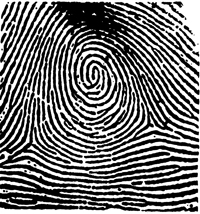
Loop

Arch
Galton Characteristics
Fork
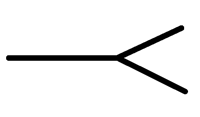
Dot
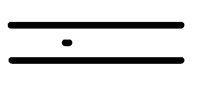
Ending Edge
Enclosure
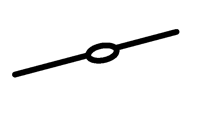
Short Ridge
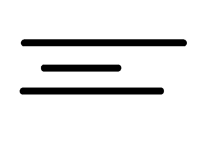
Analyzing Your Fingerprint
Tape Your Fingerprint Here
Use the Fingerprint Patterns chart to identify the pattern of your fingerprint.
The pattern on my fingerprint is: ______
Use the Galton Characteristics chart to identify specific characteristics of your fingerprint. Use the corresponding letter and a line to indicate the characteristics you can identify.
A.
B.
C.
D.
E.
Detective Work
- Put the 3 x 5 cards with the names in one of the envelopes provided. Put the other 3 x 5 cards in the second envelope.
- Pass around one envelope and have each person take one 3 x 5 card.
- Each person should identify the fingerprint pattern on the card they picked.
- Lay the cards out on the table in groups according the fingerprint pattern type.
- Pass around the second envelope and have each person take one 3 x 5 card.
- Each person should identify the fingerprint pattern on the card they picked.
- Each person then looks at the group of cards on the table to find the matching card.
- Signal the teacher when your group has matched all the cards.
Ratios
(Modified from Washington MESA In The Pharmacy Curriculum)
Activity Objectives
Students will increase understanding of the concepts of part-to-part and part-to-whole ratios. They will also apply sorting and tabulating skills.
Activity Directions
- Carefully open your bag of M&M'S and count how many you have, and how many of each color. Complete the table below:
Color Red (R) Orange (O) Yellow (Y) Green (G) Blue (Bl) Brown (Br) TOTAL (TOT) Number - Write the following ratios:
R to O ______ G to R ______ Bl to O ______
R to Y ______ O to Bl ______ G to Y ______
R to G ______ Br to Y ______ O to Br ______
R to Bl ______ Y to G ______ Y to R ______
R to Br ______ Bl to Br ______ Br to Bl ______ - Is R to G the same as G to R? Explain.
- Compile the data from everyone in your group on the following table.
Color Red (R) Orange (O) Yellow (Y) Green (G) Blue (Bl) Brown (Br) TOTAL (TOT) 1 2 3 4 5 6 7 8 TOTAL - Write the following part-to-whole ratios:
R to TOTAL ______ (R + O) to TOTAL ______
O to TOTAL ______ (G + Br) to TOTAL ______
G to TOTAL ______ (B + R + G) to TOTAL _____
Bl to TOTAL ______ (Bl + O + Y) to TOTAL ______
Y to TOTAL ______ (Y + Bl + Br + G) to TOTAL ______
Br to TOTAL ______ (R + O + Y + G + Br + Bl) to TOTAL ______
Surface Area and Volume
(Modified from Washington MESA Packaging and the Environment Curriculum)
Activity Objectives
Students will increase their understanding of the relationship between surface area and volume. They will also explore environmentally sound methods of packaging.
Activity 1 Directions
- Build a 4 x 4 x 4 unit cube. Calculate the surface area and volume of the cube and record your results in the table below.
- Slide a 2 x 4 x 4 section of the large cube and realign it with the remaining section to form another rectangular solid. Record the dimensions in the table.
- Calculate and record the surface area and volume of this new rectangular solid in the table.
Dimensions Surface Area in Square Units Volume in Cubic Units 4 x 4 x 4 - How do the surface area and volume of the new solid compare with the surface area and volume of the 4 x 4 x 4 unit cube? Explain.
Activity 2 Directions
- Using the manipulatives provided, build the following unit cubes to complete the table below.
Unit Cube Size Surface Area in Square Units Volume in Cubic Units 1 x 1 x 1 2 x 2 x 2 4 x 4 x 4 8 x 8 x 8 - Based on these results, write a conclusion that describes what happens to the surface area and volume of a cube when you double the length of each side.
Information Access
As you prepare to teach preservice and inservice teachers about ensuring access to information, consider the following presentation example.
Purpose
After this presentation, educators, and administrators will be able to:
- list typical ways that information is presented at K-12 and postsecondary institutions (e.g., lectures, printed materials, web pages, email, videos)
- describe the challenges each mode of information delivery creates for people with different types of disabilities
- list solutions to the barriers to obtaining information students with disabilities typically face in academic settings
Length
Approximately 90 minutes.
Presenter
Department chair, educators, staff, TA, student, or other department member who has experience working with technology and with students with disabilities. The program may be co-presented with a staff member of a institutional unit responsible for providing academic or computing accommodations for students with disabilities.
Preparation
- Select the presenter(s).
- Develop presentation outline and activities using the "Sample Script" provided in this section and the ideas listed in the Presentation Tips section of this notebook.
- Create presentation slides from provided templates.
- Add the contact information for campus resources to the "Resources" slide and to printed publications as appropriate.
- Photocopy the handout templates Working Together: People with Disabilities and Computer Technology and World Wide Access: Accessible Web Design. Create alternative formats as necessary.
- Photocopy the presentation evaluation instrument to distribute at the end of the session (see pages 239-241 for examples) or create your own.
- Add links to your department's website to AccessSTEM, the Faculty Room, and to the Center for Universal Design in Education.
Equipment and Tools
- DVD player and monitor
- video projector, computer, and presentation slides; Internet connection (optional)
- videos (open captioned and audio described versions of Computer Access: In Our Own Words and World Wide Access: Accessible Web Design)
- handouts (Working Together: People with Disabilities and Computer Technology and World Wide Access: Accessible Web Design)
- presentation evaluation instrument (pages 239-241)
Presentation Outline
- Distribute handouts.
- Introductions.
- Begin presentation.
- Introduce and play videos as noted in the script.
- Discuss possible accommodation strategies and department or campus issues.
- Note campus resources.
- Distribute and collect completed evaluation instruments.
Resources
For further preparation resources for this presentation, consult
Sample Script
[Distribute handouts Working Together: People with Disabilities and Computer Technology and World Wide Access: Accessible Web Design.]
Today we'll be discussing the challenges that people with disabilities face in accessing the information we provide in K-12 and postsecondary education institutions and the means of ensuring their full access to the content.
The objectives of this presentation are to
- describe ways that information is presented in educational classrooms.
- discuss the challenges each mode of information delivery creates for people with different types of disabilities.
- list solutions to the barriers students with disabilities typically face when obtaining information in academic settings.
Presentation Modes
Educational institutions are in the business of sharing information, and we do it in many forms, including spoken, printed, and web-based media.
In our academic programs, we share information through classroom work, labs, homework assignments, library resources, web pages, and distance learning programs.
In our school, the administration provides information to students through processes such as registration and records. We provide information to the public through our many publications and web pages. How else do we provide information to our students and employees and to the public? [Solicit input from participants.]
Specific methods that we use to impart information are not accessible to some people, particularly those with visual impairments, hearing impairments, mobility impairments, speech impairments, and health impairments. Those whose first language is not English or who have alternative learning styles also face difficulties in accessing some types of information.
Besides being the right thing to do, in the case of people with disabilities, it is our legal obligation to provide access to all of the programs and services we offer. Section 504 of the Rehabilitation Act of 1973 requires that "no otherwise qualified individual with a disability shall, solely by reason of his/her disability, be excluded from the participation in, be denied the benefits of, or be subjected to discrimination under any program or activity of a public entity."
Access Challenges
Let's look at some of the specific ways we impart information on our school and the challenges these modes impose.
Spoken Word
Much of the information in our classes is presented via the spoken word. Which of our students might have difficulty accessing information in this way, and how can we ensure access?
[Solicit input from participants to make this portion interactive. Be sure to cover issues related to the following:
- Low vision (e.g., description of visual aids that may accompany spoken word, technology to help with note taking).
- Blindness (e.g., description of visual aids that accompany spoken word, technology to help with note taking).
- Deaf or hearing impairment (e.g., sign language interpretation, note taking, real-time captioning, lip-reading, printed information).
- Speech impairment (e.g., computer-based communication devices, opportunities to ask questions and participate in discussions via printed format, discussions conducted electronically, more time to communicate orally).
- Mobility impairment (e.g., accessible classroom/meeting locations for in- and out-of-class activities, reserved seating, note taker, information provided electronically or in printed format).
- Health impairment (e.g., extra exam time, information provided electronically, discussions conducted electronically, note taker).
- Learning disability, English is a second language, and visual learner (e.g., printed information, clear and well-organized information, visual cues, captions, electronic text).]
Printed Word or Images
We also impart information to our students via printed word or image. What access challenges do we create when we deliver information in this way?
[Solicit input from participants. Be sure to cover the following issues in the discussion:
- Low vision (e.g., use a copy machine to enlarge printed materials, reformat electronic documents into large print, send the material in an electronic text format, audio books, audio description of visual content).
- Blindness (e.g., provide information in an electronic text format to be used with a computer system for speech output or Braille output, create the materials in Braille or audio format, audio books, audio description of visual content).
- Deaf or hearing impairment (typically do not have challenges accessing the printed word).
- Speech impairment (typically do not have challenges accessing the printed word).
- Mobility impairment (e.g., materials in an electronic format if unable to manipulate printed materials).
- Health impairment (e.g., materials in electronic form if unable to manipulate printed materials).
- Learning disability, English as a second language, and visual learner (e.g., create printed information that is clear, well-organized, and includes visuals such as overheads, graphics, and diagrams).]
Video and Televised Content
People with what types of characteristics might have difficulty accessing video or televised content? [You may want to put up the list of disability types again and go through the list to solicit input that may include hearing impairments, learning disabilities, and English as a second language, for which captioning and transcription can be useful; and blindness, for which audio description of visual content might be appropriate.]
Audio Content
For audio content, a written transcript or real-time captioning can be helpful for students with hearing impairments, learning disabilities, or for whom English is a second language.
Computer-Based Content
For the rest of our time today we will focus on computer-based technology, which is a common mode for delivering information. We will discuss the access issues and solutions for specific individuals.
There are two levels where access barriers can occur. The first challenge is gaining access to the computer itself. The second is gaining access to the information delivered via computer.
Let's discuss the first challenge, computer access. To cover this topic, we will view a video in which individuals discuss the various ways they access computers, some using adaptive (or assistive) technology. Note that this video is captioned, which makes it more accessible to individuals who have hearing impairments, those for whom English is a second language, and those who have learning disabilities. This version of the video is also audio-described, so you will notice an additional voice that periodically describes the visual content for a viewer who is blind.
- Show video, Computer Access: In Our Own Words (10 minutes).
[Solicit questions and comments from the audience.]
The adaptive (or assistive) technology demonstrated in the video provides access to the computer hardware. However, the software, including websites, must be designed in such a way that they can be accessed by individuals who use adaptive technology. Providing information on web pages in accessible format is the right thing to do. The ADA also requires that we make information accessible to individuals with disabilities. A Department of Justice ruling in 1996, clarified that the ADA also applies to information delivered over the Internet. Developing web pages in an accessible format can also help us avoid costly and time-consuming redesign at a later time if an individual with a disability needs access to the content.
Now we will view a short video that shows how websites can be designed so that they are accessible to everyone, including people with disabilities and people for whom English is a second language.
- Show video, World Wide Access: Accessible Web Design (11 minutes).
[Solicit questions and comments from the audience.]
Conclusion
Today we have focused on how we can impart information in a way that makes it accessible to everyone. A good way to conceptualize this topic is to think about it as an application of the principles of universal design.
Universal design is "the design of products and environments to be usable by all people, without the need for adaptation or specialized design."
If, in every way we present information, we think about the variety of characteristics of individuals with whom we want to share this information, we can ensure that everyone can access the content.
[Distribute and collect completed evaluation instruments.]
Resources
Here are some online resources that might be useful to you as you work to maximize access to information for all students in your classes. [Elaborate.]
For comprehensive information on accommodations, a wide range of case studies, frequently asked questions, and general resources, visit the AccessSTEM website. Other online resoures include the Faculty Room and the Center for Universal Design in Education. [Arrange to provide links from your campus' department website before the presentation.] Consider linking to these websites from your department's website.
Thank you for your time today and for your interest in finding ways to ensure that all of the students in our programs have equal opportunities to learn, explore interests, and express ideas.
Computer Lab Access
As you prepare to train preservice and inservice teachers about making computer labs accessible to students with disabilities, consider the following presentation example.
Purpose
After this presentation, participants will be able to:
- summarize the legal rights of students with disabilities with regard to computer access
- plan for making computer services accessible to a wide range of users by applying universal design principles
- list steps that can be taken to ensure that students with disabilities have access to campus computer labs
Length
Approximately 45-60 minutes.
Presenter
Department chair, educators, staff, TA, student, or other department member who has experience working with computer facilities and students with disabilities. The program may be co-presented with a staff member of a campus unit responsible for providing computer accommodations for students with disabilities.
Preparation
- Select the presenter(s).
- Develop presentation outline and activities using the "Sample Script" provided in this section and the ideas listed in the Presentation Tips section of this notebook.
- Create presentation slides from provided templates.
- Add the contact information for campus resources to the "Resources" slide and to printed publications as appropriate.
- Photocopy the handout template Equal Access: Universal Design of Computer Labs. Create alternative formats as necessary.
- Photocopy the presentation evaluation instrument to distribute at the end of the session (see pages 239-241 for examples) or create your own.
- Add links on your department's website to AccessSTEM, the Faculty Room, and to the Center for Universal Design in Education.
Equipment and Tools
- DVD player and monitor
- video projector, computer, and presentation slides; Internet connection (optional)
- video (open captioned and audio described version of Equal Access: Universal Design of Computer Labs)
- optional video (open captioned and audio described version of Computer Access: In Our Own Words)
- handout (Equal Access: Universal Design of Computer Labs)
- presentation evaluation instrument (pages 239-241)
Presentation Outline
- Distribute handout.
- Introductions.
- Begin presentation.
- Discuss access challenges and universal design.
- Discuss legal issues and access challenges.
- Play optional video as noted in script.
- Discuss universal design and computer lab access.
- Introduce and play video(s) as noted in script.
- Discuss department or institution issues.
- Note resources.
- Distribute and collect completed evaluation instruments.
Resources
For further preparation resources for this presentation, consult
- AccessSTEM
- Faculty Room
- Center for Universal Design in Education
- Universal Design in Higher Education: From Principles to Practice published by Harvard Education Press, 2008.
Sample Script
[Distribute handout Equal Access: Universal Design of Computer Labs.]
Today we'll be discussing how to make computer labs accessible to all students, including those with disabilities.
The objectives for this presentation are to
- describe the legal rights of students with disabilities as they relate to computer access.
- tell how universal design principles can be used to develop computer services that are accessible to all students.
- discuss steps to be taken to ensure that students with disabilities have access to campus computer labs.
Everyone who needs to use your computer lab should be able to do so comfortably. As increasing numbers of people with disabilities pursue educational opportunities that require computer use, access to computing facilities becomes even more critical. The key is to provide equal access.
Legal Issues
Ensuring that individuals with disabilities have access to computing resources can be argued on ethical grounds. Some simply consider it to be the right thing to do. Others are more responsive to legal mandates. The Americans with Disabilities Act (ADA) of 1990 requires that people with disabilities be given the same access to public programs and services, including educational programs, that are offered to people without disabilities.
The ADA is civil rights legislation that reinforces and extends the requirements of Section 504 of the Rehabilitation Act of 1973 to all postsecondary institutions. Section 504 states: "no otherwise qualified individuals with disabilities shall, solely by reason of their disabilities, be excluded from the participation in, be denied the benefits of, or be subjected to discrimination in any program or activity of a public entity." When people think of the ADA they often think of elevators in buildings, reserved spaces in parking lots, and lifts on buses. However, the ADA accessibility requirements apply to people with all types of disabilities and to all programs and resources offered at our schools, including those involving computers and the Internet.
Disabilities covered by legislation include but are not limited to spinal cord injuries, loss of limbs, multiple sclerosis, muscular dystrophy, cerebral palsy, hearing impairments, visual impairments, speech impairments, specific learning disabilities, head injuries, psychiatric impairments, diabetes, cancer, and AIDS. The conditions listed may limit people's abilities to perform specific tasks. Some of these conditions are readily apparent; some are invisible. Some affect computer use; some do not.
Additionally, some students who have conditions with the same label may have very different abilities when it comes to performing specific tasks. For example, one student who has cerebral palsy may have difficulty walking. For another student, cerebral palsy may result in no functional use of his or her hands or voice. Ultimately, a student who has a disability requires accommodations only when faced with a task that requires a skill that his or her disability precludes. This may include computer access.
In summary, federal legislation requires that we accept otherwise qualified students with disabilities into our academic programs. Additionally, we should work with students to identify and implement academic accommodations, which will ensure that they have educational opportunities equal to those of their peers without disabilities. Ensuring access to computers and information technology is also an important step in leveling the playing field for students with disabilities in K-12 and postsecondary institutions.
The rest of today's presentation will help you develop an understanding of access challenges, universal design principles, and strategies to create accessible computer labs for all students.
Access Challenges
When it comes to using computer resources, students with some disabilities face access issues in one or more of three areas. The first is access to the computing facility itself. Students must be able to get to the facility and maneuver within it. Second, they must be able to access the computer. When the needed accessibility features are not built into commercial products, a wide variety of special hardware and software, adaptive (or assistive) technology, provides solutions. For example, people who are blind can equip their computers with software and hardware that will read aloud all text that appears on the screen.
[Optional: If you would like your audience to gain an overview of ways individuals with disabilities access and use computer technology, show the video Access to Computers: In Our Own Words (10 minutes).]
Third, users must be able to access electronic resources. Once computer access barriers are removed, electronic resources, such as software and websites, may present access challenges for some people with disabilities. This problem can be avoided if software and website developers employ principles of universal design when they create their products. The first challenge, computer lab access, is the topic of our presentation today.
Universal Design
We'll start by talking about principles of universal design. Designing a product or service involves the consideration of myriad factors that include aesthetics, engineering options, environmental issues, safety concerns, and cost. One issue that designers often overlook is universal design. In general, universal design means designing products and services that can be used by people with a range of characteristics, abilities, and disabilities.
General principles of universal design require that the design is useful and marketable to people with diverse abilities; accommodates a wide range of individual preferences and abilities; communicates necessary information effectively to the user, regardless of ambient conditions or the user's sensory abilities; and can be used by individuals with a wide variety of characteristics.
When designers apply these principles, their products meet the needs of potential users with a wide variety of characteristics. Disability is just one of these characteristics. For example, one person could be male, tall, fifteen years old, a poor reader, and blind. All of these characteristics, including his blindness, should be considered when developing a product he might use.
In the case of a computer lab, rather than design your facility for the average user, design it for people with a broad range of abilities. Keep in mind that individuals using your computing lab may have learning disabilities or visual, speech, hearing, and mobility impairments.
Accessible Computer Labs
As you plan services in your computing facility, consider all of your potential users, including those with disabilities. Make sure lab users can:
- get to the facility and maneuver within it
- access materials and electronic resources
- make use of equipment and software
Also, make sure that staff are trained to support people with disabilities and have a plan in place to respond to specific requests in a timely manner. With these goals in mind, you can make your lab accessible to everyone. Let's watch the video Equal Access: Universal Design of Computer Labs to learn about the challenges and solutions for designing an accessible facility. Then we'll review some of the guidelines listed in your handout with the same title.
- Show video, Equal Access: Universal Design of Computer Labs (11 minutes).
You can use the list of guidelines in the handout as a starting point for surveying your computer facility for accessibility. Designing an academic or work area that is accessible to everyone begins with the physical environment of the facility. Ask the following questions when determining how to make your facility more accessible [have participants refer to handout Equal Access: Universal Design of Computer Labs]:
- Is the lab wheelchair accessible?
- Are doorway openings at least 32 inches wide and are doorway thresholds no higher than one half inch vertically?
- Are aisles kept wide and clear for wheelchair users? Have protruding objects been removed or minimized for the safety of the users who are visually impaired?
- Are printed materials within reach from a variety of heights and not blocked by furniture?
- Are all levels of the computer facility connected? Are ramps or elevators provided as an alternative to stairs? Do elevators have both auditory and visual signals for designating floors? Are elevator controls marked in large print and Braille or raised letters? Can people seated in wheelchairs easily reach all of the elevator controls?
- Are wheelchair-accessible restrooms with well-marked signage available near the lab?
- Are service desks wheelchair accessible?
- Are there ample high-contrast, large print directional signs throughout the lab?
- Is equipment marked with large print and Braille labels?
- Are hearing protectors and quiet areas available for users who are distracted by noise and movement around them?
- Is at least one table for each type of computer adjustable so that a student or an employee who uses a wheelchair can type comfortably? Can users in wheelchairs reach the adjustment controls?
- Are wrist rests available for those who require extra wrist support while typing?
- Are document holders available to help position work papers so that they can be easily read?
- Is there a closed-circuit TV available to enlarge documents and user guides for lab users with low vision?
In a computer lab, it is desirable to provide options at a computer workstation that will address the needs of a variety of users. You should also have procedures in place to deal with specific needs that these general solutions cannot address. Include students in discussions to come up with creative, simple solutions. For example, in the video, you saw Mitch, whose health impairment required him to lay on his side for a month. Staff turned Mitch's monitor on its side and built a holder for his keyboard so that he could use it independently.
Remember, you don't have to do everything at once. Start small and add to your collection of adaptive technology as you receive requests and as computer lab staff gain skills in providing training and services. Here is a sample of the adaptive technology you might want to purchase in order to get started right now. As you review this sample list, describe the types of adaptive technology, if any, currently available in your facility. [Encourage participants to share their ideas.]
This list is also in your handout:
- at least one adjustable table for each type of electronic resource provides access to patrons who use wheelchairs
- large-print key labels assist patrons with low vision
- software to enlarge screen images provides access to patrons with low vision and learning disabilities
- large monitors of at least 17-inches assist patrons with low vision and learning disabilities
- a speech output system can be used by patrons with low vision, blindness, and learning disabilities
- Braille conversion software and a Braille printer can provide Braille output for patrons who are blind
- trackballs provide an alternative for those who have difficulty controlling a mouse
- wrist rests and keyguards assist patrons with limited fine motor skills
- different types of ergonomic keyboards are available to assist those with a variety of needs; compact keyboards are available for those with limited range of motion
Discussion Questions
[Discuss the following questions as well as other relevant questions with participants.]
- What are the ethical and legal issues related to providing students with disabilities access to resources in our computer labs?
- How would you respond to administrative concerns related to the added costs involved in making computer labs accessible to people with disabilities?
- In our institution, who should be responsible for ensuring that computing resources are accessible to individuals with disabilities?
- What procedures do we have, or should we have, for responding to accommodation requests from students with disabilities?
- What changes can we make now so that our computer labs are more accessible to students with disabilities?
Conclusion
Making your computing resources accessible to all students, including those with disabilities, is a legal requirement and the right thing to do. Employing universal design principles as you plan for users with a broad range of abilities and disabilities will reduce the need for special accommodations as people with disabilities access your facility.
[Distribute and collect completed evaluation instruments.]
Resources
Here are some online resources that might be useful to you as you work to maximize design computer labs that are accessible to all students, including those with disabilities. [Elaborate.]
For comprehensive information on accommodations, a wide range of case studies, frequently asked questions, and general resources, visit the AccessSTEM website. Other online resoures include the Faculty Room and the Center for Universal Design in Education. [Arrange to provide links from your campus' department website before the presentation.] Consider linking to these websites from your department's website.
Thank you for your time today and for your interest in finding ways to ensure that all of the students in our programs have equal opportunities to learn, explore interests, and express ideas.
Access to Computers
As you prepare to teach instructors, faculty, and administrators how to increase access to computers, consider the following presentation.
Purpose
After this presentation, faculty and administrators will be able to:
- summarize the legal rights of students with disabilities as they relate to computer access
- discuss the issues, needs, and concerns of people with disabilities in accessing electronic resources
- describe common types of adaptive technology for students with disabilities
- plan for the procurement of adaptive technology for campus computer workstations
Modifications
This presentation can be modified or expanded to include more specific information about computer technology for students with sensory, learning, or mobility disabilities by using the videos and handouts entitled Working Together: Computers and People with Sensory Impairments, Working Together: Computers and People with Learning Disabilities, and Working Together: Computers and People with Mobility Impairments.
Length
Approximately 60 minutes or longer with modifications.
Presenter
Department chair, educator, staff, TA, student, or other department member who has experience working with technology and students with disabilities. The program may be co-presented with a staff member of a campus unit responsible for providing computer accommodations for students with disabilities.
Preparation
- Select the presenter(s).
- Develop presentation outline and activities using the "Sample Script" provided in this section and the ideas listed in the Presentation Tips section of this notebook.
- Create presentation slides from provided templates.
- Add the contact information for campus resources to the "Resources" slide and to printed publications as appropriate.
- Photocopy the handouts, Working Together: People with Disabilities and Computer Technology and Opening Doors: Mentoring on the Internet (optional). Create alternative formats as necessary.
- If expanding the content to include more information about specific disabilities, photocopy the handout templates listed under the "Modifications" section above.
- Photocopy the presentation evaluation instrument to distribute at the end of the session (see pages 239-241 for examples) or create your own.
- Add links to your department's website to AccessSTEM, the Faculty Room, and to the Center for Universal Design in Education.
Equipment and Tools
- DVD player and monitor
- video projector, computer, and presentation slides; Internet connection (optional)
- videos (open captioned and audio described versions of Working Together: People with Disabilities and Computer Technology, Opening Doors: Mentoring on the Internet (optional), and those listed under "Modifications" as desired)
- handouts (Working Together: People with Disabilities and Computer Technology, Opening Doors: Mentoring on the Internet (optional), and those listed under "Modifications" as desired)
- presentation evaluation instrument (pages 239-241)
Presentation Outline
- Distribute handout(s).
- Introductions.
- Begin presentation.
- Introduce and play video(s) as noted in script.
- Discuss computer access and assistive technologies.
- Expand content to play videos and discuss accommodations for specific disabilities (optional).
- Discuss possible accommodation strategies at your school.
- Discuss department or campus issues.
- Note campus resources.
- Distribute and collect completed evaluation instruments.
Resources
For further preparation resources for this presentation, consult
- AccessSTEM
- Faculty Room
- Center for Universal Design in Education
- Universal Design in Higher Education: From Principles to Practice published by Harvard Education Press, 2008.
Sample Script
[Distribute handouts, Working Together: People with Disabilities and Computer Technology and/or those listed under Modifications.]
Using computing resources can increase the independence, productivity, and participation of students with disabilities. Computers can benefit people with low vision, blindness, hearing impairments, speech impairments, specific learning disabilities, mobility impairments, and health impairments.
In this presentation, we will look at the solutions that adaptive technology provides in enabling access to computers for people with disabilities. My objectives are for you to be able to summarize the legal rights of students with disabilities as they relate to computer access; discuss the issues, needs, and concerns of people with disabilities in accessing electronic resources; describe common types of adaptive technologies; and plan for the procurement of adaptive technology for campus computer workstations.
Access to computing resources for students with disabilities involves two issues: access to the computers themselves and access to electronic resources. Electronic resources include applications and software such as Microsoft Word, and information resources, such as online encyclopedias.
Next, we'll view the video Working Together: People with Disabilities and Computer Technology for an overview of computer access challenges and solutions. The video highlights some of the special advantages access to computers, adaptive (or assistive) technology, software, and the Internet provides to people with specific disabilities. Your handout, which has the same title, elaborates on this content and includes references to useful resources.
- Show video, Working Together: People with Disabilities and Computer Technology (14 minutes).
- Show Slide # 54
As the students in the video demonstrate, computers help lower many barriers faced by people with disabilities. They show how various technologies make it possible for people who have disabilities to use computing resources. These are only examples, since abilities, disabilities, and learning styles are unique to individuals. Many accommodations are simple, creative alternatives for traditional ways of doing things. You and your students can generate other effective ideas.
Next, we will consider examples of accommodations that allow people with disabilities to effectively utilize electronic resources. We will address several categories of disability, including sensory, learning, and mobility impairments.
Low Vision
Access Challenges
For some students who have low vision, standard written materials are too small to read, or objects may be blurry. Others may see objects only within a specific field of vision. Still others may see an image with sections missing or blacked out. Learning via a visual medium may be more mentally fatiguing for people who have low vision than for people who have standard vision. Examples of general accommodations for students with low vision include large-print books, handouts, signs, and equipment labels. The most heavily used lab handouts should be available in alternative formats, including large-print and electronic versions. Provide seating with good lighting. Providing areas with dim lighting may be helpful for those who are light-sensitive.
Assistive Technology
Several computer technologies can assist students with low vision. Computers equipped with large-print key labels and home-row key indicators can help users with visual impairments locate keys. Large monitors and anti-glare screens can also assist those with low vision. Computers equipped with screen enlargement software can enable people with low vision to read characters on the screen without assistance; large monitors allow them to maximize the amount of text they can see at one time.
The ability to adjust the colors of the screen or change the foreground and background colors can also help some students. For example, for those sensitive to light, it can be helpful to reverse screen colors from black on white to white on black. Some operating systems have accessibility options such as this built into them. There are also accessibility software packages that will perform these functions in concert with standard software.
Blindness
Access Challenges
Blindness affects a student's ability to access printed materials independently. Some students who are blind know how to read Braille; others do not. Printed materials can be audio recorded or provided in Braille to accommodate students who are blind. Braille labels on equipment can assist with general lab accessibility.
Assistive Technology
Text-to-speech software can read screen text to students who are blind. The availability of headphones for individuals using speech output systems can reduce the distraction to others nearby.
Refreshable Braille displays allow line-by-line translation of text on the screen into Braille on a display area where vertical pins move into Braille configurations as screen text is scanned. Braille displays can be read quickly by those with advanced Braille skills, are good for detailed editing (e.g., programming and final editing of papers), and, because they are quiet, do not disrupt others in work areas. Braille translation software combined with Braille printers provide output for blind users who know how to read Braille.
Scanners with optical character recognition capabilities can read printed material and store it electronically on computers, where it can be read with speech synthesis or printed with Braille translation software and Braille printers. Such systems provide independent access to journals, books, and other information for people who are blind.
Providing lab resources electronically can help students who are blind utilize lab services independently and conveniently.
Hearing and Speech Impairments
Access Challenges
For students who have hearing impairments, examples of accommodations include visual or auditory signals for fire alarms, lab closing signals, and other alerts. Some students with hearing impairments need a quiet environment to hear effectively. Sign language interpretive services for lab instruction should be available when requested.
Assistive Technology
Hearing and speech impairments alone do not generally interfere with computer use. In fact, email can be used to facilitate communication between students who are deaf and teachers.
When using a computer, alternatives to audio output can assist users with hearing impairments. For example, a computer that produces a tone when an error is made can be programmed to flash the screen instead.
Speech synthesizers can act as substitute voices and provide a compensatory tool for students who cannot communicate verbally. Individuals with portable systems can ask questions and join in conversations when adapted computers provide them with intelligible speaking voices.
[Optional: View video and distribute handout Working Together: Computers and People with Sensory Impairments (10 minutes).]
Specific Learning Disabilities
Access Challenges
Students with learning disabilities have needs that may not be obvious to educators. Learning disabilities can interfere with a student's ability to process, synthesize, and organize information. A student may have difficulty demonstrating evidence of learning in written form or require extended wait time to process teacher questions or oral directions. A student may have difficulty processing printed text or become easily distracted by too much sensory stimulation. Examples of general accommodations for students with learning disabilities include providing a quiet place to work or test, breaking tasks up into manageable chunks, allowing extra time to complete assignments, and providing alternatives to note taking.
Assistive Technology
Computers can help people with learning disabilities focus and better understand information. For example, adaptive technology that provides multisensory experiences, such as displaying information in text while it is being read by a speech output program, can increase some people's reading speed.
Software that aids in efficient and accurate input can also assist students with learning disabilities. Spelling checkers, thesauruses, and grammar checkers can correct input errors. In addition, word prediction programs (software that predicts words from typed-in fragments) have been used successfully by students with learning disabilities. Similarly, macro software that expands abbreviations can reduce the need for memorizing keyboard commands and can simplify the entry of commonly used text.
Some people with learning disabilities find adaptive devices designed for those with visual impairments useful. In particular, large-print displays, alternative colors on the computer screen, and speech output can compensate for some reading problems. Some students who have difficulty reading can improve comprehension and identify and correct errors more easily when words are spoken or displayed in large font sizes.
Some individuals with learning disabilities are hypersensitive to background noise. Quiet work areas and hearing protectors may make it easier for these students to study and work in a computer lab or classroom.
[Optional: View video and distribute handout Working Together: Computers and People with Learning Disabilities (12 minutes).]
Mobility Impairments
Access Challenges
Mobility impairments may involve lower-body impairments or may result in limited or no use of hands. For some students it may be difficult to manipulate objects, turn pages, write with a pen or pencil, type at a keyboard, or retrieve research materials.
Assistive Technology
Examples of general lab accommodations for students with mobility impairments include lab assistants, adjustable tables, wrist rests, equipment located within reach, and materials available in electronic format.
Equipment that provides flexibility in the positioning of monitors, keyboards, documentation, and tabletops is useful for many individuals with disabilities. Plugging all computer components into power outlet strips with accessible switches makes it possible for some individuals to turn equipment on and off independently.
Some adaptive hardware and software assist students with little or no use of their hands in using a standard keyboard. Individuals who have use of one finger, a mouth- or headstick, or some other pointing device can control the computer by pressing keys with the pointing device. Software utilities can create sticky keys, which electronically latch the SHIFT, CONTROL, and other keys to allow sequential keystrokes to input commands that normally require two or more keys to be pressed simultaneously. The key repeat function can be disabled for those who cannot release a key quickly enough to avoid multiple selections.
Keyguards can help those with limited fine motor skills select keys. A keyguard is a plastic cover that fits over a standard keyboard with holes for the keys. Individuals with mobility impairments use the keyguard as a guide to more accurately select keys.
For students who need to operate the computer with one hand, left- and right-handed keyboard layouts are available. Alternatively, a keyboard layout software program can be used to alter the letter and number key arrangement of a standard keyboard to be adapted for one-handed use.
Some hardware modifications completely replace the keyboard or mouse for individuals who cannot operate these standard devices. Trackballs and alternative pointing devices can replace mice. Expanded keyboards (larger keys, spaced far apart) can replace standard keyboards for those with limited fine motor control. Mini-keyboards provide access to those who have fine motor control but lack a range of motion great enough to use a standard keyboard.
For students with more severe mobility impairments, keyboard emulation is available, including scanning and Morse code input. In each case, special switches make use of at least one body part over which the individual has voluntary control (e.g., head, finger, knee, mouth). In scanning input, lights or cursors scan letters and symbols displayed on computer screens or external devices. To make selections, individuals use switches activated by movement of the head, finger, foot, breath, etc. Hundreds of kinds of switches tailor input devices to individual needs. In Morse code input, users create Morse code by activating switches (e.g., a sip-and-puff switch registers a dot with a sip and a dash with a puff). Special adaptive hardware and software translate Morse code into a form that computers understand so that standard software can be used.
Speech input provides another option for individuals with disabilities. Speech recognition systems allow users to control computers by speaking words and letters. A system is trained to recognize specific voices.
Special software can further aid students with mobility impairments. Abbreviation expansion (macro) and word prediction software can reduce input demands for commonly used text and keyboard commands. Word prediction software anticipates entire words after a few keystrokes and increases input speed.
Internet accessible resources and services are useful for students with mobility impairments who cannot manipulate traditional books. They make independent access to information possible.
[Optional: View video and distribute handout Working Together: Computers and People with Mobility Impairments (14 minutes).]
Health Impairments
Access Challenges
Some health conditions and medications affect memory or energy levels. Some students who have health impairments may have conditions that limit their exposure to traditional forms of instruction. Providing class information or course content via the Internet and corresponding via email can benefit students who can obtain access to the Internet from their homes or the hospital.
Assistive Technology
Examples of general lab accommodations for students with health impairments includes the use of email for communication, information dissemination, and delivery of instructional content. Posting universally designed content and resource on a website can also provide remote access for students.
General Assistive Technology Considerations
Computer and network technologies can play a key role in increasing the independence, productivity, and participation of students with disabilities. Now that we've considered the various types of adaptive technology, let's think generally about some of the characteristics of adaptive technology to consider as you plan to incorporate such technology into your lab.
Adaptive technology comes in many forms with many different characteristics. It comes as hardware, software, or a combination of the two. In the video Working Together: People with Disabilities and Computer Technology, Daniel, who has a learning disability, uses spelling- and grammar-checking software with a standard computer and commercial software programs. Hollis controls his computer with specialized hardware—a joystick and a foot switch. He also uses special software, including a Morse code translation program, to work with these devices.
Adaptive technology can be easy to install or can require long-range planning, analysis of needs and options, and funding for implementation. A trackball is inexpensive and can be easily added to a workstation to assist a person who has a difficulty using a standard mouse. Eric, one of the speakers in the video, uses hardware that includes a personal computer, text-to-speech software, a speaker, a scanner, Braille translation software, and a Braille printer. Set up and support of such a system requires a significant financial investment, technical expertise, and long-term planning.
Adaptive technology can be easy to use or difficult to learn, requiring a great deal of commitment on the part of the individual user. An expanded keyboard plugs into a standard keyboard holder on the computer and operates like a regular keyboard. A voice input system, on the other hand, requires training to use. Each user must train the system to recognize his or her voice.
Adaptive technology can be generic or unique to the individual. Screen enlargement software serves people with a variety of levels of visual and learning impairments, whereas the mouthstick system that Rodney demonstrates in the video is more specialized.
Adaptive technology software solutions, such as screen enlargement programs, can be installed on one machine or networked so that they are available from more than one computer workstation. Solutions that incorporate hardware are often most appropriate on stand-alone stations. However, if these are stored near computer workstations, they can be easily moved to the particular station a student is using.
Given these characteristics of adaptive technology, you should consider multiple approaches to providing accommodations. Some solutions can be implemented quickly and easily and will provide quick successes to motivate additional support for the longer processes required to install more complex equipment and software.
In a computer lab, it is desirable to provide options at a computer workstation that address the needs of a variety of students. You should also have procedures in place to deal in a timely manner with specific needs that these general solutions cannot address. Work with the student to come up with creative, simple solutions. In the video, you saw Mitch, whose surgery required him to lie on his side on a cart for an extended period of time. Staff turned Mitch's monitor on its side and built a holder for his keyboard. That's what we mean by creativity!
Remember, you don't have to do everything at once. Start small, and add to your collection of adaptive technology as you receive requests and as lab staff gain skills in providing training and services. Here is a sample of some of the adaptive technology you might want to purchase in order to get started right now.
- An adjustable table for each type of electronic resource provides access to students who use wheelchairs or are short in stature.
- Large-print key labels assist students with low vision.
- Software to enlarge screen images provides access to students with low vision and learning disabilities.
- Large monitors of at least seventeen inches assist students with low vision and learning disabilities.
- A speech output system can be used by students with low vision, blindness, and learning disabilities.
- Trackballs provide an alternative for those who have difficulty controlling a mouse.
- Wrist and forearm rests benefit many students.
[Optional: View video and distribute handout Opening Doors: Mentoring on the Internet (14 minutes).]
Conclusion
This presentation covered types of assistive technology. You viewed a video and reviewed materials that show how adaptive technology can assist students with low vision, blindness, hearing impairments, speech impairments, specific learning disabilities, mobility impairments, and health impairments.
[Distribute and collect completed evaluation instruments.]
Resources
For comprehensive information on accommodations, a wide range of case studies, frequently asked questions, and general resources, visit the AccessSTEM website. Other online resoures include the Faculty Room and the Center for Universal Design in Education. [Arrange to provide links from your campus' department website before the presentation.] Consider linking to these websites from your department's website.
Thank you for your time today and for your interest in finding ways to ensure that all of the students in our programs have equal opportunities to learn, explore interests, and express ideas.
Universal Design of Web Pages
As you prepare to teach preservice or inservice instructors about accessible web design, consider the example below.
Purpose
After this presentation, educators and administrators will be more aware of:
- potential barriers to information access on websites for students with disabilities
- their institution's legal responsibilities for ensuring equal access to information presented on websites
- universal design guidelines for developing accessible websites
- universal design principles for developing websites and other electronic resources
Length
Approximately 45-60 minutes.
Presenter
Department chair, educator, staff, TA, student, or other department member who has an understanding of technology used by students who have disabilities and of key elements of accessible website design. This presentation may be presented or co-presented by a staff member of the unit responsible for providing academic accommodations for students with disabilities and a website developer.
Preparation
- Select the presenter(s).
- Develop presentation outline and activities using the "Sample Script" provided in this section and the ideas listed in the Presentation Tips section of this notebook.
- Create presentation sides from provided templates.
- Add the contact information for campus resources to the "Resources" slide and to printed publications as appropriate.
- Photocopy the handout templates Working Together: People with Disabilities and Computer Technology, World Wide Access: Accessible Web Design, Web Accessibility: Guidelines for Administrators (optional), and Student Abilities Profile. Create alternative formats as necessary.
- Photocopy the presentation evaluation instrument to distribute at the end of the session (see pages 239-241 for examples) or create your own.
- Add links to your department's website to AccessSTEM, the Faculty Room, and to the Center for Universal Design in Education.
Equipment and Tools
- DVD player and monitor
- video projector, computer, and presentation slides; Internet connection (optional)
- videos (open captioned and audio described versions of Computer Access: In Our Own Words and World Wide Access: Accessible Web Design)
- handouts (Working Together: People with Disabilities and Computer Technology, World Wide Access: Accessible Web Design, Web Accessibility: Guidelines for Administrators (optional), and Student Abilities Profile (optional)
- presentation evaluation instrument (pages 239-241)
Presentation Outline
- Distribute handouts.
- Introductions.
- Begin presentation.
- Introduce and play videos as noted in the script.
- Discuss universal design, accessible website design, and possible accommodations at your school.
- Discuss policies and procedures (optional).
- Discuss case study (optional).
- Note resources.
- Distribute and collect completed evaluation instruments.
Resources
For further preparation resources for this presentation, consult
Sample Script
[Distribute handouts Working Together: People with Disabilities and Computer Technology and World Wide Access: Accessible Web Design.]
Today we'll be discussing the universal design of websites to allow access to information for all people, regardless of their abilities or disabilities.
The objectives of today's presentation are to:
- list potential barriers to accessing information on web pages for students with disabilities
- describe the institution's legal responsibility to ensure access to information presented on web pages
- describe universal design guidelines for developing accessible web pages
The Internet is a popular tool for educators. Faculty members can post syllabi and other course materials on websites. They can also provide links to useful resources for students. Much of the Internet's power comes from the fact that it presents information in a variety of formats while also cataloging information in a searchable manner. Unfortunately, due to the multimedia nature of the web, combined with the poor design of some websites, many students and other web users cannot use the full range of resources this revolutionary tool provides.
For example, some visitors cannot see graphics because of visual impairments or cannot hear audio because of hearing impairments. Some users have difficulty navigating sites that are poorly organized with unclear directions because they have learning disabilities, speak English as a second language, or are younger than the average user. Other visitors use older equipment or slow connections or modems that limit access to multimedia features.
Some students use adaptive (or assistive) technology with their computer to access the web. For example, a student who is blind may use a speech output system to read aloud text that is presented on the screen. This system may be composed of screen reading software and a voice synthesizer. A person with a mobility impairment may not be able to use a mouse and therefore relies on the keyboard for web browsing.
We will now view a video in which individuals discuss various ways that they access computers, some using adaptive technology.
- Show video, Computer Access: In Our Own Words (10 minutes).
It is important to keep in mind that the people in this video might be accessing your website. To create resources that can be used by the widest spectrum of potential visitors rather than an idealized average, website designers should apply universal design principles. They should consider the special needs of individuals with disabilities, individuals older or younger than the average user, people for whom English is a second language, and those using outdated hardware and software.
Legal Issues
Ensuring that individuals with disabilities have access to computing resources can be argued on ethical grounds. Some simply consider it to be the right thing to do. Others are more responsive to legal mandates.
The Americans with Disabilities Act (ADA) of 1990 requires that people with disabilities be given the same access to public programs and services, including educational programs, that are offered to people without disabilities.
The ADA is civil rights legislation that reinforces and extends the requirement of Section 504 of the Rehabilitation Act of 1973 that "no otherwise qualified individuals with disabilities shall, solely by reason of their disabilities, be excluded from the participation in, be denied the benefits of, or be subjected to discrimination in any program or activity of a public entity." When people think of the ADA, they often think of elevators in buildings, reserved spaces in parking lots, and lifts on buses. However, the ADA accessibility requirements apply to people with all types of disabilities and to all programs and resources offered at our institutions, including those offered using computers and the Internet.
Disabilities covered by legislation include, but are not limited to, spinal cord injuries, loss of limbs, multiple sclerosis, muscular dystrophy, cerebral palsy, hearing impairments, visual impairments, speech impairments, learning disabilities, head injuries, psychiatric disorders, diabetes, cancer, and AIDS. The conditions listed may limit people's abilities to perform specific tasks. Some of these conditions are readily apparent; some are invisible. Some affect computer use; some do not.
Additionally, some students who have the same diagnosis may have very different abilities when it comes to performing specific tasks. For example, one student who has cerebral palsy may have difficulty walking. For another student, cerebral palsy may result in no functional use of his or her hands or voice. Ultimately, a student who has a disability requires accommodations only when faced with a task that requires a skill that his or her disability precludes. This may include computer access.
The Department of Justice has clarified that the ADA applies to Internet resources in that, "covered entities that use the Internet for communications regarding their programs, goods, or services, must be prepared to offer those communications through accessible means as well."
As more information is delivered using network technologies, postsecondary faculty and administrators play an increasingly important role in ensuring that everyone has access to resources provided via the Internet.
A good place to begin discussing accessible web design is with the principles of universal design.
Universal Design
Designing a product or service involves the consideration of myriad factors that include aesthetics, engineering options, environmental issues, safety concerns, and cost. One issue that designers often overlook is that of universal design.
In general, universal design means designing products and services that can be used by people with a range of characteristics, abilities, and disabilities.
Universal design is defined by the Center for Universal Design at North Carolina State University as "the design of products and environments to be usable by all people, to the greatest extent possible, without the need for adaptation or specialized design." At the center, a group of architects, product designers, engineers, and environmental design researchers collaborated to establish a set of principles of universal design to provide guidance in the design of environments, communications, and products.
General principles of universal design include the following: the design is useful and marketable to people with diverse abilities; the design accommodates a wide range of individual preferences and abilities; the design communicates necessary information effectively to the user, regardless of ambient conditions or the user's sensory abilities; the design can be used efficiently and comfortably and with a minimum of fatigue; and appropriate size and space is provided for approach, reach, manipulation, and use regardless of the user's body size, posture, or mobility.
Electronic resources that are universally designed provide multiple means of representation, expression, and engagement.
When designers apply these principles, their products meet the needs of potential users with a wide variety of characteristics. Disability is just one of these characteristics. For example, one person could be male, tall, fifteen years old, a poor reader, and blind. All of these characteristics, including blindness, should be considered when developing a product he might use.
Universal design techniques can be applied in the design of packaging, software, appliances, transportation systems, physical spaces, and many other products, services, and environments. Examples of universal design in architecture are ramps, automatic door openers, and Braille labels on elevator control buttons. Following universal design principles in creating a website provides access to all users regardless of their abilities, their disabilities, or the limitations of their equipment and software.
Accessible Website Design
When universal design principles are applied to the design of web pages, people using a wide range of adaptive technology can access them. The World Wide Web Consortium (W3C), an industry group founded in 1994 that develops common protocols which enhance interoperability and guide the evolution of the web, has taken a leadership role in this area. The W3C is committed to promoting the full potential of the Internet to ensure a high degree of usability by people with disabilities.
As stated by Tim Berners-Lee, W3C Director and inventor of the World Wide Web, "The power of the web is in its universality. Access by everyone regardless of disability is an essential aspect." The Web Accessibility Initiative (WAI) coordinates W3C's efforts with organizations worldwide to promote accessibility. Its Web Content Accessibility Guidelines tell how to design web pages that are accessible to people with a wide variety of disabilities.
In response to Section 508 of the Rehabilitation Act, the Architectural and Transportation Barriers Compliance Board has established standards for the procurement, development, and use of technology by federal agencies. One section establishes standards for designing accessible websites. Although the legislation applies directly to federal agencies, the standards are being used as guidelines by many institutions who want to ensure that they are compliant with the ADA.
Now we'll watch a video presentation, World Wide Access: Accessible Web Design. This presentation shares access issues and solutions for people with disabilities. The content of this presentation is included in your handout with the same title.
- Show video, World Wide Access: Accessible Web Design (11 minutes).
To create pages that are accessible, website developers must either avoid certain types of data and features or create alternative methods for carrying out the functions or accessing the content that is provided using the inaccessible feature or format.
When it is not possible to use an accessible technology, an alternative version of the content should be provided. However, web page designers should resort to separate, accessible pages only when other solutions fail. Maintaining a separate page is time consuming. Alternative pages tend to be updated less frequently than "primary" pages and, therefore, often provide outdated information to the site visitors using them.
Besides practicing universal design guidelines in developing your websites, encourage feedback about accessibility from web visitors.
Notify your website visitors that you are concerned about accessibility by including a statement about accessibility on your page. Encourage your users to notify you with their accessibility concerns. For example, the DO-IT home page includes this statement:
"The DO-IT pages form a living document and are regularly updated. We strive to make them universally accessible. We minimize the use of graphics and photos, and provide descriptions of them when they are included. Video clips are open captioned, providing access to users who can't hear the audio, and audio described for those who cannot see the visual display. Suggestions for increasing the accessibility of these pages are welcome."
Test your website with as many web browsers as you can, and always test your website with at least one text-based browser, and with the audio and graphics turned off. This way, you will see your web resources from the perspectives of people with sensory impairments.
Test your website with accessibility testing programs. These programs provide a report of accessibility barriers to your site. Several are referenced in your handout. Finally, test your website using the keyboard alone to determine if you have full access to the information without using a mouse.
Benefits to Everyone
If universal design principles are employed in website development, other people besides individuals with disabilities will also benefit from the design. They include people working in noisy or noiseless environments; people whose hands or eyes are occupied with other activities; people for whom English is a second language; people using older, outdated equipment; and people using monochrome monitors.
The Internet is just one example of an electronic resource that students with disabilities may need to access for their courses. When purchasing and designing other electronic resources, such as software and indexes, consider whether these resources will be accessible to students utilizing adaptive technology.
Policies and Procedures (optional)
[Distribute handout Web Accessibility: Guidelines for Administrators.] Instructional and administrative websites should be developed with universal access as a goal. Accessibility guidelines should be incorporated into general campus website guidelines or standards.
The standards your school adopts could be those developed by the WAI of the W3C, those used by the federal government in response to Section 508 legislation, or a list tailored to your school. When choosing standards or guidelines it is best to gain high level support and include all key stakeholders (including students with disabilities, faculty, administrators, and web designers) in the process.
A task force can then draft policy and select guidelines. They can develop dissemination plans and recommendations for the provision of training and support. They can also recommend how the policy might be enforced and how compliant sites will be rewarded. Policies and procedures should be evaluated and revised on a regular basis.
Discussion Questions
[Ask participants the following or similar questions for discussion.]
- What are the ethical and legal issues related to providing students with disabilities access to instructional web pages?
- How would you respond to administrative concerns related to the added costs involved in making departmental web pages accessible to people with disabilities?
- In our institution, who should be responsible for ensuring that institutional, departmental, and faculty web pages are accessible to individuals with disabilities?
- What are the benefits of employing universal design principles rather than focusing only on disability issues?
Case Study
[Consider discussing a case study from the Student Abilities Profiles included in the Accommodation Strategies section of this notebook on pages 45-70 or from the AccessSTEM Knowledge Base]
Conclusion
As our program comes to an end, what was the most significant insight or question you had today? Please feel free to share a brief comment with the group.
I hope this program has given you a clear understanding of the impact that the combination of computers, adaptive technology, and electronic resources can have on the lives of people with disabilities. Faculty and administrators have a legal responsibility to ensure equitable access to resources and services. The information provided in this program should have given you tools to begin implementing universal design principles when developing and updating websites. Applying these guidelines will help level the playing field for people with disabilities.
[Distribute and collect completed evaluation instruments.]
Resources
Here are some online resources that might be useful to you as you work to increase the accessibility of your web content. [Elaborate.]
For comprehensive information on accommodations, a wide range of case studies, frequently asked questions, and general resources, visit the AccessSTEM website. Other online resoures include the Faculty Room and the Center for Universal Design in Education. [Arrange to provide links from your campus' department website before the presentation.] Consider linking to these websites from your department's website.
Thank you for your time today and for your interest in finding ways to ensure that all of the students in our programs have equal opportunities to learn, explore interests, and express ideas.
Universal Design of Distance Learning Courses
As you prepare to deliver preservice or inservice instruction regarding universal design of distance learning courses, the sample presentation may be helpful. Consider including this content along with other diversity issues related to gender and race/ethnicity.
Purpose
After this presentation, participants will be able to:
- define universal design
- list universal design principles
- list ways that universal design principles can be used to make a more inclusive distance learning course
- describe the difference between employing universal design principles to maximize access and providing accommodations for students with disabilities
Length
Approximately 60 minutes.
Presenter
Department chair, educator, staff, TA, student, or other department member who has an understanding of technology used by students who have disabilities and of key elements of online courses. This presentation may be co-presented by a staff member of a campus unit responsible for providing academic accommodations for students with disabilities and a website developer.
Preparation
- Select the presenter(s).
- Develop presentation outline and activities using the "Sample Script" provided in this section and the ideas listed in the Presentation Tips section of this notebook.
- Create presentation slides from provided templates.
- Add the contact information for campus resources to the "Resources" slide and to printed publications as appropriate.
- Photocopy the handout templates Real Connections: Making Distance Learning Accessible to Everyone, Equal Access: Universal Design of Distance Learning, Equal Access: Universal Design of Instruction, and Student Abilities Profile (optional). Create alternative formats as necessary.
- Photocopy the presentation evaluation instrument to distribute at the end of the session (see pages 239-241 for examples) or create your own.
- Add a link on your department's website to AccessSTEM, AccessDL, the Faculty Room, and to the Center for Universal Design in Education.
-
Equipment and Tools
Equipment and Tools
- DVD player and monitor
- video projector, computer, and presentation slides; Internet connection (optional)
- video (open captioned and audio-described version of Real Connections: Making Distance Learning Accessible to Everyone)
- handouts (Real Connections: Making Distance Learning Accessible to Everyone, Equal Access: Universal Design of Distance Learning, Equal Access: Universal Design of Instruction, and Student Abilities Profile (optional))
- presentation evaluation instrument (pages 239-241)
Presentation Outline
- Distribute handouts.
- Introductions.
- Begin presentation.
- Present universal design principles and examples in distance learning courses.
- Introduce and play video as noted in the script.
- Discuss universal design of distance learning examples, and contrast with examples of the provision of accommodations.
- Discuss department or campus issues.
- Discuss case study (optional).
- Note campus resources.
- Distribute and collect completed evaluation instruments.
Resources
For further preparation resources for this presentation, consult
Sample Script
[Distribute handouts, Real Connections: Making Distance Learning Accessible to Everyone, Equal Access: Universal Design of Distance Learning, and Universal Design of Instruction.]
Today we will be discussing principles of universal design and how to apply these principles to distance learning courses for the benefit of all students, including those with disabilities.
The objectives of this presentation are to learn the principles of universal design, apply universal design to instruction, and to understand the difference between universal design and accommodation strategies.
Diversity
In our schools and distance learning programs today, we serve a diverse student body. Students in your classes come from a wide variety of ethnic and racial backgrounds. For some, English is not their first language. There are many types of learning styles and strengths represented, including students who are primarily visual or auditory learners. In addition, increasing numbers of students with disabilities are being included in courses once only available to students without disabilities. Their disabilities may include spinal cord injuries, loss of limbs, multiple sclerosis, muscular dystrophy, cerebral palsy, hearing impairments, visual impairments, speech impairments, specific learning disabilities, head injuries, psychiatric impairments, diabetes, cancer, and AIDS.
How can you design online instruction to maximize the learning of all students? The field of universal design can provide a starting point for developing a model for inclusive instruction. This body of knowledge can then be applied to distance learning courses to ensure access for all students.
Universal Design
Designing any lesson or activity involves the consideration of factors that may include learning objectives, environmental issues, safety concerns, and cost. One issue that designers often overlook is that of universal design. Universal design is defined as "the design of products and environments to be usable by all people, to the greatest extent possible, without the need for adaptation or specialized design (Center for Universal Design of North Carolina State University)." Universal design was first applied by architects to provide guidance in the design of environments. Let's discuss the meaning of each principle and its application to educational settings.
- Equitable use. The design is useful and marketable to people with diverse abilities. Example: An instructor's website is designed so that it is accessible to everyone, including students who are blind and using text-to-speech software.
- Flexibility in use. The design accommodates a wide range of individual preferences and abilities. Example: A museum, visited as a field trip for a course, allows each student to choose to read or listen to a description of the contents of display cases.
- Simple and intuitive use. Use of the design is easy to understand, regardless of the user's experience, knowledge, language skills, or current concentration level. Example: Control buttons on science equipment are labeled with text and symbols that are simple and intuitive to understand.
- Perceptible information. The design communicates necessary information effectively to the user, regardless of ambient conditions or the user's sensory abilities. Example: A video presentation projected in a course includes captions.
- Tolerance for error. The design minimizes hazards and the adverse consequences of accidental or unintended actions. Example: Educational software provides guidance and background information when the student makes an inappropriate response.
- Low physical effort. The design can be used efficiently, comfortably, and with a minimum of fatigue. Example: Doors to a classroom open automatically for people with a wide variety of physical characteristics.
- Size and space for approach and use. Appropriate size and space is provided for approach, reach, manipulation, and use regardless of the user's body size, posture, or mobility. Example: A flexible science lab work area has adequate workspace for students who are left- or right-handed and for those who need to work from a standing or seated position.
When designers apply these principles, their products and environments meet the needs of potential users with a wide variety of characteristics. Disability is just one of many characteristics that an individual might possess. For example, one person could be five feet four inches tall, female, forty years old, a poor reader, and deaf. All of these characteristics, including her deafness, should be considered in developing a product she might use.
Making a product accessible to people with disabilities often benefits others. For example, sidewalk curb cuts, designed to make sidewalks and streets accessible to those using wheelchairs, are today more often used by kids on skateboards, parents with baby strollers, and delivery staff with rolling carts. When television displays in noisy airports and restaurants are captioned, they benefit people without disabilities as well as those who are deaf.
[Discuss examples of things you would consider if you were designing a microwave oven, toaster, building, or other product that would be universally accessible.]
Universal Design Applied to Distance Learning
Universal design principles can be applied to many products and services. In the case of classroom instruction or a distance learning class, a goal should be to create a learning environment that allows all students, including a person who happens to have a characteristic that is termed a disability, to access the content of the course and fully participate in class activities.
In the short video that we will watch, we will see an example of the application of universal design principles to distance learning instruction. The video itself is universally designed, including open captions and audio descriptions for viewers with hearing and visual impairments, respectively. Your handouts Real Connections: Making Distance Learning Accessible to Everyone and Equal Access: Universal Design of Instruction summarize the content of the video.
- Show video, Real Connections: Making Distance Learning Accessible to Everyone (12 minutes).
As demonstrated in the video and handouts, considering universal design principles can lead us to a list of guidelines that can be applied as you develop distance learning courses.
When universal design principles are applied to the design of web pages, people using a wide range of adaptive technology can access them. For example, people who are blind often use speech output systems to access computers. These systems read aloud text that is presented on the screen; they do not read graphical images. Therefore, to provide access to websites for students who are blind, we must be sure to include text descriptions for content presented in graphical form, such as pictures, animated images, and image maps.
Universal Design of a Distance Learning Program
Many steps need to be taken to ensure that distance learning courses are accessible to potential students with disabilities. The following Distance Learning Program Accessibility Indicators can be used as a checklist for documenting programmatic changes that lead to improved accessibility of the courses of any distance-learning program. Each indicator relates to one of four key stakeholders in the delivery of distance learning courses:
- students and potential students
- distance learning designers
- distance learning faculty
- distance learning program evaluators
On many campuses, particularly those with small distance learning programs, one person may perform two or more of the last three roles.
For Students and Potential Students
Distance learning programs committed to accessibility ensure that students and potential students know of the programs' commitment to accessible design, how to report inaccessible design features they discover, how to request accommodations, and how to obtain alternate formats of printed materials; the distance learning home page is accessible and all online and other course materials of distance learning courses are accessible to individuals with disabilities.
- DLP Accessibility Indicator 1. The distance learning home page is accessible to individuals with disabilities (e.g., it adheres to Section 508, World Wide Web Consortium or institutional accessible-design guidelines and standards).
- DLP Accessibility Indicator 2. A statement about the distance learning program's commitment to accessible design for all potential students, including those with disabilities, is included prominently in appropriate publications and websites along with contact information for reporting inaccessible design features.
- DLP Accessibility Indicator 3. A statement about how distance learning students with disabilities can request accommodations is included in appropriate publications and web pages.
- DLP Accessibility Indicator 4. A statement about how people can obtain alternate formats of printed materials is included in publications.
- DLP Accessibility Indicator 5. The online and other course materials of distance learning courses are accessible to individuals with disabilities.
For Distance Learning Designers
Distance learning programs that are committed to accessibility ensure that course designers understand the programs' commitment to accessibility, have access to guidelines and resources, and learn about accessibility in training provided to course designers.
- DLP Accessibility Indicator 6. Publications and web pages for distance learning course designers include a statement of the program's commitment to accessibility, guidelines or standards regarding accessibility, and resources.
- DLP Accessibility Indicator 7. Accessibility issues are covered in course designer training.
For Distance Learning Instructors
In distance learning programs committed to accessibility, publications and web pages for distance learning instructors include a statement of the distance learning programs' commitment to accessibility, guidelines regarding accessibility, and resources; and training for instructors includes accessibility content.
- DLP Accessibility Indicator 8. Publications and web pages for distance learning instructors include a statement of the distance learning program's commitment to accessibility, guidelines/standards regarding accessibility, and resources.
- DLP Accessibility Indicator 9. Accessibility issues are covered in training sessions for instructors.
For Program Evaluators
Distance learning programs committed to accessibility have systems in place to monitor accessibility efforts and make adjustments based on evaluation results.
- DLP Accessibility Indicator 10. A system is in place to monitor the accessibility of courses and, based on this evaluation, the program takes actions to improve the accessibility of specific courses as well as update information and training given to potential students, current students, course designers, and instructors.
Universal Design of Distance Learning Tools
Refer to our handout Real Connections: Making Distance Learning Accessible to Everyone as we discuss some of the access challenges and accessible solutions for students with disabilities with respects to:
- Access Barriers
- Universal Design
- On-Site Instruction
- Online Communication
- Web Pages
- Printed Materials
- Video Presentations
- Telephone Conferences
Benefits to All Students
Universal design of distance learning courses can benefit all students. For example, captioning course videos, which provides access to students who are deaf, is also of benefit to students for whom English is a second language, to students with some types of learning disabilities, and to students watching the presentation in a noisy or noiseless environment. Delivering content with multiple modes of presentation can benefit students with a variety of learning styles.
Case Study
[Consider discussing a case study from the Student Abilities Profiles included in the Accommodation Strategies section of this notebook on pages 45-70 or from the AccessSTEM Knowledge Base]
Conclusion
Employing universal design principles in everything we do provides information and access for all individuals regardless of learning style, language, or ability.
[Distribute and collect completed evaluation instruments.]
Resources
For additional resources visit AccessSTEM. Other online resources include AccessDL, the Faculty Room and the Center for Universal Design in Education. [Arrange to provide links from your campus' department website before the presentation.] This resource was developed at the University of Washington as part of a nationwide project to provide resources to science, technology, engineering, and mathematics educators and employers so that they can make their courses, programs, and worksites accessible to everyone. Consider linking to these websites from your department's website.
Thank you for your time today and for your interest in finding ways to ensure that all of the students in our programs have equal opportunities to learn, explore interests, and express ideas.
Presentation Tools
This section of the notebook includes resources that can be used to prepare for and deliver presentations described in previous sections. These supplies include:
Evaluation Instruments
In this section, you will find two separate evaluation instruments that can be used to gather participant feedback from your presentation.
Presentation Evaluation—Short Form
Please indicate your agreement or disagreement with these statements where 1= Strongly Disagree, 5= Strongly Agree, and N/A= Not Applicable.
- I am better able to find resources on my campus to accommodate students with disabilities.
1 2 3 4 5 N/A - I gained knowledge about legal obligations relating to students with disabilities.
1 2 3 4 5 N/A - I gained knowledge about specific accommodations for students with disabilities.
1 2 3 4 5 N/A - I gained knowledge about technology available to support students with disabilities.
1 2 3 4 5 N/A - The presenter(s) was (were) well prepared.
1 2 3 4 5 N/A - Overall, the information presented was useful.
1 2 3 4 5 N/A - The handouts will be useful.
1 2 3 4 5 N/A
- The length of the presentation was: about right ____ too short ____ too long ____
- The amount of material was: about right ____ not enough ____ too much ____
- Please tell us about yourself:
____ Male ____ Female
____ Educator ____ Administrator
____ Teaching Assistant ____ Other
Please make specific comments about this presentation on the back of this form.
Presentation Evaluation—Long Form
Part One
Help us know what you learned as a result of this presentation. Please indicate your agreement or disagreement with these statements where 1= Strongly Disagree, 5= Strongly Agree, and N/A = Not Applicable.
- I am better able to find resources on my campus to accommodate students with disabilities.
1 2 3 4 5 N/A - I gained knowledge about legal obligations relating to students with disabilities.
1 2 3 4 5 N/A - I gained knowledge about specific accommodations for students with disabilities.
1 2 3 4 5 N/A - I gained knowledge about technology available to support students with disabilities.
1 2 3 4 5 N/A
Please answer the following questions with responses based on today's presentation (as opposed to what you already knew). Describe one thing you learned today about each of the following:
- Legal issues affecting students with disabilities:
- Campus services for students with disabilities:
- Accommodations that can be used for students with disabilities in classes or labs:
Describe additional information you would like to have in order to more fully include students with disabilities in your courses.
Part Two
Please provide input to help us improve our professional development offerings. Please indicate your agreement or disagreement where 1 = Strongly Disagree and 5 = Strongly Agree with the following statements. N/A = Not Applicable.
- The facility for this presentation was appropriate.
1 2 3 4 5 N/A - The presenter(s) was (were) well prepared.
1 2 3 4 5 N/A - Overall, the information presented was useful.
1 2 3 4 5 N/A - The pace of the presentation was appropriate.
1 2 3 4 5 N/A - The question and answer time was useful.
1 2 3 4 5 N/A - The handouts will be useful.
1 2 3 4 5 N/A
- Which part of the presentation/material was the most useful to you and why?
- Describe what could make the presentation more useful.
- To whom would you recommend a workshop on this topic (check all that apply)?
____ Educators
____ Teaching Assistants
____ Administrators
____ Other (please specify):________________________________________
- The length of the presentation was: about right ____ too short ____ too long ____
The amount of material was: about right ____ not enough ____ too much ____
Part Three
Please tell us about yourself:
____ Male ____ Female
____ Educator ____ Administrator
____ Teaching Assistant ____ Other
Have you ever provided an accommodation to a student with a disability? Yes__ No___
If yes, please give an example:
Overhead Projection Templates
In this section, you will find overhead projection templates that can be used to create overhead visuals for your presentations. You may also wish to access the PowerPoint containing all slides.
Visual #1
Teaching Students with Disabilities
Science and Math
Visual #2
Science and Math Access Objectives
- Discuss challenges students with disabilities face in gaining and demonstrating knowledge in science and mathematics.
- List examples of accommodations for students with various types of disabilities in science and mathematics courses.
- Describe a process for selecting appropriate accommodations.
Visual #3
Challenges for Students with Disabilities:
- gaining knowledge
- demonstrating knowledge
Visual #4
AccessStem
Visit the AccessStem web page at www.washington.edu/doit/programs/accessstem/overview
Visual #5
Accommodation Strategies
Visual #6
Factors Influencing the Increased Participation of Students with Disabilities in Postsecondary Education:
- survival rate
- technology
- K-12 special education
- awareness
Visual #7
Accommodation Strategies Objectives
- Learn about the rights, responsibilities, contributions, and needs of students with disabilities.
- Summarize institutional and departmental rights and responsibilities for ensuring equal opportunities.
- List strategies for working with students who have disabilities.
- Describe actions that we can take to ensure that students with disabilities have education opportunities equal to those of their nondisabled peers.
- Describe resources.
Visual #8
"A person with a disability" is any person who:
- has a physical or mental impairment that substantially limits one or more major life activities, including walking, seeing, hearing, speaking, breathing, learning, and working
- has a record of such an impairment
- is regarded as having such an impairment
Visual #9
Examples of Disabilities
Low Vision
Blindness
Hearing Impairments
Mobility Impairments
Psychiatric Impairments
Health Impairments
Learning Disabilities
Visual #10
Accommodations for Low Vision
- Seating near front of class
- Good lighting
- Large-print books, handouts, signs, and equipment labels
- TV monitor connected to microscope to enlarge images
- Assignments in electronic format
- Software to enlarge screen images
- Software to adjust screen colors
Visual #11
Accommodations for Blindness
- Printed materials on computer disk and/or on a web page or in email
- Describe visual aids
- Audiotaped, Braille, or electronic notes, handouts, texts
- Raised-line drawings and tactile models of graphic materials
- Braille lab signs, equipment labels
- Auditory lab warning signals
- Adaptive equipment (e.g., talking thermometers, calculators; tactile timers)
- Computer with optical character reader, voice output, Braille screen display printer output
- Increased time on tests
Visual #12
Accommodations for Specific Learning Disabilities
- Note taker and/or audiotaped class sessions
- Captioned videos
- Textbooks on tape
- Visual, aural, and tactile instructional demonstrations
Visual #13
Accommodations for Specific Learning Disabilities, continued
- Course and lecture outlines
- Assignments given in advance
- Computer with speech output, spelling checker, grammar checker
- Extra exam time, quiet testing arrangements
Visual #14
Accommodations for Hearing Impairments
- Interpreter, real-time captioning, FM system, note taker
- Captioned videos
- Visual aids; visual warning system for lab emergencies
- Written assignments, lab instructions, demonstration summaries
- Repeating questions and statements from other students during class
Visual #15
Accommodations for Mobility Impairments
- Note taker/lab assistant; group lab assignments
- Classrooms, labs, field trips in accessible locations
- Adjustable table; equipment located within reach
- Extra exam time, alternative testing arrangements
- Access to online research resources
- Class assignments and materials in electronic format
- Computer with special input device (e.g., speech input, Morse Code, alternative keyboard)
Visual #16
Accommodations for Health Impairments
- Flexible attendance requirements
- Extra exam time, alternate testing arrangements
- Note takers and/or audio recorded class sessions
- Assignments in electronic format
- Internet-accessible services and/or resources
Visual #17
Accommodations for Speech Impairments
- Listen carefully to what the person is saying; if you don't understand, ask student to repeat.
- Relax and take as much time as necessary to communicate.
- Ask questions that require short answers or a nod of the head when appropriate.
- Written communication.
- Email.
Visual #18
Accommodations for Psychiatric Impairments
- Audio recorder, note taker
- Preferential seating near door
- Tests, assignments in alternate formats
- Extended time for taking tests
- Separate, quiet room for testing
- Reviewing academic and behavioral expectations in regular meetings with student
Visual #19
General Suggestions for Making Classes Accessible
- Add a statement to the syllabus inviting students who have disabilities to discuss accommodation needs.
- Select materials early.
- Talk with student about accommodation needs.
- Have policies and procedures in place.
- Make sure facility is accessible.
- Provide materials in electronic formats.
- Provide clear signage in large print.
- Use alternative methods of administering tests and testing comprehension of a subject.
- Use campus disabled student services as a resource.
Visual #20
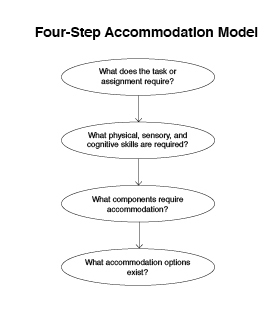
Visual #21
Four-Step Model
- What does the task or assignment require?
- What physical, sensory, and cognitive skills are needed?
- What components of the task require accommodation?
- What accommodation options exist?
Visual #22
Physical, Sensory, and Cognitive Issues and Challenges
Physical Issues
Think of the required physical aspects of the task. What will make the environment accessible, keep the student safe and allow them to be an active participant? What lab equipment must be manipulated?
Physical Challenges
- lift / carry
- stamina / endurance
- push / pull
- kneel / squat
- reach
- repetitive tasks
- fine motor: pinch / grasp
- fine motor: manipulate / maneuver
- gross motor
- sit in chair
- walk / stand
- balance
- bend / twist
- stoop / crouch
- other
Sensory Issues
Think of room temperature, noise, fumes, dust, odors, and allergies. Also consider the ability to speak and/or communicate, and the visual aspects of the task or assignment.
Sensory Issues
- vision
- hearing
- touch
- smell
- taste
- oral communication
- temperature
- fumes
- external stimuli
- lighting
- other
Cognitive Issues
Is the assignment done with a group, partner or individually? What memory and communication skills are needed? What is the level of complexity of the task.
Cognitive Challenges
- short term memory
- long term memory
- task complexity
- reading
- writing
- spelling
- string of numbers (math)
- paying attention
- visual, auditory, or kinesthetic learner.
- self-esteem / advocacy issues
- behavior issues / acting out
- other
Visual #23
Student Abilities Profile
Narrative:
Task/Assignment:
Equipment: (lab equipment, furniture, protective clothing, chemicals, etc.)
Environment: (facility, fumes, odors, dust, temperature, noise, lighting, etc.)
Physical Challenges
Potential Strategies / Accommodations
Resources
Sensory Challenges
Potential Strategies / Accommodations
Resources
Cognitive Challenges
Potential Strategies / Accommodations
Resources
Visual #24
Universal Design of Instruction
Visual #25
Universal Design of Instruction Objectives
- Understand the principles of universal design.
- Apply principles of universal design to instruction to meet a wide range of student learning needs.
- Explain the difference between employing universal design principles to maximize access and providing academic accommodations for students with disabilities.
Visual #26
Diversity
- Ethnic/racial minorities
- English as a second language
- Different learning styles
- People with disabilities
Visual #27
Universal Design =
"The design of products and environments to be usable by all people, without the need for adaptation or specialized design."
Center for Universal Design, North Carolina State University
Visual #28
Principles of Universal Design
- Equitable use
- Flexibility in use
- Simple and intuitive use
- Perceptible information
- Tolerance for error
- Low physical effort
- Size and shape for approach and use
Visual #29
Universal Design of Instruction Examples
- Create an environment that respects and values diversity. Put a statement on your syllabus inviting students to meet with you to discuss disability-related accommodations and other learning needs.
- Ensure that all classrooms labs and fieldwork are in locations accessible to individuals with a wide range of physical abilities and disabilities.
- Use multiple modes to deliver content (including lecture, discussion, hands-on activities, Internet-based interaction, and fieldwork).
- Provide printed or web-based materials, which summarize content that is delivered orally.
- Face the class and speak clearly.
- Use captioned videos.
Visual #30
Universal Design of Instruction Examples, continued
- Provide printed materials in electronic format.
- Use accessible web pages (text descriptions of graphics).
- Provide printed materials early so that students can prepare to access the materials in alternate formats.
- Create printed and web-based materials in simple, consistent formats.
- Provide effective prompting during an activity and feedback after the assignment is completed.
- Provide multiple ways for students to demonstrate knowledge.
- Make sure equipment and activities minimize sustained physical effort.
Visual #31
Making Classroom Activities Accessible to Everyone
- Class lectures
- Classroom discussions
- Internet resources
- Videos
- Course handouts
- Computer and science labs
- Field experiences
Visual #32
Procedures and Outcomes
Instructional Procedures:
- Students will use...
to acquire the course content. - I will use...
to present course content.
Instructional Content:
- Students will describe...
- Students will be able to list...
- Students will demonstrate...
Visual #33
Measuring Instructional Content Versus Procedures
- Evaluation Content:
Students will demonstrate their understanding of... - Testing Procedure:
Students will demonstrate their understanding by...
Visual #34
What barriers to the activity exist for students with the disability your group was assigned?
What accommodation options exist to overcome those barriers?
Visual #35
Fingerprint Accommodations
Visual Impairments
- Position, lighting, and seating needs of student
- Large print, Braille, or electronic handouts and worksheets
- Scanner to create large images
- Clear description of visual aids
- Tactile accommodations
Hearing Impairments
- Sign language interpreter or FM system
- Visual aids
- Clear written directions
- Position and seating (needs to see the instructor/demonstration)
- Instructor communication
Visual #36
Fingerprint Accommodations, continued
Mobility Impairments
- Accessible work space, adjustable tables
- Work with partner
Learning Disabilities/Attention Deficit Disorders
- Multi-modal directions
- Minimize distractions when possible
- Break directions and activity into chunks
Visual #37
M&M'S Ratio Accommodations
Visual Impairments
- Position, lighting, and seating needs of student
- Large print, Braille, or electronic handouts and worksheets
- Talking calculator
- Magnifying glass
- Alternative manipulatives
Hearing Impairments
- Sign language interpreter or FM system
- Visual aids
- Clear written directions
- Position and seating (needs to see the instructor/ demonstration)
- Instructor communication
Visual #38
M&M'S Ratio Accommodations, continued
Mobility Impairments
- Computer-based accommodations
- Larger manipulatives
- Tray to hold manipulatives
- Work with partner
Learning Disabilities/Attention Deficit Disorders
- Multi-modal directions
- Computer-based accommodations
- Reorganize format of documents
- Minimize distractions when possible
- Talking calculator
Visual #39
Surface Area and Volume Accommodations
Visual Impairments
- Position, lighting, and seating needs of student
- Large print, Braille, or electronic handouts and worksheets
- Talking calculator
- Magnifying glass
- Alternative manipulatives
Hearing Impairments
- Sign language interpreter or FM system
- Visual aids
- Clear written directions
- Position and seating (needs to see the instructor/demonstration)
Visual #40
Surface Area and Volume Accommodations, continued
Mobility Impairments
- Computer-based accommodations
- Larger manipulatives
- Tray to hold manipulatives
- Work with partner
Learning Disabilities/Attention Deficit Disorders
- Multi-modal directions
- Computer-based accommodations
- Reorganize format of documents
- Minimize distractions when possible
- Talking calculator
- Break directions and activity into chunks
Visual #41
Information Access
Visual #42
Information Access Objectives
- Describe ways that information is presented in postsecondary institutions.
- Discuss the challenges each mode of information delivery creates for people with different types of disabilities.
- List solutions to the barriers students with disabilities typically face when obtaining information in academic settings.
Visual #43
Academic Context of Information Access
- Classroom work
- Labs
- Homework
- Library
- Web resources
- Distance learning
Visual #44
Information Access Can Be a Challenge for People with
- Visual impairments
- Hearing impairments
- Mobility impairments
- Speech impairments
- Health impairments
- English as a second language
- Alternative learning styles
Visual #45
Section 504 of the Rehabilitation Act of 1973
"No otherwise qualified individual with a disability shall, solely by reason of his/her disability, be excluded from the participation in, be denied the benefits of, or be subjected to discrimination under any program or activity of a public entity."
Visual #46
Access Challenges
- Spoken word
- Printed word
- Video/televised information
- Audio content
- Computer-based information
Visual #47
Access Issues and Solutions
| Problem | Solution | |
|---|---|---|
| access to computers | ⇒ | adaptive technology |
| access to electronic resources | ⇒ | universal design principles |
Visual #48
Making Computing Labs Accessible to Everyone
Visual #49
Making Computer Labs Accessible to Everyone Objectives
- Describe the legal rights of students with disabilities as they relate to computer access.
- Tell how universal design principles can be used to develop computer services that are accessible to all students.
- Discuss steps to be taken to ensure that students with disabilities have access to campus computer labs.
Visual #50
Make Sure Computer Lab Users
- Can get to the facility and maneuver within it
- Access printed materials and electronic resources
- Make use of equipment and software
Visual #51
Adaptive Technology Considerations
- Adjustable tables
- Large-print key labels
- Screen enlargement software
- Large monitors
- Speech output
- Braille conversion
- Trackballs, wrist rests, and keyguards
- Ergonomic keyboards
Visual #52
Access to Computers for Students with Disabilities
Visual #53
Computer Access Objectives
- Describe the legal rights of students with disabilities as they relate to computer access.
- Summarize the issues, needs, and concerns of people with disabilities in accessing electronic resources.
- Describe common types of adaptive technology for students with disabilities.
- Discuss strategies to plan and implement adaptive technology capabilities for campus computer labs/workstations.
Visual #54
Computers assist people with
- Low vision
- Blindness
- Hearing impairments
- Speech impairments
- Learning disabilities
- Mobility impairments
- Health impairments
Visual #55
Low Vision
- large-print signs, handouts, labels
- good lighting
- large-print key labels
- large monitors
- software to enlarge screen images
- software to adjust screen colors
Visual #56
Blindness
- Braille and audio-recorded materials
- Braille labels
- computers with voice output
- Braille screen displays
- scanners and optical character recognition
- Braille printers
- Internet-accessible services/resources
Visual #57
Hearing/Speech Impairments
- computers with visual output
- speech synthesizers
Visual #58
Learning Disabilities
- accessible technology provides multi-sensory experiences
- speech input/output
- spell checkers, thesauruses, and grammar checkers
- word prediction software
- large-print displays and alternative colors on the screen
Visual #59
Mobility Impairments
- adjustable tables
- keyboard modifications
- keyboard guards and layouts
- alternative keyboards and mice
- Internet services/resources
Visual #60
Health Impairments
- Internet-accessible services/resources
Visual #61
Adaptive Technology
- hardware/software
- easy/difficult to implement
- easy/difficult to use
- inexpensive/expensive
- generic/unique
- stand-alone/networked
Visual #62
Getting Started!
- adjustable tables
- large-print key labels
- screen enlargement software
- large monitors
- speech output
- Braille conversion software and printer
- trackballs, wrist rests, keyguards
Visual #63
Universal Design of Web Pages
Visual #64
Universal Design of Web Pages Objectives
- List potential barriers to accessing information on web pages for students with disabilities.
- Describe the institution's legal responsibility to ensure access to information presented on web pages.
- Describe universal design guidelines for developing accessible web pages.
Visual #65
Some Internet Visitors:
- cannot see graphics
- cannot hear audio
- have difficulty with unorganized sites
- use older equipment with slow connections
Visual #66
ADA and the Internet
"Covered entities that use the Internet for communications regarding their programs, goods, or services must be prepared to offer those communications through accessible means as well."
—United States Department of Justice (ADA Accessibility,1997)
Visual #67
Provide Multiple Means of
- representation
- expression
- engagement
Visual #68
"The power of the web is in its universality. Access by everyone regardless of disability is an essential aspect."
—Tim Berners-Lee, World Wide Web Consortium
Visual #69
Web Page Development Accessibility Options:
- Avoid inaccessible data types and features.
- Create alternative methods/formats.
Visual #70
Example of a Web Accessibility Statement
"The DO-IT pages form a living document and are regularly updated. We strive to make them universally accessible. We minimize the use of graphics and photos, and provide descriptions of them when they are included. Video clips are open-captioned, providing access to users who can't hear the audio. Suggestions for increasing the accessibility of these pages are welcome."
Visual #71
Test Your Web Pages:
- with different operating systems and monitors
- with different browsers and with audio and graphics-loading features turned off
- with a text browser
- with an accessibility testing program (e.g., Bobby)
- by accessing with the keyboard alone
Visual #72
Policy Guidelines
- Disseminate information
- Train
- Support
- Enforce or reward
- Evaluate and revise
Visual #73
Universal Design of Distance Learning
Visual #74
Universal Design of Distance Learning Objectives
- List potential barriers to distance learning courses for students with disabilities.
- Describe educators, staff, and institutional roles and responsibilities for ensuring equal access to distance learning courses.
- Discuss universal design guidelines for developing accessible distance learning courses.
Visual #75
Accessibility Indicators for Students
- The distance learning home page is accessible to individuals with disabilities (e.g., it adheres to Section 508, World Wide Web Consortium, or institutional accessible-design guidelines/standards).
- A statement about the distance learning program's commitment to accessible design for all potential students, including those with disabilities, is included prominently in appropriate publications and websites along with contact information for reporting inaccessible design features.
Visual #76
Accessibility Indicators for Students, continued
- A statement about how distance learning students with disabilities can request accommodations is included in appropriate publications and web pages.
- A statement about how people can obtain alternate formats of printed materials is included in publications.
- The online and other course materials of distance learning courses are accessible to individuals with disabilities.
Visual #77
Accessibility Indicators for Distance Learning Designers
- Publications and web pages for distance learning course designers include:
- a statement of the program's commitment to accessibility,
- guidelines/standards regarding accessibility, and
- resources.
- Accessibility issues are covered in regular course designer training.
Visual #78
Accessibility Indicators for Distance Learning Instructors
- Publications and web pages for distance learning instructors include:
- a statement of the distance learning program's commitment to accessibility,
- guidelines/standards regarding accessibility, and
- resources.
- Accessibility issues are covered in training sessions for instructors.
Visual #79
Accessibility Indicators for Program Evaluators
- A system is in place to monitor the accessibility of courses and, based on this evaluation, the program takes actions to improve the accessibility of specific courses as well as update information and training given to potential students, current students, course designers, and instructors.
Visual #80
Distance Learning Tools
- Real-time "chat"
- Web pages
- Teleconferencing
- Printed materials
- Videos
Videos
DO-IT Careers 1
- Learn and Earn: Tips for Teens. Students with disabilities show how they benefit from work-based learning. (13 minutes, © 2001)
- Learn and Earn: Supporting Teens. Learn how parents, teachers, and mentors can encourage teens to participate in work-based learning. (13 minutes, © 2001)
- It's Your Career. College students with disabilities tell about the value of work-based learning. (13 minutes, © 1997)
- Access to the Future: Preparing Students with Disabilities for Careers. Learn how to make career services accessible to students with disabilities. (14 minutes, © 2000)
DO-IT College 1
- Working Together: Faculty and Students with Disabilities. Successful students with disabilities tell about techniques and accommodations that contributed to their success, emphasizing the importance of the faculty-student relationship. (9 minutes, © 1994)
- Building the Team: Faculty, Staff, and Students Working Together. Learn how to create an inclusive postsecondary learning environment. (16 minutes, © 2001)
- Equal Access: Universal Design of Instruction. Learn to make instruction in a classroom or tutoring center accessible to all students. (13 minutes, © 2006)
- Equal Access: Student Services. Learn how to apply universal design principles to make postsecondary student services accessible to all students. (15 minutes, © 2004)
DO-IT Programs 1
- DO-IT Pals: An Internet Community. Peers and mentors with disabilities support each other in an online community. (9 minutes, © 2005)
- DO-IT Scholars. High school students with disabilities prepare for college and careers. (11 minutes, © 1994)
- Snapshots: The DO-IT Scholars. DO-IT participants tell about their experiences. (28 minutes, © 1998)
- Finding Gold: Hiring the Best and the Brightest. Employers in work-based learning programs show how to fully include participants with disabilities. (7 minutes, © 1998)
DO-IT Programs 2
- How DO-IT Does It. Successful practices employed by DO-IT programs to increase the success of young people with disabilities in college and careers. (34 minutes, © 2004)
- Opening Doors: Mentoring on the Internet. Mentors help students with disabilities achieve success in college studies and careers. (14 minutes, © 1998)
DO-IT STEM 1
- Working Together: Science Teachers and Students with Disabilities. Successful science students with disabilities suggest ways to make science activities accessible. (13 minutes, © 1998)
- Equal Access: Science and Students with Sensory Impairments. Students and employees with sensory impairments share strategies for success. (14 minutes, © 2005)
- The Winning Equation: Access + Attitude = Success in Math and Science. Science and math teachers share strategies for making these subjects accessible to students with disabilities. (15 minutes, © 1998)
- STEM: Science, Technology, Engineering, Mathematics at the University of Washington. Students and faculty highlight STEM programs offered to a diverse student body at the UW. (10 minutes, © 2000)
DO-IT Technology 1
- Working Together: People with Disabilities and Computer Technology. Individuals with disabilities demonstrate adaptive technology for people with mobility impairments, blindness, low vision, hearing and/or speech impairments, and learning disabilities. (14 minutes, © 2000, 1995)
- Working Together: Computers and People with Mobility Impairments. People with mobility impairments demonstrate computer access technology. (14 minutes, © 2001)
- Working Together: Computers and People with Sensory Impairments. People with visual and hearing impairments demonstrate computer technology for school and work. (11 minutes, © 2001)
- Working Together: Computers and People with Learning Disabilities. Students and workers with learning disabilities demonstrate computer-based tools and strategies. (12 minutes, © 2000)
- Computer Access: In Our Own Words. Students with disabilities demonstrate adaptive technology and computer applications. (10 minutes, © 2002)
DO-IT Technology 2
- Equal Access: Computer Labs. Learn how computer labs can be designed as to be accessible to students with disabilities. (11 minutes, © 2006)
- World Wide Access: Accessible Web Design. People with disabilities describe roadblocks they encounter and examples of accessible web design. (11 minutes, © 2002, 1996)
- Real Connections: Making Distance Learning Accessible to Everyone. Learn issues to consider when designing courses to fully include students with disabilities. (12 minutes, © 2002)
- Access to Technology in the Workplace: In Our Own Words. Employees show how to make technology accessible. (13 minutes, © 2004)
- Camp: Beyond Summer. Learn how to add Internet experiences to summer camp programs for children and youth with disabilities. (10 minutes, © 1998)
DO-IT Transition 1
- College: You Can DO-IT! College students with disabilities and staff share advice for success in college. (14 minutes, © 1996)
- Moving On: The Two-Four Step. How to successfully transition from two- to four-year postsecondary institutions. (11 minutes, © 1998)
- Taking Charge 1: Three Stories of Success and Self-Determination. Successful young people with disabilities share strategies for living self-determined adult lives. (17 minutes, © 2001)
DO-IT Self-Determination 1
- Taking Charge 1: Three Stories of Success and Self-Determination. Successful young people with disabilities share strategies for living self-determined lives. (17 minutes, © 2001)
- Taking Charge 2: Two Stories of Success and Self-Determination. Teens with disabilities share how they are learning to live self-determined lives. (15 minutes, © 2006)
- Taking Charge 3: Five Stories of Success and Self-Determination. This video combines the five stories presented in Taking Charge 1 & 2 videos. (27 minutes, © 2006)
Part of Me, Not All of Me
- Part of Me, Not All of Me. Teens with disabilities share their interests, activities, and other aspects of their lives showing that their disabilities do not define who they are. (6 minutes, © 2007)
Handouts
Access to the Future: Preparing College Students for Disabilities and Careers
Beyond Summer: Conducting Internet Activities at Camp
Equal Access: Science and Students with Sensory Impairments
Equal Access: Universal Design of Computer Labs
Equal Access: Universal Design of Distance Learning
Equal Access: Universal Design of Instruction
Equal Access: Universal Design of Student Services
Finding Gold: Hiring the Best and the Brightest
It's Your Career: Work-Based Learning Opportunities for College Students with Disabilities
Learn and Earn: Supporting Teens
Learn and Earn: Tips for Teens
Opening Doors: Mentoring on the Internet
Real Connections: Making Distance Learning Accessible to Everyone
Taking Charge: Stories of Success and Self-Determination
Universal Design of Instruction (UDI): Definition, Principles, Guidelines, and Examples
Universal Design of Web Pages in Class Projects
Web Accessibility: Guidelines for Administrators
The Winning Equation: Access + Attitude = Success in Math and Science
Working Together: Computers and People with Learning Disabilities
Working Together: Computers and People with Mobility Impairments
Working Together: Computers and People with Sensory Impairments
Working Together: Faculty and Students with Disabilities
Working Together: K-12 Teachers and Students with Disabilities
Working Together: People with Disabilities and Computer Technology
Working Together: Science Teachers and Students with Disabilities
Making Math, Science, and Technology Instruction Accessible to Students with Disabilities - PDFs
Full PDF
Table of Contents
Page i-xii, includes
- About the Editor
- About the Contributors
- Introduction
- How to Use These Materials
Part I: Making Instruction Accessible
Page 1-70, includes
- Part I: Making Instruction Accessible
- Access Issues and Strategies
- Overview of Access Issues
- Ethical and Legal Issues
- Self-Determination
- Universal Design of Instruction
- Information Access
- Access to Science
- Accommodation Strategies
Access to Technology
Page 71-100, includes
- Access to Technology
- Access to Computer Labs
- Access to Computers
- Access to Electronic Resources
- Putting It All Together
Resources
Page 101-134, includes
- Resources
- Associations and Comprehensive Resources
- Glossary
- References
Part II: Teaching Preservice and Inservice Teachers
Page 135-144, includes
- Part II: Teaching Preservice and Inservice Teachers
- Presentation Tips
Presentations
Page 145-234, includes
- Presentations
- Teaching Science and Math to Students with Disabilities
- Accommodation Strategies
- Universal Design of Instruction
- Information Access
- Computer Lab Access
- Access to Computers
- Universal Design of Web Pages
- Universal Design of Distance Learning Courses
Presentation Tools
Page 235-284, includes
- Presentation Tools
- Evaluation Instruments
- Projected Visual Templates
Index - 192
Page 285-286