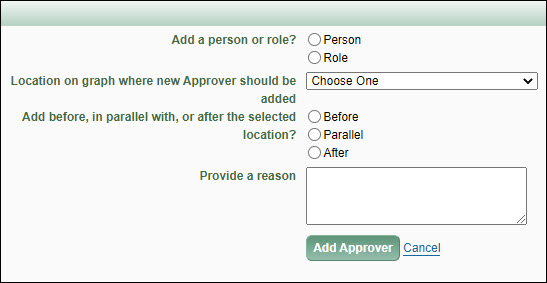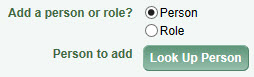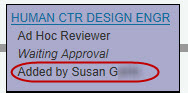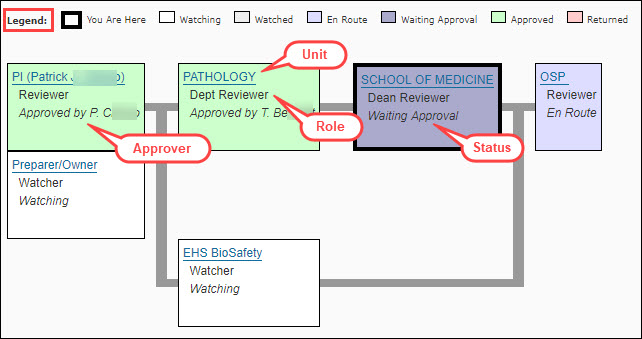Definition of ad hoc: Formed, arranged, or done for a particular purpose only; from Latin, meaning “for this.”
An owner (PI, preparer, contacts), a person with assigned read/write access, or an approver, can add an ad hoc reviewer to the approval flow. These manually added reviewers can be for a particular role, such as a department reviewer, or can be a specific person.
Note: There is a known issue when the person with read/write access also has a Global Edit role for the corresponding Cost Center—the links to add an ad hoc reviewer will not appear. Contact the ORIS Support Desk for assistance.
The process to add an ad hoc approver or watcher is basically the same. The only difference is that the approver needs to take action and approve the eGC1, while the watcher is not required to act. For this section we’ll use the term “reviewer” to refer to either an approver or watcher.
Open the Certify & Route page of your eGC1 and select the “View Final Approval Graph” link at the bottom of the page. This will open a separate window displaying the graph.
In the Approval Status Data section, select either the Add Approver or Add Watcher link to add a person or role (for example, Dept. Reviewer) to the approval flow. This function may be used when:
- An additional person or role needs to approve
- An existing approver needs to re-approve
- A person or role needs access to view (watch) the eGC1
Note: If a division, department or dean’s reviewer needs to re-approve an application, add the appropriate ROLE (not person) to the graph. The approval history will show the unit name and the name of the person who approved, providing a more complete audit trail.
The eGC1 must be in either Routing or In OSP status for you to add an ad hoc reviewer.
To begin the process, click on either the Add Approver or Add Watcher link to open the corresponding window, as shown in the image below. The following steps are the same for both.

Adding a Person
- The first question asks whether you are adding a person or role. Select Person. A “Person to add” field appears, as shown below:

- Select Look Up Person to open the Personnel Chooser.
- Search by Name or UW NetID for the person you want to add.
- Select the name of the person you want, which returns you to the Add Approver or Add Watcher window.
Adding a Role
- The first question asks whether you are adding a person or role. Select Role.
- Use the Role to add drop-down menu to select the role you want to add.

- For roles that require the specification of a Cost Center:
- Select Look Up Cost Center to open the Cost Center Chooser.
- Search for and select the appropriate Cost Center ID, which returns you to the Add Approver or Add Watcher window. The Change the Cost Center link will appear after the Cost Center is chosen. Select the Change the Cost Center link to choose a different Cost Center. The following image shows an added role and code:

Placing the Reviewer in the Flow
The next step is to select a location on the graph for the added reviewer based on an existing reviewer:
- Location on graph where new Approver/Watcher should be added: Use the drop-down list to select an existing reviewer. The drop-down list is unique to each eGC1 approval flow. DO NOT choose the OSP node, as it will cause errors in the flow.
- Add before, in parallel with, or after the selected location? Choose one from before, parallel, or after.
The following image shows these fields with example values:

A new node will be added to the approval chart in this location.
An email notification will be sent to the reviewers for the role, or the specific person added, at the appropriate time in the approval flow process.
Provide a Reason
Enter a comment to describe why this role or person needs to review this eGC1. This comment will display on the History & Comments page.
The Updated Graph
As an example, we chose Human Centered Design Engineering as the ad hoc role to add to the flow. The new reviewer was located in parallel with the existing Dept Reviewer for Lab Medicine-Pathology node. The image shows the new node directly above that of Bioengineering on the same thread (line) of the graph.
On the node, the role description is Ad Hoc Reviewer. When the person who added the node views it, they will see a Delete link. Only the person who added the ad hoc reviewer node can remove it. For more details, see Delete an Ad Hoc Reviewer.

When other reviewers see the ad hoc node, they will see the name of the person who added it instead of the Delete link.

SAGE – the System to Administer Grants Electronically – is the web-based system used by faculty, researchers, administrators and staff.
You can stay up-to-date on changes in SAGE (and FIDS) by subscribing to our Office of Research Information Services (ORIS) News.
The core SAGE system allows you to carry out several tasks:
- SAGE Budget helps you create an accurate budget for your grant proposal. It auto-populates data from the payroll and financial systems, helps you select proper rates, and calculates totals automatically.
- You can connect a budget to a standard or Grant Runner eGC1 to populate budget data.
- You will need to connect a budget to an Award Setup Request.
- eGC1 Forms are the electronic Grants and Contracts forms you use to route your grant proposal through the University’s internal compliance process.
- Grant Runner applications combine the eGC1 and sponsor forms for some NIH funding opportunities requiring SF424 R&R forms, including Modular, Detailed and Subaward Budgets. With the click of a button, OSP can electronically submit your application via Grants.gov to the sponsor.
- Approvals is the electronic routing engine that stages eGC1s, Advances, and Award Setup Requests for approval by associated departments, colleges, compliance offices, and the Office of Sponsored Programs.
- Advances creates an online request form for an advance budget number.
- Awards allows you to create Award Setup Requests and Modification Requests.
- Subawards submits a request for a new subaward or a modification of an existing one.
The system adds reviewers to the approval flow when a preparer answers “Yes” to select compliance questions or to a compliance question in combination with other data.
The following table describes when a Compliance Reviewer is added, which individual or unit is added, and whether the Reviewer is an Approver or a Watcher.
| Condition |
Reviewer Added |
Approver or Watcher |
| Environmental Health & Safety |
| EHS-1 – Biohazards selected |
EHS BioSafety |
Watcher |
| EHS-1 – Select Agents and Toxins selected |
EHS Select Agents |
Watcher |
| EHS-1 – Radioactive Materials selected |
EHS Radiation |
Watcher |
| EHS-1 -SCUBA Diving selected |
EHS Diving |
Watcher |
| EHS-1 – Chemical Thresholds selected |
EHS Fire Code Compliance |
Watcher |
| Animal Use |
| AU-1 = Yes AND the application is After-the-Fact (ATF)
OR
The application type is:
- Transfer from Another Institution
- Supplement and Extension
|
Animal Subjects |
Approver; see additional notes below |
| Data & Technology |
| D-2 = Yes: Is the project intended to assist a foreign country’s military or space activities? |
Export Control |
Watcher |
| D-4 = Yes: Will the project involve travel to or collaboration with a person or entity in a sanctioned country (e.g., Cuba, Iran, North Korea, Sudan, Syria)? |
Export Control |
Watcher |
| Historical Security Question |
| SEC-4 = Yes (potentially involves access to classified national security information); only appears on older eGC1s |
Security Reviewer |
Approver |
Additional Animal Use Notes
- For an application with AU-1 = Yes, and an application type other than those listed above, the review is done “just-in-time”, when the sponsor notifies the PI that the proposal has a fundable score. Upon that notification, the PI or other application owner adds Animal Subjects to the Approval Graph as an ad hoc watcher. The system then sends an email notification to the Animal Subjects reviewers and gives them access to the application.
- On the Non-Fiscal Compliance page, if a user chooses an existing Hoverboard protocol or enters a new protocol, and the protocol indicates that the Primate Center will be used, then the Department/Center Reviewer for the Primate Center (RSRCH:000105) is automatically added to the Approval Graph as an Approver.
Campus research teams and related central offices use the SAGE Suite electronic research administration system to manage application proposals and related items.
-
- SAGE: System to Administer Grants Electronically – is used by campus researchers and administrators
- SAGE Central is used by both the Office of Sponsored Programs (OSP) and Grants and Contract Accounting (GCA)
In addition, FIDS: Financial Interest Disclosure System is used by researchers designated as investigators; it integrates with SAGE.
The following set of tables gives a high-level overview of who uses each of the different components, and describes the possible actions and the why and/or when.
SAGE: System to Administer Grants Electronically
WHO: Campus research administrators, Principal Investigators, campus reviewers, compliance reviewers
| ACTION |
WHY / WHEN |
| Create SAGE Budgets |
Centralizes data gathering for salaries, benefits, and F&A rates. It can be connected to an application, which automatically populates the eGC1 budget data on the Budget & Fiscal Compliance page. Any changes to the budget will update in real time when the eGC1 Budget & Fiscal Compliance page is viewed.
In addition, if your eGC1 is a Grant Runner application using the RR Detailed Budget form, your budget data will appear in the form.
When creating an Award Setup Request, you will need to connect a budget. |
| Create applications (standard or Grant Runner) |
Required for all sponsored research. The standard eGC1 pages of the application are, in effect, an approvals routing cover letter for the proposal. Only the UW uses the eGC1; it does not go to the sponsor.
A Grant Runner application includes, in addition to the standard eGC1 pages, the sponsor forms for NIH. OSP submits the application “system-to-system.” |
| Approve routing applications |
The Principal Investigator, Multiple-PI, Application PI, academic reviewers (division, department, dean) and compliance reviewers (human subjects, animal use, EH&S, etc.) view and approve the application. At each approval, SAGE captures a PDF snapshot of the application and attaches it to the eGC1’s Approvals History & Comments page. Copies of the attachments are also captured.
Administrators and reviewers have the option to return the application to the research team for changes. They can also add other reviewers (as individuals or a group) to the approval flow as needed. These are referred to as “ad hoc” reviewers (approvers or watchers). |
| Request an advance budget number for awards |
Used when a research proposal is being awarded by the sponsor, but the actual award has not yet arrived. It requests GCA to set up a budget account in the financial system so the research team can start spending the anticipated award money. The preparer completes the request in SAGE, then GCA processes it in SAGE Central. |
| Create Award Setup Requests and Modification Requests for awarded eGC1 applications |
Used when a research proposal has been awarded and the award has been received. A “new” Award Setup Request (ASR) is created. For an ongoing award, a Modification Request might be created. |
SAGE Central
WHO: Office of Sponsored Programs (OSP), Grant & Contract Accounting (GCA)
| ACTION |
WHY / WHEN |
| Review and approve eGC1 applications |
OSP reviews the information on the eGC1, such as the sponsor proposal information and compliance questions, after all campus reviewers have approved. |
| Process Award Setup Requests |
Received from campus for reviews and approvals. Forwards to GCA for integration into Workday, with Award budget number. As part of completing the Award Setup Request, the system sends a notification to the requesters. |
| Manage Actions |
Will manage existing items while transitioning to SAGE Central and Workday. |
| Process Advance Budget Number Requests |
Received from the research team, an advance allows the team to spend award money before the actual award arrives. GCA adds a budget number to the Advance and sets up that budget in the financial system. As part of completing the Advance, the system sends a notification to the requesters. |
FIDS: Financial Interest Disclosure System
WHO: Any research personnel designated as an “Investigator” on the PI, Personnel, & Organizations page of the eGC1.
| ACTION |
WHY / WHEN |
| Create a Financial Interest Disclosure for an eGC1
or
A disclosure for a CoMotion tech transfer agreement or IRB approval
or
Complete an Annual Update disclosure |
Investigators are required to disclose any significant financial interests (SFI) such as salary, equity, sponsored travel, etc., that might, or might appear to, bias their research.
An investigator must complete a disclosure for each eGC1, whether or not there are SFI that apply, before the proposal can be marked as Ready-to-Submit = Yes.
The disclosures are reviewed by the SFI Reviewer, in the central Office of Research, who determines if there is a potential for a Financial Conflict of Interest (FCOI). The review occurs at the time of award (just-in-time).
Annual Updates: All investigators are required to review and update their SFI at least once a year. The “year” is calculated from the date of the last disclosure created in FIDS. Investigators are notified by email 45 days prior, and again at 15 days prior, to the end of that year’s time.
Full details on using FIDS can be found in its User Guide.
Note: only a UW NetID is needed to access FIDS. |
When a preparer completes an eGC1 and submits it into routing, SAGE automatically sends an email notification to the Principal Investigator (PI). The notification email specifies the action required of the reviewer and includes a direct link to the approval graph.
Note: If the person initially routing the eGC1 for approval is the PI, then the system assumes PI approval of the eGC1 at that time.
Once the PI has approved, SAGE automatically notifies the next set of reviewers on the approval flow. Each authorized reviewer for a unit receives a notification, but only one reviewer is required to review and approve the eGC1. Once a reviewer approves the eGC1, the status of the node on the approval graph changes to “Approved by” followed by that reviewer’s name. The node also changes color from Waiting Approval (purple) to Approved (light green).
The following image shows an example graph. After the PI approved the eGC1, SAGE would have notified the Department Reviewers for Bioengineering and the Dean Reviewers for the College of Engineering. One of the reviewers for Bioengineering has approved, while the eGC1 is still “Waiting Approval” for the College of Engineering. The eGC1 is “En Route” to the remaining reviewers.

As the preceding nodes in the graph move to “approved” statue, the system notifies the next node(s) and they change status (and color) from En Route to Waiting Approval. For the example in the image above, when a College of Engineering Dean Reviewer approves, the School of Medicine Dean Reviewers receive notifications, since by following the thread (connecting lines), you can see that the college node is earlier in the flow.
Note: Any campus reviewer may approve the application prior to receiving their notification. The system does not impose any specific order on the approvals.
Once all of the campus reviewers have approved the eGC1, it moves to In OSP status, and the system sends an email to the eGC1 Preparer, PI, Application PI (if any), Administrative Contact, and Pre-Award Budget Contact notifying them of the status change.
You can view the list of email notifications sent to reviewers, and preparers and contacts for a specific application by clicking Email Notifications from the left-navigation menu.
The information displayed includes:
| Field |
Description |
| Name: |
The person receiving the notification. |
| Rule Type (and Organization) |
The reason for the email notification. This is based on the role listed on the approval graph. |
| Action Taken |
The action that caused the email notification to be sent. |
| Date |
The date and time the notification was sent. |
| Email Address |
The email address where the notification was sent. SAGE generally sends email to the “UW NetID” email address. |
The eGC1 Email Notifications Details article describes when, why, and to whom the system sends notifications.
This page describes the email notifications sent during the eGC1 approval process. The SAGE Suite Email Notifications article provides information about other system emails.
Who is Notified, When and Why
SAGE sends a number of email notifications during the eGC1 routing and approval process. The table below lists each notification type, the condition that generates the email, and the recipients. SAGE generally sends emails to the person’s UW NetID address.
Note: If a reviewer approves an eGC1 before the email notification would have been sent, the system does not send it.
Select a link in the Email column to display an example of the email contents.
| Email |
Purpose |
Sent When |
Sent To |
| Approval Required by PI or Unit Reviewer |
To alert the PI or the unit reviewers that an eGC1 is waiting for approval |
For the PI, if the eGC1 is “Completed” by someone other than the PI, or when a node on the approval graph changes from En Route to Waiting status |
Principal Investigator named on the eGC1 or to the ASTRA authorized persons for this role and cost center |
| eGC1 Available for Review by Watcher |
To alert unit reviewers that an eGC1 is available for review (no approval requested) |
The node on the approval graph changes to Watching |
ASTRA authorized persons for this role and cost center |
| PI Responsibility Escalated |
Notifies the PI that an eGC1 is being submitted in his/her name and that the PI Approval is being “escalated” due to his/her absence |
PI Escalation is selected on the Certify & Route page of the eGC1 |
Principal Investigator named on the eGC1 |
| Approval Required of Re-Completed eGC1 |
To notify units that the eGC1 is back in routing and is waiting for approval (again) |
An eGC1 gets pushed back into routing after it was Withdrawn or Returned (the review process continues from where it left off) |
ASTRA designated unit reviewers who were in Waiting status when the eGC1 was either Withdrawn or Returned – their nodes will go back to Waiting status |
| eGC1 Returned by Reviewer |
To alert the owners of the need to modify eGC1 data |
Any approver clicking the RETURN button on the approvals flow |
eGC1 Preparer, PI, Application PI, Budget Contact, Admin Contact – the reason the application is being returned will be contained in the email notification |
| eGC1 Received at OSP |
To alert the owners that the eGC1 has reached OSP and will begin the central review process – this email provides the name of the person in OSP assigned to review the application |
All campus units and any individuals listed on the graph have approved the eGC1 |
eGC1 Preparer, PI, Application PI, Admin Contact, Budget Contact |
| Approval Required of Ad Hoc Reviewer |
To alert an ad hoc Approver that an eGC1 waiting for approval |
When you use the Add Approver function and the node changes to Waiting status; this may be for a role or a person |
If you add a role, then SAGE notifies the ASTRA designated unit reviewers. If you add a specific person, then SAGE only notifies that person. |
| eGC1 Available for Review by Ad Hoc Watcher |
To alert an ad hoc Watcher that an application is available for review |
When you use the Add Watcher function and the node changes to Waiting status; this may be for a role or a person |
If you add a role, then SAGE notifies the ASTRA designated unit reviewers. If you add a specific person, then SAGE only notifies that person. |
The “approval flow” includes all UW individuals, divisions, departments, deans, and/or compliance offices (including OSP), that must review and sign off on a proposal before its submission to the sponsor. Review: How the Flow is Generated.
SAGE automatically routes the proposal to the individuals and units included in the approval flow. The system also sends email notifications of pending approvals to Approvers on campus. OSP uses their SAGE Central tasklist to manage proposals waiting for approval. Review: Reviewer Email Notifications.
As a reviewer, you can access the approval flow for an application from the Approvals tab in SAGE. You have the option of viewing a graphical or a textual representation of the approval flow. If you are a preparer or owner of the eGC1, you can also access the approval flow from the Certify & Route page of the application.
Generally, anyone who appears on the SAGE approval flow is referred to as a reviewer. More specifically, reviewers are either Approvers or Watchers.
Approvers:
Watchers:
- Monitor the status of an eGC1; they are not required to approve the eGC1
- May choose to “mark” the application as Watched
- May add a comment that then becomes part of the permanent record of the proposal
Data from an eGC1 or Advance Budget Request plus each UW organization’s defined approval routing process determines which reviewer roles appear on the approval flow. SAGE uses the information in ASTRA (Access to Systems, Tools, Resources and Applications) to determine the individual reviewers for each role in the approval flow. Review SAGE ASTRA Roles.
A reviewer’s authorization is a combination of role and Cost Center. The match to the Cost Center must be exact.
When SAGE cannot find any matching reviewers in ASTRA for a role on an approval graph, the system forwards the reviewer email notification to the SAGE Support Desk (sagehelp@uw.edu), which helps to resolve the issue so that the application’s approval is not delayed.
If there is no Advance Reviewer in ASTRA for an approval graph, the system will block the advance from being submitted, alerting the advance preparer of the need for a reviewer. The system also sends an email to the SAGE Support Desk (sagehelp@uw.edu), which helps to resolve the issue so that the advance’s approval is not delayed.
The Advanced Search link on the My Approvals page displays the search criteria which you can use to find specific eGC1s or Advance Budget Requests.

You can search on any single field or a combination of the criteria to locate items. More specific searches will return fewer results.
| Search Field |
Description |
| Item Number |
Enter the entire eGC1 or Advance number with the prefix. For example, “A12345” or “ADV12345”. |
| Short Title |
Enter any of the words or string of letters contained in the title. You must enter at least three characters. |
| Full Application Title |
Enter any of the words or string of letters contained in the title. You must enter at least three characters. |
| PI name (last, first) |
Enter the last name, or the last name plus first initial, or the last name plus first name. For example: Smith; Smith, J; or Smith, John. You may also enter just the beginning of the last name as long as you enter at least two characters. |
| Sponsor Name |
Enter any of the words, string of letters contained in the sponsor name, or the sponsor’s acronym. You must enter at least two characters. |
| Date Approved After |
Enter a valid date (mm/dd/yyyy). For example, enter 6/1/19 to display eGC1s that you approved after that date. |
| Date Approved Before |
Enter a valid date (mm/dd/yyyy). For example, enter 6/1/19 to display eGC1s that you approved before that date. |
| My Approval Status |
Choose an approval status from the drop-down menu. eGC1s in the selected status will appear on the display list. Choices are:
- Approved
- Returned
- En Route
- Waiting Approval
- Watching
- Watched
|
| Item Status |
Choose an item status from the drop-down menu. Only Items in the selected status will appear on the display list. Some of the statuses only apply to eGC1s or Advances, as noted. Choices are:
- Routing
- Withdrawn
- In OSP (only applies to eGC1s)
- Approved (only applies to eGC1s)
- Returned
- In GCA (only applies to Advances)
- Processed (only applies to Advances)
- Awarded (only applies to eGC1s)
- Denied by Sponsor (only applies to eGC1s)
- Permanently Withdrawn (only applies to eGC1s)
|
Select Search to display the results list, which displays the following information:
- Item # – select this to view the approval flow
- PI Name
- Cost Center Receiving Funding
- Short Title
- Sponsor Name
- My Approval Status
- My Approval Date
- Item Status
- Ready to Submit