
Increasing numbers of postsecondary institutions are offering campus services partially or totally online, including student services such as academic advising, tutoring centers, and career services; services for faculty such as human resources and teaching and learning centers; and services for the entire campus community such as libraries and museums. Today’s technology offers seemingly unlimited options to choose from for hosting online services. It is important for campus leaders to take into account that potential users have a wide variety of characteristics, including those related to gender; race, ethnicity, and culture; socioeconomic status; age; religious beliefs; technical skills; and physical, sensory, learning, and communication abilities.
Although well intentioned, few student service personnel have an adequate level of knowledge and skill regarding how to design online services that are accessible to all potential users, including those with disabilities. This publication provides a place to start as well as pointers to more comprehensive resources regarding the design of accessible online services.
Accessibility Issues
To ensure that services offered online are available to all potential users, it is important to be aware of these facts:
- Online resources such as web pages and digital documents will be read using a variety of technologies, including screen readers (used by individuals who are blind), text-to-speech software (used by individuals with dyslexia and other reading-related disabilities), and other assistive technologies that emulate the standard keyboard but not a mouse (used by people with mobility impairments).
- Individuals who are deaf or hard of hearing will need to access online audio and video content.
- Online meetings and webinars will be attended by individuals who are blind, have low vision, are deaf or hard of hearing, are unable to speak verbally, and have a wide variety of other disabilities; as well as individuals who are English language learners, have low internet bandwidth, and are attending remotely from a noiseless or noisy environment.
The U.S. Department of Education Office for Civil Rights (OCR) and Department of Justice have stated that “accessible” with respect to IT means that “a person with a disability is afforded the opportunity to acquire the same information, engage in the same interactions, and enjoy the same services as a person without a disability in an equally effective and integrated manner, with substantially equivalent ease of use. The person with a disability must be able to obtain the information as fully, equally, and independently as a person without a disability” (Source).
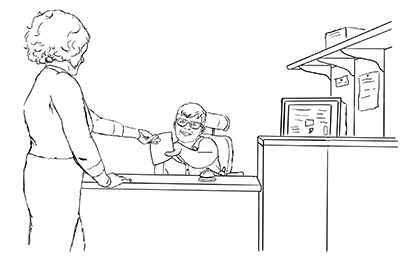
Accessibility Guidelines
There are many comprehensive sources with information about the accessible design for IT. Presented below are 20 basic guidelines. Although they do not cover every potential accessibility issue, they offer a good start.
General Teaching Practices
- Provide clear instructions for users who have a wide range of technology skills.
- Present content and services in multiple ways (e.g., through text, video, audio, images, and live online meetings).
- Address a wide range of language skills as you write content (e.g., spell out acronyms, define terms, avoid or define jargon).
- On the website and in documents, provide instructions for how to request disability-related accommodations.
- Make sure staff know about issues related to communicating with and offering services to individuals with disabilities.
- Include images of people with disabilities on your website and within publications that present images of other potential service users.
For Web Pages, Documents, Images, and Videos
- Use clear, consistent layouts and organization schemes for presenting content.
- Use headings and sub-headings when creating digital documents, whether on web pages or in Microsoft Word and PowerPoints, Google Docs, PDFs, or other document formats.
- Avoid using PDF documents; wherever possible, use web pages instead. If a PDF is necessary, use it only as a secondary source for the content and take steps to ensure it is designed to be accessible to people with disabilities.
- Provide concise text descriptions of content presented within images for people who are unable to see the images using tools for adding “alt text” within document authoring platforms.
- Use color combinations that are high contrast. Do not rely on color alone to communicate information (developer.paciellogroup.com/resources/contrastanalyser).
- Make sure all content and navigation is accessible using the keyboard alone (uw.edu/accessibility/web/keyboard/).
- Caption videos and transcribe audio content.
- Consider accessibility when procuring IT tools and online resources; insist that vendors provide products and services that meet accessibility standards.
- Become familiar with your institution’s IT accessibility policies and guidelines and learn how to apply them. Most higher education institutions in the US adhere to the World Wide Web Consortium’s Accessibility Guidelines (w3.org/WAI/standards-guidelines/wcag).
For Online One-On-One or Group Meetings
- Provide flexible options for communicating and collaborating. For example, in an online meeting environment allow individuals to ask questions verbally or by typing in chat. Provide alternatives to meeting in an online meeting platform, including meeting by phone or communicating through email.
- Distribute slides and all other materials, in accessible formats, to meeting attendees, ideally in advance.
- Clearly state the meeting agenda up-front, including which features of the meeting tool will be used.
- In meetings with multiple participants, ask attendees to state their name each time they speak.
- Create pauses during and between activities, so individuals who are taking notes, using slow internet bandwidth, or using captions or sign language interpreters can catch up.
For explanations of why these guidelines are important, how to implement them, and how to locate accessibility checkers, consult the following resources:
- University of Washington Accessible Technology
- AccessDL
- “Services” within the Center for Universal Design in Education
Checklist Updates
To increase the usefulness of this working document, send suggestions to doit@uw.edu. Each item, in keeping with the UD approach, should reflect a proactive practice that makes an online service more welcoming, accessible, and usable by individuals with a wide range of abilities.
Acknowledgments
This publication complements the earlier product 20 Tips for Teaching an Accessible Online Course. DO-IT (Disabilities, Opportunities, Internetworking, and Technology) serves to increase the successful participation of individuals with disabilities in postsecondary education and careers. Funding for development of this content comes from the National Science Foundation (grant #HRD-1834924). Any questions, findings, and conclusions or recommendations expressed in this publication are those of the author and do not necessarily reflect the views of the NSF.
About DO-IT
DO-IT (Disabilities, Opportunities, Internetworking, and Technology) serves to increase the successful participation of individuals with disabilities in challenging academic programs and careers. Primary funding for DO-IT is provided by the National Science Foundation, the State of Washington, and the U.S. Department of Education.
For further information, to be placed on the DO-IT mailing list, or to request materials in an alternate format, contact:
DO-IT
University of Washington
Box 354842
Seattle, WA 98195-4842
doit@uw.edu
www.uw.edu/doit/
206-685-DOIT (3648) (voice/TTY)
888-972-DOIT (3648) (toll free voice/TTY)
509-328-9331 (voice/TTY) Spokane
206-221-4171 (FAX)
Founder and Director: Sheryl Burgstahler, Ph.D.
Copyright © 2021, 2020, University of Washington. Permission is granted to copy these materials for educational, noncommercial purposes provided the source is acknowledged.