Investigators are subject to the FCOI policy of the institution that manages the research funding. Therefore, if SCRI manages the research funding, Investigators should disclose their SFIs in accordance with the SCRI’s FCOI policy. Investigators conducting research at the UW would disclose SFI in accordance with GIM 10.
Tag Archives: Disclosure
The Investigator discloses SFI through FIDS and in accordance with GIM 10. The Office of Research reviews the disclosed SFI and determines if an FCOI is present. If a determination of FCOI is made, then a management plan will be produced and distributed to the Investigator, the Investigator’s Department and any other required parties.
The Financial Interest Disclosure System (FIDS) was released on August 16th, 2012 and replaced the paper-based system.
This page displays when you click Submit Disclosure on the Complete Disclosure page. It provides a confirmation that you successfully saved the disclosure.
From this page you can return to your Profile by using the breadcrumb or you can Logout. The following image shows this page.
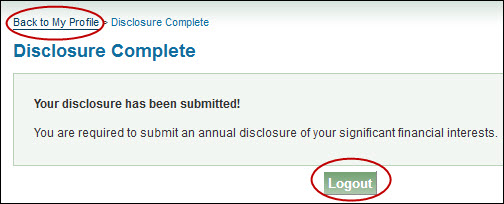
If you indicated that you have SFI related to your disclosure, once you have entered or updated your SFI, you will see the Complete Disclosure page.
You can review all of the existing elements of your disclosure, select any related Institutional Activities, and add a narrative that describes how the SFI is linked to the selected Institutional Activities.
If you started this disclosure by clicking the Complete Disclosure button on the Profile page, you will see the associated eGC1 indicated.
The following articles describe each of the sections on this page.
August 16, 2012
The Financial Interest Disclosure System (FIDS) is now available. FIDS replaces the paper disclosure process and allows investigators to report their significant financial interests online.
Visit the user guide and take the online course for FIDS to learn more about how to make your disclosure in the system.
Read Financial Conflict of Interest Case Scenarios to see examples of when and what to disclose.
The Financial Interest Disclosure System (FIDS) is an online system that investigators use to disclose Significant Financial Interests (SFI) related to their research projects.
Access FIDS at http://www.washington.edu/research/tools/fids/
You will need to use FIDS to:
- Disclose your SFI for each eGC1 for which you are an investigator.
- Disclose changes you make to your SFI, including updating information, adding new SFI, or deleting SFI.
- Disclose your SFI for a CoMotion technology transfer or Human Subjects Division (HSD).
For more information on:
- Who must disclose Significant Financial Interest (SFI), review GIM 10: Financial Conflict of Interest Policy.
- Who is considered to be an investigator, review the UW Research Personnel page.
- Financial Conflict of Interest (FCOI) training, review the required trainings page.
- Basic policy information, review the UW FCOI Web site.
- How to use this system, access the online FIDS training.
Parts of the Page
To help you navigate through FIDS, the following image shows the ten basic parts of the pages.

- Welcome with your name displays in the upper left of the window.
- Sign out link, which will log you out of FIDS, is to the right of your name.
- Help link which will open a new window and display the FIDS User Guide and other support pages. It’s to the right of the sign out link.
- Breadcrumb trail which you can click to return to your Profile page. Displays on the left, below the green FIDS banner.
- Page title which indicates the purpose of the page. Displays below the breadcrumb trail.
- Action Bar which will contain icons appropriate to the page. The Delete (trashcan) and Save icons appear in this image and appear on the right side of the bar, just below the page title.
- Section heading with a help icon to provide contextual help for this part of the page.
- Main section of the page, indicated by the pale colored background, where you might view information, enter or edit data, or click a link to add information in a new window.
- Page footer which contains buttons and/or links to complete this page and move to the next, or cancel out of this page and return to a prior state or page. Displays below the main section.
- System footer which contains links to Learning and Contact Us information.
Tip: Do not use your browser’s back button to navigate. Instead use the links and breadcrumb trail within FIDS.