Create a Subaward Modification
You can create a modification for an existing subaward with a status of Active, Expired, or Closed Out, if it has no other modification in process.
In the Request in Process section of the Overview page, select Create Modification Request to display the modification request form.
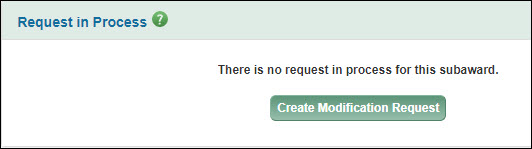
Modification Details
This section displays the Workday Award ID and the associated eGC1.

Modification Type(s)
You must select at least one type of modification, and fill in the corresponding information. The Subaward Start and End Dates, Subaward Total Amount and the Request Start Date fields display for reference.
| Modification Type | Request Description | Additional Data Required |
|---|---|---|
| Extension | For a new Subaward End Date which extends the current project period; once you select Extension, Early Termination is no longer selectable | Request End Date |
| Early Termination | For a new Subaward End Date which shortens the project period; once you select Early Termination, Extension is no longer selectable | Request End Date |
| Funding Change | For a decrease (Deobligation) or increase (Supplement) to the subaward’s funding.
Enter a negative Funding Change Amount for a Deobligation. |
Funding Change Type of De-obligation or Supplement and a Funding Change Amount |
| Scope Change | For a change in the Scope of Work | An attachment that includes background information and/or objectives and work to be performed |
| Other Modification | For other changes | Special Terms or Instructions for OSP. Note: characters such as < or > will cause errors. |
The following image shows a modification for an extension and a supplement funding change.

Notes
- SAGE will not allow you to submit a modification for both an Extension and an Early Termination.
- The Request Start Date field is not editable.
- If you just need to change the PO number for your subaward, email ospsubs@uw.edu to request the change.
Attachments
If your modification includes a Scope Change, you must upload an attachment. Include any other appropriate attachments. OSP requires specific documents for modifications. Review the Setup page for Subawards for a description of the required documents.
Save or Submit
At the bottom of the page you can select either Save Draft and Close or Submit.
If you have not completed filling in all the required information, select Save Draft and Close to save and return to the Subaward Overview page. You can also save by selecting the SC number in the breadcrumb at the top of the page.
Selecting Submit will validate that you have completed all of the required fields. If not, the modification request page will re-display with validation messages for missing information.
Note: If your subaward is older and therefore missing contact information, when you select Submit, you will see a validation message. The Contacts section will display as part of the Modification page so that you can add the required data.
If all required information has been entered, the submission will complete and the Subaward Overview page will display a confirmation of the submission.
Note: If your modification is in Withdrawn or Returned status, the button’s label is Resubmit.