Review the Budget & Award Lines article for the complete steps.
Briefly, to attach the SAGE budget to your Award Setup Request, search for your budget by budget title, BudgetID number, or PI.
Select your budget from the results list.
This component of SAGE (System to Administer Grants Electronically) enables you to create accurate, detailed budgets for your grant and contract proposals and for your award requests. The comprehensive budget minimizes errors and improves data quality.
For proposals, you can connect a SAGE Budget to a standard or Grant Runner application. The budget data will automatically fill in the eGC1 Budget page, and for a Grant Runner application, the RR Detailed Budget form. Any changes to the budget are automatically reflected in the application. Review Connected SAGE Budgets and eGC1s for more details.
For Award Requests or Modification Requests, you are required to attach a SAGE Budget. Review Awards Overview/Workflow for more details. Any changes to the budget are automatically reflected in the award or modification request.
Review SAGE Budget learning resources (classes, job aids, and more).
Review the Budget & Award Lines article for the complete steps.
Briefly, to attach the SAGE budget to your Award Setup Request, search for your budget by budget title, BudgetID number, or PI.
Select your budget from the results list.
Campus research teams and related central offices use the SAGE Suite electronic research administration system to manage application proposals and related items.
In addition, FIDS: Financial Interest Disclosure System is used by researchers designated as investigators; it integrates with SAGE.
The following set of tables gives a high-level overview of who uses each of the different components, and describes the possible actions and the why and/or when.
WHO: Campus research administrators, Principal Investigators, campus reviewers, compliance reviewers
| ACTION | WHY / WHEN |
|---|---|
| Create SAGE Budgets | Centralizes data gathering for salaries, benefits, and F&A rates. It can be connected to an application, which automatically populates the eGC1 budget data on the Budget & Fiscal Compliance page. Any changes to the budget will update in real time when the eGC1 Budget & Fiscal Compliance page is viewed.
In addition, if your eGC1 is a Grant Runner application using the RR Detailed Budget form, your budget data will appear in the form. When creating an Award Setup Request, you will need to connect a budget. |
| Create applications (standard or Grant Runner) | Required for all sponsored research. The standard eGC1 pages of the application are, in effect, an approvals routing cover letter for the proposal. Only the UW uses the eGC1; it does not go to the sponsor.
A Grant Runner application includes, in addition to the standard eGC1 pages, the sponsor forms for NIH. OSP submits the application “system-to-system.” |
| Approve routing applications | The Principal Investigator, Multiple-PI, Application PI, academic reviewers (division, department, dean) and compliance reviewers (human subjects, animal use, EH&S, etc.) view and approve the application. At each approval, SAGE captures a PDF snapshot of the application and attaches it to the eGC1’s Approvals History & Comments page. Copies of the attachments are also captured.
Administrators and reviewers have the option to return the application to the research team for changes. They can also add other reviewers (as individuals or a group) to the approval flow as needed. These are referred to as “ad hoc” reviewers (approvers or watchers). |
| Request an advance budget number for awards | Used when a research proposal is being awarded by the sponsor, but the actual award has not yet arrived. It requests GCA to set up a budget account in the financial system so the research team can start spending the anticipated award money. The preparer completes the request in SAGE, then GCA processes it in SAGE Central. |
| Create Award Setup Requests and Modification Requests for awarded eGC1 applications | Used when a research proposal has been awarded and the award has been received. A “new” Award Setup Request (ASR) is created. For an ongoing award, a Modification Request might be created. |
WHO: Office of Sponsored Programs (OSP), Grant & Contract Accounting (GCA)
| ACTION | WHY / WHEN |
|---|---|
| Review and approve eGC1 applications | OSP reviews the information on the eGC1, such as the sponsor proposal information and compliance questions, after all campus reviewers have approved. |
| Process Award Setup Requests | Received from campus for reviews and approvals. Forwards to GCA for integration into Workday, with Award budget number. As part of completing the Award Setup Request, the system sends a notification to the requesters. |
| Manage Actions | Will manage existing items while transitioning to SAGE Central and Workday. |
| Process Advance Budget Number Requests | Received from the research team, an advance allows the team to spend award money before the actual award arrives. GCA adds a budget number to the Advance and sets up that budget in the financial system. As part of completing the Advance, the system sends a notification to the requesters. |
WHO: Any research personnel designated as an “Investigator” on the PI, Personnel, & Organizations page of the eGC1.
| ACTION | WHY / WHEN |
|---|---|
| Create a Financial Interest Disclosure for an eGC1
or A disclosure for a CoMotion tech transfer agreement or IRB approval or Complete an Annual Update disclosure |
Investigators are required to disclose any significant financial interests (SFI) such as salary, equity, sponsored travel, etc., that might, or might appear to, bias their research.
An investigator must complete a disclosure for each eGC1, whether or not there are SFI that apply, before the proposal can be marked as Ready-to-Submit = Yes. The disclosures are reviewed by the SFI Reviewer, in the central Office of Research, who determines if there is a potential for a Financial Conflict of Interest (FCOI). The review occurs at the time of award (just-in-time). Annual Updates: All investigators are required to review and update their SFI at least once a year. The “year” is calculated from the date of the last disclosure created in FIDS. Investigators are notified by email 45 days prior, and again at 15 days prior, to the end of that year’s time. Full details on using FIDS can be found in its User Guide. Note: only a UW NetID is needed to access FIDS. |
When you log in to SAGE Budget, you will see your budget list. From there you can do the following:
If your budget list has no items, a piggy bank image displays with the text “Start your first budget! SAGE Budget helps you glide through the process of preparing accurate budgets that comply with complicated sponsor guidelines.” Use the New Budget button below the piggy bank image to create a budget.
To create a budget, select the New Budget button on the upper left. The following image shows the button:

Your new budget will open and display the Budget Settings section for adding periods. Once you add a Budget Start Date, you can begin entering costs or move to any other part of the budget.
Your budget list includes any budget that you have permission to edit or to view. The following information is displayed for each budget on your list:
The budgets are in order by the Last Edited date, with the most recently edited one at the top. The following image shows an example budget list.

By default, there are 10 budgets listed on the page. The pagination tool at the bottom right of the list allows you to set the number of budgets shown on the page to 10, 25, or 50. When you change the number per page, the list will re-display from the top.
When you have more budgets than can display on a page, you can click on the arrows to move up or down the list. As you move through the list you will see an indication of where you are. For example, 26-50 of 221 indicates 25 budgets display on a page, and that you are on the second page of a list with a total of 221 budgets. The following image display this example.

To quickly find a budget, you can use the type-ahead search feature at the top, right of the page.
Click in the box and enter a search term. You can search by budget title, number, or the Principal Investigator’s name. When you pause in typing, a results list will appear. Click on an item in the list to open that budget. Changing the text in the search box will start a new search.
The following image shows a search term and results list.

On January 28, 2022, budgets in the legacy format were upgraded to the current format. Review the Automatically Upgraded Legacy Budgets article for complete details.
You can copy an existing budget to create a new one. At the far right of the budget header, select the “more options” menu icon (three blue vertical dots). Choose the Copy Budget option from the menu. A confirmation dialog will appear, stating that “Everything from this budget will be copied except history, notes, and connections to any eGC1s.” The following image shows this dialog.
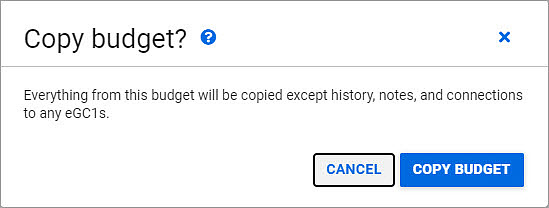
When you confirm Copy Budget, your new budget will be created and you will see it in a new tab/window. The budget you copied will continue to display in its own tab/window.
You can copy any budget that you have edit or view-only access to.
Note: deleting a budget is permanent.
You can delete a budget that you can edit, unless it is connected to an eGC1 or to an Award Setup Request.
At the far right of the budget header, select the “more options” menu icon, three blue vertical dots. Choose the Delete Budget option from the menu. A confirmation dialog will appear, stating “This entire budget will be permanently deleted.” The following image shows this dialog.

When you confirm the deletion, your budget list will display, and the deleted budget will no longer appear on the list.
When you create a budget, you are automatically named the role of Budget Preparer. Approvers may contact you during the review process, and OSP and/or GCA staff following the awarding of funds.
When you choose to change yourself as the preparer, a warning message will appear. If the change you are making removes your last access to this item, once you confirm the change, the tasklist will display.

The information displayed for the preparer is:
UW IT has made a change to their Clinical Salary service, which requires SAGE to update to their new end point.
UW IT has made a change to their Space Web service, which requires SAGE to update to their new end point.
One of the procedures supporting the subaward task list has been improved in its design in order to improve performance when searching.
The front end engineers have upgraded to a new set of tools and a consolidation of code into a monorepo architecture. This update provides important streamlining benefits, allowing SAGE to deploy updates in a targeted way, and for code to become more easily managed and maintained.
An issue was resolved in the viewing of salary details in SAGE Budget, occurring at times when salary data was refreshed by the user.
An issue was resolved in the viewing of salary details in SAGE Budget, where re-saving of the select allocation details caused clinical salary to be omitted.
When you link a SAGE Budget to an eGC1, each item’s contacts and access lists are combined into a shared “access” page. A set of rules determines how the data is combined, so that no user loses access.
Once you link the Budget and the eGC1, you can make changes from either the eGC1’s Contact & Access page or from the Budget Settings Access & Roles section.
The shared page includes the “owners” which are the Administrative Contact, Pre-Award Budget Contact, eGC1 Preparer, Budget Preparer and the eGC1’s PI. The list will also include any general collaborators with assigned access, either Can Edit or View Only.
The rules for combining the information from the original pages are:
When you disconnect a budget from an eGC1, each item will retain the Administrative Contact, the Pre-Award Budget Contact and a copy of all users with assigned access.
Additionally, these adjustments will be made:
If you have a budget which is connected to multiple eGC1s:
SAGE users with the Global Edit ASTRA role do not display on the access list for an eGC1 or Budget. They only have access to eGC1s not in Composing status. They will also have read/write access to any budgets connected to those eGC1s.
As you manage an awarded project over time, you might link more than one eGC1 to the same SAGE Budget. When that occurs, there are several things to consider.
Generally, you cannot edit an eGC1 in Routing or In OSP status or its linked budget. When you link multiple eGC1s to the same budget, none of the eGC1s or the budget are editable if any one eGC1 is Routing or In OSP.
Information on the Contacts & Assign Access page is shared across all of the eGC1s and the budget that links them. If you make a change on any one of the eGC1s or the budget, it affects all of the other linked items.
For example, assume you have an older Approved or Awarded eGC1 linked to a budget. You then link a new eGC1 to the same budget. If you make changes on the new eGC1’s Contacts & Assign Access page, those changes will happen on the older eGC1 and the budget also. This ensures that the current contacts receive any system email notifications sent concerning either related eGC1.
Similarly, if you make a change to the PI, Personnel, & Organizations page on any of the linked eGC1s, it will display on all of the other linked eGC1s. You can change the PI, add or delete other personnel, or update an investigator’s status. Once an eGC1 has reached Approved status, the Post-Approval Personnel Changes section displays at the bottom of the page and lists any changes.
The intent is to maintain one up-to-date list of the research personnel working on the project, for the purposes of significant financial interest (SFI) disclosures. When you add new investigators to the list, they will have to create a disclosure for the older eGC1 in addition to the new one.
Note: changes to the PI, Personnel, & Organizations page do not affect the personnel listed on the linked budget.
Any personnel changes you make to an eGC1 after approval do not affect the approval graph. It remains as it was at time of approval. The list of people on the cost share page will be the people who were on the eGC1 at time of OSP approval. Personnel that you add post-approval do not display on this page.
Also, the eGC1 Snapshot on the approval History & Comments page will still show the data as it was at the time that person approved.
One of the benefits of using SAGE Budget to create your proposal budget is that you can then connect it to your eGC1. It will automatically populate the Budget page of your eGC1. Since the two items are linked, any time you update your budget, your eGC1 will show the updated data. When you select a budget period to connect to your eGC1, SAGE imports all the data from your budget worksheets.
In addition, if your eGC1 is a Grant Runner application using the RR Detailed Budget form, your budget data will be mapped into the form. A Sponsor Budget Map link will display on the left navigation menu for you to make any desired changes to where the data maps by default. Review the Sponsor Budget Map article for more details.
Your eGC1 and budget will route together so reviewers can easily see budget details in a standard format.
When you submit a renewal eGC1, you can use the same budget to link the award-adjusted data for the next period to your renewal application.
Contacts and Access
When you connect a SAGE Budget and eGC1, they will share the contacts and access information. Any information you update on the Budget will be reflected on the eGC1. When you connect the two items, everyone who had access to either item will still have access. The SAGE Budget and eGC1 Shared Access Data article explains the details.