

|
Online Guides--
[ FIN ]
[ PAS ]
[ SDB ]
[ FASTRANS ] [ FAST ] [Systems Operating Hours] [Administrative Systems Status] |
|
|
|
Transcript InformationUniversity of Washington Course RecordsThe Student Data Base System contains two types of inquiries into the University of Washington regular course records:
In addition, you may view:
Transcript Inquiry SystemTo access the Transcript Inquiry System:"SRF301" [Send] The menu screen will appear.
To access a student not retained from a previous screen: If the student is not otherwise available to you: [Send] Action CodesThere are four main action in the Transcript Inquiry System:
All of the above actions are available from any of the screens of the Transcript Inquiry System; you may get Help from an Inquiry screen, or build a custom selection from the Standard Selection Menu, for example, HELPTo choose general help:
A help screen consists of two parts; the "help" itself, and a control area which retains the selection, the student, and the action. Separating these two parts is a line of reversed (dark on bright) display which will give you directions and show you the status of your help request. On the screen above, you are informed that there is more information available on this topic. STANDARD MENUThe Standard Menu is divided into selections for the current year and for the entire transcript. "All" will display all courses within the year or for the entire transcript. "Students Major Dept" will produce a listing of courses taken within the student's department of declared major. Be aware that this selection will look only at the department of the major; a major in CLASSICS will only show classes with the department CLAS. Greek and Latin classes will not be displayed. Likewise, the definition of your "department" may include more or less than your group of majors. You may contact Hugh Parker at hughp@u to have this adjusted. The major college and your college include all courses taken in either the college of the student's currently declared first major or in the college of your department. To use the Standard Selections:
Screen LayoutAll transcript reporting screens, whether you use Standard Menu Selections or create your own selection through the Custom Selection process, are divided into five major sections. Using the screen above as an example, these sections are:
CUSTOM MENUThere are times when the standard selections do not give you the selection or inclusiveness that you require for a transcript. The Custom Selection Menu provides help for constructing these more specific queries. To access the custom menu |
|
Definition |
The Selection abbreviation or "keyword" is first defined. In this case, DCR is defined as "Courses selected by Department and Course Number range." |
|
Syntax |
Following the definition is a statement of the syntax or usage of the keyword. The expression following the keyword may contain one or more "parameters" or specifications of the keyword. For DCR, you are required to specify a department by its time schedule abbreviation and a course range (DCR=DEPTA nnn-mmm). You may specify up to five course ranges. These must be separated by a comma and the last one of these must end with a period (DEPTB nnn-mmm.). |
|
Explanation |
An explanation of the Selection is given ("Use this selection to select a range of courses from specified departments."). |
|
Limitations |
Any particular limits are listed ("You may enter up to 12 ranges."). |
|
Example |
An example is provided and explained. |
The codes used in the Custom Selection Inquiries, except where otherwise noted, are the standard codes issued by the Registrar's Office and found in the University Catalog and the quarterly Time Schedule.
Note: you may build your custom selection at the help screen by typing the information in the Selection Field.
Simple Selection Expressions:
Custom selections are built of one or more custom selection
expressions. Each custom selection expression is composed of a
single keyword, a comparison sign, if required, and parameters, as
required. A selection expression for courses in the Colleges of
Engineering and Arts and Sciences would be:
CCO = C, J.
The components of this selection request are:
|
CCO |
Keyword, "Courses in the College Of" |
|
= |
Comparison sign |
|
C |
Parameter, College of Arts & Sciences |
|
, |
Separated by a comma, indicating selection will be the preceding parameter OR the following one |
|
J |
Parameter, College of Engineering |
|
. |
Ended with a period, indicating no more selections. |
Spaces do not matter in a Custom Selection, except in department abbreviations. If the time schedule states that Electrical Engineering is abbreviated as E_E (the character _ indicates a blank or a space), then you must key in E_E. EE or E__E will not be recognized by the system.
Multiple Selection Expressions:
Custom Selection Expressions are combined into Custom
Selections by appending Selection Expressions to the selection
list, separating each selection expression by a period. A selection
to display all courses in the colleges of Engineering and Arts and
Sciences that are incomplete would be:
CCO = C, J. CRS = I.
|
CCO=C,J |
Custom selection expression |
|
. |
Separated by a period, indicating selection will be the preceding parameter AND the following one |
|
CRS=I |
Custom selection expression |
|
. |
Ended with a period, indicating no more selections. |
As noted above, more than one parameter may be combined in a single selection expression. For example, you might need to look at Education courses from course number 400 to course number 799, and Educational Psychology courses in the graduate stream (courses above 500). Both of these can be combined into a single selection expression:
DCR=EDUC 400-799, EDPSY 500-799.
This selection will show all the courses that are either Education 400-799 or Educational Psychology 500-799.
A selection that combines multiple selection expressions will display only those courses which meet all of the criteria specified. Within a selection code, a course must meet any of the criteria specified. Thus
DPT = PHYS, MATH, PSYCH. QMJ = EDUC. CRS = W, I. CUR.
will show courses that are in the departments of PHYSics, MATH, or PSYCHology, taken while an EDUCation major, which are Writing or Incomplete courses, taken in the CURrent academic year.
Another way of thinking about a multiple selection expression is to imagine it as a series of funnels or filters; only those courses which "fit through" the selection criteria make it to the following funnels or filters. Only those courses which pass through all of the funnels or filters will be printed:
Is the department MATH, PHYSics, or PSYCHology?
If "yes" continue,
if "no," quit.
Is the student an EDUCation major?
If "yes" continue,
if "no," quit.
Are the courses Writing courses or Incomplete?
If "yes" continue,
if "no," quit.
Were the courses taken in the current year?
If "yes" continue,
if "no," quit.
Display the transcript.
Although this student might have courses that are Physics, Math, or Psychology or courses taken as an Education major, and some courses which were writing or incomplete, or courses which were taken in the current year, there may be no courses that meet all of the above criteria.
To request a custom transcript:
[Tab] to action box
[4]
[Send]
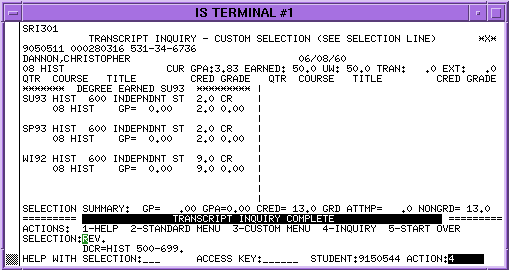
This Custom Selection transcript is a request for Christopher Dannon's History courses from course 500 to course number 699. The transcript is displayed in reversed quarter order, from the most recent quarter to the earliest quarter. Note the indication of graduation:
******* DEGREE EARNED SU93 *********
To redisplay a transcript from the beginning of the
inquiry:
[5] in Action Box
[Send]
To request a transcript be printed on the printer attached to
your terminal:
PRT in Selection: field
[Send]
The Student Academic summary and its associated Transcript Inquiry provide quarter-oriented views into the student's academic transcript. These two screens are best used when you want a quick look at one quarter's work or a general summary of the entire program.
To access the Student Academic Summary:
"SRF310"
[Send]
You can either transfer a student's information or select the student by entering one of the student keys.
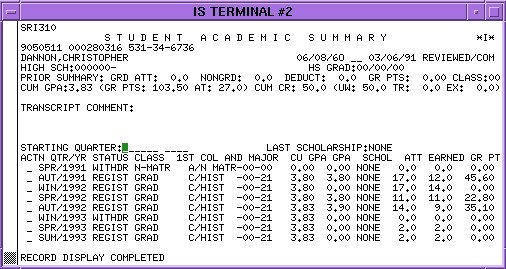
To specify an individual quarter for inspection from
SRF310:
"X" in the action (ACTN) column
[Send]
To specify an individual quarter for inspection from
elsewhere in the Student System:
"SRF317"
[Send]
An introductory screen will be displayed.
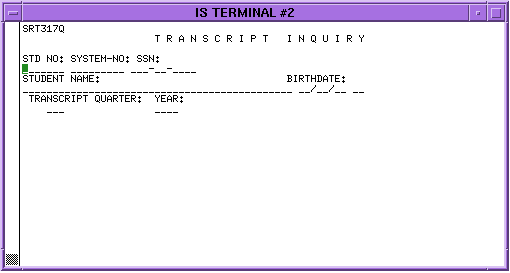
To access the Transcript Quarter information:
"student number" if not transferred from previous
screen
"quarter abbreviation and year"
[Send]
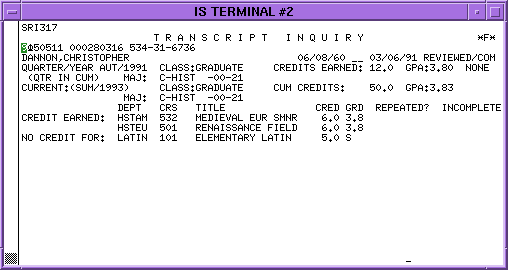
Transcript Inquiry displays one quarter's academic activity.
|
|
Online Guides--
[ FIN ]
[ PAS ]
[ SDB ]
[ FASTRANS ] [ FAST ] |