Applicant Profile
This section contains general information about you. You can edit some of the data presented. Once you enter your Age Range, Supervisor/PI, and other information, those values will display the next time you enter AUMS.
The following image shows the Applicant Profile section, with some example data.
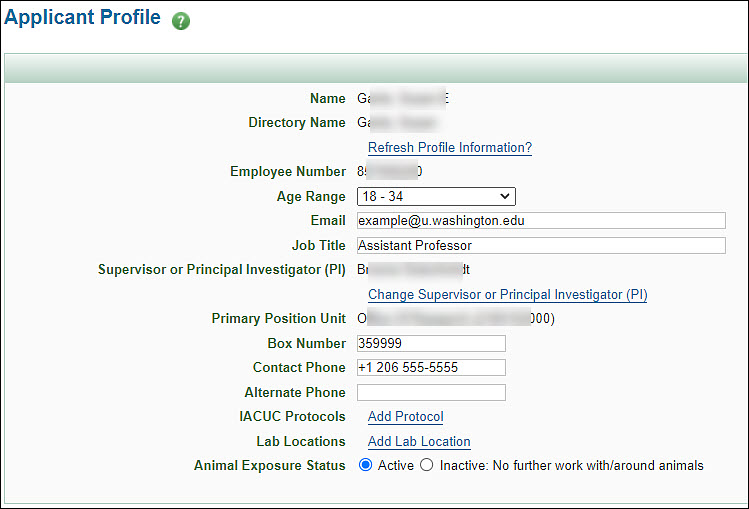
| Field | Description |
|---|---|
| Name | Your legal name as entered in the UW human resources system |
| Directory Name | Your name from the UW directory |
| Refresh profile Information? link | Use this to update your profile with your current information from the system.
When you select the link, the Refresh Profile page displays, showing the information used to update your AUMS profile. You can click Save to use the listed information or Cancel to leave your profile in its current state. Your Profile page will redisplay. |
| Employee Number | This is your UW employee ID. You cannot edit this field. |
| Age Range | Select a value for this field. Choices are:
|
| The system will display your email. You may update this field to a different email address if desired. | |
| Job Title | The system will display your job title. You can change it as needed. |
| Supervisor or Principal Investigator (PI) | You must select an individual for this field.
Use the Look Up button to search for and select the appropriate person. Once you’ve selected a person, the page will refresh and a link to Change Supervisor or Principal Investigator (PI) will appear. |
| Primary Position Unit | The system populates this information for you. It displays as read-only. |
| Box Number | The system populates this field based on your Academic Home Unit. You can edit it. |
| Contact Phone | The system will display this information. You can edit it if needed. This field is not required. |
| Alternate Phone | The system will display this information. You can edit it if needed. This field is not required. |
| IACUC Protocols | Use the Add Protocol link to enter one or more protocol numbers. Once you have added an entry, a green X will appear that you can use to delete that one entry, as shown in the image below.
|
| Lab Locations | For each lab location where you work, use the Add Lab Location link and fill in the Building and Room information. Once you have added an entry, a green X will appear that you can use to delete that one entry, as shown in the image below.
|
| Animal Exposure Status | Use this field to indicate if you are currently exposed to animals. Choices are: “Active” or “Inactive: No further work with/around animals.”
When you change your status from Active to Inactive, a dialog will appear for you to confirm the change. In addition, an email will sent to Employee Health, the Office of Animal Welfare (OAW), and the Supervisor or PI listed in your profile. |