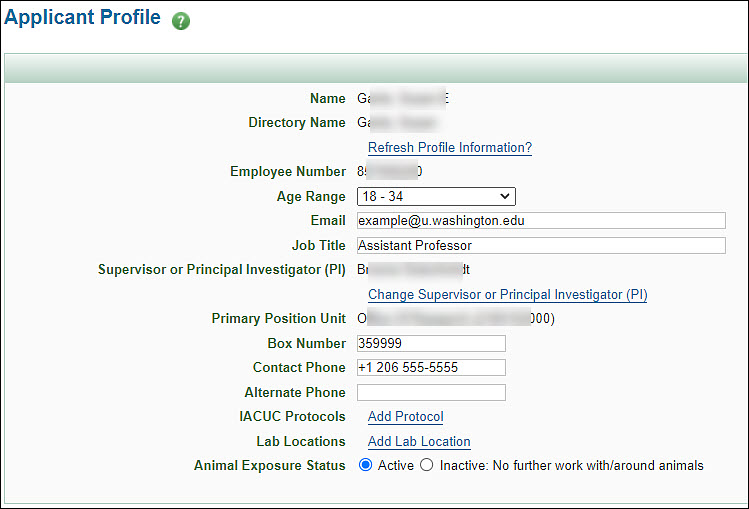For the question about the handling of animal or human source materials or entering animal areas:
- If you answer Yes, you will need to complete the full version of the application.
- If you answer No, you will complete just the Allergies section.
Below are descriptions of each of the application sections.
Laboratory Animal Use
This part of the application has two parts. Check the boxes that describe your work situation. Also indicate the type(s) of animals you work with currently or might in the future. The following image shows this section of the application.

Immunization History
You must answer the tetnus and hepatitis B questions. If you select Yes for either answer, use the drop-down menu to choose the year. The following image shows this part of the application.

Allergies
This section appears on both the full application and the short one.
Check all of the boxes that apply.
- If you select “I have known allergies (animals or other).” you must specify them.
- If you select “I have asthma.” you must also answer the related Yes/No question.
The following image shows this part of the application.

Medical History
Check all of the boxes that apply about your medical history. The following image shows this part of the application.

Ergonomics
Check any statements that apply. The following image shows this part of the application.

Additional Health Concerns
Check all of the boxes that apply about any additional concerns. The following image shows this part of the application.

Certification
This section appears on both the full application and the short one.
The certification statement reads: “By submitting this application, I certify that I have answered the questions truthfully and to the best of my recollection.”
The following image shows this part of the application.

Submit
Click the Submit button to send your application on to the reviewers. If you have missed any required fields, one or more error messages will display. For example: Please indicate if you have had a tetanus booster in the past 10 years. This example is shown in the following image.

Cancel
If you don’t want to submit your application at this time, you can click the Cancel link which will return you to your Profile page. The system will not save any data you entered.
In this section, you need to indicate whether you agree or decline to participate in the screening. The first time you access AUMS, you will see a statement indicating that you must complete an initial Animal Use Medical Screening. Once you have been screened, you can opt to decline in the future.
To continue, select the check box for the statement “I understand that federal regulations require that I participate in this occupational health program.” as shown in the following image.

Once you select the check box, and therefore agree to the screening, the process continues as described in the Agree section below.
After your initial access and screening, the options to agree or decline screening will display, as shown in the following image. Make your selection, then follow the instructions in the appropriate section below.

Agree
When you select I agree, the following three statements will display:
- I handle animals or animal tissue, or anticipate handling these in the future
- I use human source materials
- I am a researcher who enters animal areas
Answer Yes or No. The number and type of questions on the application will vary depending on your answer.
After you have selected your answer, click the Start Application button to continue.
Decline
When you select I decline, a Submit button will display. Click it to complete the process.
The system will send you a letter referring you to information to help prevent the development and symptoms of laboratory animal allergies.
This section contains general information about you. You can edit some of the data presented. Once you enter your Age Range, Supervisor/PI, and other information, those values will display the next time you enter AUMS.
The following image shows the Applicant Profile section, with some example data.

| Field |
Description |
| Name |
Your legal name as entered in the UW human resources system |
| Directory Name |
Your name from the UW directory |
| Refresh profile Information? link |
Use this to update your profile with your current information from the system.
When you select the link, the Refresh Profile page displays, showing the information used to update your AUMS profile. You can click Save to use the listed information or Cancel to leave your profile in its current state. Your Profile page will redisplay. |
| Employee Number |
This is your UW employee ID. You cannot edit this field. |
| Age Range |
Select a value for this field. Choices are:
- Under 18
- 18 – 34
- 35 – 49
- 50 – 64
- 65 and older
|
| Email |
The system will display your email. You may update this field to a different email address if desired. |
| Job Title |
The system will display your job title. You can change it as needed. |
| Supervisor or Principal Investigator (PI) |
You must select an individual for this field.
Use the Look Up button to search for and select the appropriate person. Once you’ve selected a person, the page will refresh and a link to Change Supervisor or Principal Investigator (PI) will appear. |
| Primary Position Unit |
The system populates this information for you. It displays as read-only. |
| Box Number |
The system populates this field based on your Academic Home Unit. You can edit it. |
| Contact Phone |
The system will display this information. You can edit it if needed. This field is not required. |
| Alternate Phone |
The system will display this information. You can edit it if needed. This field is not required. |
| IACUC Protocols |
Use the Add Protocol link to enter one or more protocol numbers. Once you have added an entry, a green X will appear that you can use to delete that one entry, as shown in the image below.

|
| Lab Locations |
For each lab location where you work, use the Add Lab Location link and fill in the Building and Room information. Once you have added an entry, a green X will appear that you can use to delete that one entry, as shown in the image below.

|
| Animal Exposure Status |
Use this field to indicate if you are currently exposed to animals. Choices are: “Active” or “Inactive: No further work with/around animals.”
When you change your status from Active to Inactive, a dialog will appear for you to confirm the change. In addition, an email will sent to Employee Health, the Office of Animal Welfare (OAW), and the Supervisor or PI listed in your profile. |