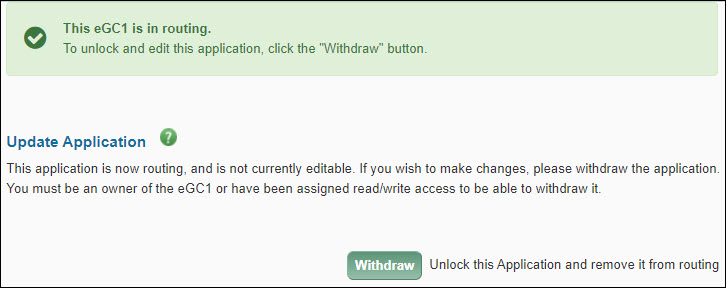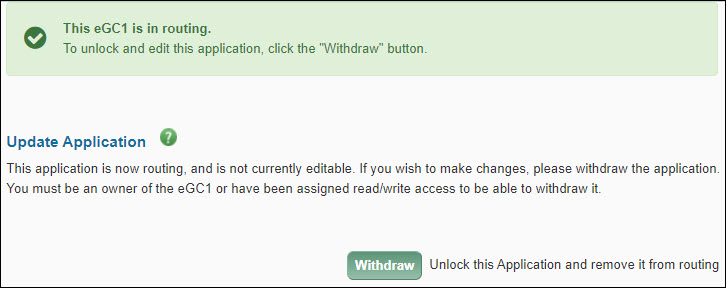You can view this page in SAGE once OSP has submitted your application to Grants.gov.
Grants.gov will generate a Grant Tracking Number when they have received and validated your application.
The sponsor will generate a Sponsor Assigned Number when they have received and validated your application.
You route a Grant Runner application for review just as you would any eGC1 application from the Certify & Route page of SAGE. As part of the process, validations are done to check for Grants.gov and NIH errors or warnings.
If you select Ready to Submit = No, you can route your Grant Runner application for review even if it still has outstanding Grants.gov or NIH errors.
You must fix all errors for your application to be eligible for submission via Grants.gov.
When your application reaches In OSP status and has its final review, OSP will submit your application to Grants.gov. Your application must be validated by Grants.gov and the Sponsor agency before it is officially complete. Therefore, it is important to submit your application at least seven days in advance of the sponsor deadline to allow time for UW internal review and approval, any necessary corrections, and any technical issues at Grants.gov or with the Sponsor System.
You can find more information about timeline requirements in GIM 19 Internal Deadlines for Proposals to External Entities.
After OSP submits your application to Grants.gov, you can monitor its status from the GR Submission & Status page of your eGC1. From this page, you can see the Grant Tracking Number assigned to your application and any information related to validation of your application.
Monitor the status of your application on eRA Commons
The National Institutes of Health (NIH) specifically allows you to review the status of your application online via eRA Commons. Once you have successfully submitted your application, you should check the appearance of your application on eRA Commons, and notify OSP if you need to make changes. Thereafter, continue to monitor your application’s status online via eRA Commons.
If there are no errors (there may still be warnings), the Sponsor assigns a unique Application Identifier (AN #) to your application. This signifies that your application was accepted. Once the NIH assigns the application an AN#, the PI should review the application package in eCommons to confirm that it appears as expected.
To check the status of your application:
- Log onto eRA Commons using your Principal Investigator (PI) account Username and Password.
- Click the Status tab and scroll to find the Application ID.
- If the Application Status reads eSubmission Error, click the Application ID to obtain specific information.
For more information, go to the NIH’s page on How to Submit, Track and View Your Application.
The Approval Status indicates where an eGC1 or Advance Budget Request is in the routing process relative to you or your role. Items will have different approval statuses for different people or organizations depending on where they are in the process.

The approval statuses are:
| Status |
Description |
| En Route |
Items that are waiting for approval by units before you in the approval flow. This status allows reviewers to see an item before they receive the notification to approve. |
| Waiting for My Approval |
All units before your node in the approval flow have approved the item. You, or someone in your shared role, (for example: Dept Reviewer) are now due to approve the item. |
| Approved |
You, or someone else in your shared role, has approved the item. |
| Returned |
You, or someone else in your shared role, has returned the item to the research team. |
| Watching (eGC1) |
You do not need to approve an application in this status. You can review it, and optionally, mark it as Watched. |
| Watched (eGC1) |
You, or someone else in your shared role, has marked the application as watched. |
Note: When an eGC1 on your list with a status of “Waiting for My Approval” becomes withdrawn or returned, its approval status will change to “En Route.” If you do not have your list filtered to show that status, the application may seem to disappear. You would still be able to see it by either including more statuses, or searching for it from the Advanced Search page.
This section appears at the top of the Certify & Route page after an application has been routed to reviewers.
To unlock your application for editing, click the Withdraw button to change its status to Withdrawn and make it editable. Only eGC1 owners, users with assigned read/write access, or reviewers with the Global Editor role can withdraw an eGC1.
After you make your changes and re-route the eGC1, it will continue routing where it stopped when you withdrew the application. Thus, people who already approved the eGC1 do not need to approve it again.
Depending on the significance of the changes made, you may want to use the Add Approver feature to add them to the flow a second time, so they can approve the changes. Check with your unit for guidance.
If you make changes to a compliance question, change the PI, or add new personnel, etc., the approval graph may change. Any approved nodes that remain on the changed flow, will still be in an approved state.
Note: If you have marked an eGC1 as Ready to Submit and it has In OSP status, you cannot withdraw it. Instead, contact OSP and request they return the eGC1.