See the SAGE Suite Email Notifications article for an overview and the eGC1 Email Notifications Details article for information on who is notified and when.
Tag Archives: Approvals
When a preparer completes an eGC1 and submits it into routing, SAGE automatically sends an email notification to the Principal Investigator (PI). The notification email specifies the action required of the reviewer and includes a direct link to the approval graph.
Note: If the person initially routing the eGC1 for approval is the PI, then the system assumes PI approval of the eGC1 at that time.
Once the PI has approved, SAGE automatically notifies the next set of reviewers on the approval flow. Each authorized reviewer for a unit receives a notification, but only one reviewer is required to review and approve the eGC1. Once a reviewer approves the eGC1, the status of the node on the approval graph changes to “Approved by” followed by that reviewer’s name. The node also changes color from Waiting Approval (purple) to Approved (light green).
The following image shows an example graph. After the PI approved the eGC1, SAGE would have notified the Department Reviewers for Bioengineering and the Dean Reviewers for the College of Engineering. One of the reviewers for Bioengineering has approved, while the eGC1 is still “Waiting Approval” for the College of Engineering. The eGC1 is “En Route” to the remaining reviewers.
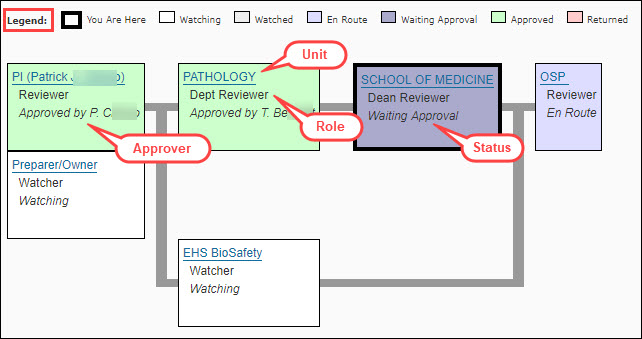
As the preceding nodes in the graph move to “approved” statue, the system notifies the next node(s) and they change status (and color) from En Route to Waiting Approval. For the example in the image above, when a College of Engineering Dean Reviewer approves, the School of Medicine Dean Reviewers receive notifications, since by following the thread (connecting lines), you can see that the college node is earlier in the flow.
Note: Any campus reviewer may approve the application prior to receiving their notification. The system does not impose any specific order on the approvals.
Once all of the campus reviewers have approved the eGC1, it moves to In OSP status, and the system sends an email to the eGC1 Preparer, PI, Application PI (if any), Administrative Contact, and Pre-Award Budget Contact notifying them of the status change.
You can view the list of email notifications sent to reviewers, and preparers and contacts for a specific application by clicking Email Notifications from the left-navigation menu.
The information displayed includes:
| Field | Description |
|---|---|
| Name: | The person receiving the notification. |
| Rule Type (and Organization) | The reason for the email notification. This is based on the role listed on the approval graph. |
| Action Taken | The action that caused the email notification to be sent. |
| Date | The date and time the notification was sent. |
| Email Address | The email address where the notification was sent. SAGE generally sends email to the “UW NetID” email address. |
The eGC1 Email Notifications Details article describes when, why, and to whom the system sends notifications.
This page describes the email notifications sent during the eGC1 approval process. The SAGE Suite Email Notifications article provides information about other system emails.
Who is Notified, When and Why
SAGE sends a number of email notifications during the eGC1 routing and approval process. The table below lists each notification type, the condition that generates the email, and the recipients. SAGE generally sends emails to the person’s UW NetID address.
Note: If a reviewer approves an eGC1 before the email notification would have been sent, the system does not send it.
Select a link in the Email column to display an example of the email contents.
| Purpose | Sent When | Sent To | |
|---|---|---|---|
| Approval Required by PI or Unit Reviewer | To alert the PI or the unit reviewers that an eGC1 is waiting for approval | For the PI, if the eGC1 is “Completed” by someone other than the PI, or when a node on the approval graph changes from En Route to Waiting status | Principal Investigator named on the eGC1 or to the ASTRA authorized persons for this role and cost center |
| eGC1 Available for Review by Watcher | To alert unit reviewers that an eGC1 is available for review (no approval requested) | The node on the approval graph changes to Watching | ASTRA authorized persons for this role and cost center |
| PI Responsibility Escalated | Notifies the PI that an eGC1 is being submitted in his/her name and that the PI Approval is being “escalated” due to his/her absence | PI Escalation is selected on the Certify & Route page of the eGC1 | Principal Investigator named on the eGC1 |
| Approval Required of Re-Completed eGC1 | To notify units that the eGC1 is back in routing and is waiting for approval (again) | An eGC1 gets pushed back into routing after it was Withdrawn or Returned (the review process continues from where it left off) | ASTRA designated unit reviewers who were in Waiting status when the eGC1 was either Withdrawn or Returned – their nodes will go back to Waiting status |
| eGC1 Returned by Reviewer | To alert the owners of the need to modify eGC1 data | Any approver clicking the RETURN button on the approvals flow | eGC1 Preparer, PI, Application PI, Budget Contact, Admin Contact – the reason the application is being returned will be contained in the email notification |
| eGC1 Received at OSP | To alert the owners that the eGC1 has reached OSP and will begin the central review process – this email provides the name of the person in OSP assigned to review the application | All campus units and any individuals listed on the graph have approved the eGC1 | eGC1 Preparer, PI, Application PI, Admin Contact, Budget Contact |
| Approval Required of Ad Hoc Reviewer | To alert an ad hoc Approver that an eGC1 waiting for approval | When you use the Add Approver function and the node changes to Waiting status; this may be for a role or a person | If you add a role, then SAGE notifies the ASTRA designated unit reviewers. If you add a specific person, then SAGE only notifies that person. |
| eGC1 Available for Review by Ad Hoc Watcher | To alert an ad hoc Watcher that an application is available for review | When you use the Add Watcher function and the node changes to Waiting status; this may be for a role or a person | If you add a role, then SAGE notifies the ASTRA designated unit reviewers. If you add a specific person, then SAGE only notifies that person. |
Data from an eGC1 or Advance Budget Request plus each UW organization’s defined approval routing process determines which reviewer roles appear on the approval flow. SAGE uses the information in ASTRA (Access to Systems, Tools, Resources and Applications) to determine the individual reviewers for each role in the approval flow. Review SAGE ASTRA Roles.
A reviewer’s authorization is a combination of role and Cost Center. The match to the Cost Center must be exact.
When SAGE cannot find any matching reviewers in ASTRA for a role on an approval graph, the system forwards the reviewer email notification to the SAGE Support Desk (sagehelp@uw.edu), which helps to resolve the issue so that the application’s approval is not delayed.
If there is no Advance Reviewer in ASTRA for an approval graph, the system will block the advance from being submitted, alerting the advance preparer of the need for a reviewer. The system also sends an email to the SAGE Support Desk (sagehelp@uw.edu), which helps to resolve the issue so that the advance’s approval is not delayed.
The Advanced Search link on the My Approvals page displays the search criteria which you can use to find specific eGC1s or Advance Budget Requests.

You can search on any single field or a combination of the criteria to locate items. More specific searches will return fewer results.
| Search Field | Description |
|---|---|
| Item Number | Enter the entire eGC1 or Advance number with the prefix. For example, “A12345” or “ADV12345”. |
| Short Title | Enter any of the words or string of letters contained in the title. You must enter at least three characters. |
| Full Application Title | Enter any of the words or string of letters contained in the title. You must enter at least three characters. |
| PI name (last, first) | Enter the last name, or the last name plus first initial, or the last name plus first name. For example: Smith; Smith, J; or Smith, John. You may also enter just the beginning of the last name as long as you enter at least two characters. |
| Sponsor Name | Enter any of the words, string of letters contained in the sponsor name, or the sponsor’s acronym. You must enter at least two characters. |
| Date Approved After | Enter a valid date (mm/dd/yyyy). For example, enter 6/1/19 to display eGC1s that you approved after that date. |
| Date Approved Before | Enter a valid date (mm/dd/yyyy). For example, enter 6/1/19 to display eGC1s that you approved before that date. |
| My Approval Status | Choose an approval status from the drop-down menu. eGC1s in the selected status will appear on the display list. Choices are:
|
| Item Status | Choose an item status from the drop-down menu. Only Items in the selected status will appear on the display list. Some of the statuses only apply to eGC1s or Advances, as noted. Choices are:
|
Select Search to display the results list, which displays the following information:
- Item # – select this to view the approval flow
- PI Name
- Cost Center Receiving Funding
- Short Title
- Sponsor Name
- My Approval Status
- My Approval Date
- Item Status
- Ready to Submit
When the Primate Center is involved due to an Animal Use protocol, a Primate Center compliance reviewer node is added to the approval flow. The reason is “Approver: Animal Use – Primate Center Involved.”
If the Washington National Primate Research Center (WaNPRC) needs to approve for personnel or as the Cost Center receiving funding, then approvals may be combined into a single node.
| Cost Center Receiving Funding | WaNPRC / Primate Center Personnel | Primate Center Involved | Approval Nodes and Reasons |
|---|---|---|---|
| WaNPRC | Yes | Yes |
|
| WaNPRC | Yes | No |
|
| WaNPRC | No | Yes |
|
| WaNPRC | No | No |
|
| Not WaNPRC | Yes | Yes |
|
| Not WaNPRC | Yes | No |
|
| Not WaNPRC | No | Yes |
|
This component of SAGE (System to Administer Grants Electronically) is an electronic workflow to route eGC1s, Awards, and Advance Budget Requests for approval by associated departments, colleges, compliance offices, and the Office of Sponsored Programs.
The Principal Investigator is the first approver on the Approval Flow. There are four ways that PI approval and certification can occur:
- The Principal Investigator opens the eGC1 in Composing status, navigates to the Certify & Route page, agrees to the PI Assurance Statement and completes the eGC1.
- The PI receives an email notification request to approve, clicks the link which goes directly to the Approval Graph (after logging in), and clicks the Approve button, agreeing to the PI Assurance Statement as part of the approval process.
- The PI logs into SAGE, goes to the Approvals tab, accesses the eGC1 and clicks the Approve button, agreeing to the PI Assurance Statement as part of the approval process.
- A non-PI person checks the PI Escalation box on the Certify & Route page to request that the next reviewer for the Cost Center Receiving Funding approve on behalf of the PI who is absent, and unable to approve via the internet. This is generally the Department Reviewer.
For the fourth case where the is PI absent, checking the box will escalate the approval for the PI to the next reviewer for the Cost Center Receiving Funding. The system will send the PI and those next node reviewers their email notifications at the same time.
When the reviewer for the Cost Center Receiving Funding approves the Application online, their approval will also mark the PI node as approved. Therefore, when “Approver A” approves for “Dept X”, the PI node on the approval chart will show that “Approver A” also approved for the PI. The Approver must check the PI Assurance Statement on behalf of the PI. This approval by the department constitutes an endorsement of all aspects of the application. You should not use PI escalation as a routine convenience.
An Application PI or any Multiple PI cannot approve for the eGC1 PI when escalation is in effect.
Note: This functionality is not available for NIH applications or when NIH is the originating sponsor.
SAGE creates an approval flow based on a combination of the data in the eGC1 and the routing rules for each school/college. Factors include:
-
- The Cost Center Receiving Funding
- The principal investigator’s primary position unit or possibly the selected unit when the PI has a joint academic appointment
- The primary position unit or possibly the selected unit of any additional research personnel
- Any UW unit with a cost sharing commitment
- The academic units or central offices connected to certain compliance question explanations (See Compliance Reviewers for more details.)
- The additional organizational unit reviewers added on the PI, Personnel & Organizations page
Each unit at the UW determines its own routing rules for each of the factors. For example, one organizational unit may require approval from the division, department, and Dean while another unit may require approval only from the Dean.
The local ASTRA administrator for a business unit assigns specific reviewer roles to individuals in ASTRA. The current academic unit roles are:
- Division Reviewer (limited by cost center)
- Department or Center Reviewer (limited by cost center)
- Dean’s Reviewer (limited by cost center)
- Vice Chancellor Academic Affairs (Bothell, Tacoma)
- Vice Chancellor Admin Services (Bothell, Tacoma)
To have a backup, most units designate more than one reviewer. Only one reviewer for each unit needs to approve the eGC1.
Note: Any eGC1 owner (Principal Investigator, eGC1 Preparer, Administrative Contact, Pre-Award Budget Contact, Budget Preparer) or any reviewer can add an additional reviewer (called an ad hoc reviewer) for an individual or a role (for example, Dean’s Reviewer) to the approval flow once the eGC1 is routing.
The item status indicates where an eGC1 or Advance Budget Request is in the overall creation and routing process. Use the check boxes to filter your approvals list. Some check boxes only apply to one item type which is included in the label. For example, In GCA (Adv) indicates that the In GCA status only applies to Advances.
The following image shows the My Approvals page with the My Item status choices displayed.

The item statuses are:
| Status | Description |
|---|---|
| Routing | Items which have been completed and are currently routing to campus approvers. |
| In OSP (eGC1) | eGC1s which the PI and all required campus units have approved, and OSP has received for review. |
| Approved (eGC1) | eGC1s which OSP has approved. |
| In GCA (Adv) | Advances which the PI and all required campus units have approved, and GCA has received for review. |
| Withdrawn | Items which someone with owner or edit access has withdrawn from routing to edit. |
| Returned | Items which a reviewer has returned for modifications. |
| Processed (Adv) | Advances which GCA has reviewed and completed. |
| Awarded (eGC1) | eGC1s which the sponsor has awarded. |
| Denied by Sponsor (eGC1) | Applications which the sponsor has denied. SAGE users can change an application to Denied by Sponsor status if the sponsor is not the UW Royalty Research Fund (RRF), or if there is no child FA. OSP can also change an application to this status. |
| Permanently Withdrawn (eGC1) | Applications which will not be submitted to the sponsor. SAGE users can change an application to Permanently Withdrawn if there is no child FA. OSP can also change an application to this status. |