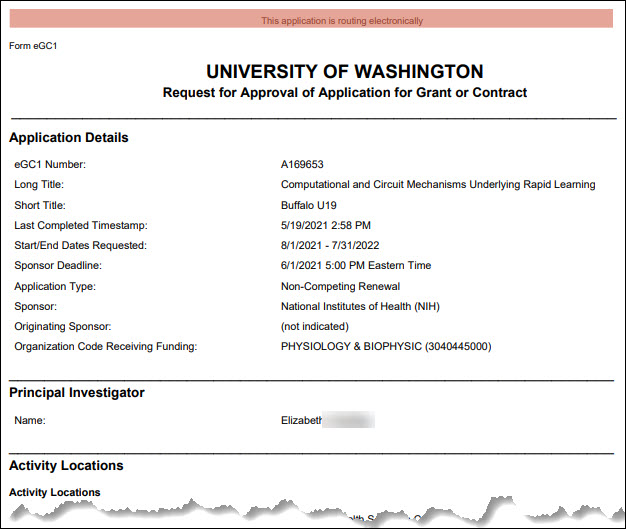With the introduction of SAGE Central, all GCA functions are now done there.
This guide has been “retired” but retained for now.
GCA staff use the System for Electronic Research Accounting (SERA) to manage SAGE-related items of the following types:
- Advance Budget Number Requests (ADV): Campus users create these to request a budget number in advance of their award so that they can begin spending the award.
- Funding Actions (FA): OSP staff create these to manage awards received by the UW.
- Post-Award Changes (PAC): OSP staff create these to manage any award changes made after the initial receipt.
- Other Forms (OTH): GCA staff create these to record and track forms related to setting up new budgets in addition to Advances, Funding Actions and Post-Award Changes.
FIX: Unprocessing of FAs/PACs/ADVs Can Cause Errors
Periodically GCA staff need to “unprocess” an item previously completed. When new fields are added to SPAERC and SERA, it would at times cause validation messages at time of unprocessing of an item, that were not able to be corrected by GCA. The system has been updated to suppress validations during unprocessing, to alleviate this problem. The validations will again run when the item is re-processed.
This article describes when and to whom SERA sends email notifications. Select a link in the Email column to display an example of the email contents.
Note: Text in the examples that is in italic represents the specific values that the system adds to an email.
| Email |
Purpose |
Sent When |
Sent To |
| Funding Action (FA) |
To notify owners that a funding action has been processed by GCA. The email includes a PDF of the completed form as an attachment. |
GCA completes the Campus Notify step while processing a funding action. |
PI, Application PI, Administrative Contact, Pre-Award Budget Contact, eGC1 Preparer, and first-level reviewers for the org code receiving funding. |
| Application Has Been Awarded |
To notify EH&S that an awarded application has an EH&S compliance approver or watcher. |
GCA completes the Campus Notify step while processing a funding action, and EH&S appears on the approval graph as a compliance reviewer. |
Appropriate reviewers for the node on the graph |
| Post Award Change (PAC) |
To notify owners of a post award change processed by GCA. The email includes a PDF of the completed form as an attachment. |
GCA completes the Campus Notify step while processing a post award change. |
PI, Application PI, Administrative Contact, Pre-Award Budget Contact, eGC1 Preparer and first-level reviewers for the org code receiving funding. |
| Advance Budget Request Processed |
To notify owners that an advance budget request has been processed by GCA. |
GCA completes the Campus Notify step while processing a budget advance. |
PI, the Advance Preparer(s). |
| Advance Sub-Budget Request Processed |
To notify the sub-budget PI and preparer that an Advance has been processed by GCA. |
GCA completes the Campus Notify step while processing a budget advance. |
Sub-budget Principal Investigator and the Advance Preparer(s) |
| Extension of Advance Budget Request Approved |
To notify the PI and preparer that an Advance Budget Number end date has been extended. |
GCA “Approve Extension” or “Approve Request to Extend Advance” |
Principal Investigator named on the Advance and the Advance Preparer(s) |
| Extension of Advance Sub-Budget Request Approved |
XXXX To notify the PI and preparer that an Advance Budget Number end date has been extended. |
GCA “Approve Extension” or “Approve Request to Extend Advance” |
Principal Investigator named on the Advance and the Advance Preparer(s) |
| Extension of Advance Budget Request Denied |
To notify the PI and preparer that a request to extend an Advance Budget Number end date has been denied. |
GCA denies the extension. |
Principal Investigator named on the Advance and the Advance Preparer(s) |
| Extension of Advance Sub-Budget Request Denied |
ZZZZ To notify the PI and preparer that a request to extend an Advance Budget Number end date has been denied. |
GCA denies the sub-budget extension. |
Principal Investigator named on the Advance and the Advance Preparer(s) |
The OSP staff create Funding Actions (FA) and Post-Award Change (PAC) administrative actions using SPAERC. Once OSP finishes an action, they send it to GCA and it becomes available for processing within SERA. The action will have a status of In GCA with a Last Action Taken of Received in GCA.
The processing steps for an action may include
If an action needs changes, you can return to OSP. They would make the changes and then re-send the action to GCA for further processing.
In addition, you can reassign an action or add comments to the History & Comments page.
You can return an action to OSP for changes as long as its status is other than Processed.
Clicking the Return to OSP link on the left navigation menu opens a pop-up window. The read-only section provides information about the action you are working on:
- Admin Action Number or Funding Action Number
- Current Status
- Short Title
- Principal Investigator
- Sponsor
- Budget Number
- Budget Biennium
- Current Location
The following image shows this dialog.

You must include comments when returning an action. They will display on the History & Comments page in SERA, and on the OSP Notes page in SPAERC.
Below the Comments field, the “Item will be assigned to” field displays the OSP person assigned.
When you click the Return to OSP button, the action will close and your tasklist will display. You can click the Cancel link to return to the action without making any changes.
You can change who the action’s assignment by clicking the Reassign link on the left navigation menu. You can do this for an action in any status.
Clicking the link opens a dialog window, as shown in the following image.

The read-only section provides information about the action you are working on:
- Admin Action Number or Funding Action Number
- Current Status
- Short Title
- Principal Investigator
- Sponsor
- Budget Number
- Budget Biennium
- Current Location
The editable fields are:
| Field |
Description |
| Comments |
An optional field; any comments entered will appear on the History & Comments page |
| Assign Item…to Location |
Select the new Team/Desk or location from the drop-down menu |
Click Reassign to complete the process or Cancel to return to the action.
If you answered “No” to the “Is Data Entry Complete” question during the Campus Notify step, then you need to do this step to fully process the action.
When you click on the Complete link in the left navigation menu, a dialog window displays with some basic information about the action, as shown in the image below.
- Admin Action or Funding Action Number
- Current Status
- Short Title
- Principal Investigator
- Sponsor
- Budget Number
- Budget Biennium

The system marks the data entry question “No” by default. You will need to mark it as “Yes”.
You must include comments. Your comments will display in the action’s history (and in the OSP Notes when viewed from SPAERC).
You are required to select an assignment field from the drop-down menu.
Click the Complete button to move the action to Processed status. The Last Action Taken will also change to Processed. Use the Cancel link to return to the action without making any changes.
Note: There is a brief overview of Cycles in a separate article.
Cycle Details Tab
The Cycle Details tab appears on Funding Actions and Post-Award Changes. It works a bit differently from the other tabs. Instead of clicking on it, you hover your mouse over the Cycle Details tab to see the “fly-out” menu. From that menu, you can see all of the items that are accessible from SERA and that are in the same cycle as the item you’re currently viewing.
Note: Items will not display in the fly-out menu if they are not accessible from SERA (either because they haven’t reached GCA, or, because they’re an item type not accessible in SERA).

From the Cycle fly-out menu, you can either click on a specific item to open it or click the “View Cycle Details” link at the top to see the Cycle Details page. If you click on an application, you will see the “printable eGC1” PDF version of it.
Cycle Details Page
The SERA view of the Cycle Details page is a simpler version of the SPAERC Cycle Details page. The Basic Cycle Data section is the same, but in SERA you only see the Hierarchical View.
Basic Cycle Data
On the Cycle Details page, you can see basic details about all of the items contained within the cycle. You can click on the help link (question mark) next to Hierarchy View for a description of the columns displayed.
The Basic Cycle Data includes information common to the competing segment or project: the PI, Sponsor, the Short Title, and the Organization receiving funding. All of this information populates in the Cycle from the first item added to the Cycle.

Basic Cycle Data also includes:
| Field |
Description |
| Cycle ID |
System assigned, unique to each Cycle. |
| PI |
The name of the PI responsible for this Cycle of research. Populates from the first item added to this cycle. |
| Sponsor |
The name of the funding sponsor for this Cycle of research. Populates from the first item added to this cycle. |
| Description |
A brief description of the Cycle that is more detailed than the Short Title. |
| File Location |
As of November 2013, this is always File.
- Cycles created prior to January 2009 may have assignments other than File. Once assigned to File, however, they may not be reassigned. (Cycles created between January 2009 and November 2013 were automatically assigned to e-Shelf. In November 2013, any Cycle assigned to e-Shelf was changed to File via a data clean-up process.)
|
| Related Cycles |
If the Cycle you are viewing has one or more related cycles, a drop-down appears that allows you to change which cycle you’re viewing. |
| Total Awarded |
This displays the total Awarded amount from the Funding Actions in this Cycle with a status of Processed. |
| Total All Related Cycles (Awarded) |
This displays the total awarded amount from all Funding Actions in this and Related Cycles (if any) with a status of Processed. |
| Are all eGC1s or funding actions related to this cycle currently in SPAERC? |
If there are paper documents associated with this cycle that pre-date eGC1s and funding actions, the answer to this question is “No.” |
If there are any related cycles, they’ll be linked to in the Basic Cycle Data section.
Hierarchy View

You can customize the columns you see in this view by checking or un-checking the boxes. You can click on the help link (question mark) next to Hierarchy View for a description of the columns displayed.
Note: Only items that you can access from SERA will display an “Open” link.
In the Hierarchically view, the display column may represent something different based on the Item type. For example, the “Admin Action Types/App Types” column will display the Application type for Application Items, but will display the Requested Change type for a PAC.
The following table summarizes the information that displays for each Column based on the type of item.
| View Column |
| Item Type |
Sponsor/
Subcontractor |
Start Date,
End Date |
Processing
Date |
Amount |
Sponsor Award/UW PO Number |
Admin Action/
App Types |
| Applications |
Sponsor |
Proposed
Dates |
Approved
Date |
Requested Amount |
Sponsor Award Number |
App Types |
Funding
Actions |
Sponsor |
Actual
Dates |
FA in GCA Date |
FA Current Amount |
Sponsor Award Number |
N/A |
| Subcontracts |
Subcontractor |
Period
Dates |
Received Date |
SA Amount |
UW PO Number |
N/A |
Other Admin
Actions |
Sponsor |
N/A |
N/A |
N/A |
N/A |
Action-specific Admin Action Type (see below) |
Advance
Requests |
Sponsor |
Actual Dates |
Request Date |
Requested Amount |
N/A |
Adv Types |
Each admin action type (PAC, PAN, etc.) defines actions specific to the type. The Admin Action Types column displays this type for each Admin Action Item in the cycle. The table below describes the column meaning for each specific Admin Action type.
| Admin Action Type |
Admin Action Types Column Info |
| PAC |
Requested Change |
| PAN |
Content of Notification |
| NAA |
Agreement Type |
| CO |
Close Out Action |
For all types, multiple selections may be made. When this occurs, the Hierarchically view displays “Multiple Types.”
This tab appears for Funding Actions.
Clicking it opens a separate window that shows all of the attachments for the eGC1. The following image shows the top portion of the page.

For each attachment, this information displays:
| Field |
Description |
| Description |
Entered by the person who attached the file. |
| Version |
Indicates if more than one version of the file was uploaded. |
| File Name |
The name of the computer file uploaded. |
| Attached On |
The date and time the file was uploaded. |
The most current version is displayed. You can access older versions by clicking the plus sign (+) to the left of the description.
Use the View link on the right side of an attachment to review it.
This tab appears for Funding Actions.
Clicking it opens a PDF copy of the related eGC1 in a separate window. The PDF shows the current version of the eGC1 and therefore includes any post-approval personnel changes.