AccessCyberlearning Capacity Building Institute (2016)

Proceedings of the March 2016 AccessCyberlearning Capacity Building Institute (CBI)
This publication shares the proceedings of the AccessCyberlearning Capacity Building Institute. The content may be useful for people who
- participated in the CBI,
- create online learning tools,
- promote the inclusive design of online learning technology and practices through the application of universal design principles and strategies,
- seek to increase their understanding of issues surrounding the participation of students with disabilities in online learning options,
- would like to access resources to help make their online learning tools welcoming to, accessible to, and usable by everyone, including those with disabilities, and/or
- have promising practices to share with others.
About AccessCyberlearning
AccessCyberlearning works with current and future cyberlearning researchers, technology developers, and instructors to inform their research with what is known about student differences/disabilities; design innovative learning technologies and teaching strategies that are welcoming to, accessible to, and usable by everyone, including people with disabilities; and ensure that project materials (e.g., websites, videos, curriculum) and activities (e.g., meetings, presentations) are welcoming to, accessible to, and usable by all participants.
AccessCyberlearning activities are designed to engage Cyberlearning projects and projects with similar goals in ways that explore how current knowledge and studies about people with disabilities can inform cyberlearning research, learning technology development, teaching strategies, and outreach. The goal is to make online learning opportunities high quality as well as welcoming to, accessible to, and usable by the broadest audience, including students and instructors with disabilities.
By addressing disability-related issues, AccessCyberlearning will help cyberlearning researchers, technology developers, and instructors work toward the ultimate goal of making the learning experiences of all students more effective and the online teaching experiences available to more potential instructors. Participants in AccessCyberlearning will become better prepared to make technological advances that (1) foster deep understanding of content coordinated with masterful learning of skills; (2) draw in and encourage learning among populations not served well by current educational practices; and (3) provide new ways of assessing understanding, engagement, and capabilities of learners.
About the CBI

The AccessCyberlearning CBI brought together cyberlearning researchers, technology developers, and instructors to share ideas and expertise regarding the creation of online learning tools and experiences that are welcoming to, accessible to, and usable by everyone, including those with disabilities. Most attendees represented projects funded by the National Science Foundation as part of the Cyberlearning and Future Learning Technologies program of the Division of Information & Intelligent Systems. More than 28 people attended the event.
The CBI provided a forum for discussing recruitment and access challenges, sharing expertise and successful practices, developing collaborations, creating resources, and identifying systemic change initiatives relevant to the meeting’s goals. Topics discussed included
- the engagement of people with disabilities in computing fields and development of new technologies;
- web accessibility;
- document accessibility;
- approaches to access – accommodations and universal design;
- student perspectives on diverse student needs, research, and tools;
- maximizing student engagement;
- accessible online learning and what instructors need to know; and
- lessons learned and promising practices.
In small working groups, participants responded to the following questions:
- What challenges does your project face related to accessibility to individuals with disabilities?
- What steps will you take to overcome these accessibility barriers?
- How can your project design cyberlearning products and pedagogy accessible to people with disabilities?
- How can we continue to work together to promote universally designed cyberlearning?
In this CBI
- all participants contributed to its success;
- experts in all topic areas were in the audience; and
- new concepts evolved from discussions.
The CBI was comprised of presentations, panel discussions, and group discussions. CBI participants shared their diverse perspectives and expertise. The agenda for the CBI and summaries of the presentations are provided on the following pages.
CBI Agenda
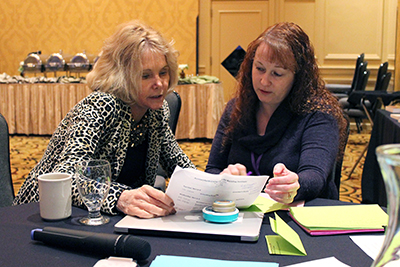
Tuesday, March 8
7:00 – 9:00 pm
Networking Reception
Wednesday, March 9
8:00 – 9:00 am
Breakfast and Networking
9:00 – 9:45
Welcome, Introductions, and Goals
Sheryl Burgstahler, AccessCyberlearning PI, DO-IT Director
Video – IT Accessibility: What Campus Leaders Have to Say
9:45 – 10:45
Engagement of People with Disabilities in Computing Fields and Development of New Technologies
Richard Ladner, AccessComputing and AccessCSForAll PI; Professor in Computer Science & Engineering, University of Washington
11:00 – 11:45
Web Accessibility
Terrill Thompson, DO-IT Technology Accessibility Specialist
12:00 – 1:00
Lunch and Discussion
What challenges does your project face related to accessibility to individuals with disabilities? Make notes on flip charts & record sheets before the end of lunch.
1:00 – 1:30
Report Out
1:30 – 2:15
Document Accessibility
Dan Comden, Manager Access Technology Center
2:30 – 3:40
Approaches to Access: Accommodations and Universal Design
Sheryl Burgstahler
Video on Benefits of Universal Design Practices for Students
3:45 – 4:45
Panel On Diverse Student Needs, Research, Tools
Panelists lead discussion on (1) relevant research in diverse fields (e.g., learning design for science education, the psychology, of reading and writing, and natural language processing) should inform the creation of the next generation of cyberlearning tools; and (2) tools and strategies not designed for people with disabilities that hold promise for addressing diverse student needs.
Panel Members: Becky Passonneau, CAP: Advancing Technology and Practice for Learning Reading and Writing Skills in Secondary Science Education; Prasun Dewan, EAGER: Automatic Classification of Programming Difficulties by Mining Programming Events; Ina Wanca, Cyberlearning Workforce Readiness
4:45 – 5:00
Preview of Dinner Tonight and Tomorrow’s Topics Complete Daily Feedback Form
6:00 – 8:00
Dinner, Governor’s Room
Discussion: What steps will you take to overcome accessibility barriers identified during the lunch discussion? Write your responses on form provided.
Thursday, March 10
8:00 – 9:00 am
Breakfast and Networking
9:00 – 10:25
Daily Overview
Panel On Assessment of Student Learning and Maximizing Student Engagement: Panelists lead discussion on (1) how technology can best adjust instruction to learning challenges and ultimately assess the learning of all students, including those with disabilities, and (2) strategies that can maximize the engagement of students who might not typically engage in cyberlearning.
Panel Members: April Marie Leach, Cyber Literacy Learning for Social Transformation; Katie Rich, Number Stories; Beverly Woolf, The impact of Learning Companions on Students with Learning Disabilities; Aaron Kline, Autism Glass: Design Challenges and Strategies for Targeted Audiences
10:25 – 10:40
Video – Part of Me, Not All of Me
11:00 – 12:00
Accessible Online Learning: What Instructors Need to Know and Experiences of Online Instructors
Sheryl Burgstahler, Hadi Rangin
12:00 – 1:00
Lunch and Discussion
How can your project design cyberlearning products and pedagogy accessible to people with disabilities? Make notes on flip charts & record sheets before the end of lunch.
1:00 – 2:30
Panel Soliciting Student Perspectives: Students with disabilities share their experiences and recommendations regarding access and engagement online.
Report Out from Lunch Discussion, with Consideration of Panelist Comments
Video – Captions: Improving Access to Postsecondary Education
2:30 – 4:45
AccessCyberlearning Products, Activities, and Working Groups
Sheryl Burgstahler
Working Groups: Individually or in groups, (1) draft promising practices, Q&A’s, or case studies for the AccessCyberlearning Knowledge Base; (2) create replication packages; (3) suggest/draft other products that can benefit NSF’s Cyberlearning community; (4) propose activities and initiatives that can increase the accessibility of cyberlearning to people with disabilities.
4:45 – 5:00
Preview of Tomorrow’s Topics
Complete Daily Feedback Form
Friday, March 11
8:00 – 9:00 am
Breakfast and Networking
9:00 – 10:15
Daily Overview and Panel on Lessons Learned and Promising Practices: Panelists lead discussion on (1) how specific challenges of students with disabilities can inform all cyberlearning projects, and (2) promising practices for addressing these challenges.
Panel members: Emily Moore, EM: Inclusively Designed Simulations for Diverse Learners (DRK- 12); Raymond Rose, TxDLA Accessibility Certification Program; Mike Wojan, University of Michigan Digital Innovation Greenhouse
10:15 – 12:00
Break and Continuation of Working Groups
Discussion of Next Steps - Sheryl Burgstahler
12:00 – 1:00
Lunch, Networking and Discussion
How can we continue to work together to promote universally designed cyberlearning?
Presentation Summaries

Engagement of People with Disabilities in Computing Fields and Development of New Technologies
Presenter: Richard Ladner
Disability can include impairments, activity limitations, and participation restrictions, and it is much more than just a health problem. Overcoming the difficulties faced by people with disabilities requires interventions to remove the physical and mental barriers in our environment. People with disabilities can accomplish a lot and be very successful; however, there are barriers, and we need to be working towards breaking down those barriers. About 15% of the world’s population has a disability.
Accessibility means a product, device, service, or environment that allows all people to achieve an end that could not be done easily otherwise. It needs to be accessible by wheelchair; screen reader; closed captioning, sign language interpretation or real-time captioning; keyboard only or on-screen keyboard; and/or a sip and puff switch. Accessibility innovations matter, and we’ve been creating new technology for a long time that not only helps people with disabilities, but helps all people. One example of this is the telephone, which was originally created to turn speech electronically for deaf students to see. Other examples include optical character recognition, text-to-speech, personal texting, speech recognition, speech for eyes (Siri), the Picturephone or video phone, which were all originally created for people with disabilities but are now used by most of society.
Accessibility research is still a huge field, usually as a subfield of human-computer interaction. When designing any new product or software, it must be usable by all people on the ability spectrum. Some new technology coming out right now is Braille-based text input, based on the Perkins typewriter but usable on mobile touchscreen technology. Quorum, an accessible programming language, is available through the Hour of Code at hourofcode.com/qrm. And the next biggest things coming out will be automatic image captioning, a large refreshable tactile display, and robotic assistants.
I work with a lot of people with disabilities. One of these people is Raina, who is deaf, has low vision, and has cerebral palsy. She is a great writer and wanted to learn to program. We used the Scratch programming tool, but it was frustrating because she had to use an assistant to help her drag and drop. In this moment, I felt like we were the failure—we didn’t have a tool that she could use independently to program. Another person I’ve worked with is Nicole, who learned to program in her AP computer science classes. However, she couldn’t communicate very easily. So she created a program that could translate braille to text so others could read her writing.
STEM fields need more of the perspectives and expertise of people with disabilities.
Web Accessibility
Presenter: Terrill Thompson
When we’re creating digital content such as web pages or online documents, we may envision our typical user as an able-bodied person using a desktop computer. In reality, users utilize a wide variety of technologies to access the web including assistive technologies, mobile devices, and more; everyone has different levels of ability when it comes to seeing, hearing, or using a mouse or keyboard. Since the World Wide Web was invented, HTML has had alt tags and other accessibility features as one of its standards. WCAG 2.0 (Web Content Accessibility Guidelines, second version) aims to bring all web content up to an accessible level so that all users have equivalent access.
WCAG 2.0 follows four main principles; information should be perceivable, operable, understandable, and robust. Each of these principles is defined by more specific guidelines, and those are further defined by specific success criteria, which are assigned Level A, AA, or AAA, with Level A success criteria including the most critical issues for accessibility. Level A success criteria are fairly easy to meet. In resolution agreements and legal settlements, the U.S. Department of Justice and the Department of Education OCR have identified WCAG 2.0 Level AA as a reasonable target to ensure websites are accessible.
A push for accessible tools and features will help make all web content more accessible. Using accessible themes in WordPress and Drupal is an easy way to spread accessibility across campus and utilize necessary accessibility features such as keyboard accessible drop-down menus and proper headings. ARIA (Accessible Rich Internet Applications) can be used to analyze accessibility, and it communicates the interface elements to users and designers. Canvas and similar learning management systems need to be made accessible and used accessibly; faculty need to learn about headings and alt text and the right questions to ask about accessibility.
For more information about web accessibility, check out these resources:
- 30 Tips for Improving Web Accessibility
- Accessible Technology at the UW
- Accessible University Demo Site
Document Accessibility
Presenter: Dan Comden
A document is written, printed, or electronic matter that provides information or evidence. Ignoring video and audio, which are two important but fundamentally different types of files, typical types of documents used on campus are Word, PDF, Plain Text and Rich Text, PowerPoint, and HTML. We need to ensure that all information given to students is accessible.
Evaluating over a hundred courses over a year at the UW, we observed over 5,000 documents used, and over 100,000 pages from those documents were shared through our LMS. Through all of these, the percentage of documents that were accessible was very low. On average, only about 11% of Word documents included headings, one of the most important structural accessibility features in Word. For PDFs, one of the most important features of accessibility is text selectability so that text-to- speech software can make sense of the document. Most quarters, about 70% or more of the PDFs used were text-selectable. Yet, an average of only 26% of PDFs had bookmarks or tags and less than 8% had both bookmarks and tags.
It is important to focus on headings, lists, alternative text for images, and the language choice for all documents. Headings provide easy navigation of the information for anyone approaching the text. Lists need to be labeled and are a good way to provide structured information to the reader. Alternative text for images allows someone who can’t access the image visually to get a description of the content within an image and allows image content to be searched. Selecting the language provides information to a speech synthesizer. When exporting your document to PDF, make sure you check for accessibility with Acrobat’s accessibility checker. Scanned PDFs can be a huge problem, as they are often just an image rather than text and lack the structure provided by tags. Inaccessible PDFs often need additional software to read, which delays delivery to students.
HTML will always be the most accessible way to convey information, followed by structured Word documents. How do we encourage faculty to use accessible documents? How do we train faculty to create them? These are ongoing questions. The following websites provide tools for making your website accessible:
Approaches to Access: Accommodations and Universal Design
Presenter: Sheryl Burgstahler
Ability exists on a continuum, where all individuals are more or less able to see, hear, walk, read print, communicate verbally, tune out distractions, learn, or manage their health. In K-12 education in the United States, every child is ensured a free, appropriate education in as integrated of a setting as possible. However, in postsecondary education, students must meet whatever course or program requirements apply and are offered reasonable accommodations as needed.
Accommodations and universal design (UD) are two approaches to access for people with disabilities. Both approaches contribute to the success of students with disabilities in computing classes. Accommodations are a reactive process, providing access for a specific student and arise from a medical model of disability. Students might be provided with extra time on tests, books in alternate formats, or sign language interpreters. Often these come from a legal standing, such as the 508 section of the Rehabilitation Act.
In contrast, UD is a proactive process rooted in a social justice approach to disability and is beneficial to all students. UD is designing products and environments to be usable by all people, to the greatest extent possible, without the need for adaptation or specialized design. A UD approach can benefit people who face challenges related to socioeconomic status, race, culture, gender, age, language, or ability. Applying UD to information technology would include building in accessibility features and also ensuring compatibility with assistive technology. In other words, a universally designed website would have text alternatives for graphics, present context via text and visuals, include captions and transcripts for all video and audio content, ensure that all content and navigation can be reached with the keyboard alone, and spell out acronyms.
UD of instruction is an attitude that values diversity, equity, and inclusion. It can be implemented incrementally, focuses on benefits to all students, promotes good teaching practice, does not lower academic standards, and minimizes the need for accommodations. UD can be applied to all aspects of instruction, including class climate, interactions, physical environments and products, delivery methods, information resources and technology, feedback, and assessment. Examples include the following:
- Arranging seating so that everyone has a clear line of sight.
- Avoiding stigmatizing a student by drawing undue attention to a difference.
- Using large, bold fonts with high contrast on uncluttered overhead displays and speak aloud all content.
- Providing multiple ways to gain and demonstrate knowledge.
- Avoiding unnecessary jargon; defining terms.
- Providing scaffolding tools (e.g., outlines).
- Providing materials in accessible formats.
- Providing corrective opportunities.
- Testing in the same manner in which you teach.
- Minimizing time constraints as appropriate.
- Including disability and accommodation statements in syllabus.
Educators who effectively apply UD and accommodations level the playing field for students with disabilities and make instruction welcoming to, accessible to, and usable by all students. They minimize, but do not eliminate, the need for accommodations.
Accessible Online Learning: What Instructors Need to Know and Experiences of Online Instructors
Presenters: Sheryl Burgstahler and Hadi Rangin
We want to make our courses welcoming to, accessible to, and usable by all potential students, including those with disabilities. To be accessible means a class or product is usable to the same level by all students. While accommodations are important, we can minimize retrofitting for specific students by implementing universal design in the planning on the class. In the first online class Sheryl ever taught, a class on adaptive technology for people with disabilities in 1995, she tried to make it as accessible as possible to showcase that it was possible for any student to take an online course. Sheryl still does this in the current online class she teaches about accessibility and compliance of online education.
Hadi teaches a class on universal design for online learning for instructors and course designers. He focuses specifically on what staff and faculty need to do to make their online classes accessible and welcoming to students with disabilities. These are professionals not developing their own website tools or technology, but using what is already out there. In all of these classes, students need access to assistive technology and courses need to be universally designed in respect to the learning management system (LMS), instructional materials, and instructional strategies.
While educators may not have the choice in their LMS, they do have the choice to create accessible instructional materials and teaching strategies. Educators should consider if everyone can gain knowledge, interact the same, and demonstrate their knowledge. The first step towards this is creating an accessible syllabus with structure and key information, including a statement on accessibility and disability-related accommodations. A great place for educators to start is DO-IT’s publication, 20 Tips for Teaching an Accessible Online Course.
There are also ways students can improve their own access as long as the learning management system is accessible. Students can often have forum posts from a LMS available to them in their email, which can often be easier for students with disabilities to find and respond to. By pointing out these options, all students can be aware of accessible options available to them. However, for broader accessibility issues regarding the LMS, instructors should meet with the LMS support team and make sure they have an accessibility liaison and work to find a better solution. All LMS support teams and instructors should learn about the accessibility features and abilities to customize the LMS and other programs they are using. Your LMS may include these customizable features:
- Layouts and views
- Simple editor verse rich text editor
- Color, font, and high-contrast
- On-screen type alert
- Notification systems
- Discussion subscription
- Screen reader specific implementations
An asynchronous mode online offers flexibility for students and is often more accessible than synchronous models. Projects should be relevant to students and expectations should be clear, and know that there will be variability in student technical expertise. Instructors should know how to find support for their LMS and connect with an accessibility liaison when needed before starting the class.
Panel Summaries

Panel On Diverse Student Needs, Research, Tools
Panelists led discussions on (1) relevant research in diverse fields (e.g., learning design for science education, the psychology of reading and writing, and natural language processing) and how it could inform the creation of the next generation of cyberlearning tools; and (2) tools and strategies not specifically designed for people with disabilities that hold promise for addressing diverse student needs.
Panel Members:
- Becky Passonneau, CAP: Advancing Technology and Practice for Learning Reading and Writing Skills in Secondary Science Education
- Prasun Dewan, EAGER: Automatic Classification of Programming Difficulties by Mining Programming Events
- Ina Wanca, Cyberlearning Workforce Readiness
For EAGER, how do you identify and receive notifications of when a user is encountering problems?
- We use cameras, physical sensors, and see when editing is needed in each person’s programming. However, this isn’t always accurate, and sometimes we get a false positive. Not all people show the same patterns, but some certainly do.
- There is a difference between design difficulties and conceptual difficulties. People often stop using a program because they have an issue with the design, while others stop because they’re simply taking a break or struggling with another issue.
We have wanted to incorporate more writing and reflecting into computing classes. However, we don’t always know the accessibility of writing in computing classes or the tools involved. What are some unique accessibility challenges to programs that incorporate writing with programming?
- You have to look at different designs when you’re thinking about moving quickly from one type of skill to another, and there are a lot of different opportunities for providing the means for students to write.
- Design goes hand in hand with accessibility.
- If you don’t want to penalize students for the time it takes to write or grammar skills, then you have to change the approach. There is a difference between learning to write and writing to learn, and we often need to find a middle ground for these issues. If a program is providing feedback for how someone writes or solves an issue, then we need to make sure the program is designed to look at the solution differently.
- While writing is important, students need to be provided the opportunity to engage and learn in a myriad of methods. Interacting with one another is another way to learn those skills and discuss the information. We’ve often have students grade each other’s work, which can be helpful way to let students see how others are answering the same questions.
How does automatic grading of coding work?
- Grading code is easier than grading writing—writing can be vague, and a human can be needed to search for the answer. Code is much less vague.
A big part of learning is the emotional investment. When we focus on technology, we can forget about the human aspects of students—how can technology be used to see where students are invested, and how is student investment included in your learning goals for computer-graded work?
- When students enjoy learning, that is the optimal situation. Getting frustrated can often disengage students, which happens at higher rates for students with disabilities since the systems often aren’t created accessibly. We are looking into what can frustrate learners and how we can find solutions to unstick students who get stuck. We want all of our students to enjoy learning and feel satisfied with their progress.
- Feedback is often highly individualized; however, a lot of learning can be very general, where people make the same kinds of errors. Computers can detect those issues and provide the support for what is missing from the lesson. While we can’t expect machines to be inspirational for a student to learn, they can allow for a lot of education to occur over a larger scale, especially when done in tandem to human feedback.
What demographics are you looking at when developing your programs?
- I don’t really know the demographics—the field study was just whoever was in the class, and at least one was a female student. We did try to be diverse when we did specific testing.
- It’s hard to know who is all in field studies, especially since those are real classrooms, where we can’t handpick who attends. I am sure there are people and groups being overlooked in the data.
Panel On Assessment of Student Learning and Maximizing Student Engagement
Panelists led discussions on (1) how technology can best adjust instruction to learning challenges and ultimately assess the learning of all students, including those with disabilities, and (2) strategies that can maximize the engagement of students who might not typically engage in cyberlearning.
Panel Members:
- April Marie Leach, Cyber Literacy Learning for Social Transformation
- Katie Rich, Number Stories
- Beverly Woolf, The impact of Learning Companions on Students with Learning Disabilities
- Aaron Kline, Autism Glass: Design Challenges and Strategies for Targeted Audiences
How does Autism Glass work with people who are very sensitive to touch?
- We’ve worked with a lot of groups to find out what works and feels best to the largest number of people, and where having something customizable works well. The reality is for this product, something will always be on your face.
We know captioning can be expensive—what are all the benefits?
- Captioning is not only an accommodation, but can be helpful for all students. We’re finding ways to make captioning cost less, and have more uses, like downloadable transcripts and searchable text. Furthermore, by teaching students about captioning, those students go out in the world and pass on that knowledge to others and into their own work.
How are you involving teachers in creating a community of shared experiences? How do you design for a diverse group?
- While Number Stories is still in the prototyping phase, we are having teachers write reviews. We are hoping to be able to connect students and teachers in the future as well.
- As we design individual problems for our database, we have to think about both individual students and the commonality of all students. We’re hoping for different versions of the same problem, which would allow students choice in understanding an issue.
Is Number Stories connecting with Common Core?
- We are trying to break free of the word style problems from most textbooks. We want to give problems context so students see how these situations are in the real world. We’ve started with the content we thought was missing from standard curriculum.
If Google Glass is basically discontinued, how do you think future products can stay above the curve for rapidly evolving technology?
- The turn over for technology is crazy. And while yes, the model for Google glass isn’t being created anymore, sometimes you recognize that this piece of technology you’re designing can help influence the next technology. Currently, mobile is the way everyone is interacting with technology. Since technology is so important for people with disabilities, we have to keep this in mind when designing. We can’t just assume people all use technology the same way.
You each engage with diverse learners in different ways; what specifically will your project do to link to diversity and diverse learners?
- We are reaching out to as many users as possible, and we have a diverse set of designers on our team. When designing, we try to ask as diverse a group as possible for input.
- We have multiple contexts for the same mathematical problem, so different learners have different choices and the option to have more or less scaffolding with each problem. We also encourage students to bring their own problems to input data into the problem, giving them a real world feeling to each issue.
- Students with disabilities can often not experience accessibility throughout their education, leaving them disengaged from school. We want to turn this around and show students they can be in control of their own learning by giving them different options and ways of showing their knowledge.
Panel on Lessons Learned and Promising Practices
Panelists led discussions on (1) how specific challenges of students with disabilities can inform all cyberlearning projects, and (2) promising practices for addressing these challenges.
Panel Members:
- Emily Moore, EM: Inclusively Designed Simulations for Diverse Learners (DRK-12)
- Raymond Rose, TxDLA Accessibility Certification Program
- Mike Wojan, University of Michigan Digital Innovation Greenhouse
How do you collaborate with the Disability Resources for Students office to encourage faculty to create accessible classes?
- Providing incentives is great—while we don’t want to encourage the idea that faculty should be paid more for accessibility, we do want to promote the idea that it can require extra planning and work.
How do you make the simulation work and visualizations accessible?
- When we say visualize, there’s often a lot more involved in that. We want to show information succinctly and easily. Students should be able to recognize relationships between different items, and information should be represented in multiple ways so different students can understand it.
- Text based simulators (like the Oregon Trail video game) can also be a helpful tool. Students who are blind can be visual learners as well if text is given to them in a descriptive manner.
How do you know that these designs are working for learners and how do you track and measure results?
- We do a lot of usability testing. We try to get user opinions from a very diverse group of learners. Getting feedback along the way is a lot better than retrofitting at the end of a project.
- Making something accessible doesn’t just mean considering people with disabilities. A program has to be accessible and engaging to people of different races, ages, genders, ethnicities, etc. We always try to bring in a very diverse testing group.
- We prefer a one size fits one, which can be very open ended and customizable per person. With this tool, we will be doing classroom pre- and post-tests and user testing (including screen reader testing).
What is the TxDLA Accessibility Certification Program about?
- It is a twenty hour certificate program with a set of online modules that teach about captioning and a variety of other accessibility issues. There is also a conference hosted to promote accessibility.
Panel Soliciting Student Perspectives
Students with disabilities share their experiences and recommendations regarding access and engagement online.
What advice would you give to online technology developers or instructors on making accessible products and courses?
- Caption all videos!
- Post questions ahead of time and allow students to prepare for class discussions.
- Make sure all files are accessible—PDFs aren’t always readable by screen readers, and sometimes a downloadable audio format is the easiest method to gather information. If I can’t access the information, I’m not learning.
- Provide real situations to use what we’re learning.
I am focused on game based learning; when designing an online virtual space, what issues can you foresee for accessibility?
- Remember that people interact in a variety of ways; don’t rely on any or all senses. Someone will inevitably have issues with audio or visual or a movement aspect. Try to think of all the different ways people can interact with the software.
- Being able to play in the virtual role as a character with a disability would be really awesome and allow people to connect with the game better.
- Make sure the game has captions and have written instructions for using the game.
What can a professor do that is helpful, and what do professors do that isn’t helpful?
- It is very helpful for me when a professor knows how to use the software, especially how it works with my own accommodating software. It isn’t helpful when a professor ignores my issues or won’t take the time to figure out what is going wrong.
- Since I can’t take notes very easily, it is very helpful when the professor provides materials up front before their lecture.
- I often try to explain to professors how helpful captions are to everyone, not just me. They are usually more willing to get a captioned version of a video after I tell them all the ways captions can be helpful.
- It is not helpful when professors try to tell me I don’t need or can’t get my accommodation. If I need more time on a test, then it is required that I get it; it isn’t just a choice that can be made.
Some students learn better by taking notes—if I provide a transcribe of my lecture, won’t I be taking that opportunity away from them?
- Students do learn in a variety of ways, and part of going to college is discovering what works best for you. Students will learn whether they should use your transcript or take their own notes.
- This may also be a good opportunity to talk to students about how they learn best. When you offered transcribed notes, state there are a myriad of ways to use those notes.
- You may also want to offer a recording of the lecture, so if a student misses everything an interpreter says (or a variety of other reasons they may not get all the information from a lecture), they can rewatch it and take their own notes again.
What are challenges you’ve dealt with learning a programming language?
- My biggest challenge was really just that the language was new to me, and taking online classes was hard because I couldn’t discuss the issues as easily with the instructor. One of my professors had supporting videos and other tools that helped me learn programming in multiple methods, which really helped.
- My teacher wrote down most of the steps on the powerpoint, but he also added extra steps he said out loud and I couldn’t get written down. I’ve had to chase down professors to ask what they were saying. The Panapto recordings can really help with this because I can review the lecture. If a professor says something not on the powerpoint, then they need to write it down or send out those extra steps.
What suggestions would you have for teachers in K-12 education?
- Having a learning management system where all files can be kept and everything will be accessible would really help. I had a lot of random emails and websites sent to me that weren’t always screenreader accessible.
- If you could record K-12 classes, that would be so helpful. Not just for students with disabilities, but for anyone who has to miss lecture. That way you could catch up on materials you missed.
- In K-12 I didn’t have a resource to go to for captions. I often had to ask teachers to give me different assignments. Sometimes my teacher would tell my interpreter to interpret a movie for me, which is then confusing for me to see what they are saying and see the actions in the movie.
- K-12 also has 504 and IEP plans that help you succeed, whereas in college you have to be proactive and get accommodations from the DRS office. I think it would be nice if there were more transition to this change.
How did it feel when a professor is ready for a student with a disability verse when a professor isn’t ready?
- I’ve had teachers who have prepared for students with a disabilities, but not necessarily for my disability. Maybe they captioned all the videos, but didn’t think about extra time on tests or accessible PDFs.
- I like when a disability resource services office allows me to deliver my accommodation letter to the professors—this allows me to make a connection and explain my accommodations to my professors.
How much do you tend to use your phone, tablet, or laptop? Do you use speech recognition?
- I like writing on my tablet, but I need my laptop for prototyping and intricate software. I end up carrying both around with me.
- I mostly use my phone and Surface. If I have a table to set up my Surface, I take notes on it; otherwise, I use my phone. I like to use Siri when possible to type, and I like it more than Dragon or the Microsoft speech recognition software.
- I have to use the mobile version of most websites and LMSs, but I need those options to have bigger buttons and more options so I can use them with my physical disability.
What can be difficult in group work or other interactions with students? How can the professor help these interactions?
- If you need to interact with other students, I think professors need to leave it more open and have more options, since students with disabilities may need a different option.
- In one class, I had a group who wouldn’t give any time before a meeting would happen. I need more time to set up an interpreter. Time is very important, whether it is related to meetings or homework assignments.
How can we teach our teachers to instruct better? A lot of these issues mentioned today would help every student.
- If you can make the case that universal design would help all learners (ELL, etc.), then professors are more willing to adopt those practices.
Discussion Summaries

The following are examples of responses given to discussion questions.
What challenges does your project face related to accessibility to individuals with disabilities?
- There are different challenges based on different disabilities. For example, currently we need our users to be able to drag and drop experimental variables, visually read graphs, and not use drop down menus.
- We have a lot of highly visual graphical displays, which someone who was blind would not be able to access, because they also don’t translate to screen reader very well.
- Our project is web based and has small components that need to be clicked—this would be hard if you couldn’t use a mouse or focus to click on something small.
- We have no idea what it costs to include accessibility in our project.
- We need to increase awareness in online programs (K-12, IHE, GovT) to ensure online instruction is accessible and stays current with changes in case law. This includes getting faculty and instructors on board.
- The ability to format content (videos, slides, engagements, textbooks) in multiple formats and having a dependency on only one or two select vendors.
- Innovation in online learning often seems to contend with accessibility—often something that seems new and helpful is not available to a subsection of the users.
- In visual design creation by students, how do we address issues in vision and mobility? How do we make sure accommodations and tools don’t negatively impede learning?
- Our project includes deception detection skills, which requires multiple sensory channels and input. I am worried our project inherently leaves people out due to the nature of the material.
- What is more effective when looking at universal design versus very specific audience targeting? When is it more effective to use one versus the other, and how do you combine them?
- Massive Open Online Courses (MOOCs) have the technological limitation that they are just content online and often don’t have the option for much feedback. A lot of MOOC providers are trying to develop tools to address this, liking adding captioning, downloadable transcripts, and ASL.
- Our project will need the user to manipulate interactive simulations and molecular computation visualizations, like at http://molview.org.
- We don’t have enough staff for one-on-one support, which is often needed for students with disabilities.
- It would be interesting to see how students with disabilities interact with our game; however, the challenge may be different and not focus on what they are actually supposed to be learning.
- I never thought about accessibility when designing my current project.
What steps will you take to overcome accessibility barriers identified during the lunch discussion?
- I will begin promoting universal design as a valuable change to better the experience for all users.
- We want to incorporate accessibility and universal design as early into the design of a project as possible, so we don’t waste time rethinking an aspect of the project repeatedly.
- We will add captions to all videos.
- By using resources for web accessibility, we can look at making our web-based games and projects more accessible.
- I’m still stuck on the primarily visual nature of my project, but I plan on exploring the available products that we could use to solve this problem.
- We can add information in the syllabus about accommodations and check for resources on the DO- IT website.
- If we start with an interface that is inclusive and accessible, that allows us to know the material will be accessible.
- I will avoid PDF and instead only use HTML, using guidelines for HTML accessibility.
- We will incorporate multiple modes of assessment and presentation.
- By including staff and faculty in our discussions on accessibility, we will raise awareness and find more answers for design problems across campus. Create a mailing list to keep in contact and create an office of accessibility.
- We will make sure our entire game is screen reader accessible and has audio description that can be turned on and off.
- TxDLA is piloting an online accessibility certificate program—this feels of interest and would help add the fundamentals of accessibility to these projects.
How can your project design cyberlearning products and pedagogy accessible to people with disabilities?
- Make sure all web applications are accessible.
- Design new elements of projects from a universal design perspective from the start. For older content, make changes one by one so they are accessible to all.
- Include students with disabilities in the testing of our projects and products.
- Include joysticks, verbal commands, headsets, eye tracking, and digital mapping tools to increase access to all products.
- Provide multiple formats for content, includes opportunities to practice and submit feedback.
- Accommodate instructors as well as students.
- Design accessible forums for students to discuss products and pedagogy with each other.
- Collaborate with AccessCyberlearning for guidance and technical advice to implement accessible design into our products.
How can we continue to work together to promote universally designed cyberlearning?
- Create a Facebook group to stay in contact and share ideas over social media.
- Follow up with working groups to make sure we implement our action plan; include bi-monthly discussions.
- Connect us with other research groups so we can share ideas and collaborate.
- Have an online forum where we can brainstorm and share ideas. Ask each group to spend 2-5 hours a month to disseminate information about accessibility to other interested parties.
Working Group Summaries

There were three different topics covered by working groups:
- Recommendations to The Center for Innovative Research in Cyberlearning (CIRCL) (e.g., improving accessibility of web resources and incorporating more accessibility content)
- Review Quality Matters, professional organizations, and conferences for accessibility
- Make the National Science Foundation’s “Smart and Connected Communities” initiative more inclusive of people with disabilities
Recommendations to CIRCL
- Host more accessibility-related webinars.
- For website access, run all CIRCL pages through wave.webaim.org to find quick fixes. Make sure the keyboard navigation works and all videos are captioned.
- Create a site map for the website, and include it within a “New to Cyberlearning” link on the front page.
- Make the website navigation easier to follow.
- Create a primer on accessibility that speaks about students with disabilities.
- Under the Collaborative Learning Primer, include how to request accommodations and make sure all collaborations are accessible.
- Add invention of the screen reader and other assistive technologies to the timeline.
- Create resources on how to implement universal design of learning.
- Link educators to resources for making open source tools more accessible.
- Add spotlights on specific students who have been helped by inclusive design.
- Make links online more descriptive.
Review Quality Matters and other organizations and conferences for accessibility
- Create a guide for hosting an accessible conference that could be used by all, including accessibility of materials, presentations, technology, etc.
- Distribute presentations on accessibility for organizations and conferences.
- Raise awareness about accessibility for these organizations and conferences.
- Make sure Quality Matters’ Online Learning Consortium addresses accessibility.
- Pay reviewers to make sure these organizations have accessible websites and conferences.
- Create an action plan for higher education to become more accessible, including students working to create alternative text, audio infographics, etc.
Make the National Science Foundation’s “Smart and Connected Communities” initiative more inclusive of people with disabilities
- Create a response to the NSF colleague letter and the lack of accessibility it discusses.
- Submit a call of funding to make communities smarter by including accessibility and diversity.
- Include more data collection and research so different communities have more voice.
- Communicate to NSF the importance of including diverse populations in funding opportunities.
- Create a starter accessibility evaluation in the Knowledge Base.
CBI Participants

The following individuals participated in the CBI.
Mike Wojan
User Experience Designer
University of Michigan Digital Innovation Greenhouse
Yianna Vovides
Director, Learning Design and Research
GeorgetownX
Lucien Vattel
Founder / CEO
Learning Lense
Cynthia Graville
CO-PI, Faculty Member at Saint Louis University
STEM Literacy through Infographics
Becky Passonneau
Senior Research Scientist
CAP: Advancing Technology and Practice for Learning Reading and Writing Skills in Secondary Science Education
Ivan Mutis
Assistant Professor
Cyber-Eye: Empowering Learning through Remote Visualizations using Unmanned Aerial Systems
Prasun Dewan
Professor
EAGER: Automatic Classification of Programming Difficulties by Mining Programming Events
Aubrie Adams
Graduate Student
Teaching Bias Mitigation through Training Games with Application in Credibility Attribution
Katie Headrick Taylor
Assistant Professor
Engaging Underrepresented Youth in Mobile City Science
Shari Gardner
Research Analyst II
Building a Unified Research Agenda for K-12 Online Learning Environments to Improve STEM Outcomes for Students with Learning Disabilities and Students with Autism Spectrum Disorder
Fengfeng Ke
Associate Professor
EXP: “Earthquake Rebuild” – Mathematical Learning via Architectural Design and Modeling
June Ahn
Assistant Professor
DIP: ScienceKit for ScienceEverywhere - A Seamless Scientizing Ecosystem for Raising Scientifically- Minded Children
Emily Moore
Director of Research and Accessibility
Ramping Up Accessibility in STEM: Inclusively Designed Simulations for Diverse Learners (DRK-12)
April Marie Leach
Literacy Researcher/Instructional Coach/Professional Development Coordinator
Cyber Literacy Learning for Social Transformation
Aaron Kline
Lead Mobile Engineer
Autism Glass: Design Challenges and Strategies for Targeted Audiences (not a cyberlearning grant)
Ina Wanca
Director
Cyberlearning Workforce Readiness
Raymond Rose
TxDLA Public Policy Chair. Online Accessible Learning Evangelist
TxDLA Accessibility Certification Program
David Julian
Associate Professor, Project PI
Development of a simulation-based application for teaching human physiology through guided discovery, pure discovery and authentic research
Mehmet Celepkolu
Doctoral Student
Development of a simulation-based application for teaching human physiology through guided discovery, pure discovery and authentic research
Janet Beissinger
Research Professor CryptoClub
Veronica Ahumada Newhart Ph.D. Candidate/Researcher
Virtual Inclusion via Telepresence Robots
Katie Rich
Curriculum Developer
Number Stories
Hana Hyunju Lee
User experience designer
Kun Li
Building a Cyberlearning Research Program: An Early Career Symposium
Joshi Swaroop
Graduate Research Associate
GeoGames – a virtual simulation workbench for teaching and learning through real-world geography
Beverly Park Woolf
Project Director
DIP: Impact of Adaptive Interventions on Student Affect, Performance, and Learning
Ron Rusay
Professor/ co-PI
ChemWiki/STEMwiki Hyper-libraries
Communities of Practice

The AccessCyberlearning Community of Practice engages with Cyberlearning projects on how new technologies and strategies for the delivery of online instruction can be made accessible to students and instructors with disabilities. Send a request to join to doit@uw.edu.
Other communities of practice hosted by the DO-IT Center can be found on the Communities of Practice page.
Resources

The DO-IT website contains
- information about DO-IT projects
- evidence-based practices that support project goals and objectives
- resources for students with disabilities
- educational materials for teachers and administration
DO-IT and AccessCyberlearning maintain a searchable database of frequently asked questions, case studies, and promising practices related to how educators and employers can fully include students with disabilities. The Knowledge Base is an excellent resource for ideas that can be implemented in programs in order to better serve students with disabilities. In particular, the promising practices articles serve to spread the word about practices that show evidence of improving the participation of people with disabilities in postsecondary education.
Examples of Knowledge Base questions include the following:
- Are electronic whiteboards accessible to people with disabilities?
- Are peer review tools accessible?
- Are there computer keyboards designed to be used with only one hand?
- Are touch screens accessible?
- Do postsecondary institutions have to provide assistive technology (for example, screen enlargement or voice recognition software) to students with disabilities who enroll in distance learning courses?
- Does a postsecondary institution have to provide specific hardware or software (known as assistive technology) that an individual with a disability requests so that they can access information technology used on campus?
- Are funds available specifically for captioning?
- Are there any web-based tutorials on web accessibility?
Individuals and organizations are encouraged to propose questions and answers, case studies, and promising practices for the Knowledge Base. Contributions and suggestions can be sent to doit@uw.edu.
To learn more about accessible online learning, universal design, and information on making your technology accessible review the following websites and brochures.
- 20 Tips for Teaching an Accessible Online Course
- A brochure that describes how to make your Cyberlearning project more accessible and welcoming to people with disabilities
- Guidelines and resources for creating video and multimedia products that are accessible to people with sensory impairments
- More information on universal design in education can be found at the Center for Universal Design in Education
- A brochure on universally designing distance learning programs
- A brochure on what accessible distance learning is and how it helps students
- A brochure on why accessible web design matters, and some resources to make your website accessible
- A list of thirty different web accessibility tips, and how to implement those tips
- The University of Washington’s hub for information on accessible technology, featuring how to create and develop accessible documents, videos, and websites
- The Access Technology Center’s website
- Accessible University’s website featuring common web accessibility principles and solutions
Online Accessibility Tools
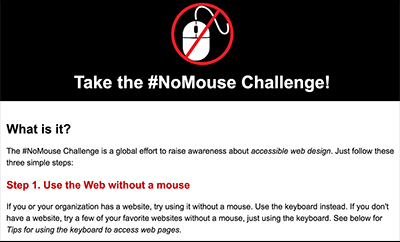
Able Player
A fully accessible web video player. Compatible with YouTube.
WebAIM
Comprehensive resource for web accessibility information and resources. They provide accessibility training, website certification, technical assistance, and more. This site also has WAVE, a tool for checking the accessibility of a website.
iNACOL’s Access and Equity for All Learners in Blended and Online Education
A guide for creating an accessible and welcoming classroom, both online and in person.
CynthiaSays
A diagnostic tool for testing the accessibility of a website.
The No Mouse Challenge
This site describes how you can conduct basic accessibility tests of your website by attempting to navigate it using only the keyboard. (The folks at DO-IT suggest taking this one step farther and attempting to navigate the site using only one key at a time.)
NVAccess
One of several free screen readers available. It is open source but only works with Windows.
JAWS
Another screen reader option. This one also works only with Windows.
aXe
A tool for making sure you are coding something accessible from the beginning. It runs as part of a JS library.
3PlayMedia
A paid captioning service.
Acknowledgments

AccessCyberlearning capacity building activities are funded by National Science Foundation under Grant IIS- #1550477. Any opinions, findings, and conclusions or recommendations expressed in this material are those of the CBI presenters, attendees, and publication authors and do not necessarily reflect the views of the National Science Foundation or University of Washington.
DO-IT
University of Washington Box 354842
Seattle, WA 98195-4842
doit@uw.edu
www.washington.edu/doit
206-685-DOIT (3648) (voice/TTY)
888-972-DOIT (3648) (toll free voice/TTY)
206-221-4171 (FAX)
509-328-9331 (voice/TTY) Spokane
Founder and Director: Sheryl Burgstahler, Ph.D. Project Coordinator: Lyla Crawford
© 2016 University of Washington. Permission is granted to copy this publication for educational, noncommercial purposes, provided the source is acknowledged.