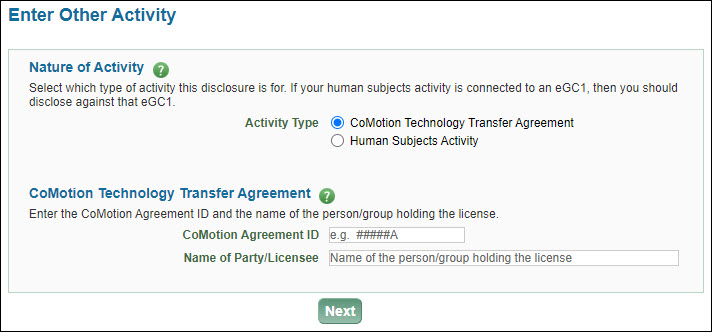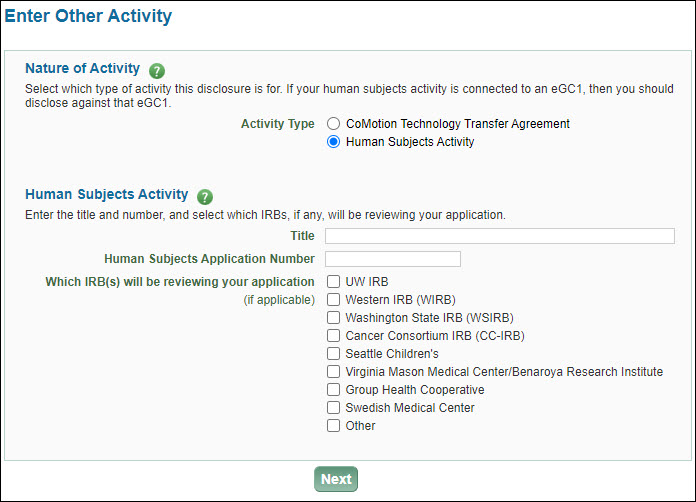To create a disclosure:
- Go to http://www.washington.edu/research/tools/fids/, and click on Sign In to go to your FIDS profile page.
- Scroll down the Profile page to the Action Items section. Click on the Create New Disclosure button.
- On the Disclosure Type page, select the second choice “I need to make a disclosure for a CoMotion tech transfer agreement or IRB approval.”
- On the Enter Other Activity page, select either “CoMotion Technology Transfer Agreement” or “Human Subjects Activity” and complete the appropriate section.
- Click Next and then follow the instructions for disclosing any Significant Financial Interests, and completing the disclosure.
When your disclosure is complete, you will be able to see it listed on your Profile page.
If your disclosure was for a CoMotion technology transfer agreement, the system will send an email notification to license@uw.edu with the following information
- Disclosure ID
- Innovator Name
- Department
- CoMotion Agreement ID
- Name of Party/Licensee
- SFI indication (Yes/No)
It will also request that a copy of the license agreement be sent to the Office of Research at research@uw.edu for the Institutional Official as the disclosure is reviewed.