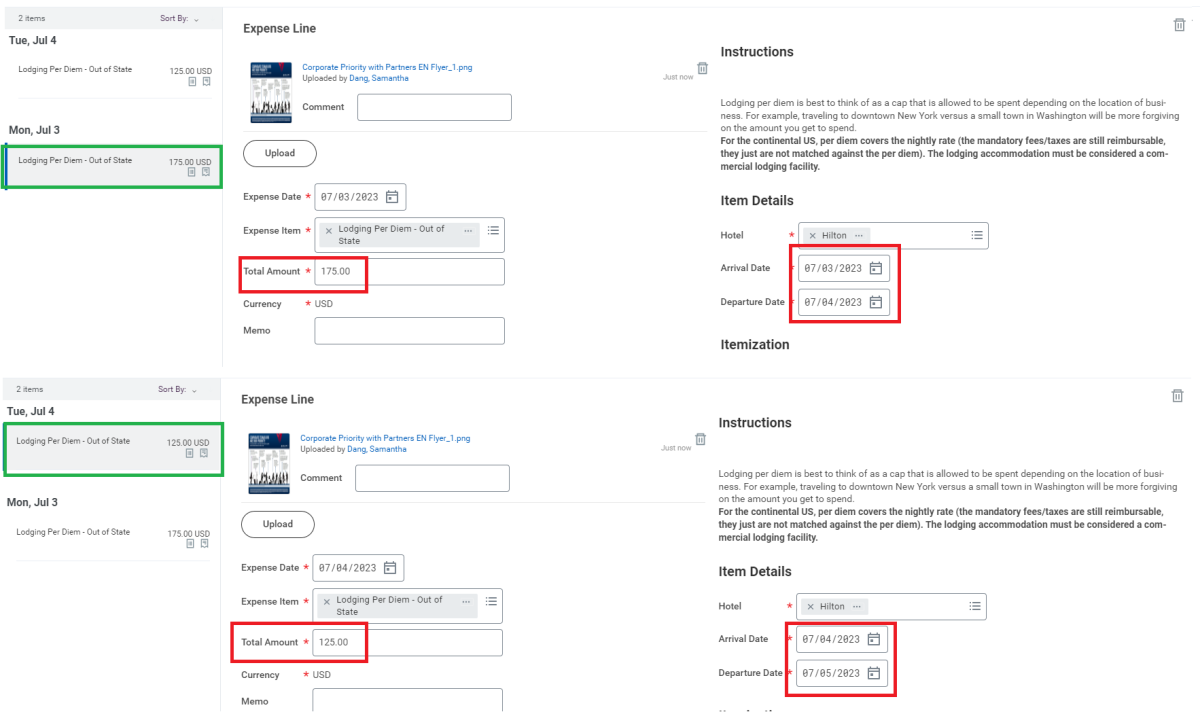Frequently Asked Questions
- Click question to view answer.
- Search all categories or a specific category selected from the list at right.
Workday Expense
As of January 1, 2018, due to changes in the tax code, all moving and travel expenses regarding relocation has been moved to Workday through the Moving Expenses "Request One-Time Payment" Module.
For UW Employees, input the total amount for all participants (including themselves) into the Lodging Per Diem item. If there is an overage, input the overage amount under the Daily Expenses in the Lodging Per Diem - Overage item and write into the memo field, "Claimant - # of travelers". Please enter the other travelers' names, purpose of trip, home address (city and state), and duty station (city and state) in the ER comment section.
Meals paid for others are separate from this and are reimbursed at actual costs as evidenced by receipts and cannot exceed the allowable meal per diem rate per person according to the location of travel.
For Non-employees, in the Miscellaneous Payment module, the initiator will choose Claimant in the Payee field.
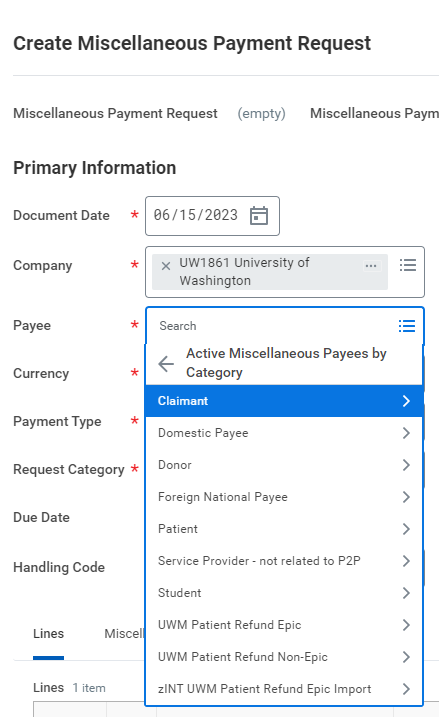
If the ER is submitted and completely approved prior to 6:00pm, the check is issued the following day.
Select Wire from the Payment Type options. Include applicable information and attach to the ER in Workday with applicable receipts.
To review transactions in Workday Expense a UWNetid and password are required as well as a Workday profile. We have taken additional security measures to protect what may be considered sensitive information by limiting access to documentation: Attachments (receipts) and comments in the system will only be visible to those authorized on the ER business process: expense data entry specialist (if applicable), approvers, procurement analysts, and you the traveler of course.
Only use Workday Expense if you are reimbursing the traveler. Please be sure to provide proof of payment and commercial lodging facility. If reimbursing property management company contact Real Estate Office.
You may authorize the user to have enhanced accessibility. This role provides two links on the top left corner that help navigation and a scroll on lists rather than pages.
Log onto Astra
Choose Ariba Admin
Select enhanced accessibility under role
Click ok proceed to cart



The status of your expense report is right at your fingertips
This information is accessible for users by accessing their Expenses App in Workday:
From there, click on Expense Reports from the View menu:
Users can view all approved expense reports and then see what the status is.
Payment type will default to your default in Workday HCM.
See the Scanning Policy set forth by UW Records Management for more information
See the Scanning Policy set forth by UW Records Management for more information.
Please note this is currently a Work In Progress. Travel Services is working with the FT Design Team to complete this procedure.
Per Diem no longer in Workday?
- Using the ‘'Per Diem - Legacy/Reduced' line item, you will manually calculate the per diem and input into the total amount field.
- Please note the location and dates in the appropriate fields.
- Documentation of the old per diem must be attached to the expense report as a PDF:
- Domestic (contiguous states) can be found at: https://www.gsa.gov/travel/plan-book/per-diem-rates
- Foreign (including non-contiguous states) can be found at: https://www.defensetravel.dod.mil/site/perdiemCalc.cfm
- Add a comment indicating this procedure was followed due to the per diems no longer being listed in the Workday system.
- For any questions please email the Travel Office: travel@uw.edu
Here are two methods to show how to input different daily rates:
Example: Traveler A went to San Diego from 7/3-7/5 and had two different nightly rates.
- Nightly Rate: 7/3 - $150, 7/4 - $100
- Daily Tax: $25
- Total: $300
1. Itemization > Daily Expenses > Edit
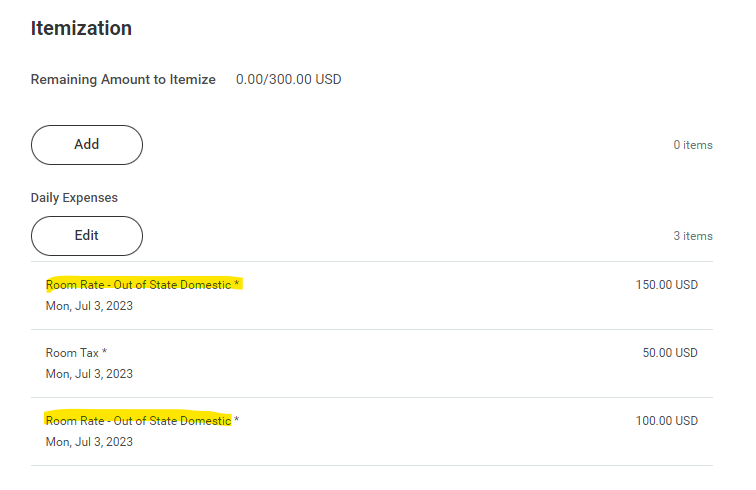
You can change the number of nights to 1 and input the amount into the "Daily Rate". To add the other nights, click on "Add".
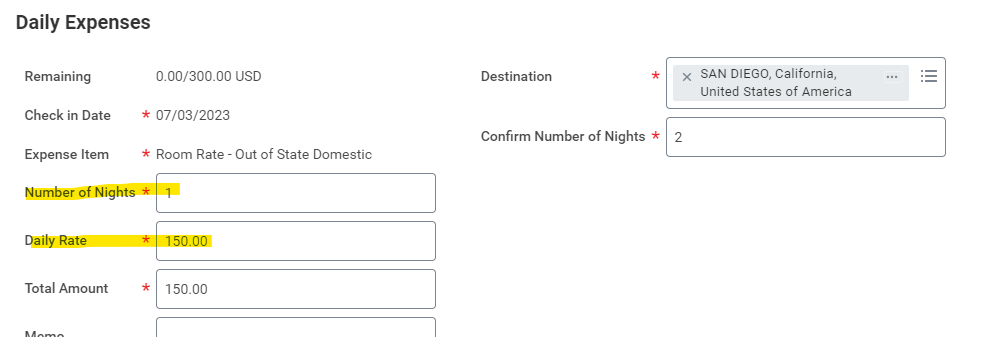
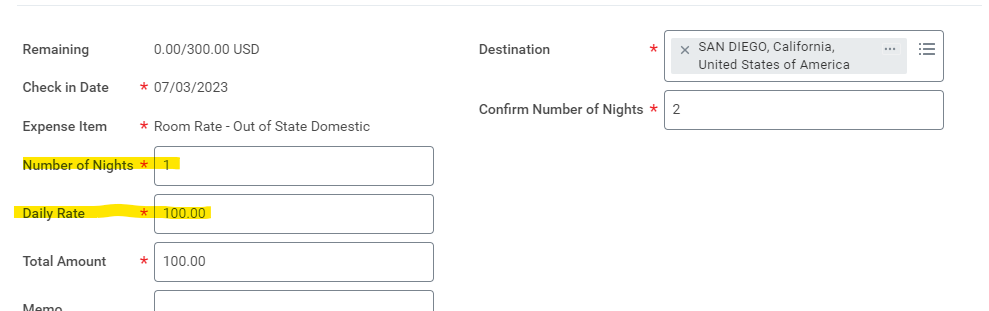
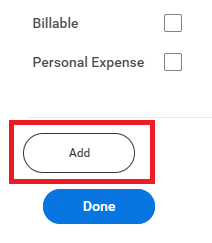
2. Additional Lodging Per Diem expense items (click photo to enlarge)