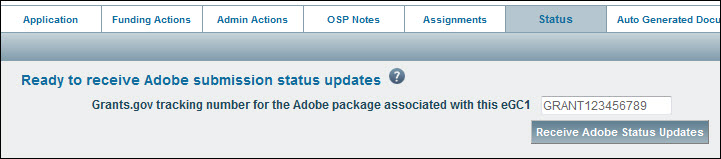To see a list of any related FAs or AAs, you can click on the Funding Actions or Admin Actions tab in an opened Application.
For FAs, the information shown includes:
- Funding Action Number
- Funding Action Amount
- Start and End dates of the funding period
- UW Budget Number for the currently funded project (six digit value), if assigned
- Sponsor Award Number, if present
You can click on the Open link to the left of the FA Number to open the item.
The AAs displayed here are direct children of the application. An items such as a PAC, which is a child of an FA, will not display.
For AAs, the information shown includes:
- Admin Action Number
- Sponsor Name
- PI Name
- Short Title
- Sponsor Award Number, if present
- Comment (first 20 characters)
You can click on the Admin Action Number to open the item.
The Admin Actions tab also includes a link to “Create New Admin Action”. See Create an Admin Action and Create a Funding Action for more details.
After you submit an application to the NIH which uses an Adobe form set, you can have the system automatically update the submission status information. This information displays in both SPAERC and SAGE.
To request the status updates, your application must
- have a status of In OSP
- have a post-submission Grants.gov tracking number
To start the process:
- Open and unlock the application
- Click on the Status tab
- Enter the complete tracking number (GRANT plus all digits) in the text box.
- Click the “Receive Adobe Status Updates” button to start the process.
Information about the submission status will display on the application’s Status page and the History & Comments page.

Status updates will begin to flow through to SPAERC within 10 minutes. SPAERC users can edit the Grants.Gov tracking ID while the application is still in “In OSP” status. Once you approve the application, you can no longer edit the tracking ID. If you need to change the tracking ID of an approved application, contact the SAGE Help Desk.
Receiving the status updates will also cause the Adobe Submission icon to appear on the tasklist for the application.
There are several ways to assign an item to another person or to a virtual location such as File.
- From within the open item: click the Assignments tab
- From the Tasklist: find the item you want to reassign, click on Actions + and select Reassign
- From within the opened Cycle that contains the item: click Reassign next to that specific item
As a result, the Reassign page will display, either directly if the tab was clicked, or in a separate window.
Note: You cannot assign a Funding Action or any type of Admin Action to “File” if it has a status of “In OSP.”
Make the Reassignment
- Under Reassign, use the Assign To drop-down menu to select the desired individual or location
- Optionally, you can enter a comment in the OSP note field
- To complete the process, click Assign
If the Reassign page had opened in a separate window, it will automatically close when you click the Assign button.
Note: You also have the option to reassign an item when you add or modify a Hold, or change its status (Deny, Mark as Duplicate, Approve, etc.).
When you are reassigning an item that’s in a cycle, you can reassign other Related Cycle Items at the same time.
View Assignment History
You can also see the item’s Assignment History from the Reassign page. The history shows prior assignments and indicates the date and time, who made the change, the new assignment, and any added notes.
- On the Reassign page, scroll down to the Assignment History section, and click Show Assignment History to expand the section
The information displayed includes
- Date Assigned is the date of the change.
- Assigned By displays the person who made the change.
- Assigned To displays the new assigned person or location.
- OSP Note Text displays any notes entered with the reassignment; a system-generated comment displays for default, or initial, assignments.
If an advance budget has been requested on an application, advance details will appear on the application’s Non-Fiscal Compliance page and in any related Funding Actions. The advance number will also appear on Cycle Details flyout.
NOTE: Only advances in a routing or processed status will appear in these sections.
Viewing the details in an application is described below. For a Funding Action, review Complete the Funding Action.
Application
Open the application with a linked advance from the Applications tasklist. From the left navigation menu, select Non-Fiscal Compliance. The following image shows an application with several associated advances.

At the top of the Non-Fiscal Compliance page, you’ll see a blue information box that states, “These responses may have been updated in an advance request associated with this eGC1.” The information box will also include a link to the related advance, as well as the date the advance was processed.
Click the advance link to view any potential non-fiscal compliance or cost share information that has been updated on the advance in SAGE.
When you click the advance link, the SAGE Advance Budget Request will open in a new tab. You will have view-only access to the advance in SAGE.
By default, the Request Summary page will be open. Scroll down to the Cost Share and Non-Fiscal Compliance sections to view the latest advance budget information.
By default, the Request Summary page will be open. Scroll down to the Cost Share and Non-Fiscal Compliance sections to view the latest advance budget information. The following image shows this view.

NOTE: For now, you will need to manually compare the application’s original cost share and non-fiscal compliance information listed in SPAERC with the information listed on the advance in SAGE. However, the information listed on the most recent advance will include the most up-to-date information.