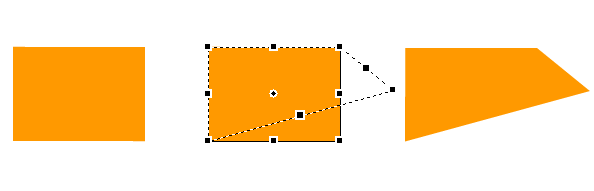Basic Image Manipulation
Pointer Tool
The pointer tool ![]() is the basic tool used to select graphic objects and move them. To move an
object, select the pointer tool, select the object, make sure you are on the
right layer, and then simply click and drag.
is the basic tool used to select graphic objects and move them. To move an
object, select the pointer tool, select the object, make sure you are on the
right layer, and then simply click and drag.
Copy and Paste
The same as in word processing programs, copy and paste can be used to duplicate or cut out objects. First select the object tool that you want to copy using the pointer tool or selection. Then select cut or copy from the main menu (or use keyboard shortcuts, for example CTRL-x for cut and CTRL-C for copy in Windows; Command-x for cut and Command-c for copy in Mac OS X). You can then paste the object to the same layer, a different layer, or even a different project.
Scale
The scale function allows you to change the dimensions of an object, making it smaller or larger. Drag the corners to make the object larger or smaller while maintaining the same aspect ratio or drag the sides to elongate the object’s height or width.
Transform
The transform function allows you to resize an object, just as the scale
tool does, but also lets you rotate the object as well. To rotate the object,
move the mouse pointer just outside of the image until you see the rotate
symbol. Then press down on the left mouse button and drag to rotate. The example
below shows an object being rotated using the transform tool.
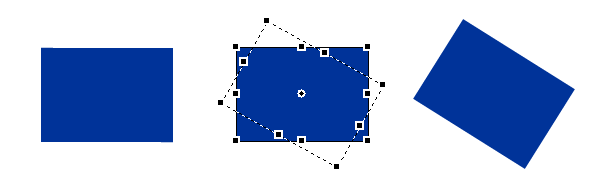
Skew and Distort
These tools allow you to stretch, squeeze and tilt the image by manipulating its four corner vertices. Skew moves the top and bottom vertices in unison, while distort lets you move each of the vertices independently. The skew and distort functions are good for creating three dimensional effects or illusions of depth in images.
Below is an example of using the skew tool:
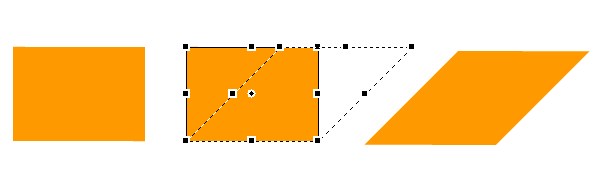
Below is an example of using the distort tool: