Table of Contents
- Overview [2]
- Respond to HSD [3]
- Edit Documents [4]
- Edit SmartForm [5]
Overview
During review of initial applications, modifications, continuing review reports, and reports of new information, HSD staff may contact you and request more information and/or changes to the application. Three different situations require the study team to respond to HSD in order to move the review forward. If you do not respond, your submission may be withdrawn after 6 months of non-response.
- Clarification Request: At any stage during the review process, the HSD or IRB reviewer may request clarifications to the application content. This moves the application to the Clarification Requested state.

- UW Reviewed Studies Only- Modifications Required to Secure Approval (MRSA): The IRB may determine that the study requires changes or the IRB requires more information before the research can begin, emailing a formal letter listing the required changes and moving the application to the Modifications Required state.

- UW Reviewed Studies Only- Deferral: When the convened IRB requests significant additional information in order to complete the review, a formal letter is emailed and the application moves to Deferred state.

In all three scenarios:
- The PI, any PI proxies, and the study’s primary contact receive an email notification and the study appears in My Inbox.
- The PI or a PI proxy must complete the Submit Response activity to push the application back to HSD before HSD or the IRB may take additional action.
- A member of the study team must edit the related documents and/or SmartForms based on HSD or the IRB’s request.
EXCEPTION: When the study state is Clarification Requested (Committee Review), the study team can only provide a written response and cannot edit the study. The study can be edited with any needed changes after review by the convened IRB committee.
Respond to HSD
1. Locate the clarification request, Modifications Required to Secure Approval letter, or Deferral letter
FOR CLARIFICATION REQUESTS:
- Locate the Clarification Requested activity in the History tab of the application workspace
- Review the text note and click to open any attachments
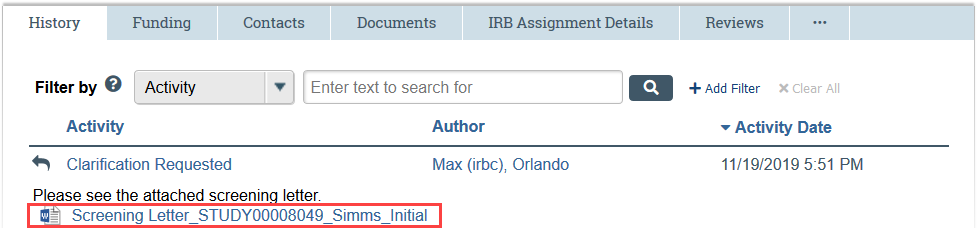
FOR MODIFICATIONS REQUIRED AND DEFERRAL:
- Click the letter link near the top of the study workspace for the formal MRSA or deferral letter

2. Prepare your written response to the request.
FOR CLARIFICATION REQUESTS:
- If a review letter is attached, save a copy of the review letter and embed your responses in the body of the letter to facilitate HSD’s and the IRB’s review.
FOR MODIFICATIONS REQUIRED AND DEFERRAL:
- Write a point-by-point response letter by creating a new Word document, copying the IRB’s letter into the document, and responding to each point. Number your responses to match the points listed in the original letter to facilitate HSD’s and the IRB’s review
3. Update the study documents and/or SmartForms as needed. See the Edit Documents [4] and Edit SmartForms [5] section for detailed steps.
4. After edits are completed, click Submit Response in the study workspace. This must be completed by the PI or PI proxy.
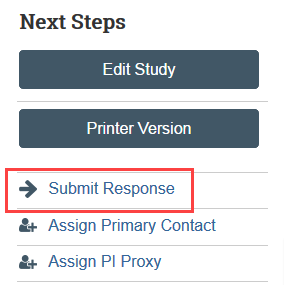
5. Enter any notes and/or attach your written response and click OK
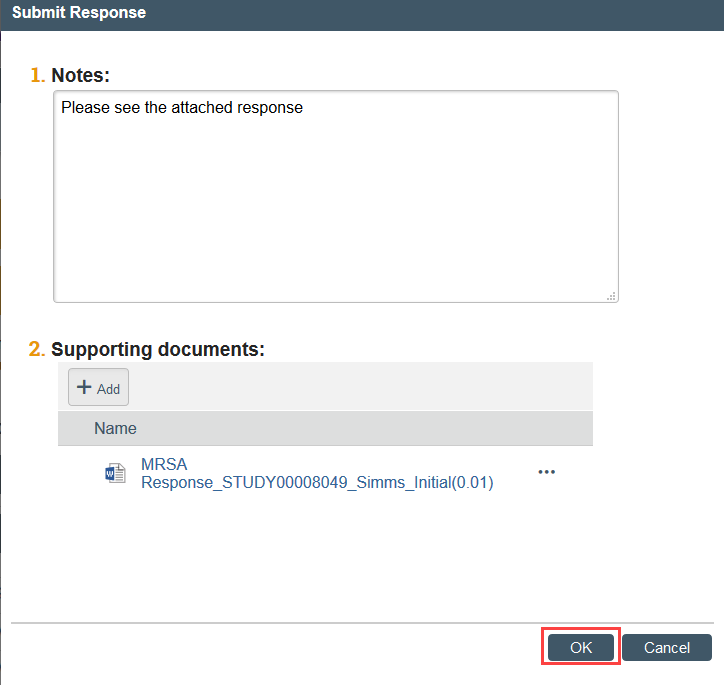
Edit Documents
WHEN UPDATING A PREVIOUSLY APPROVED DOCUMENT:
- Microsoft Word Documents should be revised in tracked-changes format
- If it is not possible to track changes due to the file format, include a summary of the changes in your response to HSD
- When the IRB approves the document, all tracked changes will be accepted and any comments will be removed in the final approved version
1. In the Documents tab, open the document to be edited
DURING INITIAL REVIEW: Select the draft version
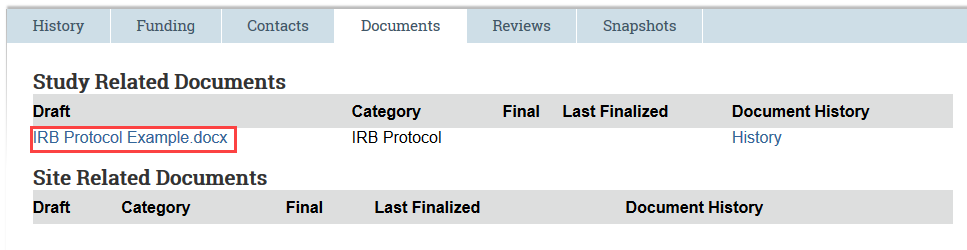
TO MODIFY AFTER APPROVAL: Select the final version

FOR CONSENT FORM MODIFICATIONS: Because the final version is a PDF, select the draft version in Word instead of the final version. In some cases, this document may contain tracked changes and comments that have been accepted in the final version. If so, use the review features in Word to accept all the changes and remove any comments, and use this clean document as a starting point for your revisions.
Save the document to your computer for editing and make sure Track Changes is enabled. [6]
Close the document after edits are complete and follow the Edit SmartForm steps to upload the revised study documents.
Edit SmartForm
1. Click Edit Study in the My Current Actions column of the submission workspace
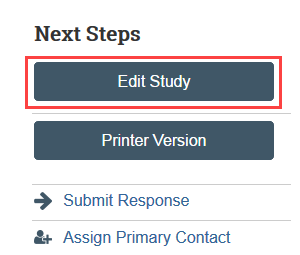
-
- For a continuing review or modification, click Edit Modification / CR instead
- For a Report of New Information, click Edit RNI instead
2. Edit the fields in the SmartForms as needed, using the lefthand navigator or the Continue button to progress through the forms
Uploading Revised Study Documents
1. Click Update by the revised document in the SmartForm
- NOTE: Click Add if you are uploading a completely new document, and click the X button to remove a document from the study

- Click Browse or Choose File (depending on your browser)
- Select the revised document from your computer
- Add a document name and version number if desired and click OK
- The updated document will replace the older version
- NOTE: Older versions can be viewed by clicking History
2. Click Save and Exit to leave the SmartForm and return to the submission workspace
NOTE: The response still needs to be submitted to HSD. [3]